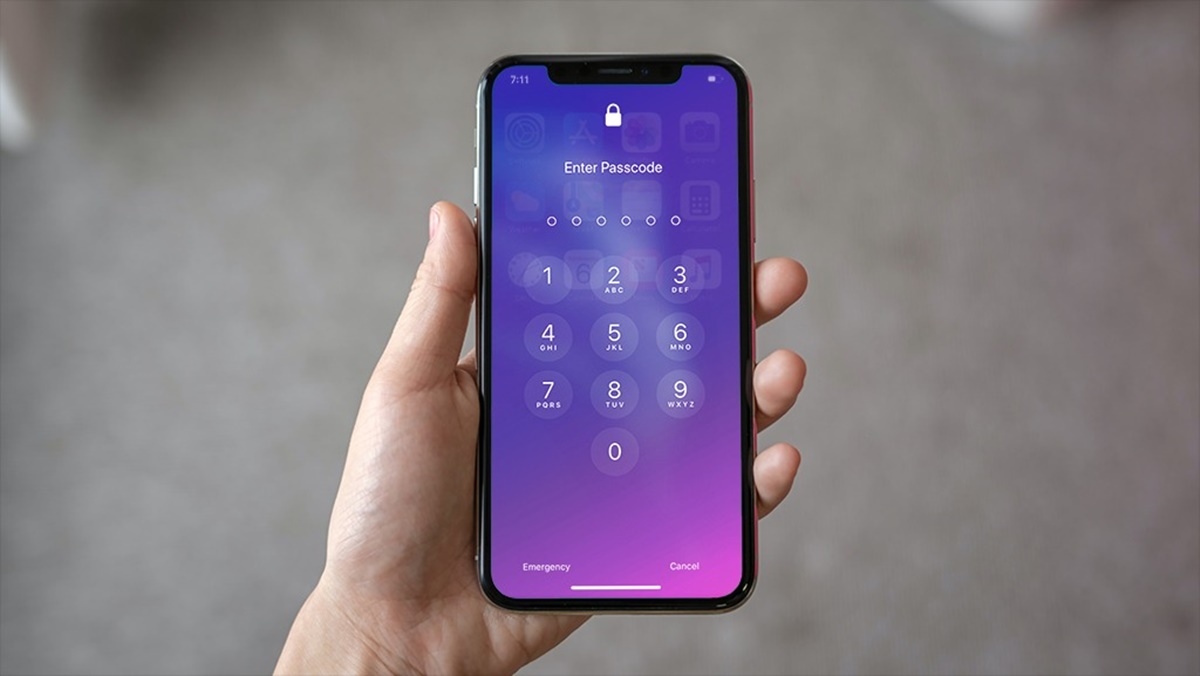What is screen burn?
Screen burn, also known as image retention or ghosting, is a common issue that occurs when a static image or elements on a screen linger for an extended period of time, leaving a faint residue or shadow even after the image has changed. It is often characterized by ghostly outlines or shadow-like artifacts that remain visible on the screen, typically in areas where static elements were displayed for prolonged periods.
Screen burn can affect various types of screens, including LCD, OLED, plasma, and even CRT monitors. However, it is more commonly associated with older display technologies like CRT and plasma, where image retention was a frequent problem.
The primary cause of screen burn is the uneven usage of pixels. When a static image is displayed for an extended duration, specific pixels can become “overworked” and retain a faint imprint of that image. This can occur due to a variety of factors, such as leaving the screen on with static elements like logos, banners, or gaming HUDs for extended periods, or watching content with fixed elements, such as news tickers or scoreboards for an excessive amount of time.
Screen burn-in can also be caused by keeping the display at high brightness levels consistently, as higher brightness can accelerate the aging process of pixels. In addition, certain color combinations, such as white on black or red on black, can increase the risk of screen burn-in.
It is important to note that screen burn is not a permanent issue in most cases. With proper care and preventive measures, you can reduce the risk and potentially fix screen burn problems without the need for professional intervention. In the following sections, we will explore various methods to prevent, repair, and address screen burn issues effectively.
Causes of screen burn
Screen burn can occur due to several factors, and understanding these causes can help in preventing and addressing the issue effectively. Here are some common causes of screen burn:
- Static images or elements: Displaying static images or elements on a screen for a prolonged duration can lead to screen burn. This includes activities like leaving a video game paused for an extended period, displaying logos, banners, or system menus consistently, or even watching content with fixed elements like news tickers or scoreboards.
- High brightness levels: Keeping the screen brightness too high can lead to faster pixel aging and increase the chances of screen burn. It is advisable to use the recommended brightness settings or adjust it as per the ambient lighting conditions.
- Color combinations: Certain color combinations, especially high-contrast ones, can contribute to screen burn. For example, white on black or red on black tends to exert more stress on pixels and increase the likelihood of burn-in.
- Uneven pixel usage: Uneven usage of pixels can also result in screen burn. This can happen if specific pixels are constantly displaying brighter or darker content compared to others, causing them to age at a different rate.
- Operating in extreme temperatures: Exposing screens to extreme temperatures can have a negative impact on their lifespan and increase the risk of screen burn. It is important to operate screens within the recommended temperature range.
By being aware of these causes, you can take proactive measures to minimize the risk of screen burn and prolong the lifespan of your device. In the next section, we will explore some effective methods to prevent screen burn and maintain the quality of your screen.
How to prevent screen burn
Preventing screen burn is crucial to maintaining the longevity and visual quality of your screen. Here are some effective methods to minimize the risk of screen burn:
- Screen sleep or timeout: Set your device’s screen timeout or sleep mode to automatically turn off the display after a period of inactivity. This helps prevent static images from being displayed for extended periods.
- Adjust brightness: Use the recommended brightness settings for your screen or adjust it according to the ambient lighting conditions. Avoid keeping the brightness level excessively high, as it can accelerate pixel aging and increase the likelihood of screen burn.
- Use screensavers: Utilize screensavers when your device is idle. Screensavers can help prevent static elements from being displayed for too long by continually changing the visuals on the screen.
- Vary content: Avoid displaying static images or elements continuously. Whenever possible, vary the content displayed on your screen to ensure that no particular image or element is displayed for an extended duration.
- Enable pixel shifting: Some devices provide a pixel shifting feature that slightly moves the screen’s content at regular intervals. This helps distribute the workload across different pixels and reduces the risk of burn-in.
- Reduce screen time: If possible, try to limit the amount of time your screen displays static elements. Taking breaks from activities that involve prolonged static images, such as gaming or watching news tickers, can help minimize the potential for screen burn.
By implementing these preventive measures, you can significantly reduce the risk of screen burn and maintain the overall quality of your screen. However, in case your screen already has burn-in artifacts, there are several DIY methods and professional options available to address the issue, which we will explore in the following sections.
5 DIY methods to fix screen burn
If you notice screen burn-in artifacts on your display, there are several DIY methods that you can try to address the issue. While these methods may not guarantee complete removal of screen burn, they can help reduce the visibility of the artifacts. Here are five DIY methods to fix screen burn:
- Manual screen refresh: Display a white screen for a few hours to manually refresh the pixels. This can help even out the pixel usage and potentially reduce the visibility of burn-in artifacts.
- Pixel inversion: Use a pixel inversion tool or screen inversion test to display rapidly changing patterns on the screen. This technique can help stimulate the pixels and reduce the persistence of burn-in effects.
- Burn-in removal videos: There are several videos available online specifically designed to help mitigate screen burn. These videos often feature moving patterns and colors that can help reduce the visibility of burn-in artifacts over time.
- Screen burn-in apps: Some apps claim to address screen burn by cycling through various colors, patterns, and pixel exercises. These apps can help to rejuvenate the affected pixels and reduce the visibility of burn-in effects.
- Screen wipe or massage: Gently massaging or wiping the affected area with a soft cloth can sometimes help redistribute the pixels and reduce the visibility of burn-in. However, be careful not to apply too much pressure or use abrasive materials that could damage the screen.
It is important to note that these DIY methods may not work in every case, and the effectiveness may vary depending on the severity and duration of the burn-in. If the burn-in artifacts persist or worsen after attempting these methods, it may be necessary to explore professional screen burn repair options, as discussed in the next section.
Using pixel refresher tools
If you own a device with an OLED or QLED screen, there is a good chance it comes equipped with a built-in pixel refresher tool. Pixel refresher is a feature designed to mitigate and potentially fix screen burn issues on these types of displays. Here’s how you can use pixel refresher tools:
- Check your device’s settings: Start by accessing the settings menu of your device. Look for the display or screen section where you can find the pixel refresher option. Note that the name and location of this feature may vary depending on the brand and model of your device.
- Initiate the pixel refresher: Once you have located the pixel refresher option, select it to initiate the process. This will typically involve the display showing a series of flashing colors or patterns to stimulate and recalibrate the pixels in order to reduce the visibility of burn-in artifacts.
- Follow device-specific instructions: Each device may have its own specific instructions when it comes to using the pixel refresher tool. It is important to follow the guidelines provided by the manufacturer to ensure the process is carried out correctly.
- Allow sufficient time: Pixel refresher tools usually require some time to complete the process. It is recommended to leave your device plugged in and stationary during this time to allow the pixel refresher to work effectively.
- Repeat if necessary: In some cases, a single run of the pixel refresher may not completely eliminate the burn-in artifacts. If you find that the visibility of the burn-in is still noticeable after the initial process, you may need to repeat the pixel refresher tool or consider alternative methods to address the issue.
It is worth noting that not all devices have a pixel refresher feature, and its effectiveness can vary. If your device does not have this feature or if the burn-in artifacts persist even after using the pixel refresher, you may need to explore professional screen burn repair options discussed in the next section.
Professional screen burn repair options
If you have tried DIY methods and the burn-in artifacts on your screen are still visible or worsen, it may be time to explore professional screen burn repair options. Here are a few potential solutions:
- Manufacturer repair service: Contact the manufacturer of your device and inquire about their repair services. They may offer specialized techniques or tools to address screen burn issues, or they may recommend sending the device in for repair.
- Third-party repair centers: There are dedicated third-party repair centers that specialize in screen repairs. Look for reputable service providers who have experience dealing with screen burn issues. They may have advanced techniques or equipment to help mitigate or fix the problem.
- Screen replacement: If the screen burn is severe or if the previous methods have not yielded satisfactory results, replacing the screen may be the best option. Consult with professionals to determine the feasibility and cost of replacing the screen on your device.
It is important to note that the cost of professional repairs for screen burn may vary depending on the type of device and the extent of the damage. Consider the age and value of your device before deciding on a repair option, as it may be more cost-effective to replace the device altogether in some cases.
Before sending your device for repair or replacement, ensure to back up your important data and remove any personal information to protect your privacy. Additionally, inquire about warranty coverage or any guarantees provided by the repair service to ensure you are comfortable with the terms and conditions.
Professional screen burn repair options can often provide more effective and long-lasting solutions compared to DIY methods. However, weigh the costs, benefits, and risks associated with each option before making a decision.
When to replace your screen
While various methods can help mitigate screen burn issues, there may be instances where replacing the screen becomes the most viable solution. Here are some indications that it may be time to consider replacing your screen:
- Severe and persistent burn-in: If the burn-in artifacts on your screen are severe, highly visible, and remain even after attempting DIY methods or professional repairs, it may be a sign that the damage is irreversible. In such cases, replacing the screen can help restore the display’s quality.
- Outdated display technology: If you have an older device with a CRT or plasma display, the screen burn issue may be a common occurrence due to the nature of these technologies. In such cases, it may be more cost-effective to upgrade to a newer display technology like LCD, OLED, or QLED, which are less prone to screen burn.
- Cost-effectiveness: Consider the cost of repairing or replacing the screen compared to the value and usability of the device. If the repair cost is nearing or exceeds the price of a new device, it may make more financial sense to invest in a replacement rather than repairing the screen.
- Age and condition of the device: If your device is older, nearing the end of its lifespan, or already experiencing other hardware or software issues, it may be more practical to replace the device altogether rather than focusing solely on fixing the screen burn.
Ultimately, the decision to replace your screen will depend on the severity of the screen burn, the feasibility and cost of repairs, and your personal preferences. It may be beneficial to consult with professionals or consider seeking expert advice to determine the best course of action.
Remember to back up your important data before replacing the screen or upgrading to a new device to avoid any data loss. Also, consider eco-friendly options for disposing of or recycling your old screen to reduce environmental impact.
By being proactive in preventing screen burn and assessing the situation objectively, you can make an informed decision about whether to repair the screen or opt for a replacement that suits your needs and budget.