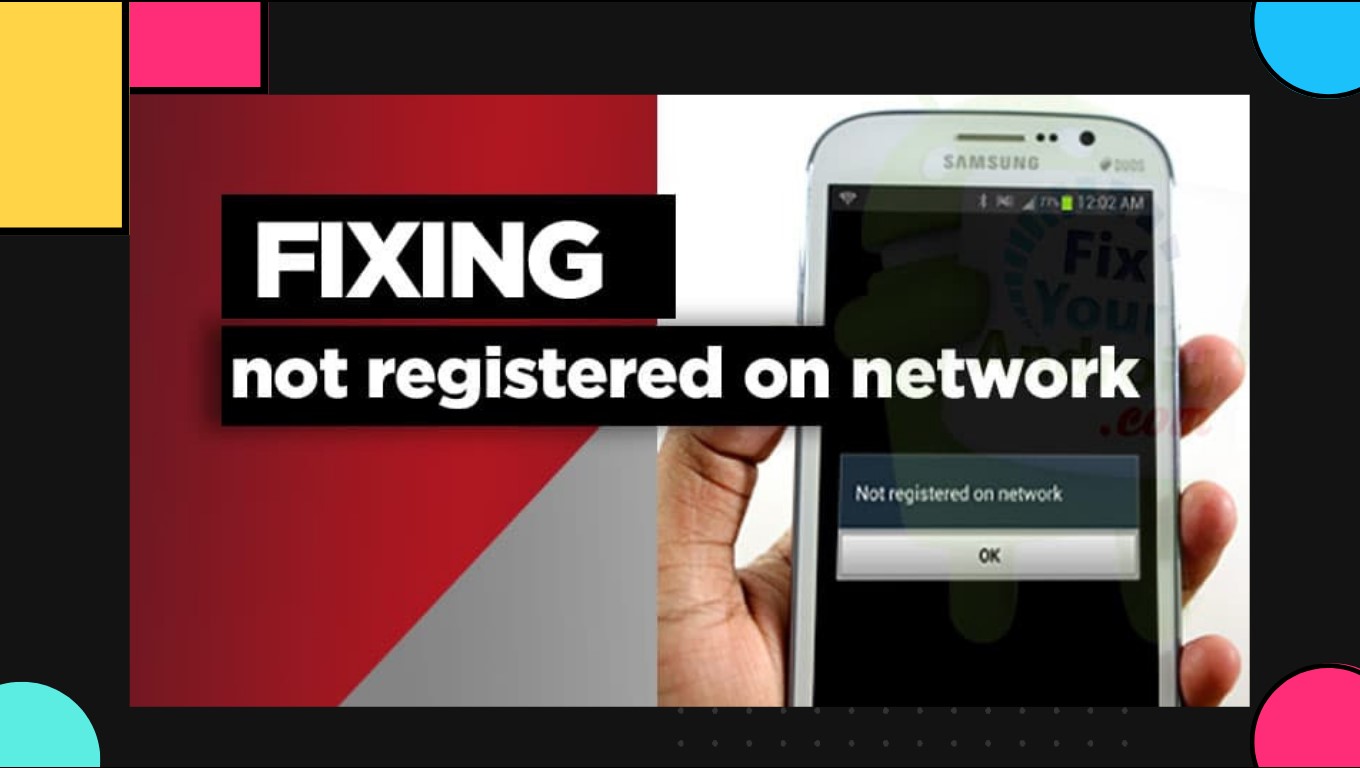Possible Causes of ‘Not Registered on Network’ Error
The ‘Not Registered on Network’ error is a common issue encountered by T-Mobile users. This error typically indicates that your device is unable to establish a connection to the mobile network, rendering you unable to make calls, send texts, or use mobile data. Understanding the possible causes of this error is essential for troubleshooting and resolving the issue effectively. Here are some potential reasons for the ‘Not Registered on Network’ error:
- Improperly Inserted SIM Card: Ensure that the SIM card is properly inserted in your device. A loose or incorrectly positioned SIM card may cause connectivity problems.
- Incompatible or Damaged SIM Card: Sometimes, a SIM card may not be compatible with your device, or it might be damaged. To check this, try using a different SIM card in your phone.
- Network Issues: Temporary network outages or network congestion can also lead to the ‘Not Registered on Network’ error. Check if other devices are experiencing similar issues in your area.
- Incorrect Mobile Network Settings: Incorrectly configured network settings can prevent your device from registering on the network. Ensure that the network mode, network operators, and APN settings are set correctly.
- Outdated Phone Software: Outdated software can cause compatibility issues that might result in the ‘Not Registered on Network’ error. Make sure your phone’s software is up to date.
By understanding these possible causes, you can now proceed to the next section to troubleshoot and resolve the ‘Not Registered on Network’ error.
Check for SIM Card and Network Issues
When encountering the ‘Not Registered on Network’ error, the first step is to check for any issues with your SIM card and network. Here are the steps to follow:
- Check SIM Card: Remove the SIM card from your device, inspect it for any visible damage, and clean it gently with a soft cloth. Reinsert the SIM card carefully, ensuring it is properly seated in the SIM tray.
- Try a Different SIM Card: If you have access to another compatible SIM card, insert it into your device to determine whether the issue lies with the SIM card itself. If the error disappears, it may indicate that your original SIM card is damaged or incompatible with your device.
- Network Coverage: Ensure that you are in an area with sufficient network coverage. Signal strength can impact network registration. If you are in a low signal area, try moving to a different location and check if the error persists.
- Restart your Device: Sometimes, a simple restart can resolve temporary network issues. Power off your device, remove the SIM card, wait for a few seconds, then reinsert it and turn your device back on.
- Check Network Settings: Go to your device’s settings and verify that the network settings are correct. Make sure you have selected the appropriate network mode (e.g., 4G/3G/2G auto) and that the network operators are set to automatic.
- Test SIM card on another device: If possible, try inserting your SIM card into another compatible device to check if the issue persists. If the error occurs on multiple devices, it may indicate a problem with the SIM card itself.
By following these steps, you can rule out any SIM card or network-related issues that may be causing the ‘Not Registered on Network’ error. If the issue persists, proceed to the next troubleshooting steps.
Troubleshoot Mobile Network Settings
If you’re still encountering the ‘Not Registered on Network’ error, it’s time to delve deeper into troubleshooting your mobile network settings. Here are some steps you can take:
- Manually Select Network: Sometimes, your device may fail to automatically register on the network. To manually select a network, go to your device’s network settings and choose the desired network operator from the available options.
- Enable and Disable Airplane Mode: Toggle Airplane Mode on and off in your device’s settings. This action can refresh the network connection and help resolve temporary network issues.
- Clear Network Cache: Clearing the cache of the network settings can often fix network-related problems. Navigate to your device’s settings, locate the option to clear the network settings cache, and tap on it.
- Reset Network Settings: If none of the previous steps work, you can try resetting your device’s network settings. This action will revert the network settings to their default configurations. Note that you may need to re-enter Wi-Fi passwords after completing this step.
- Contact Your Mobile Network Operator: If the issue persists, it’s advisable to reach out to your mobile network operator’s customer support. They can check if there are any network-related problems in your area or provide further assistance in resolving the ‘Not Registered on Network’ error.
Remember to test your device after each step to see if the error has been resolved. If not, continue to the next troubleshooting method.
Reset Network Settings
If you’ve tried the previous troubleshooting steps and are still encountering the ‘Not Registered on Network’ error, resetting your device’s network settings can often provide a solution. Here’s how to reset the network settings on different devices:
- Android: On Android devices, go to the ‘Settings’ menu, then select ‘System’ or ‘General Management.’ Look for the ‘Reset’ option and choose ‘Reset Network Settings.’ Confirm the action and wait for the device to complete the reset process.
- iOS (iPhone): On an iPhone, open the ‘Settings’ app, tap on ‘General,’ and scroll down to find ‘Reset.’ Select ‘Reset Network Settings’ and enter your device passcode if prompted. Confirm the reset and allow the device to reboot.
- Other Devices: For devices using other operating systems, such as Windows Phone or BlackBerry, the reset network settings option can usually be found under the ‘Settings’ or ‘Network’ menu. Refer to your device’s user manual or manufacturer’s website for specific instructions.
After resetting the network settings, your device will forget all saved Wi-Fi networks, Bluetooth devices, and VPN configurations. You will need to reconnect to Wi-Fi networks and reconfigure any Bluetooth devices or VPNs that you previously used. However, this step can often resolve network-related issues, including the ‘Not Registered on Network’ error.
If the error persists even after resetting the network settings, proceed to the next troubleshooting method.
Update Phone Software
Keeping your phone’s software up to date is crucial for optimal performance and to address any known issues, including the ‘Not Registered on Network’ error. Here’s how you can update your phone’s software:
- Check for System Updates: Go to your device’s settings and look for the ‘Software Update’ or ‘System Update’ option. Tap on it to check for available updates. If an update is found, follow the on-screen instructions to download and install it.
- Connect to a Stable Wi-Fi Network: It’s recommended to connect your device to a stable Wi-Fi network before downloading and installing software updates. This ensures a faster and more reliable update process.
- Charge Your Device: Before initiating a software update, ensure that your device has sufficient battery charge or is connected to a power source. It’s crucial to avoid interruptions during the update process.
- Automatic Updates: You can also enable automatic updates on your device, ensuring that it automatically downloads and installs the latest software updates whenever they become available. This allows you to stay up to date without manually checking for updates.
Software updates often include bug fixes, security patches, and improvements to overall system stability. By keeping your device’s software updated, you can resolve potential software-related issues that might be causing the ‘Not Registered on Network’ error.
If updating your phone’s software doesn’t resolve the issue, proceed to the next troubleshooting method.
Manually Select Mobile Network
In some cases, your device may fail to automatically register on the network, leading to the ‘Not Registered on Network’ error. Manually selecting the mobile network can help resolve this issue. Here’s how to do it:
- Android: On Android devices, go to the ‘Settings’ menu and select ‘Network & Internet’ or ‘Connections.’ Look for the ‘Mobile Network’ option and tap on it. Then, choose ‘Network Operators’ or a similar option. Your device will search for available networks. Select your network operator from the list, or choose ‘Select Automatically’ to let your device search for the best network automatically.
- iOS (iPhone): On an iPhone, open the ‘Settings’ app and tap on ‘Carrier’ or ‘Cellular.’ If you see an option for ‘Automatic’ or ‘Carrier Selection,’ ensure it is enabled. If not, tap on it to enable automatic carrier selection. Your iPhone will search for available networks and select the appropriate one.
- Other Devices: For devices using other operating systems, the option to manually select the mobile network may vary. Please refer to your device’s user manual or the manufacturer’s website for specific instructions.
By manually selecting the mobile network, you can establish a connection to the network and resolve any issues that may be causing the ‘Not Registered on Network’ error.
If the error persists even after manually selecting the network, proceed to the next troubleshooting method.
Clear Cache Partition
If you’re still experiencing the ‘Not Registered on Network’ error, clearing the cache partition of your device can help to resolve any temporary system cache issues. Here’s how to clear the cache partition on different devices:
- Android: To clear the cache partition on Android devices, start by turning off your device. Then, simultaneously press and hold the volume up button, the power button, and the home button (if applicable) until the device vibrates. Release the power button while continuing to hold the volume up and home buttons. From the recovery menu, use the volume buttons to navigate and select ‘Wipe Cache Partition.’ Finally, confirm the action, wait for the process to complete, and reboot your device.
- iOS (iPhone): For iOS devices, clearing the cache is not a user-accessible feature. However, you can try clearing app cache individually by uninstalling and reinstalling the problematic app from the App Store.
- Other Devices: The process for clearing the cache partition may vary for devices using other operating systems. You can consult your device’s user manual or visit the manufacturer’s website for specific instructions.
Clearing the cache partition can help to eliminate any temporary system cache that might be causing the ‘Not Registered on Network’ error. It’s important to note that clearing the cache partition does not delete any personal data or settings on your device.
If clearing the cache partition does not resolve the error, you may consider performing a factory reset as the next troubleshooting step.
Factory Reset your Phone
If you have exhausted all other troubleshooting methods and are still struggling with the ‘Not Registered on Network’ error, performing a factory reset on your device might be necessary. However, please note that a factory reset will erase all data and settings on your phone, so it is crucial to back up your important files before proceeding. Here’s how to perform a factory reset:
- Android: On Android devices, go to the ‘Settings’ menu and select ‘System’ or ‘General Management’. Look for the ‘Reset’ option and choose ‘Factory Data Reset’ or ‘Reset Phone.’ Confirm the action and enter your device’s security code, PIN, or pattern if prompted. Finally, select ‘Erase Everything’ or ‘Reset Device’ to initiate the factory reset process. Your device will reboot and restore the original factory settings.
- iOS (iPhone): On an iPhone, open the ‘Settings’ app and tap on ‘General.’ Scroll down and select ‘Reset.’ Choose ‘Erase All Content and Settings’ and confirm the action. Enter your device passcode and select ‘Erase iPhone’ to initiate the factory reset process. Your iPhone will reset and restore to its original factory state.
- Other Devices: For devices using different operating systems, the factory reset process may vary. Consult your device’s user manual or the manufacturer’s website for detailed instructions specific to your device.
Performing a factory reset can often resolve complex software issues, including the ‘Not Registered on Network’ error. However, remember to back up your important data before proceeding, as all data on your device will be erased.
If the error still persists after a factory reset, it is advisable to contact the customer support of your mobile network provider or consider seeking assistance from a professional technician.