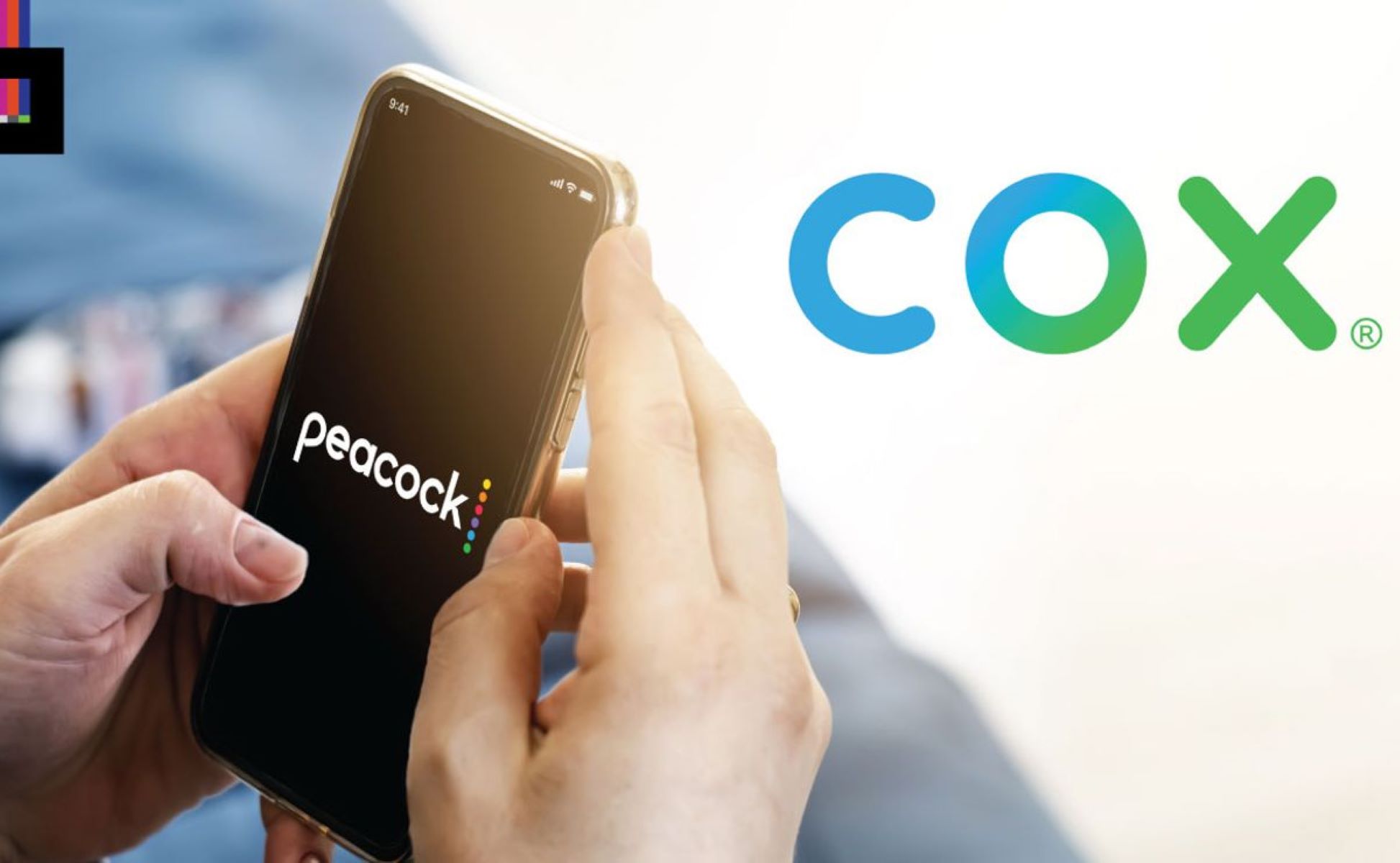Requirements for Watching Cox Cable on Your Phone
If you want to watch Cox Cable on your phone, there are a few essential requirements you need to fulfill. By meeting these prerequisites, you can enjoy the convenience of streaming your favorite shows and movies wherever you go. Here are the key requirements for watching Cox Cable on your phone:
1. Cox Contour App: To watch Cox Cable on your phone, you must download and install the Cox Contour app. This app allows you to access live TV, on-demand content, and your DVR recordings directly on your mobile device.
2. Cox Cable Subscription: In order to use the Cox Contour app, you need to have an active Cox Cable subscription. Ensure that your subscription includes the necessary package that allows for mobile streaming. Contact Cox customer service if you are unsure about the details of your subscription.
3. Compatible Mobile Device: Check if your phone is compatible with the Cox Contour app. The app is available for both iOS and Android devices. Make sure your phone meets the minimum system requirements specified by Cox to ensure a smooth streaming experience.
4. Stable Internet Connection: A stable and reliable internet connection is crucial for streaming Cox Cable on your phone. Ensure that you have a strong Wi-Fi connection or a reliable mobile data plan to avoid interruptions or buffering issues.
5. Username and Password: To log into the Cox Contour app, you will need your Cox account username and password. If you don’t have an account yet, you can create one on the Cox website or contact Cox customer service for assistance.
By fulfilling these requirements, you can unlock the power of watching Cox Cable on your phone. Once you have everything in place, you can move on to the next steps of downloading and setting up the Cox Contour app on your mobile device.
Steps to Download the Cox Contour App
If you want to watch Cox Cable on your phone, you’ll need to download the Cox Contour app. Follow these simple steps to get the app installed on your mobile device:
1. Open the App Store or Google Play Store: Depending on whether you have an iOS or Android device, open the respective app store on your phone.
2. Search for “Cox Contour” app: Use the search bar in the app store to search for “Cox Contour”. The app should appear in the search results.
3. Select and Download the App: Tap on the Cox Contour app from the search results to access its download page. Then, click on the “Download” or “Install” button to begin the download process. Wait for the app to finish downloading and installing on your device.
4. Launch the Cox Contour App: Once the app is successfully installed on your phone, locate its icon on your home screen or app drawer. Tap on the icon to launch the Cox Contour app.
5. Sign In to Your Cox Account: On the app’s login screen, enter your Cox account username and password. If you haven’t created an account yet, you can do so by tapping on the “Sign Up” or “Create Account” option. Follow the prompts to complete the account setup process.
6. Accept App Permissions: After signing in, you may be prompted to grant various permissions to the app, such as access to your location or phone’s storage. Read through the permissions and tap on “Accept” to proceed.
7. Set Up Parental Controls (optional): If you want to enable parental controls on the Cox Contour app, you can do so during the initial setup or later in the app’s settings menu. Parental controls allow you to restrict certain content based on ratings or block specific channels.
8. Explore the App: That’s it! You’ve successfully downloaded and installed the Cox Contour app on your phone. Take some time to explore its features, such as browsing live TV channels, accessing on-demand content, and managing your DVR recordings.
By following these steps, you’ll be ready to enjoy your Cox Cable subscription on your mobile device using the Cox Contour app. Next, we’ll discuss how to register your Cox account on the app.
Installing and Setting Up the Cox Contour App on Your Phone
Once you have downloaded the Cox Contour app, the next step is to install and set it up on your phone. Follow these instructions to get the app up and running:
1. Locate the Cox Contour App: After downloading the app from the App Store or Google Play Store, locate the Cox Contour app on your phone’s home screen or app drawer.
2. Launch the App: Tap on the Cox Contour app icon to open it.
3. Grant Required Permissions: Depending on your device’s operating system, you may be prompted to grant certain permissions to the app, such as access to your location or storage. Review the permissions and tap “Allow” or “Accept” to proceed.
4. Set Your Location: The app may ask for your location to provide accurate local TV listings. Select your location from the available options or allow the app to use your device’s GPS to determine your location automatically.
5. Verify Your Account: On the initial setup screen, you will be prompted to verify your Cox account. Enter your Cox account username and password to proceed.
6. Customize Your Profile: The app may give you the option to personalize your profile by selecting your favorite genres, shows, or channels. This helps the app recommend content that aligns with your preferences. If desired, make your selections and tap “Continue” or “Save”.
7. Set Up Parental Controls (optional): If you want to enable parental controls in the Cox Contour app, you can choose to set them up during the initial setup or access the settings later. Parental controls allow you to limit access to certain content based on ratings or block specific channels.
8. Explore the Features: Congrats! You have successfully installed and set up the Cox Contour app on your phone. Take some time to familiarize yourself with its features. Browse through the available TV channels, explore on-demand content, and manage your DVR recordings, all from the convenience of your mobile device.
With the Cox Contour app properly installed and set up, you’re ready to enjoy your Cox Cable subscription on your phone. In the next section, we will discuss the process of registering your Cox account on the Contour app.
Registering Your Cox Account on the Contour App
Before you can start using the Cox Contour app on your phone, you’ll need to register your Cox account within the app. Follow these steps to successfully register your account:
1. Launch the Cox Contour App: Open the Cox Contour app on your phone by tapping on its icon.
2. Sign In Screen: On the app’s login screen, you’ll see an option to sign in with your Cox account. Tap on the “Sign In” or “Log In” button to proceed.
3. Register for an Account: If you don’t have a Cox account yet, tap on the “Create Account” or “Sign Up” option. Follow the prompts to provide the necessary information, such as your name, email address, and password. You may also need to verify your email address before proceeding.
4. Verify Your Cox Account: After registering, Cox may send you an email with a verification link. Open your email and click on the verification link to confirm your account. If you don’t receive the email, check your spam or junk folder.
5. Return to the Cox Contour App: Once your account is verified, return to the Cox Contour app on your phone.
6. Sign In to Your Cox Account: On the app’s login screen, enter the username and password you used to register your Cox account. Tap on the “Sign In” or “Log In” button to proceed.
7. Set Up Profile (optional): If desired, you can set up your profile within the app. This may include selecting your favorite genres, shows, or channels to personalize your content recommendations. Follow the prompts to customize your profile or skip this step if you prefer.
8. Explore the App: Congratulations! You have successfully registered your Cox account on the Contour app. Now you can start exploring the app’s features, including live TV streaming, on-demand content, and managing DVR recordings right from your phone.
By following these steps, you can easily register your Cox account on the Contour app and take advantage of the app’s features on your phone. In the next section, we will discuss how to log into the Cox Contour app with your account.
Logging into the Cox Contour App with Your Account
Now that you have registered your Cox account on the Contour app, it’s time to log in and start accessing your Cox Cable subscription on your phone. Follow these steps to log into the Cox Contour app with your account:
1. Launch the Cox Contour App: Open the Cox Contour app on your phone by tapping on its icon.
2. Sign In Screen: On the app’s login screen, enter your Cox account username and password in the provided fields.
3. Verify Your Account (if prompted): If this is your first time logging in on a new device or in a while, the app may prompt you to verify your account. This can involve entering a verification code that Cox sends to your registered email or phone number.
4. Tap on “Sign In” or “Log In”: Once you have entered your credentials and completed any necessary verification, tap on the “Sign In” or “Log In” button to proceed.
5. Allow Access Permissions (if prompted): Depending on your device’s operating system and settings, the app may ask for permission to access certain features or data, such as your location or contacts. Review the permissions and tap “Allow” or “Accept” to grant access.
6. Successful Login: If you have entered the correct username and password, you will be logged into your Cox account within the Contour app. You will now have access to the features and content available through your Cox Cable subscription.
7. Navigate the App: Take some time to explore the Cox Contour app’s interface and features. You can browse live TV channels, search for specific shows or movies, access on-demand content, and manage any DVR recordings you have.
8. Stay Logged In: With the Contour app, you can remain logged in for convenient access to your Cox Cable subscription on your phone. However, make sure to keep your device secure and avoid leaving it unattended to protect your account.
By following these steps, you can easily log into the Cox Contour app with your account and start enjoying your Cox Cable subscription on your phone. In the next section, we will discuss how to navigate the Cox Contour app on your phone.
Navigating the Cox Contour App on Your Phone
Once you have logged into the Cox Contour app on your phone, it’s essential to familiarize yourself with its navigation and features. The app’s intuitive interface ensures a seamless streaming experience. Here’s how to navigate the Cox Contour app on your phone:
1. Home Screen: The app’s home screen is your hub for accessing various features. From here, you can browse through live TV channels, discover on-demand content, access your DVR recordings, and get recommendations based on your viewing history.
2. Live TV: Tapping on the “Live TV” option allows you to browse and watch the available live TV channels. You can browse channels by category, search for specific channels, and even set favorites for quick access.
3. On-Demand: The “On-Demand” section provides access to a wide range of movies, TV shows, and other content that you can watch anytime. You can explore different genres, search for specific titles, and even bookmark content for later viewing.
4. DVR Recordings: If you have recorded shows or movies on your Cox DVR, you can access them in the “DVR Recordings” section. Here, you can view your recorded content, manage recordings, and even schedule new recordings to be saved on your DVR.
5. Search Feature: The app’s search feature allows you to find specific shows, movies, actors, or genres. Simply enter your search query in the search bar, and the app will provide relevant results from the available content library.
6. Menu and Settings: The app’s menu is usually accessible by tapping on the menu icon (represented by three horizontal lines or dots) in the top-left or top-right corner of the screen. In the menu, you can access additional settings, manage your profile, customize preferences, and view account-related information.
7. Parental Controls: If you have enabled parental controls during the initial setup or in the app’s settings, you can access and manage them from the menu. Parental controls help you restrict certain content based on ratings or block specific channels to ensure a safe viewing experience.
8. App Updates: Periodically, the Cox Contour app may receive updates to improve performance or add new features. Keep an eye out for app update notifications on your phone and update the app when prompted to benefit from the latest enhancements.
By familiarizing yourself with the navigation of the Cox Contour app on your phone, you can easily navigate through its features and enjoy your Cox Cable subscription on the go. In case you encounter any issues, the next section will cover some troubleshooting tips for the Cox Contour app on your phone.
Troubleshooting Tips for Cox Contour App on Your Phone
While the Cox Contour app provides a seamless streaming experience, you may occasionally encounter some issues. Luckily, most of these can be resolved with a few troubleshooting steps. Here are some helpful tips to troubleshoot common issues with the Cox Contour app on your phone:
1. Check Your Internet Connection: Ensure that you have a stable and reliable internet connection. Connect to a Wi-Fi network, if possible, to ensure a smoother streaming experience. If you’re using mobile data, make sure you have a strong signal and sufficient data allowance.
2. Close and Reopen the App: Sometimes, closing and reopening the app can fix minor glitches. Close the Cox Contour app on your phone and then relaunch it to see if the issue persists.
3. Update the App: Check if there are any available updates for the Cox Contour app. Outdated versions may cause compatibility issues or performance problems. Update the app from the App Store (iOS) or Google Play Store (Android) to ensure you have the latest version.
4. Restart Your Phone: A simple restart of your phone can resolve certain issues. Turn off your phone, wait for a few seconds, and then turn it back on. Open the Cox Contour app again and see if the problem persists.
5. Clear App Cache (Android Only): If you’re using an Android device, you can try clearing the app cache. Go to your phone’s settings, find the app settings, locate the Cox Contour app, and clear its cache. This can help resolve any temporary data conflicts or issues with the app’s performance.
6. Reinstall the App: If other troubleshooting steps don’t work, you can try uninstalling and reinstalling the Cox Contour app on your phone. This process can fix any corrupted files or settings that may be causing the problem.
7. Contact Cox Support: If you’ve tried the above steps and are still experiencing issues, it may be time to reach out to Cox customer support. They can provide further guidance and assistance in resolving any technical issues specific to your account or device.
8. Check for Service Outages: If you’re experiencing widespread issues with the Cox Contour app, it’s possible that there might be a service outage in your area. Check for any service alerts or outage notifications on the Cox website or contact customer support for more information.
By following these troubleshooting tips, you can resolve many common issues with the Cox Contour app on your phone. Enjoy uninterrupted streaming of your favorite TV shows and movies on the go.
How to Stream Live TV on Your Phone with Cox Contour App
The Cox Contour app allows you to stream live TV channels right on your phone, giving you the flexibility to watch your favorite shows and events wherever you are. Follow these steps to stream live TV on your phone using the Cox Contour app:
1. Launch the Cox Contour App: Open the Cox Contour app on your phone by tapping on its icon.
2. Sign In to Your Cox Account: If you haven’t already done so, enter your Cox account username and password on the app’s login screen and tap on “Sign In” or “Log In” to access your account.
3. Navigate to Live TV: On the home screen, you should see an option labeled “Live TV” or something similar. Tap on it to access the live TV section of the app.
4. Browse Available Channels: In the live TV section, you’ll find a list of available channels. Scroll through the list to browse the channels. You can usually filter or search for specific channels to quickly find what you’re looking for.
5. Select a Channel to Watch: Tap on the channel you want to watch from the available options. The channel should start playing on your screen. Use the on-screen controls to adjust the volume, pause, play, or change channels.
6. Channel Guide and Program Information: If you want to see what’s currently playing on different channels or view program information, you can access the channel guide or program guide within the live TV section of the app. Look for an option or icon like “Guide” or “EPG” (Electronic Program Guide).
7. Watch in Full Screen: If you prefer to watch in full screen, tap on the expand icon or double-tap on the video player. This will maximize the video and remove any on-screen controls or distractions.
8. Control Playback: Use the playback controls on the screen to pause, play, rewind, or fast forward the live TV stream. These controls may vary depending on the app version and device you’re using.
9. Switch Channels: To switch to a different channel, simply go back to the list of available channels or use any channel navigation options provided in the app. Tap on the desired channel to switch to it and start streaming.
10. Adjust Streaming Quality: In case you experience buffering or lag, you can adjust the streaming quality settings in the app. Look for options related to video quality or streaming preferences and select a lower quality option for smoother playback on slower connections.
With these steps, you can easily stream live TV on your phone using the Cox Contour app. Enjoy watching your favorite channels and stay up-to-date with live events, news, and entertainment on the go.
How to Access On Demand Content on Your Phone with Cox Contour App
The Cox Contour app provides access to a wide variety of On Demand content, including movies, TV shows, and other programs. With the app on your phone, you can easily explore and watch On Demand content at your convenience. Here’s how to access On Demand content on your phone using the Cox Contour app:
1. Open the Cox Contour App: Launch the Cox Contour app on your phone by tapping on its icon.
2. Sign In to Your Cox Account: If you haven’t already done so, enter your Cox account username and password on the app’s login screen and tap on “Sign In” or “Log In” to access your account.
3. Navigate to On Demand: On the home screen or menu of the app, look for an option labeled “On Demand” or something similar. Tap on it to enter the On Demand section.
4. Explore On Demand Categories: Once you’re in the On Demand section, you’ll find various categories to browse through. These categories may include Movies, TV Shows, Networks, Genres, and more. Tap on the category that interests you.
5. Browse Content: Within each category, you will find a selection of On Demand content. Scroll through the list and tap on the title or thumbnail of a movie or TV show to view more details.
6. View Details and Watch: On the content details page, you will see a description, cast information, ratings, and other relevant information. If you decide to watch the content, tap on the “Play” or “Watch” button to start streaming.
7. Control Playback: Once you start watching an On Demand title, you can control the playback using on-screen controls. These typically include options to pause, play, rewind, fast forward, or adjust the volume. Use these controls to enhance your viewing experience.
8. Search for Specific Content: If you’re looking for something specific, use the search feature within the app. Look for a search icon or button, enter the title, keyword, or actor’s name, and the app will display relevant On Demand content matching your search query.
9. Save Content for Later: If you come across a movie or TV show that you want to watch later, you can often save it to a watchlist or favorites list within the app. This allows you to easily find and access your favorite content whenever you’re ready to watch it.
10. Enjoy On Demand Anytime, Anywhere: With the Cox Contour app and its On Demand feature, you can enjoy a wide range of movies, TV shows, and other programs on your phone at your convenience. Whether you’re catching up on missed episodes or discovering new content, On Demand provides endless entertainment options.
By following these steps, you can easily access On Demand content on your phone using the Cox Contour app. Enjoy your favorite movies and TV shows on the go!
How to Watch DVR Recordings on Your Phone with Cox Contour App
With the Cox Contour app on your phone, you can easily access and watch your DVR recordings on the go. This feature allows you to catch up on your favorite shows and movies, even if you’re away from your television. Here’s how to watch DVR recordings on your phone using the Cox Contour app:
1. Launch the Cox Contour App: Open the Cox Contour app on your phone by tapping on its icon.
2. Sign In to Your Cox Account: If you haven’t already done so, enter your Cox account username and password on the app’s login screen and tap on “Sign In” or “Log In” to access your account.
3. Navigate to DVR Recordings: Look for an option labeled “DVR” or “Recordings” on the app’s home screen or in the menu. Tap on it to access your DVR recordings.
4. View Your Recorded Shows: Once you’re in the DVR recordings section, you will see a list of your recorded shows and movies. Scroll through the list to find the recording you want to watch.
5. Select a Recording: Tap on the title or thumbnail of the recording you wish to watch. This will open up the playback options for that specific recording.
6. Control Playback: Use the on-screen controls to play, pause, rewind, or fast forward the recording. These controls are similar to the ones you would find on a typical media player.
7. Adjust Quality and Subtitles (if available): Depending on the app’s settings, you may be able to adjust the quality of the playback or enable captions/subtitles. Look for options related to video quality or subtitles within the playback controls.
8. Switch Between Recordings: If you have multiple recordings, you can switch between them by going back to the list of DVR recordings and selecting a different title. This allows you to watch multiple shows or movies without interrupting your viewing experience.
9. Bookmark or Save a Recording: If you want to save a recording for later, you can often bookmark or save it within the app. Look for options like “Add to Watchlist” or “Save for Later” to easily find and access your favorite recordings.
10. Enjoy DVR Recordings Anywhere: With the Cox Contour app and its DVR feature, you can watch your favorite shows and movies recorded on your Cox DVR directly on your phone. Enjoy the convenience of accessing your recorded content wherever you are.
By following these steps, you can easily watch your DVR recordings on your phone using the Cox Contour app. Catch up on missed episodes, binge-watch your favorite series, or enjoy your personal collection of recorded content on the go.
Tips for Enhancing Your Cox Cable Viewing Experience on Your Phone
Watching Cox Cable on your phone can provide a convenient and enjoyable viewing experience. To make the most of your Cox Cable subscription on your phone, here are some tips to enhance your viewing experience:
1. Ensure a Stable Internet Connection: To prevent buffering or interruptions during streaming, make sure you have a stable and reliable internet connection. Connect to a strong Wi-Fi network or use a reliable mobile data plan to ensure smooth playback.
2. Use a Headset or Bluetooth Speaker: For a more immersive audio experience, consider using headphones or connecting your phone to a Bluetooth speaker. This can enhance the sound quality and provide a more theater-like experience.
3. Adjust Display Settings: Depending on your device, you can adjust the display settings to optimize the image quality. Increase the brightness to improve visibility in well-lit environments or adjust the color settings for a more vibrant display.
4. Customize Closed Captions: If you prefer watching with closed captions, you can customize the caption settings within the Cox Contour app. Adjust the font size, color, and background for captions that suit your preferences and make them easier to read.
5. Take Advantage of Search and Filters: The Cox Contour app offers search and filtering options to help you find content quickly. Utilize these features to search for specific shows, movies, or genres, or apply filters to narrow down your content choices.
6. Connect to Larger Screens: If you want to enjoy your Cox Cable viewing experience on a larger screen, consider connecting your phone to your smart TV or compatible streaming device. This way, you can enjoy the content on a bigger display for a more immersive experience.
7. Create and Utilize Custom Playlists: Some apps allow you to create custom playlists or watchlists. Take advantage of this feature to organize your favorite shows or create themed playlists for a personalized and curated viewing experience.
8. Enable Notifications: Stay up to date with the latest shows, movies, or premieres by enabling notifications within the Cox Contour app. This way, you’ll receive alerts or reminders about upcoming episodes or new content that may interest you.
9. Keep Your App Updated: Regularly update the Cox Contour app to ensure you’re benefiting from the latest features, bug fixes, and improvements. App updates can enhance performance, introduce new functionalities, and provide a more seamless viewing experience.
10. Explore Additional Features: Take the time to explore all the features offered by the Cox Contour app. From parental controls to personalized recommendations, there may be additional features that can enhance your Cox Cable viewing experience on your phone.
By applying these tips, you can optimize your Cox Cable viewing experience on your phone. Enjoy your favorite shows, movies, and live TV channels with ease and take advantage of the flexibility and convenience of streaming on your mobile device.
Frequently Asked Questions about Watching Cox Cable on Your Phone
Here are some frequently asked questions and answers about watching Cox Cable on your phone:
Q: Can I watch Cox Cable on my phone?
A: Yes, you can watch Cox Cable on your phone by downloading and installing the Cox Contour app, which allows you to stream live TV, access On Demand content, and watch DVR recordings.
Q: Is there a separate fee to watch Cox Cable on my phone?
A: There is no additional fee to watch Cox Cable on your phone. However, you need an active Cox Cable subscription that includes mobile streaming as part of your package.
Q: How do I download the Cox Contour app?
A: You can download the Cox Contour app from the App Store (iOS) or Google Play Store (Android) on your phone. Search for “Cox Contour” in the respective app store, select the app, and tap on the “Download” or “Install” button to get the app.
Q: Can I watch live TV on my phone using the Cox Contour app?
A: Yes, the Cox Contour app allows you to stream live TV channels on your phone. Simply open the app, sign in with your Cox account, and navigate to the “Live TV” section to browse and watch available channels.
Q: Can I access On Demand content on my phone?
A: Absolutely! With the Cox Contour app, you can access a wide range of On Demand content on your phone. Open the app, sign in to your account, and explore the “On Demand” section to browse and watch movies, TV shows, and more.
Q: Can I watch my DVR recordings on my phone?
A: Yes, the Cox Contour app allows you to watch your DVR recordings on your phone. Simply open the app, sign in to your Cox account, and navigate to the “DVR Recordings” section to view and play your recorded shows and movies.
Q: Can I use the Cox Contour app on multiple devices at the same time?
A: Yes, you can use the Cox Contour app on multiple devices simultaneously. Depending on your Cox Cable subscription, you may have a certain number of simultaneous streams allowed. Check your subscription details or contact Cox customer service for more information.
Q: Can I set parental controls on the Cox Contour app?
A: Yes, the Cox Contour app offers parental control features. You can set parental controls to restrict certain content based on ratings or block specific channels. Access the app’s settings or menu to customize the parental control settings according to your preferences.
Q: Are closed captions available on the Cox Contour app?
A: Yes, closed captions are available on the Cox Contour app. You can enable and customize the closed caption settings within the app. Adjust the font size, color, and background to make captions more readable and suited to your preferences.
Q: How do I contact Cox customer support for assistance?
A: If you need assistance with Cox Cable or any issues related to the Contour app, you can contact Cox customer support through their designated helpline or visit the Cox website for additional support options.
These are some of the common questions about watching Cox Cable on your phone. If you have any specific queries or require further assistance, it is always recommended to reach out to Cox customer support for personalized guidance.