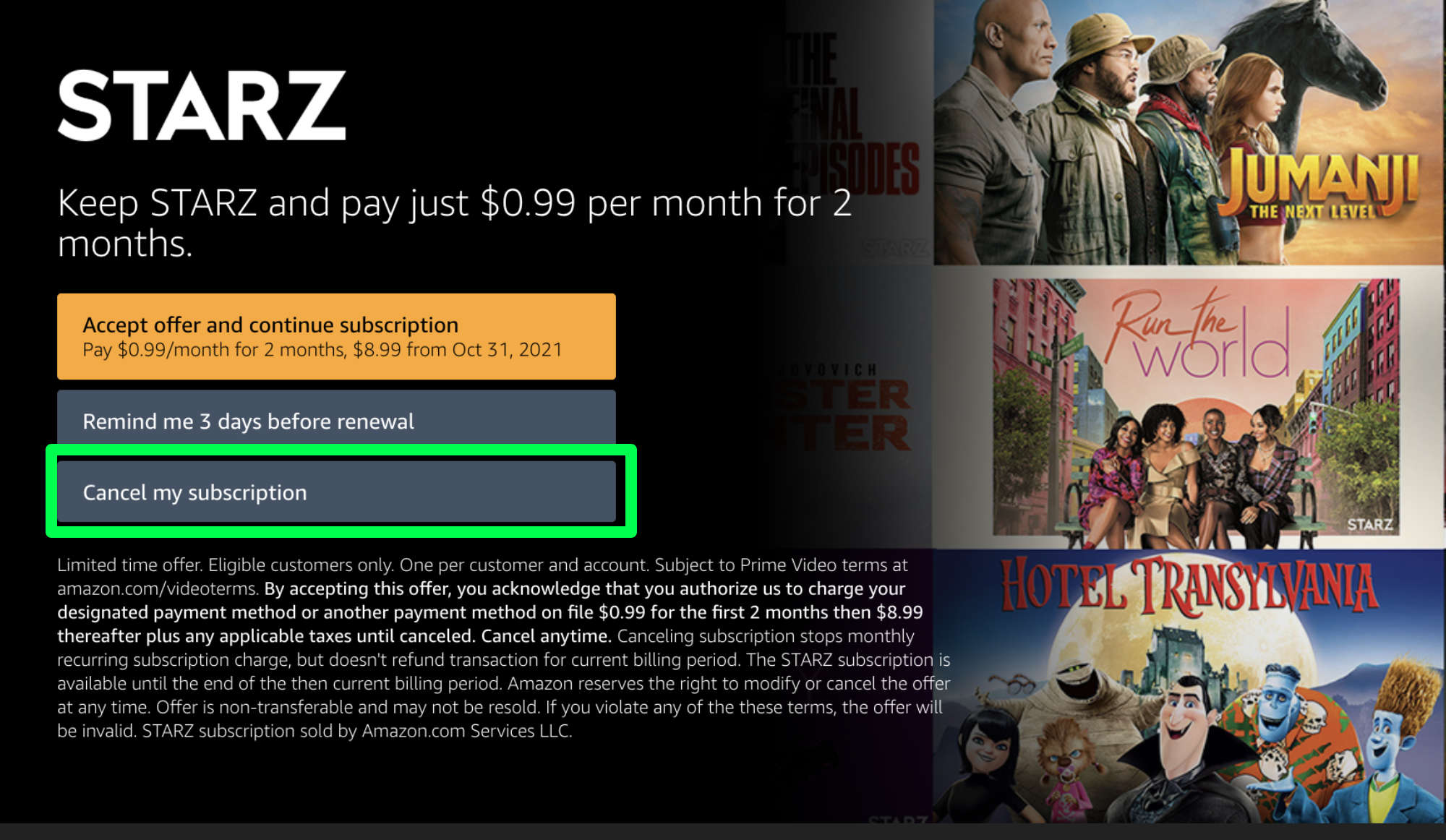Contacting Starz Customer Service
When it comes to canceling your Starz subscription, you may find it helpful to reach out to their customer service team for assistance. The dedicated support staff at Starz is there to help with any inquiries or concerns you may have regarding your subscription cancellation.
To get in touch with Starz customer service, you have a few options. One method is to visit the Starz website and navigate to their “Contact Us” page. Here, you can find relevant contact information such as their phone number and email address. You can choose to call their customer service hotline or send them an email outlining your cancellation request.
It’s essential to provide all the necessary information, such as your account details, to facilitate a smooth cancellation process. Additionally, be prepared to answer any security questions to verify your identity and ensure the security of your account.
If you prefer a more immediate response, you can try reaching out to Starz customer service through their social media channels. Many companies today have active social media pages, and Starz is no exception. Whether you prefer Facebook, Twitter, or Instagram, you can send them a direct message expressing your desire to cancel your subscription. Just make sure to include all the relevant details for a more efficient resolution.
Lastly, if you are encountering any technical issues, you can also explore the Starz customer support forums. These online forums can provide solutions to common problems faced by subscribers, and you may find answers and guidance for canceling your subscription.
Remember, contacting Starz customer service directly is the best way to ensure a successful and hassle-free cancellation. Their team is equipped to address your concerns and guide you through the process, allowing you to cancel your Starz subscription effectively.
Canceling Starz on the Starz Website
If you’re looking to cancel your Starz subscription, one of the most convenient ways to do so is through the Starz website. By following a few simple steps, you can easily cancel your subscription without any hassle.
To begin, you’ll need to visit the Starz website and sign in to your account. Look for the “Account” or “Profile” section, where you can manage your subscription settings. Once you’re in the appropriate section, you should be able to locate the option to cancel your subscription.
Click on the cancellation option, and you may be prompted to provide a reason for the cancellation. While this step is usually optional, you can choose to provide feedback to help Starz improve their services. However, if you prefer, you can simply proceed with the cancellation without providing a reason.
Once you confirm your cancellation request, the Starz website should display a confirmation message, ensuring that your subscription has been successfully canceled. It’s always a good idea to take a screenshot or note down the confirmation details for future reference.
Keep in mind that canceling your subscription on the Starz website will only affect your Starz subscription. If you have subscribed to Starz through a third-party platform or cable provider, remember to cancel those subscriptions separately to avoid any unwanted charges.
Canceling your Starz subscription on the Starz website offers a straightforward and hassle-free method to end your subscription. It gives you control over the cancellation process and allows you to conveniently manage your subscription settings from the comfort of your own home.
Canceling Starz on Third-Party Platforms
If you’ve subscribed to Starz through a third-party platform, such as iTunes, Google Play, Amazon Prime Video, Roku, or others, you’ll need to follow specific steps to cancel your Starz subscription. Although the cancellation process may vary slightly depending on the platform, the general steps are similar.
First, you’ll need to access the platform where you initially subscribed to Starz. This could be the respective website or the app associated with that platform. Look for the account or profile settings section to manage your subscriptions.
Once you’re in the appropriate settings section, search for your Starz subscription and locate the option to cancel it. The option may be labeled as “Cancel Subscription,” “Manage Subscription,” or something similar.
Click on the cancellation option, and depending on the platform, you may be asked to confirm your decision. Some platforms may prompt you to provide a reason for cancellation, while others may simply require you to confirm your choice.
After confirming your cancellation, the platform should display a confirmation message indicating that your Starz subscription has been successfully canceled. Take note of this confirmation for future reference.
It’s important to remember that canceling your Starz subscription on a third-party platform only applies to that particular platform. If you have subscribed to Starz through multiple platforms, you’ll need to cancel each subscription separately to avoid any recurring charges.
Always ensure that you follow the specific cancellation instructions provided by the third-party platform you used to subscribe to Starz. By doing so, you can confidently and effectively cancel your Starz subscription.
Canceling Starz on iTunes
If you subscribed to Starz through iTunes, you’ll need to follow a few steps to cancel your Starz subscription.
To begin, open the iTunes app on your iPhone, iPad, or computer and sign in with your Apple ID that you used to subscribe to Starz.
Once signed in, navigate to your account settings by clicking on your profile icon or name. From there, select the “Subscriptions” or “Manage Subscriptions” option.
In the “Subscriptions” section, you should see a list of all your active subscriptions. Look for the Starz subscription and click on it to manage the subscription details.
On the Starz subscription page, you should find the option to cancel your subscription. Click on the “Cancel Subscription” button or link.
Follow any additional prompts or instructions to confirm the cancellation. Depending on your settings, you may be asked to provide a reason for canceling the subscription.
Once confirmed, iTunes will display a confirmation message stating that your Starz subscription has been successfully canceled.
It’s important to note that canceling your Starz subscription on iTunes does not automatically cancel any other subscriptions you may have with Starz on other platforms. If you have subscribed to Starz through other platforms, you’ll need to cancel those subscriptions separately.
By following these steps, you’ll be able to successfully cancel your Starz subscription through iTunes and avoid any recurring charges. Remember to double-check your account settings to ensure the cancellation has been processed.
Canceling Starz on Google Play
If you subscribed to Starz through Google Play, you can easily cancel your Starz subscription by following a few simple steps.
To start, open the Google Play Store app on your Android device and sign in with the Google account associated with your Starz subscription.
Once you’re signed in, tap on the menu icon (three horizontal lines) in the upper-left corner of the screen to open the side menu.
From the side menu, select “Subscriptions” to view a list of your active subscriptions, including Starz.
Locate the Starz subscription and tap on it to manage the subscription details.
On the subscription details page, you should see the option to cancel your Starz subscription. Tap on the “Cancel Subscription” button or link.
Google Play may prompt you to confirm your cancellation. Follow any additional steps or instructions to proceed with the cancellation.
After confirming the cancellation, Google Play will display a confirmation message indicating that your Starz subscription has been successfully canceled.
Keep in mind that canceling your Starz subscription on Google Play only cancels the subscription through Google Play. If you have subscribed to Starz through other platforms or providers, you’ll need to cancel those subscriptions separately to avoid any recurring charges.
By following these steps, you can easily cancel your Starz subscription on Google Play and ensure that you won’t be charged for future subscription periods.
Canceling Starz on Amazon Prime Video
If you subscribed to Starz through Amazon Prime Video, you can cancel your Starz subscription with just a few clicks. Here’s how:
To start, go to the Amazon website and sign in to your Amazon account that is linked to your Prime Video subscription.
Once you’re signed in, hover over the “Accounts & Lists” option in the top menu and click on “Memberships & Subscriptions.”
On the “Memberships & Subscriptions” page, locate the “Prime Video Channels” section and click on “Manage Your Channels.”
You should see a list of all the channels you have subscribed to through Amazon Prime Video. Find the Starz subscription and click on the “Cancel Channel” option next to it.
Amazon will then display a confirmation message and may ask for feedback on your reason for canceling. Feel free to provide feedback or skip this step and proceed with the cancellation
After confirming your cancellation, Amazon will display a confirmation message indicating that your Starz subscription has been successfully canceled.
It’s important to note that canceling your Starz subscription on Amazon Prime Video only cancels the subscription through Amazon. If you have subscribed to Starz through other platforms or providers, you’ll need to cancel those subscriptions separately.
By following these steps, you can easily cancel your Starz subscription on Amazon Prime Video and avoid any recurring charges for the service. Remember to check your account settings to ensure the cancellation is processed successfully.
Cancelling Starz on Roku
If you subscribed to Starz through Roku and wish to cancel your subscription, you can do so by following a few simple steps:
To begin, turn on your Roku streaming device and navigate to the Roku home screen.
Using your Roku remote, scroll through the available channels and locate the Starz channel.
Highlight the Starz channel and press the star (*) button on your remote to open the channel options.
In the menu that appears, select “Manage Subscription” or “Cancel Subscription.” This option may vary depending on your Roku device model and software version.
On the subscription management screen, you’ll be presented with the option to cancel your Starz subscription. Select the cancellation option to proceed.
Roku may require you to enter your Roku account password or PIN for verification purposes. Follow the prompts and provide the necessary information to confirm your cancellation request.
Once your cancellation is confirmed, Roku will display a confirmation message indicating that your Starz subscription has been successfully canceled.
Please note that canceling your Starz subscription on Roku only cancels the subscription through Roku. If you have subscribed to Starz through other platforms or providers, such as your cable or satellite TV service, you’ll need to cancel those subscriptions separately.
Following these steps will allow you to effectively cancel your Starz subscription on Roku and prevent any further charges associated with the service. Make sure to verify the cancellation by checking your account settings or contacting Roku customer support if needed.
Cancelling Starz on Xfinity
If you subscribed to Starz through Xfinity and want to cancel your subscription, you can do so by following these steps:
To start, log in to your Xfinity account using your credentials on the Xfinity website or through the Xfinity mobile app.
Once you’re logged in, navigate to the “Services” or “Manage Services” section of your account. Look for the “TV” or “Video” tab.
In the TV or Video section, you should find a list of your active subscriptions. Look for the Starz subscription and select it.
On the Starz subscription page, you’ll see the option to manage or cancel the subscription. Click on the appropriate option to proceed with the cancellation.
Xfinity may ask you to confirm your cancellation. Follow any additional prompts and provide the necessary information to confirm the cancellation request.
Once you’ve confirmed the cancellation, Xfinity will display a confirmation message stating that your Starz subscription has been successfully canceled.
It’s important to note that canceling your Starz subscription on Xfinity only cancels the subscription through Xfinity. If you have subscribed to Starz through other platforms or providers, you’ll need to cancel those subscriptions separately.
By following these simple steps, you can easily cancel your Starz subscription on Xfinity and avoid any further charges associated with the service. Remember to check your account settings or contact Xfinity customer support if you have any concerns or need additional assistance.
Cancelling Starz on DirecTV
If you have a Starz subscription through DirecTV and wish to cancel it, you can do so by following these steps:
To begin, log in to your DirecTV account using your credentials on the DirecTV website or through the DirecTV app.
Once you’re logged in, navigate to the “My Account” or “Manage My Account” section.
In the account management section, look for the “Subscription” or “Manage Subscriptions” tab.
Find the Starz subscription from the list of active subscriptions and select it.
On the Starz subscription page, you should find the option to manage or cancel the subscription. Click on the appropriate option to proceed with the cancellation.
DirecTV may ask you to confirm your cancellation. Follow any additional prompts and provide the necessary information to confirm the cancellation request.
After confirming the cancellation, DirecTV will display a confirmation message indicating that your Starz subscription has been successfully canceled.
It’s important to note that canceling your Starz subscription on DirecTV only cancels the subscription through DirecTV. If you have subscribed to Starz through other platforms or providers, you’ll need to cancel those subscriptions separately.
By following these steps, you can easily cancel your Starz subscription on DirecTV and avoid any further charges associated with the service. Remember to check your account settings or contact DirecTV customer support if you have any concerns or need additional assistance.
Cancelling Starz on Spectrum
If you have a Starz subscription through Spectrum and would like to cancel it, you can do so by following these steps:
To start, log in to your Spectrum account using your credentials on the Spectrum website or through the Spectrum mobile app.
Once you’re logged in, navigate to the “Account Overview” or “Manage Account” section of your Spectrum account.
In this section, look for the “Manage TV” or “Manage Services” subsection. Click on it to access your TV subscription details.
On the TV subscription page, you’ll find a list of your active subscriptions. Look for the Starz subscription and select it.
On the Starz subscription page, Spectrum provides options to manage or cancel the subscription. Look for the cancellation option and click on it.
Spectrum may ask you to confirm your cancellation. Follow any additional prompts and provide the necessary information to proceed with the cancellation request.
After confirming the cancellation, Spectrum will display a confirmation message indicating that your Starz subscription has been successfully canceled.
Remember that canceling your Starz subscription on Spectrum only cancels the subscription through Spectrum. If you have subscribed to Starz through other platforms or providers, you’ll need to cancel those subscriptions separately.
By following these steps, you can easily cancel your Starz subscription on Spectrum and prevent any recurring charges. It’s always a good idea to check your account settings or contact Spectrum customer support if you have any concerns or need further assistance.
Cancelling Starz on Hulu
If you have a Starz subscription through Hulu and wish to cancel it, you can do so by following these simple steps:
To begin, log in to your Hulu account using your credentials on the Hulu website or through the Hulu app.
Once you’re logged in, navigate to the “Account” or “Profile” section of your Hulu account.
In the account settings, locate the “Manage Your Subscription” or “Subscriptions” tab.
Look for the Starz subscription in the list of active subscriptions and select it.
On the Starz subscription page, you should find the option to manage or cancel the subscription. Click on the appropriate option to proceed with the cancellation.
Hulu may ask you to provide a reason for canceling or offer you alternative subscription options. Follow any additional prompts and provide the necessary information to confirm the cancellation request.
After confirming the cancellation, Hulu will display a confirmation message indicating that your Starz subscription has been successfully canceled.
It’s important to note that canceling your Starz subscription on Hulu only cancels the subscription through Hulu. If you have subscribed to Starz through other platforms or providers, you’ll need to cancel those subscriptions separately.
By following these steps, you can easily cancel your Starz subscription on Hulu and avoid any further charges. Remember to check your account settings or contact Hulu customer support if you have any concerns or need additional assistance.
Cancelling Starz on Verizon Fios
If you have a Starz subscription through Verizon Fios and you want to cancel it, you can do so by following these steps:
First, log in to your Verizon Fios account using your credentials on the Verizon Fios website.
Once you’re logged in, navigate to the “My Fios” or “Account” section of your Verizon Fios account.
In this section, look for the “Manage Add-Ons” or “Manage Subscriptions” subsection and click on it.
You’ll see a list of your active subscriptions. Find the Starz subscription and select it.
On the Starz subscription page, Verizon Fios provides options to manage or cancel the subscription. Look for the cancellation option and click on it.
Verizon Fios may ask you to confirm your cancellation. Follow any additional prompts and provide the necessary information to proceed with the cancellation request.
After confirming the cancellation, Verizon Fios will display a confirmation message indicating that your Starz subscription has been successfully canceled.
Keep in mind that canceling your Starz subscription on Verizon Fios only cancels the subscription through Verizon Fios. If you have subscribed to Starz through other platforms or providers, you’ll need to cancel those subscriptions separately.
By following these steps, you can easily cancel your Starz subscription on Verizon Fios and prevent any further charges. It’s always a good idea to check your account settings or contact Verizon Fios customer support if you have any concerns or need further assistance.
Cancelling Starz on AT&T U-Verse
If you have a Starz subscription through AT&T U-Verse and wish to cancel it, you can do so by following these steps:
First, log in to your AT&T U-Verse account using your credentials on the AT&T website or through the AT&T U-Verse app.
Once you’re logged in, navigate to the “Account” or “Manage Account” section.
In this section, look for the “Manage My Plan” or “Manage My Services” subsection and click on it.
You’ll see a list of your current subscriptions and services. Find the Starz subscription and select it.
On the Starz subscription page, you should find the option to manage or cancel the subscription. Click on the appropriate option to proceed with the cancellation.
AT&T U-Verse may ask you to confirm your cancellation. Follow any additional prompts and provide the necessary information to proceed with the cancellation request.
After confirming the cancellation, AT&T U-Verse will display a confirmation message indicating that your Starz subscription has been successfully canceled.
Please note that canceling your Starz subscription on AT&T U-Verse only cancels the subscription through AT&T U-Verse. If you have subscribed to Starz through other platforms or providers, you’ll need to cancel those subscriptions separately.
By following these steps, you can easily cancel your Starz subscription on AT&T U-Verse and avoid any further charges. Remember to check your account settings or contact AT&T customer support if you have any concerns or need additional assistance.
Cancelling Starz on Dish Network
If you have a Starz subscription through Dish Network and you want to cancel it, you can do so by following these steps:
To begin, log in to your Dish Network account using your credentials on the Dish Network website or through the Dish Anywhere app.
Once you’re logged in, navigate to the “My Account” or “Account” section of your Dish Network account.
In this section, look for the “My Services” or “Manage Services” subsection and click on it.
You’ll see a list of your current subscriptions and services. Find the Starz subscription and select it.
On the Starz subscription page, Dish Network provides options to manage or cancel the subscription. Look for the cancellation option and click on it.
Dish Network may ask you to confirm your cancellation. Follow any additional prompts and provide the necessary information to proceed with the cancellation request.
After confirming the cancellation, Dish Network will display a confirmation message indicating that your Starz subscription has been successfully canceled.
Keep in mind that canceling your Starz subscription on Dish Network only cancels the subscription through Dish Network. If you have subscribed to Starz through other platforms or providers, you’ll need to cancel those subscriptions separately.
By following these steps, you can easily cancel your Starz subscription on Dish Network and prevent any further charges. Remember to check your account settings or contact Dish Network customer support if you have any concerns or need further assistance.
Cancelling Starz on Cox Communications
If you have a Starz subscription through Cox Communications and wish to cancel it, you can do so by following these steps:
To start, log in to your Cox Communications account using your credentials on the Cox Communications website.
Once you’re logged in, navigate to the “My Account” or “Account” section of your Cox Communications account.
Look for the “TV” or “Manage TV” subsection and click on it to access your TV subscription details.
On the TV subscription page, locate the Starz subscription from the list of active subscriptions.
Click on the Starz subscription and look for the option to manage or cancel the subscription. Click on it to proceed with the cancellation.
Cox Communications may ask you to confirm your cancellation. Follow any additional prompts and provide the necessary information to confirm the cancellation request.
After confirming the cancellation, Cox Communications will display a confirmation message indicating that your Starz subscription has been successfully canceled.
It’s important to note that canceling your Starz subscription on Cox Communications only cancels the subscription through Cox Communications. If you have subscribed to Starz through other platforms or providers, you’ll need to cancel those subscriptions separately.
By following these steps, you can easily cancel your Starz subscription on Cox Communications and avoid any further charges. Remember to check your account settings or contact Cox Communications customer support if you have any concerns or need additional assistance.