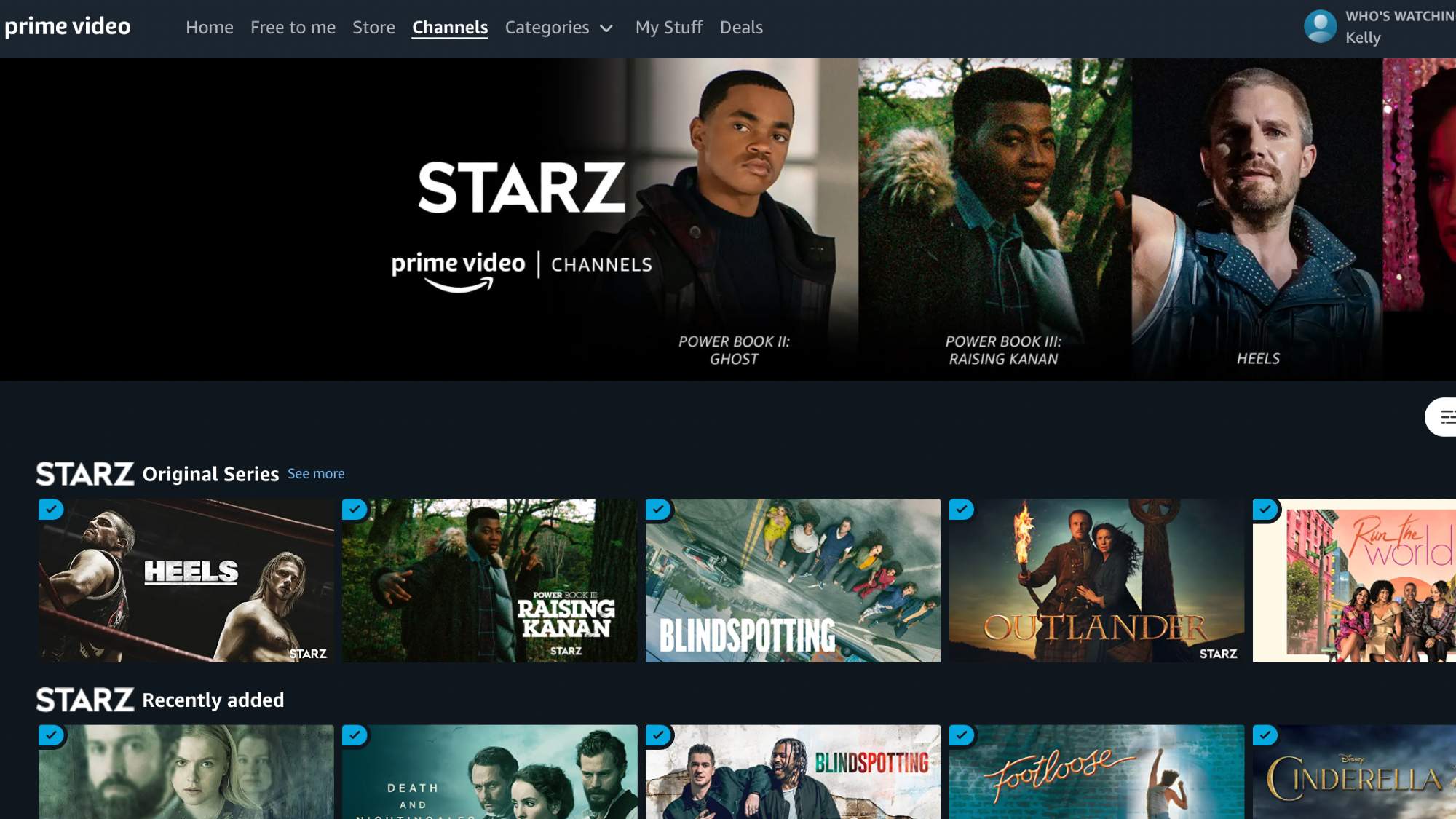Reasons for Cancelling Starz on Amazon Prime
If you’re considering cancelling Starz on Amazon Prime, you may have your reasons. Here are a few common factors that might influence your decision:
- Cost: One of the primary reasons people cancel Starz on Amazon Prime is to cut down on their expenses. While Starz offers a wide range of premium content, including hit shows and movies, the additional monthly cost may not be justifiable for some users.
- Lack of Interest: Another reason you might want to cancel Starz is if you find yourself using other streaming services more frequently. If you rarely watch Starz-exclusive content or simply don’t have time for it, it might be more practical to unsubscribe and explore other options.
- Duplicate Content: If you already have access to Starz through a cable or satellite TV subscription, paying for the same content on Amazon Prime may seem redundant. In such cases, cancelling Starz can help streamline your entertainment expenses.
- Preference for Different Content: Every streaming service has its own unique catalog of shows and movies. If you find that Starz’s offerings no longer align with your preferences and you’re more interested in content from other providers, it could be a good time to cancel Starz on Amazon Prime.
- Satisfaction with Other Streaming Options: If you’re already satisfied with the content available on other streaming services, you may not see the need to keep Starz. With the multitude of options available today, it’s all about finding the services that best cater to your entertainment needs.
Ultimately, the decision to cancel Starz on Amazon Prime depends on your personal circumstances and viewing habits. Take a moment to assess whether the monthly cost justifies the content you consume and whether other services better suit your needs. With Amazon Prime offering a host of other entertainment options, cancelling Starz may open the door to exploring new and exciting content.
Step 1: Accessing your Amazon Prime Account
In order to cancel Starz on Amazon Prime, you’ll first need to access your Amazon Prime account. Here’s a step-by-step guide to help you get started:
- Open a web browser: Launch your preferred web browser on your computer or mobile device.
- Go to Amazon: Navigate to the Amazon website by typing “www.amazon.com” in the address bar and press Enter.
- Sign in to your Amazon account: If you’re not already signed in, click on the “Sign In” button located at the top-right corner of the page. Enter your Amazon email address and password, then click “Sign In”.
- Access your account settings: Once you’re signed in, hover over the “Account & Lists” option in the top-right corner of the page. In the drop-down menu, click on “Your Prime Membership” under the “Your Account” section.
- Sign in again (if necessary): Amazon may require you to sign in again for security purposes. If prompted, enter your Amazon account credentials and click “Sign In”.
- Verify your Amazon Prime membership: On the Prime Membership page, you’ll see details about your membership, including your payment method and renewal date. Make sure that your Starz subscription is linked to your Amazon Prime membership.
Once you’ve successfully accessed your Amazon Prime account, you’re ready to proceed to the next step of cancelling your Starz subscription. Keep in mind that the exact steps may vary slightly depending on your device and the version of Amazon’s website you’re using. The key is to locate the account settings section, where you can manage your Amazon Prime subscriptions.
Step 2: Navigating to the Amazon Prime Video Subscription page
After accessing your Amazon Prime account, the next step is to navigate to the Amazon Prime Video Subscription page. This is where you can manage your Starz subscription and make changes as needed. Follow these instructions to find the subscription page:
- Locate the “Your Prime Membership” section: On your Amazon Prime account page, scroll down until you see the “Your Prime Membership” section. It should be below the details of your membership.
- Click on “Manage Your Prime Video Channels”: Within the “Your Prime Membership” section, look for the “Manage Your Prime Video Channels” link. Click on this link to access your video channel subscriptions.
- Review your Prime Video Channels: You will be directed to the “Prime Video Channels” page, which displays all the channels you have subscribed to through Amazon Prime. Take a moment to review the list to ensure Starz is listed among your subscriptions.
- Click on “Manage Your Channels”: To make changes to your video channel subscriptions, click on the “Manage Your Channels” button. This will take you to the specific page where you can modify your subscriptions.
- Find the Starz subscription: On the “Manage Your Channels” page, you’ll see a list of all your current video channel subscriptions. Scroll through the list until you locate the Starz subscription.
By following these steps, you’ll be able to easily navigate to the Amazon Prime Video Subscription page and find the section where you can manage your Starz subscription. Once you’ve located the Starz subscription, you’ll be ready to proceed to the next step of cancelling it.
Step 3: Managing your Starz subscription
Now that you’ve reached the Amazon Prime Video Subscription page and located your Starz subscription, it’s time to manage it. This step will involve making changes to your subscription, including cancelling Starz if that’s what you decide. Follow these steps to manage your Starz subscription:
- Click on the Starz subscription: On the “Manage Your Channels” page, find the listing for your Starz subscription. It should be labeled as “Starz” or “Starz on Amazon Prime”. Click on the subscription to access its details.
- Review the Starz subscription details: On the Starz subscription page, you’ll see information about your subscription, such as the price, renewal date, and any applicable free trial period. Take a moment to review these details to ensure it’s the correct subscription.
- Manage your subscription options: Within the Starz subscription page, you’ll have various options to manage your subscription. These may include changing the billing information, adjusting the video quality, or even upgrading to a different Starz package. Take a moment to explore these options if you wish.
- Cancel your Starz subscription: If you’ve decided to cancel Starz, look for an option or button that allows you to cancel the subscription. The exact wording and placement will vary, but it’s usually labeled as “Cancel Subscription” or “End Membership”. Click on this option to proceed.
- Follow the prompts: After initiating the cancellation process, Amazon will guide you through a series of prompts to confirm your cancellation. Read and follow the instructions carefully to ensure the cancellation is completed successfully.
By following these steps, you’ll be able to effectively manage your Starz subscription on Amazon Prime. Whether you choose to make changes to your subscription or cancel it altogether, the process is designed to be user-friendly and straightforward. Once you’ve completed these steps, you’ll be one step closer to cancelling your Starz subscription.
Step 4: Cancelling your Starz subscription
Now that you’ve reviewed and managed your Starz subscription, it’s time to proceed with the cancellation process. Follow these steps to cancel your Starz subscription on Amazon Prime:
- Confirm your cancellation intent: After clicking on the “Cancel Subscription” or “End Membership” option, Amazon will typically ask you to confirm your intention to cancel. This is an extra step to ensure that you want to proceed with the cancellation.
- Provide a reason (optional): Amazon may give you the option to provide a reason for cancelling your Starz subscription. Though optional, supplying a reason can provide valuable feedback to Amazon and help them improve their services.
- Continue with cancellation: Once you’ve confirmed your cancellation intent, Amazon will process your request. You may see a confirmation message indicating that your Starz subscription will be cancelled at the end of your current billing period.
- Take note of cancellation details: It’s essential to make note of any relevant cancellation information provided by Amazon. This includes the date when your Starz subscription will officially be cancelled and whether you will have access to Starz content until the end of your billing period.
After completing these steps, your Starz subscription on Amazon Prime will be officially cancelled. You will no longer be charged for the Starz subscription fee, and your access to Starz content will be removed once the cancellation takes effect. It’s important to keep in mind that you can still enjoy other Amazon Prime benefits even after cancelling Starz.
If you change your mind and wish to reinstate your Starz subscription in the future, you can simply revisit the Amazon Prime Video Subscription page and follow the steps to resubscribe. However, it’s always a good idea to periodically review your subscriptions to ensure they align with your current preferences and budget.
Step 5: Confirming your cancellation
After initiating the cancellation of your Starz subscription on Amazon Prime, it’s important to confirm that the cancellation has been successfully processed. Follow these steps to ensure that your cancellation is confirmed:
- Check your email: Amazon will typically send you an email confirmation of your subscription cancellation. Open your email inbox and look for an email from Amazon with the subject line related to the cancellation.
- Review the cancellation confirmation: Open the email and carefully read through the details of the cancellation confirmation. It should provide information such as the date when your Starz subscription was successfully cancelled and any other relevant details related to your account.
- Check your Amazon account: Log in to your Amazon account and navigate to the “Your Prime Membership” or “Prime Video Channels” section to verify the cancellation. Confirm that your Starz subscription is no longer listed among your active subscriptions.
- Monitor your billing statements: In the following billing cycles, keep an eye on your credit card or bank statements to ensure that you are no longer being charged for the Starz subscription. If you notice any continued charges, contact Amazon customer support to resolve the issue.
By following these steps, you can confirm that your Starz subscription cancellation has been processed correctly. Verifying the cancellation through email, checking your Amazon account, and monitoring your billing statements are crucial steps to ensure you are no longer being billed for Starz on Amazon Prime.
It’s worth noting that even after cancelling your Starz subscription, you can still enjoy other benefits included with your Amazon Prime membership, such as free shipping, Prime Video, Prime Music, and more. Take advantage of the wide range of content and services available to make the most of your Amazon Prime membership.
Alternatives to Starz on Amazon Prime
If you’ve decided to cancel Starz on Amazon Prime but still want to enjoy premium content, there are several alternatives available. Here are a few popular options to consider:
- Netflix: Netflix is a top-tier streaming service that offers a wide variety of TV shows, movies, and original content. It features an extensive library across various genres and is known for its high-quality productions.
- HBO Max: If you’re looking for a platform that offers a mix of popular TV series, films, and exclusive content, HBO Max is an excellent choice. It showcases an array of critically acclaimed shows and blockbuster movies.
- Hulu: Hulu is known for its vast selection of TV shows, including current episodes of popular series. It also offers a variety of movies and original content, making it a great alternative for entertainment enthusiasts.
- Disney+: If you’re a fan of Disney, Pixar, Marvel, or Star Wars, Disney+ is a must-have streaming service. It provides a treasure trove of family-friendly content, featuring beloved classics and exciting new releases.
- Amazon Prime Video Channels: While cancelling Starz, consider exploring other Amazon Prime Video Channels. Amazon offers various add-ons, including Showtime, HBO, Cinemax, and more. These additional channels provide access to premium content beyond what’s available on Amazon Prime alone.
These are just a few alternatives to Starz on Amazon Prime. Each streaming service offers its own unique content lineup, so it’s worth exploring to find the one that best aligns with your interests and preferences. Keep in mind that you can always switch between services or combine multiple subscriptions to create a tailored entertainment experience that suits your needs.
Remember to consider factors such as cost, content selection, streaming quality, and user experience when choosing an alternative to Starz. Ultimately, the goal is to find a streaming service that brings you the greatest enjoyment and value for your entertainment needs.
Frequently Asked Questions (FAQs)
Here are some commonly asked questions about cancelling Starz on Amazon Prime:
- Can I cancel my Starz subscription at any time?
Yes, you have the flexibility to cancel your Starz subscription on Amazon Prime at any time. There are no long-term contracts or commitments. - Will I still have access to Starz content after I cancel?
Typically, you will have access to Starz content until the end of your current billing period. Once the cancellation takes effect, access to Starz shows and movies will be discontinued. - Can I re-subscribe to Starz in the future?
Yes, you can re-subscribe to Starz on Amazon Prime at any time. Simply visit the Amazon Prime Video Subscription page, locate Starz, and follow the steps to resubscribe. - What happens to my Starz watchlist after cancellation?
Your Starz watchlist may be cleared after cancelling. If you plan to resubscribe to Starz in the future, it’s recommended to take note of the shows or movies on your watchlist for easy reference. - Will cancelling Starz affect my other Amazon Prime benefits?
No, cancelling Starz on Amazon Prime will not affect your other Prime benefits, such as free shipping, Prime Video, Prime Music, or Kindle lending library. You will still enjoy those benefits as an Amazon Prime member.
If you have any other questions or need further assistance with cancelling your Starz subscription on Amazon Prime, it’s recommended to reach out to Amazon Customer Support. They will be able to provide specific guidance and address any concerns you may have.
Remember to always review your subscription preferences periodically to ensure they align with your current needs and preferences. This will help you optimize your streaming services and ensure you’re getting the most value out of your entertainment subscriptions.