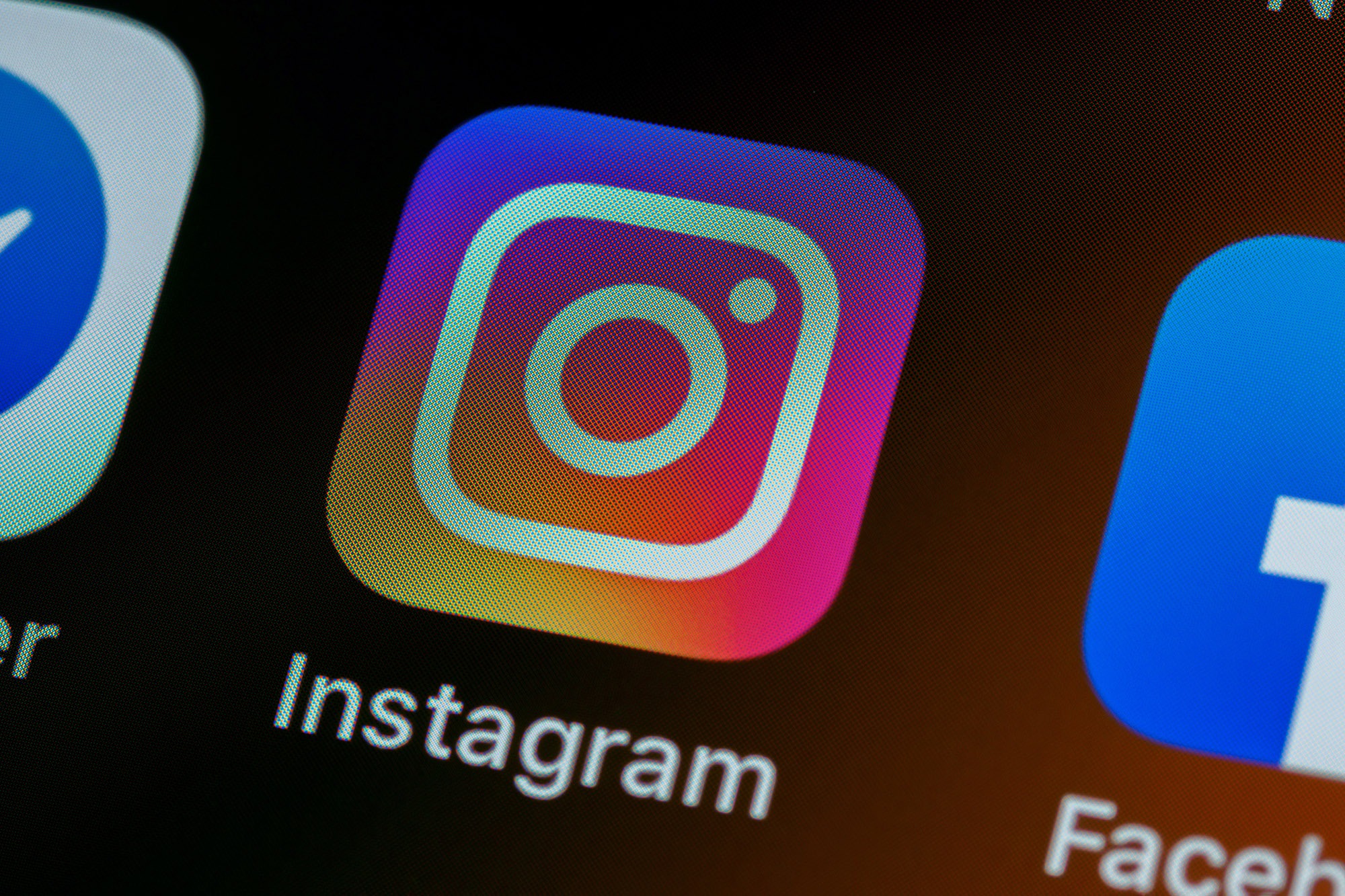Check your device’s volume settings
When you encounter sound issues on Instagram, the first step is to check your device’s volume settings. Sometimes, the sound may be working fine, but the volume is turned down or muted, causing you to think there is an issue with Instagram. Here are a few things you can do to verify and adjust your device’s volume settings:
- Ensure that your phone’s volume is turned up: Check the physical volume buttons on the side of your phone and make sure they are not set to the lowest volume level. Increase the volume if necessary.
- Check media volume settings: On most smartphones, there are separate volume controls for notifications, ringtones, and media. Open the settings or control center on your device and locate the media volume slider. Move it up to increase the volume.
- Toggle the mute switch: If you have an iPhone, make sure the mute switch on the side of your device is not turned on. This switch will silence all audio, including Instagram sound.
After checking and adjusting your device’s volume settings, go back to Instagram and try playing a video or audio. If the sound is still not working, proceed to the next steps to troubleshoot further.
Note: If you are using headphones or external speakers, make sure the volume is turned up on both the device and the audio accessory. Additionally, inspect the audio cable connections to ensure they are securely plugged in.
Ensure that your phone’s media volume is not muted
Another common reason for sound issues on Instagram is that your phone’s media volume may be muted or set to a low level. Even if the overall volume of your device is turned up, the media volume specifically needs to be adjusted for apps like Instagram. Here’s how you can check and adjust your phone’s media volume:
- Play a sound or video in another app: Open a different app on your phone, such as YouTube or Spotify, and play a video or audio. If you can’t hear any sound, it indicates that the media volume is low or muted.
- Use the volume buttons: While the sound is playing from the other app, use the physical volume buttons on the side of your phone to increase the media volume. Be sure to press the volume up button until the volume bar reaches an audible level.
- Adjust media volume in settings: Go to your device’s settings and navigate to the Sound or Volume section. Look for an option to adjust the media volume specifically, and increase it if necessary.
Once you have adjusted the media volume settings, return to Instagram and try playing a video or audio. Hopefully, the sound issue will be resolved. If not, there may be other factors causing the problem, and you can proceed to the next troubleshooting steps.
It’s important to note that some Android devices have a separate volume control specifically for media playback when headphones are connected. If you are using headphones, ensure that the headphone volume is also properly configured. Additionally, make sure that any Bluetooth devices you are connected to are not affecting the audio output on your phone.
Make sure Instagram has permission to access your phone’s microphone and camera
Instagram requires access to your phone’s microphone and camera to record and play audio and video content. If you’re experiencing sound issues on Instagram, it’s essential to ensure that the app has the necessary permissions to access these features. Here’s how you can check and grant permissions to Instagram:
- On Android devices:
- Go to the Settings app on your phone.
- Scroll down and tap on Apps or Application Manager.
- Find and select Instagram from the list of installed apps.
- Tap on Permissions.
- Make sure the Microphone and Camera options are enabled or toggled on.
- On iPhones:
- Open the Settings app on your device.
- Scroll down and tap on Instagram.
- Tap on Microphone.
- Select the option to Allow Instagram to access the microphone.
- Repeat the same steps for Camera permissions.
After granting the necessary permissions, restart Instagram and try playing a video or audio to see if the sound issue is resolved. If not, proceed to the next troubleshooting steps.
In some cases, the sound issue may be due to a bug or glitch in the app itself. To ensure that you’re using the latest version of Instagram, check for app updates in the respective app stores (Google Play Store for Android and the App Store for iOS). Updating to the latest version can often resolve any bugs or compatibility issues that may be affecting the sound on Instagram.
Restart your phone
One of the simplest yet effective troubleshooting steps for resolving sound issues on Instagram is to restart your phone. Restarting your device can help clear temporary glitches or conflicts that may be causing the sound problem. Here’s how you can restart your phone:
- On iPhones:
- Press and hold the power button on the side or top of your device.
- When the power off slider appears, drag it to the right to turn off your phone.
- Wait for a few seconds, then press and hold the power button again until the Apple logo appears.
- Release the power button and let your phone restart.
- On Android devices:
- Press and hold the power button on the side or back of your device.
- From the options that appear, choose Restart or Reboot.
- Wait for your phone to turn off and then turn back on.
Once your phone has restarted, open Instagram and try playing a video or audio to see if the sound is working properly. Restarting your device can often resolve temporary software glitches and bring back the sound functionality to Instagram. If the issue persists, there may be other factors causing the problem, and you can proceed to the next troubleshooting steps.
Keep in mind that restarting your phone can also help resolve various other issues besides sound problems. It is a simple and effective troubleshooting step that can be tried in many different scenarios to bring your device back to normal functioning.
Update the Instagram app to the latest version
If you’re experiencing sound issues on Instagram, it’s important to ensure that you’re using the latest version of the app. App updates often contain bug fixes, performance improvements, and new features that can help resolve any sound-related problems. Here’s how you can update the Instagram app to the latest version:
- On iPhones:
- Open the App Store on your device.
- Tap on the Updates tab at the bottom right corner.
- Scroll down to find Instagram in the list of available updates.
- If an update is available, tap the Update button next to Instagram.
- Wait for the update to download and install.
- On Android devices:
- Open the Google Play Store on your phone.
- Tap on the Menu icon (three horizontal lines) at the top left corner.
- Select My apps & games from the menu.
- Scroll down to find Instagram in the list of installed apps.
- If an update is available, tap the Update button next to Instagram.
- Allow the update to download and install.
Once the Instagram app is updated, open it and check if the sound issue has been resolved. If the problem persists, continue with the next troubleshooting steps to further investigate the issue.
Regularly updating your apps is crucial to ensure optimal performance and compatibility with your device. It is recommended to enable automatic app updates on your phone so that you don’t miss out on any important updates, bug fixes, or improvements that can help resolve sound-related issues on Instagram and other apps.
Force stop and reopen the Instagram app
If you’re still experiencing sound issues on Instagram, the next troubleshooting step is to force stop the app and then reopen it. Force stopping the app can help clear any temporary glitches or conflicts that may be affecting the sound playback. Here’s how you can force stop and reopen the Instagram app:
- On iPhones:
- Double-click the home button (or swipe up from the bottom on newer iPhone models with Face ID) to reveal the app switcher.
- Swipe left or right to find the Instagram app.
- Swipe up on the Instagram app card to force close it.
- Go back to the Home screen and tap on the Instagram app icon to reopen it.
- On Android devices:
- Open the Settings app on your phone.
- Tap on Apps or Application Manager (the exact name may vary based on your device).
- Find and select Instagram from the list of installed apps.
- Tap on Force Stop or Stop (the option may differ depending on your device’s manufacturer).
- Exit the Settings and go back to your home screen. Locate the Instagram app and tap on it to reopen it.
After force stopping the Instagram app, check if the sound issue is resolved by playing a video or audio on the platform. If the problem persists, proceed to the next troubleshooting steps to further investigate the issue.
Force stopping an app can be an effective way to refresh its settings and clear any temporary issues. It’s worth trying this step if you’re facing sound problems specifically on the Instagram app.
Clear the cache of the Instagram app
If you’re still encountering sound issues on Instagram, clearing the cache of the app can help resolve any potential data or cache-related problems. Caches are temporary files stored by apps that can sometimes become corrupted or outdated, leading to various issues. Here’s how you can clear the cache of the Instagram app:
- On iPhones:
- Open the Settings app on your device.
- Scroll down and tap on Instagram.
- Tap on Offload App (this will remove the app but keep your data) or Delete App (this will remove the app and all data associated with it).
- Confirm your action and wait for the app to be offloaded or deleted.
- Go to the App Store, search for Instagram, and reinstall it.
- On Android devices:
- Open the Settings app on your phone.
- Tap on Apps or Application Manager (the exact name may vary depending on your device).
- Find and select Instagram from the list of installed apps.
- Tap on Storage.
- Tap on the Clear cache button.
- Confirm your action and wait for the cache to be cleared.
Once the cache has been cleared, reopen the Instagram app and check if the sound issue has been resolved. Clearing the cache can help eliminate any temporary data conflicts that may have been causing the sound problem. If the issue persists, you can proceed to the next troubleshooting steps to further investigate the issue.
It’s important to note that clearing the cache will not delete any of your Instagram account data, such as posts or messages. It will only remove temporary files that may be causing conflicts. Clearing the cache is a standard troubleshooting step for resolving various app-related issues and can be beneficial in resolving sound problems on Instagram.
Try playing audio on other apps to determine if the issue is with Instagram or your phone
If you’re still experiencing sound issues on Instagram, it’s important to determine whether the problem lies with the app itself or with your phone. To do this, try playing audio on other apps to see if you encounter the same issue. Here’s how you can proceed:
- Open a different media app on your phone, such as YouTube, Spotify, or your device’s default music player.
- Play a video or audio file to test the sound.
- Make sure the volume is turned up and any headphones or external speakers are connected properly.
If you can hear sound without any issues on these other apps, it suggests that the problem may be specific to Instagram. In that case, proceed to the next troubleshooting steps to address the issue within the app. However, if you experience sound problems on multiple apps, it indicates that there may be a problem with your phone’s audio settings or hardware.
To troubleshoot phone-related sound issues, you can try the following:
- Restart your phone: Sometimes a simple restart can resolve temporary glitches affecting the audio functionality.
- Check your device’s sound settings: Ensure that the volume is turned up and not muted. Also, check if any special sound settings, such as silent mode or Do Not Disturb mode, are enabled.
- Update your phone’s operating system: Keeping your device’s software up to date can help fix various bugs and improve overall performance.
- Contact your phone’s manufacturer or service provider: If the sound problem persists on multiple apps and you have ruled out any software-related issues, it’s recommended to reach out to the relevant support channels for further assistance.
Determining whether the sound issue is isolated to Instagram or is affecting other apps on your phone can help narrow down the possible causes and guide you towards the appropriate troubleshooting steps.
Disable Bluetooth or other wired or wireless audio devices
If you’re experiencing sound issues on Instagram, it’s possible that the problem may be related to a connected Bluetooth device or other wired or wireless audio accessories. Interference or incorrect audio routing can cause sound problems on the app. To troubleshoot this, follow these steps:
- Disable Bluetooth: If you have a Bluetooth headset, speaker, or other playback device connected to your phone, try turning off the Bluetooth connection. Swipe down to access the Control Center on iPhones or open the Quick Settings panel on Android, and tap on the Bluetooth icon to disable it. Then, open Instagram and test the sound to see if the issue is resolved.
- Disconnect wired audio devices: If you have connected wired headphones, earphones, or external speakers to your phone, unplug them from the audio jack or the device’s charging port. Ensure that no loose connections or damaged cables are hindering the sound output on Instagram. Once disconnected, try playing audio on the app to see if the sound problem is resolved.
- Check audio settings: In some cases, even when the audio devices are disconnected physically, the phone may still attempt to route the sound through them. To double-check the audio settings, go to the sound or audio settings on your phone and ensure that the output is set to the device’s internal speakers or the default audio output. Adjust the settings if necessary.
By disabling Bluetooth and disconnecting any wired or wireless audio accessories, you can rule out any external factors that may be causing sound issues on Instagram. If the sound problem persists even after disconnecting these devices, it’s recommended to proceed with the next troubleshooting steps to further investigate the issue.
Remember to re-enable Bluetooth or reconnect any audio devices that you regularly use after troubleshooting the sound issue on Instagram, as these accessories can enhance your audio experience when functioning properly.
Check if the sound issue persists on a different device
If you’re still encountering sound issues on Instagram, it’s worth checking if the problem is specific to your phone or if it persists on a different device as well. Testing the app on another device can help determine whether the issue lies with your phone or with Instagram itself. Here’s how you can proceed:
- Use a different smartphone or tablet that meets the minimum requirements for running Instagram.
- Install or open the Instagram app on the alternate device.
- Search for a video or audio clip within the app and play it to check the sound.
- Make sure the volume is turned up appropriately on the alternate device.
If you encounter sound issues on the other device as well, it suggests that the problem may be with the Instagram app itself or with other external factors such as the internet connection. In such cases, you can proceed with the next troubleshooting steps to address the issue within the app.
On the other hand, if the sound works fine on the alternate device, it indicates that the problem is more likely to be with your phone. In this case, you can try the following steps to troubleshoot the sound issue on your phone:
- Restart your phone: Sometimes a simple restart can resolve temporary glitches affecting the audio functionality.
- Check your device’s sound settings: Ensure that the volume is turned up and not muted. Also, check if any special sound settings, such as silent mode or Do Not Disturb mode, are enabled.
- Update your phone’s operating system: Keeping your device’s software up to date can help fix various bugs and improve overall performance.
- Contact your phone’s manufacturer or service provider: If the sound problem persists only on your phone and you have ruled out any software-related issues, it’s recommended to reach out to the relevant support channels for further assistance.
By testing the Instagram app on a different device, you can narrow down the possible causes and focus on the appropriate troubleshooting steps to address the sound issue effectively.
Contact Instagram support for further assistance
If you have tried all the troubleshooting steps mentioned above and are still facing sound issues on Instagram, it may be time to reach out to Instagram support for further assistance. The Instagram support team has resources and expertise to help resolve complex issues specific to the app. Here’s how you can contact Instagram support:
- Visit the Instagram Help Center: Instagram has a comprehensive Help Center that provides answers to frequently asked questions and troubleshooting guides. You can access the Help Center by going to the Instagram website or app and navigating to the settings or support section.
- Submit a support request: If you couldn’t find a solution to your specific sound problem in the Help Center, you can submit a support request directly to Instagram. Look for the “Contact Us” or “Report a Problem” option within the app or on the Instagram website to access the support form. Provide detailed information about the issue you’re facing, including the troubleshooting steps you’ve already taken.
- Reach out on social media: Instagram has official accounts on social media platforms like Twitter and Facebook. You can try reaching out to them through direct messages or by tagging them in a tweet or post. Be sure to explain your sound issue and include any relevant details.
When contacting Instagram support, be patient and provide as much information as possible about the sound issue. This helps them understand and diagnose the problem effectively. Instagram support will work with you to troubleshoot the issue further and provide guidance or solutions to resolve the sound problem.
Remember that technical issues can sometimes take time to resolve, so it’s important to remain patient throughout the process. Instagram support is dedicated to assisting users with their concerns and will do their best to help you find a resolution.