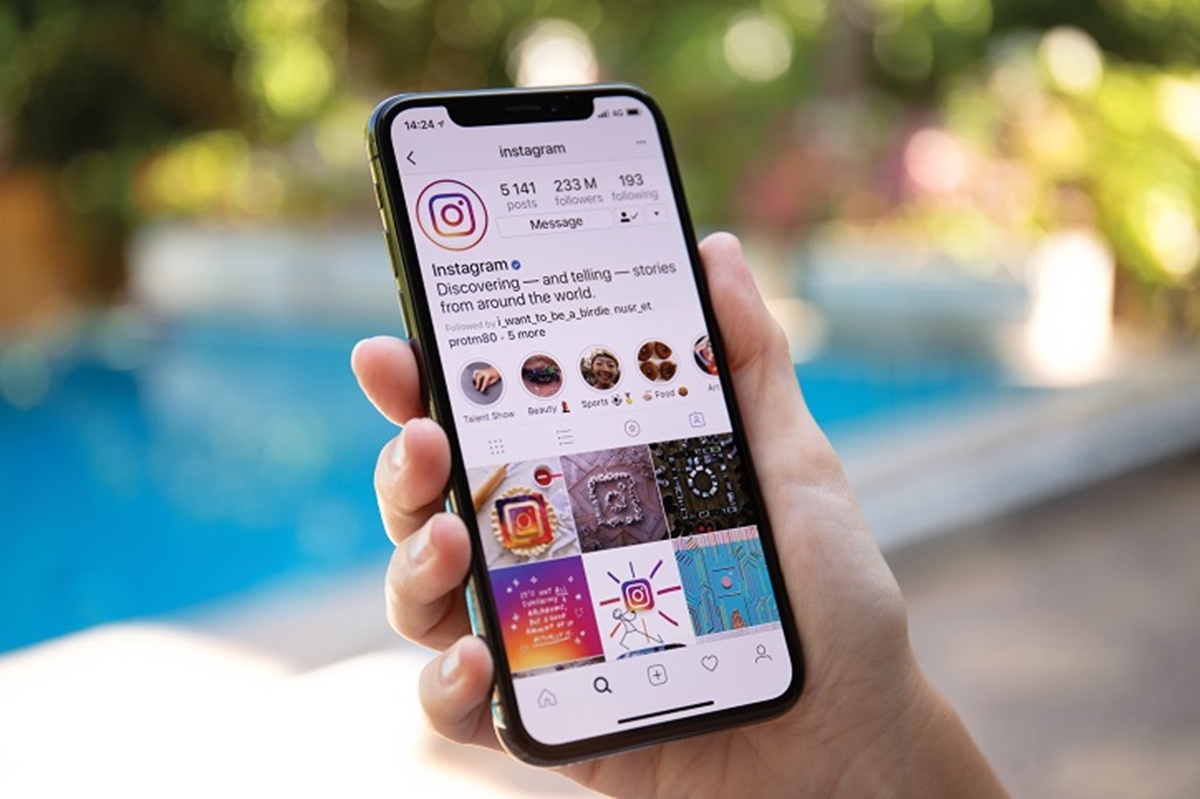Check if your Instagram app is up to date
The first step to troubleshoot the “Find Contacts” feature on Instagram is to ensure that you have the latest version of the app installed on your device. Instagram regularly releases updates that not only bring new features but also fix any existing bugs and compatibility issues.
To check for updates on iOS, follow these steps:
- Open the App Store on your device.
- Tap on your profile picture in the top right corner.
- Scroll down to the section labeled “Available Updates.”
- If you see an update available for Instagram, tap the “Update” button next to it.
If you are using an Android device, follow these steps:
- Open the Google Play Store on your device.
- Tap on the three horizontal lines at the top left corner to open the navigation menu.
- Select “My apps & games.”
- Under the “Installed” tab, look for Instagram in the list of apps.
- If there is an update available, tap the “Update” button next to Instagram.
Updating your Instagram app not only ensures that you have access to the latest features and improvements but also resolves any potential compatibility issues that might be causing the “Find Contacts” feature to not work properly.
Grant Instagram permission to access your contacts
When using the “Find Contacts” feature on Instagram, it requires permission to access your device’s contacts. If you haven’t granted this permission, it could be the reason why the feature isn’t working as expected.
To grant Instagram permission to access your contacts on iOS, follow these steps:
- Go to your device’s Settings.
- Scroll down and tap on Privacy.
- Select Contacts.
- Locate Instagram in the list of apps and make sure it’s enabled.
For Android devices, here’s how to grant permission:
- Open your device’s Settings.
- Tap on Apps or Application Manager (depending on your device).
- Locate Instagram in the list of apps and tap on it.
- Select Permissions.
- Make sure the toggle for Contacts is enabled.
By granting Instagram permission to access your contacts, you allow the app to match your contacts with their corresponding Instagram profiles. This enables the “Find Contacts” feature to work seamlessly and helps you easily connect with friends and contacts on the platform.
Disable and re-enable Instagram app permissions
If granting permission to Instagram to access your contacts didn’t resolve the issue, you can try disabling and re-enabling the app permissions. Sometimes, permissions can get stuck or become corrupt, leading to the malfunction of certain features like the “Find Contacts” feature.
To disable and re-enable Instagram app permissions on iOS, follow these steps:
- Go to your device’s Settings.
- Scroll down and tap on Privacy.
- Select Contacts.
- Locate Instagram in the list of apps.
- Toggle off the switch next to Instagram to disable its access to your contacts.
- Wait for a few seconds and toggle the switch back on to re-enable the permission.
If you are using an Android device, here’s how you can disable and re-enable Instagram app permissions:
- Open your device’s Settings.
- Tap on Apps or Application Manager (depending on your device).
- Locate Instagram in the list of apps and tap on it.
- Select Permissions.
- Toggle off the switch for Contacts to disable access.
- Wait for a few seconds and toggle the switch back on to re-enable the permission.
Disabling and re-enabling the app permissions refreshes the connection between the app and your device’s contacts, possibly resolving any underlying issues. It’s worth trying this method if the “Find Contacts” feature is still not working properly.
Restart your device
When experiencing issues with apps, including Instagram’s “Find Contacts” feature, a simple yet effective troubleshooting step is to restart your device. Restarting can help clear temporary glitches or conflicts that may be hindering the proper functioning of the app.
To restart your device, follow these steps:
- On an iOS device, press and hold the power button until the power off slider appears. Slide the slider to power off the device. Once it is completely turned off, press and hold the power button again until the Apple logo appears.
- On an Android device, press and hold the power button until the power menu pops up. Tap on the “Restart” option, and the device will begin the restart process.
Once your device has restarted, launch the Instagram app again and check if the “Find Contacts” feature is now working properly. Restarting your device can provide a fresh start, potentially resolving any temporary software issues or conflicts that were causing the problem.
Clear the cache of the Instagram app
If restarting your device didn’t solve the issue with the “Find Contacts” feature on Instagram, you can try clearing the cache of the app. Over time, the cache accumulates temporary data that can sometimes cause app malfunctions or performance issues.
To clear the cache of the Instagram app on iOS, follow these steps:
- Go to your device’s Settings.
- Scroll down and tap on General.
- Tap on iPhone Storage (or iPad Storage, depending on your device).
- Scroll down and locate Instagram in the list of apps.
- Tap on Instagram.
- Tap on “Offload App” (Note: This will remove the app but keep its documents and data) or “Delete App” (Note: This will completely remove the app, including its documents and data).
- Once the app is offloaded or deleted, reinstall it from the App Store.
If you are using an Android device, here’s how you can clear the cache of Instagram:
- Go to your device’s Settings.
- Tap on Apps or Application Manager (depending on your device).
- Locate and tap on Instagram in the list of apps.
- Tap on Storage.
- Tap on Clear Cache.
Clearing the cache of the Instagram app removes temporary files and data that could be causing the “Find Contacts” feature to malfunction. After clearing the cache, launch the app again and see if the feature is now working as expected.
Update your device’s operating system
If you’re still experiencing issues with the “Find Contacts” feature on Instagram, it’s worth checking if your device’s operating system is up to date. Outdated operating systems can sometimes cause compatibility issues with apps and their features.
To update your device’s operating system on iOS, follow these steps:
- Go to your device’s Settings.
- Tap on General.
- Tap on Software Update.
- If an update is available, tap on “Download and Install.”
- Follow the on-screen instructions to complete the update process.
For Android devices, the steps to update the operating system may vary depending on your device and manufacturer. However, the general process is:
- Go to your device’s Settings.
- Scroll down and tap on System.
- Tap on Advanced (or About Phone, Software Update, or something similar).
- Select System Update or Software Update.
- If an update is available, follow the on-screen instructions to download and install it.
Updating your device’s operating system not only brings new features and security enhancements but can also resolve compatibility issues with apps like Instagram. After updating, launch the Instagram app again and check if the “Find Contacts” feature is now functioning properly.
Check if the Find Contacts feature is supported in your country
If you’re unable to use the “Find Contacts” feature on Instagram, it’s possible that this feature is not supported in your country. Instagram often rolls out features gradually, and some features may be limited to specific regions due to various reasons, including privacy regulations and data availability.
To check if the Find Contacts feature is supported in your country, follow these steps:
- Open the Instagram app on your device.
- Navigate to your profile by tapping on the profile icon.
- Tap on the three horizontal lines at the top right corner to access the menu.
- Scroll down and tap on “Settings”.
- Tap on the “Account” option.
- Look for the “Contacts” or “Find Contacts” option.
- If you don’t see this option, it’s likely that the feature is not available in your country.
If the “Find Contacts” feature is not supported in your country, unfortunately, there is no direct solution to enable it. However, you can look for alternative methods to find and connect with friends on Instagram. You can manually search for their usernames or connect through other social media platforms.
If you believe that the feature should be available in your country but it’s not appearing in your app, you can reach out to Instagram’s support team for further assistance. They will be able to provide you with more specific information regarding the availability of the feature in your region.
Disconnect and reconnect your Instagram account to your contact list
If the “Find Contacts” feature on Instagram is still not working, you can try disconnecting and reconnecting your Instagram account to your device’s contact list. This process refreshes the connection between the app and your contacts, potentially resolving any underlying issues.
To disconnect and reconnect your Instagram account to your contact list on iOS, follow these steps:
- Go to your device’s Settings.
- Scroll down and tap on Privacy.
- Select Contacts.
- Locate Instagram in the list of apps.
- Toggle off the switch next to Instagram to disable its access to your contacts.
- Wait for a few seconds and toggle the switch back on to re-enable the permission.
For Android devices, here’s how you can disconnect and reconnect your Instagram account to your contact list:
- Open your device’s Settings.
- Tap on Apps or Application Manager (depending on your device).
- Locate Instagram in the list of apps and tap on it.
- Select Permissions.
- Toggle off the switch for Contacts to disable access.
- Wait for a few seconds and toggle the switch back on to re-enable the permission.
By disconnecting and reconnecting your Instagram account to your contact list, you are refreshing the connection between the app and your contacts, which can help resolve any communication issues. Once you’ve reconnected the account, launch the Instagram app again and check if the “Find Contacts” feature is now functioning properly.
Report the issue to Instagram support
If you’ve tried all the troubleshooting steps mentioned above and the “Find Contacts” feature on Instagram is still not working, it’s time to reach out to Instagram’s support team for assistance. Reporting the issue to Instagram support allows their technical team to investigate and provide personalized help to resolve the problem.
To report the issue to Instagram support, follow these steps:
- Open the Instagram app on your device.
- Navigate to your profile by tapping on the profile icon.
- Tap on the three horizontal lines at the top right corner to access the menu.
- Scroll down and tap on “Settings”.
- Tap on “Help” or “Help Center”.
- Look for the option to “Report a Problem” or “Contact Support”.
- Tap on it, and you’ll be presented with options to describe the issue.
- Provide as much detail as possible about the problem you are experiencing with the “Find Contacts” feature.
- Submit the report or request for assistance.
Instagram’s support team will review your report and provide guidance or further troubleshooting steps based on your specific situation. Be sure to provide as much relevant information as possible to help them understand the issue better.
Keep in mind that it may take some time to receive a response from Instagram’s support team. During this period, continue monitoring for updates or further instructions from them, and be patient as they work to resolve the issue.
Look for alternative methods to find friends on Instagram
If you have exhausted all troubleshooting steps and the “Find Contacts” feature on Instagram is still not working, don’t worry. There are alternative methods you can explore to find and connect with friends on the platform.
Here are some alternative methods to find friends on Instagram:
- Manual Search: Instead of relying on the “Find Contacts” feature, you can manually search for your friends’ usernames on Instagram. Simply tap on the magnifying glass icon at the bottom of the app, enter their username in the search bar, and select the relevant account from the search results.
- Connect through other social media platforms: If you and your friends are connected on other social media platforms like Facebook or Twitter, you can search for them using your other social media accounts. Many people link their Instagram profiles to their other accounts, making it easier to find and connect with them.
- Share your Instagram handle: Let your friends know your Instagram username and ask them to search for and follow you manually. This way, you can start connecting and sharing on Instagram even without the “Find Contacts” feature.
- Join Instagram communities and groups: Explore Instagram communities and groups that align with your interests. Engage with like-minded individuals, participate in discussions, and make new connections within those communities.
- Utilize Instagram’s Discover feature: The Discover section on Instagram showcases content and users that might be of interest to you based on your activity and preferences. Browse through this section to discover new accounts and potentially connect with users who share similar interests.
While the “Find Contacts” feature offers convenience, exploring these alternative methods can still help you expand your network and find friends on Instagram. Remember to engage with the Instagram community, be proactive in reaching out to others, and utilize the platform’s search and discovery features to connect with new and interesting accounts.