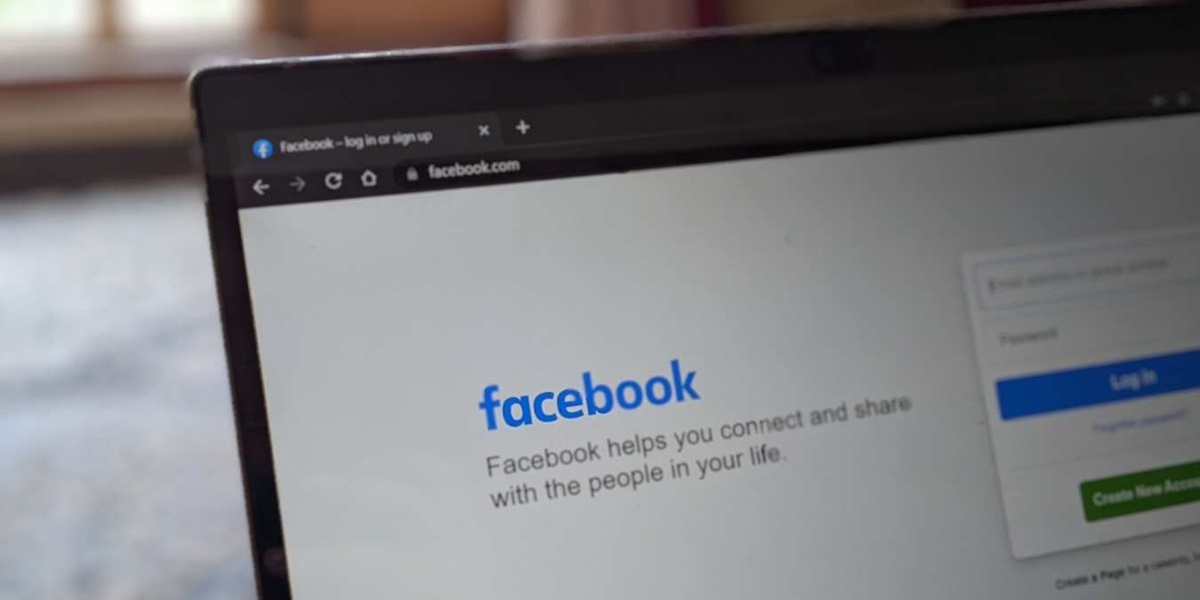Common Issues with Facebook Pay
Facebook Pay is a convenient and secure feature that allows users to send and receive money through the Facebook platform. However, like any digital payment method, it is not without its challenges. If you are experiencing issues with Facebook Pay, you are not alone. Here are some common problems encountered by users and how to fix them.
1. Payment Declined: One of the most common issues with Facebook Pay is a declined payment. This can happen for various reasons, such as insufficient funds, incorrect card details, or a block from your bank. To resolve this, double-check your payment method details and ensure that you have sufficient funds. If the problem persists, contact your bank for further assistance.
2. Transaction Errors: Sometimes, you might encounter errors while trying to send or receive money through Facebook Pay. These errors can be due to technical glitches, network connectivity issues, or server problems. To resolve this, try restarting your device, checking your internet connection, and waiting for a while before attempting the transaction again.
3. App Crashes: If your Facebook app crashes or freezes when you try to access Facebook Pay, it can be frustrating. This can occur due to a bug or compatibility issues with your device. To address this, make sure that your Facebook app is up to date by checking for any available updates through your device’s app store. Additionally, clearing the cache and cookies of the app can also help resolve any temporary glitches.
4. Security Concerns: Some users might have concerns about the security of their payment information when using Facebook Pay. To ensure the safety of your transactions, Facebook employs advanced security measures, including encryption and two-factor authentication. However, it is always advisable to keep your device and Facebook account secure by using a strong, unique password and enabling additional security features like biometric authentication.
5. Account Verification: In certain cases, Facebook might require you to verify your identity before you can use Facebook Pay. This verification process is in place to protect against fraud and unauthorized transactions. If you encounter an account verification prompt, follow the provided instructions to verify your identity and regain access to Facebook Pay.
6. Inaccessible Facebook Pay: If you find that Facebook Pay is not appearing or accessible on your account, check your account settings. Ensure that you have the latest version of the Facebook app installed and that your account is set up for payments. If the problem persists, you can contact Facebook support for further assistance.
Remember, if you encounter any issues with Facebook Pay, it is essential to report them to Facebook’s support team. They can provide personalized assistance and troubleshoot specific issues you may be facing. By addressing these common problems and following the suggested solutions, you should be able to resolve most issues and enjoy a seamless experience with Facebook Pay.
Check Your Payment Method
When experiencing issues with Facebook Pay, it’s important to start by checking your payment method. There are a few things you can do to ensure that your payment method is properly set up and functioning correctly.
1. Check Card Details: If you are using a debit or credit card as your payment method, double-check that the card details you have entered are correct. Verify the card number, expiration date, and CVV code to ensure there are no typos or errors. Incorrect card details can prevent successful transactions.
2. Funds Availability: Ensure that you have sufficient funds in your linked bank account or available credit on your credit card. If your payment method does not have enough funds available, transactions may be declined or fail to go through. Confirm that there are no limitations or holds on your account that may prevent successful payments.
3. Payment Method Support: Facebook Pay supports various payment methods, including credit and debit cards, PayPal, and some digital wallets. However, certain payment methods may not be available in certain regions or may have specific requirements. Check the list of supported payment methods in your country and ensure that your chosen payment method is compatible.
4. Payment Method Expiration: If you have recently received a new card or your existing card has expired, you will need to update your payment method details. Expired cards or outdated information can lead to payment failures. Make sure you update your payment method with the correct card details to continue using Facebook Pay without any issues.
5. Payment Method Settings: Some payment methods may have additional security settings or restrictions that could affect transactions through Facebook Pay. Check the settings of your payment method, such as enabling international transactions or disabling transaction limits, to ensure there are no limitations preventing payments from going through.
By thoroughly checking and verifying your payment method details, you can ensure that your Facebook Pay transactions can be completed successfully. If, after checking your payment method, you are still experiencing issues with Facebook Pay, there may be other factors at play. In such cases, it’s recommended to try the additional troubleshooting steps covered in the following sections.
Update Your Facebook App
If you’re encountering issues with Facebook Pay, one of the first steps to take is to ensure that your Facebook app is up to date. Regular app updates not only bring new features but also fix bugs and improve overall performance. Here’s what you can do to update your Facebook app.
1. Check for Updates: Open your device’s app store, such as the Google Play Store for Android or the App Store for iOS, and search for the Facebook app. If an update is available, you’ll see an “Update” button. Tap on it to download and install the latest version of the app.
2. Enable Automatic Updates: To make sure you always have the latest version of the Facebook app, you can enable automatic updates. In your device’s settings, navigate to the “App Updates” section and enable the option for automatic updates. This way, your apps, including Facebook, will be updated in the background whenever new versions are released.
3. Clear Cache and Data: If updating the app doesn’t resolve the issue, try clearing the app’s cache and data. This step can help eliminate any temporary files or glitches that may be causing problems. Go to your device’s settings, find the “Apps” or “Application Manager” section, locate the Facebook app, and select the options to clear cache and data.
4. Reinstall the Facebook App: If clearing the cache and data doesn’t solve the issue, you can try uninstalling and reinstalling the Facebook app. This process ensures that you have the latest version of the app without any potential corruptions or conflicts from previous installations.
Updating your Facebook app is essential to access the latest features and bug fixes, including improvements related to Facebook Pay. Keeping your app up to date ensures a smoother experience with any payment transactions you make through Facebook Pay.
Clear Cache and Cookies
Clearing cache and cookies is a common troubleshooting step that can help resolve various issues, including problems with Facebook Pay. Cache and cookies are temporary files stored on your device that can sometimes interfere with app performance. Here’s how you can clear cache and cookies to resolve any Facebook Pay issues.
1. Access App Settings: Open your device’s settings and navigate to the “Apps” or “Application Manager” section. Find the Facebook app and tap on it to access its settings.
2. Clear Cache: In the app’s settings, look for the option to clear cache or temporary files. Tap on it to clear the cache. This will remove any stored data that may be causing conflicts or errors with Facebook Pay.
3. Clear Cookies: To clear cookies, look for an option called “Clear Data” or “Clear Storage” in the Facebook app settings. Tap on it and confirm your choice. This will delete any cookies stored by the app, which can help resolve any issues related to payment transactions.
4. Restart the App: After clearing cache and cookies, close the Facebook app and relaunch it. This ensures that the changes take effect and gives you a fresh start with Facebook Pay.
5. Clear Browser Cache and Cookies: If you’re accessing Facebook Pay through a browser, such as Chrome or Safari, clearing the browser’s cache and cookies can also be beneficial. Open your browser’s settings, find the option to clear cache and cookies, and follow the prompts to complete the process.
Clearing cache and cookies removes temporary data that can accumulate over time and potentially affect the functionality of Facebook Pay. By taking this step, you can often resolve common issues and enjoy a smoother experience when using Facebook Pay for your transactions.
Check for App Updates
Keeping your Facebook app up to date is crucial for optimal performance and access to the latest features. App updates often include bug fixes and improvements that can address issues with Facebook Pay. Here’s how you can check for app updates:
1. App Store (iOS): On your iOS device, open the App Store and tap on the “Updates” tab at the bottom right corner. If there is an update available for the Facebook app, you will see it listed here. Tap on the “Update” button next to the Facebook app to download and install the latest version.
2. Google Play Store (Android): For Android users, open the Google Play Store and tap on the menu icon (three horizontal lines) at the top left corner. Select “My apps & games” from the menu. If an update is available for the Facebook app, it will be listed under the “Updates” tab. Tap on the “Update” button to install the latest version.
3. Automatic Updates: To ensure you always have the latest version of the Facebook app, you can enable automatic updates on your device. This way, the app will be updated automatically in the background whenever new versions are released. To enable automatic updates, go to your device settings, find the “App Updates” or “Play Store/App Store” section, and enable the option for automatic updates.
Regularly updating your Facebook app ensures that you have the latest version with bug fixes and optimizations. This can help resolve any issues or glitches you may be experiencing with Facebook Pay. If you’re still encountering problems after updating the app, try the additional troubleshooting steps mentioned in the other sections.
Check Facebook Server Status
Sometimes, issues with Facebook Pay can be attributed to server-related problems. If Facebook’s servers are experiencing difficulties or undergoing maintenance, it can affect the proper functioning of Facebook Pay. Checking the server status can help determine if the issue lies with Facebook’s servers. Here’s how you can check:
1. Visit Facebook’s Official Status Page: Facebook has an official status page where they provide real-time updates about any ongoing issues or outages. Open your web browser and search for “Facebook status page” to find the official page. On the status page, you can see if there are any reported issues with Facebook Pay or other services.
2. Check Social Media: Social media platforms like Twitter are often used to report and discuss any widespread issues or outages. Follow official Facebook accounts or search for relevant hashtags to see if other people are experiencing similar problems with Facebook Pay. Facebook’s official accounts may also provide updates on the server status through their social media channels.
3. Online Outage Trackers: There are various websites and online services that track the status of popular platforms and websites, including Facebook. These websites provide real-time information about any reported issues or outages. Search for “Facebook outage tracker” to find reliable sources that can provide insights into the server status.
If you find that Facebook’s servers are experiencing issues, the best course of action is to wait until the server problem is resolved. In most cases, Facebook’s technical team works promptly to address server-related issues and restore normal service. If the server status appears to be normal, but you’re still facing issues with Facebook Pay, it’s recommended to explore other troubleshooting steps discussed in the previous sections.
Verify Your Identity
In some cases, Facebook may require users to verify their identity before being able to use Facebook Pay. This is done to ensure the security of transactions and prevent fraudulent activities. If you are prompted to verify your identity, here’s what you should do:
1. Follow the Instructions: When prompted to verify your identity, carefully read and follow the instructions provided by Facebook. The instructions may include submitting documents, such as a government-issued ID or proof of address, to prove your identity. Make sure to provide accurate and valid information during this process.
2. Submit Required Documents: If you are asked to submit documents, take clear photos or scans of the required identification documents. Ensure that the images are legible and include all the necessary details. Follow the prompts to upload and submit the documents through the designated channels provided by Facebook.
3. Wait for Verification: After submitting your identification documents, Facebook will review them to verify your identity. This process may take some time, and you may be temporarily restricted from using certain features, including Facebook Pay, until your identity is verified. Be patient and wait for the verification process to complete.
4. Provide Additional Information: In some cases, Facebook may request additional information or clarification regarding your identity verification. If this happens, promptly provide the requested information or respond to any inquiries from Facebook. This will help expedite the verification process.
Verifying your identity is an essential step in ensuring the security and integrity of Facebook Pay. By complying with Facebook’s identity verification process and providing the required documents, you can regain access to Facebook Pay and use it securely for your transactions.
Review Your Account Settings
When experiencing issues with Facebook Pay, it’s important to review your account settings to ensure everything is properly configured. Sometimes, incorrect settings can cause disruptions or problems with using Facebook Pay. Here are some key areas to check in your account settings:
1. Payment Methods: Verify that your preferred payment methods are correctly added and up to date. Go to your Facebook settings and navigate to the “Payments” or “Payment Settings” section to review and manage your payment methods. Make sure the payment method you intend to use for Facebook Pay is selected as the primary option.
2. Privacy Settings: Review your privacy settings to ensure that they allow for smooth transactions through Facebook Pay. Go to the Privacy section in your Facebook settings and check if any privacy settings restrict payment activities. Adjust the settings as necessary to enable appropriate access and functionality.
3. Notifications: Check your notification settings to ensure that you receive important updates and notifications related to Facebook Pay. Navigate to the Notifications section in your Facebook settings and enable relevant notifications for payment activities. This will keep you informed about transaction statuses and any issues that may arise.
4. Security Settings: Review your security settings to ensure that your Facebook account is well-protected. Enable features like login alerts, two-factor authentication, and trusted contacts to enhance the security of your account. A secure account reduces the risk of unauthorized access and protects your payment transactions.
5. App Permissions: Ensure that the Facebook app has the necessary permissions to access your device’s features required for Facebook Pay. Go to the App Permissions section in your device settings and verify that the Facebook app has permissions for things like microphone access (if making voice payments) and camera access (for QR code scanning).
By thoroughly reviewing and adjusting your account settings, you can ensure that your Facebook Pay transactions are supported and function as intended. If you encounter issues even after checking and configuring your account settings, it may be necessary to reach out to Facebook support for further assistance.
Contact Facebook Support
If you have gone through the troubleshooting steps mentioned above and are still facing issues with Facebook Pay, it may be necessary to reach out to Facebook Support for further assistance. Facebook provides several support channels to help users resolve their problems. Here’s how you can contact Facebook Support:
1. Help Center: Start by visiting the Facebook Help Center, which is a comprehensive resource for troubleshooting various issues. You can access the Help Center by clicking on the question mark icon (?) at the top right corner of your Facebook homepage. Browse through the categories or use the search feature to find relevant articles, guides, and frequently asked questions that address your specific problem.
2. Report a Problem: If you cannot find a solution to your problem in the Help Center, you can report the issue directly to Facebook. Look for the “Report a Problem” or “Report an Issue” option within the Facebook app or website. Provide a detailed description of the problem you are experiencing with Facebook Pay. Facebook will review your report and provide assistance or further instructions if necessary.
3. Community Help: Join the Facebook Help Community to connect with other users who may have encountered similar issues. You can post your question or problem in the community, and other Facebook users or experts may be able to provide helpful advice or solutions. It’s a collaborative platform where people can share their experiences and assist one another.
4. Twitter: If you prefer using Twitter, you can also reach out to Facebook’s official Twitter account, “@Facebook,” to seek support. Send a direct message or tweet to the account detailing the issue you are facing with Facebook Pay. Facebook’s support team may respond and provide guidance or further instructions.
5. Facebook Business Support: If you are using Facebook Pay for business purposes, you may have access to additional support options. Check the Facebook Business Help Center or your business account settings for specific customer support resources geared towards business users.
When contacting Facebook Support, be sure to provide as much information as possible about the issue you’re facing. This can help the support team understand your problem more accurately and provide the most effective assistance.
Remember, Facebook Support receives a high volume of inquiries, so it may take some time for them to respond. While waiting for a response, you can continue to explore the troubleshooting steps mentioned earlier to see if any of them resolve the issue.
Alternative Payment Methods
If you are still encountering issues with Facebook Pay and need a solution for making payments on the platform, there are alternative payment methods that you can consider. While Facebook Pay provides convenience and seamless integration within the Facebook platform, these alternatives can offer similar functionalities for your transaction needs. Here are a few options:
1. PayPal: PayPal is a widely accepted digital payment platform that allows you to send and receive money securely. It offers buyer and seller protection, making it a trusted option for online transactions. You can link your PayPal account to Facebook or use it as an independent payment method for your online purchases.
2. Venmo: Venmo is a popular peer-to-peer payment app that allows you to send and receive money from friends and family. While it is primarily used for person-to-person transactions, some merchants also accept Venmo as a payment method. With Venmo, you can easily split bills, pay friends back, and even make purchases directly within the app.
3. Apple Pay/Google Pay: If you are an iOS user, Apple Pay offers a convenient and secure way to make payments using your iPhone, iPad, or Apple Watch. Similarly, Android users can take advantage of Google Pay as a digital wallet option. Both platforms allow you to link your credit or debit cards and make payments with a simple tap or touch.
4. Bank Transfers: Many banks offer their own online payment solutions, allowing you to transfer funds directly from your bank account to merchants or individuals. Check with your bank to see if they offer a secure online payment system or a dedicated payment app that you can use as an alternative to Facebook Pay.
5. Gift Cards: Some online retailers and platforms accept gift cards as a form of payment. You can purchase online gift cards for popular merchants or stores and use them for your Facebook purchases. This option can be particularly useful if you prefer to separate your online transactions from your bank accounts or credit cards.
Remember that before using any alternative payment method, it’s essential to review their terms, fees, and security measures. Ensure that they are supported by the merchants you wish to make payments to and that they align with your personal preferences and requirements.
While Facebook Pay offers seamless integration within the Facebook platform, these alternative payment methods can provide reliable alternatives for your transaction needs. Explore these options and choose the one that best suits your preferences and requirements.