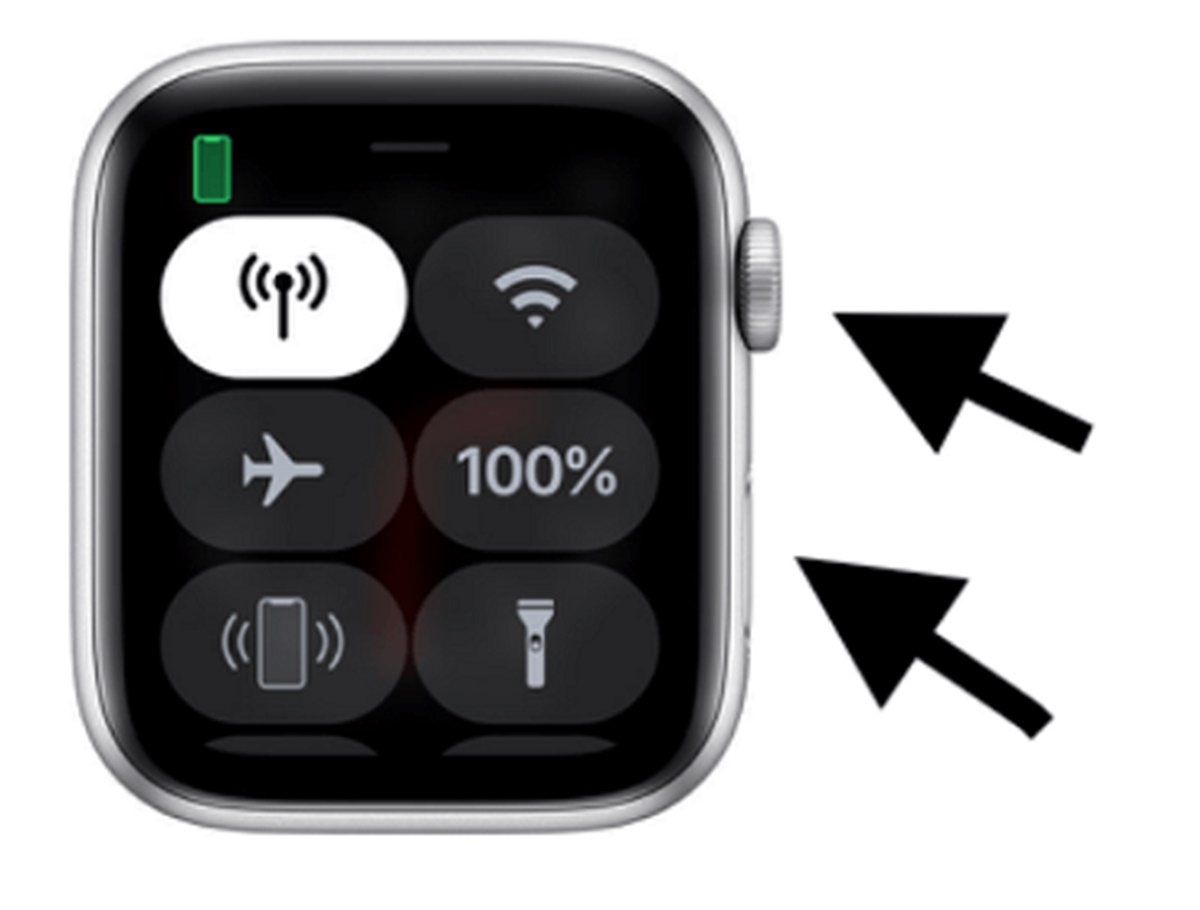Check for a Dead Battery
One of the most common reasons why an Apple Watch won’t turn on is because of a dead battery. Before diving into more complex troubleshooting steps, it’s important to rule out this basic issue.
The first thing you should do is check if there is any charge remaining in the Apple Watch. To do this, press and hold the side button until the Apple logo appears on the screen. If the watch doesn’t respond or the low battery icon is displayed, it’s likely that the battery needs to be recharged.
If you don’t see any indicators of a dead battery, you can also try connecting the Apple Watch to its charging cable and see if it starts charging. Make sure the charging cable is properly connected to both the watch and a power source.
Keep in mind that it may take a few minutes for the Apple Watch to start charging and display the charging icon. If the watch doesn’t respond after several minutes, try using a different charging cable or power adapter, as there may be a issue with the accessories you’re using.
If you’ve tried both methods and still don’t see any signs of life from your Apple Watch, it’s possible that there may be a more serious issue at hand. In this case, it’s recommended to move on to the next troubleshooting steps to further diagnose the problem.
Remember, checking for a dead battery is a simple and essential step that can help you save time and avoid unnecessary troubleshooting. By ruling out a dead battery first, you can focus on other potential causes for your Apple Watch not turning on.
Charge the Apple Watch
If your Apple Watch doesn’t turn on, the next step is to ensure that it’s properly charged. Sometimes, the battery may be depleted to the point that the device refuses to power on.
First, connect the Apple Watch to its charging cable and make sure the other end of the cable is plugged into a power source. It’s recommended to use the original charging cable and power adapter that came with your Apple Watch to ensure compatibility and optimal charging speed.
Once connected, you should see a charging icon or a green lightning bolt symbol on the watch face. If you don’t see any indicators, wait a few minutes to see if anything appears. It’s worth noting that the Apple Watch may take some time to display the charging icon if the battery is completely drained.
It’s important to ensure that the charging cable is securely connected to both the watch and the power source. If the Apple Watch still doesn’t respond after a few minutes, you can try a different power adapter or USB port to rule out any issues with the current setup.
Leave the Apple Watch connected to the charger for at least 30 minutes to an hour before attempting to turn it on again. This allows enough time for the battery to gain sufficient charge. While waiting, it’s important to resist the temptation to continuously press the power button, as this may only delay the charging process.
After the recommended charging time has elapsed, press and hold the side button on the Apple Watch to power it on. If everything worked as expected, the watch should display the Apple logo and boot up normally.
If the Apple Watch still refuses to turn on after charging for an extended period, it may be necessary to explore other troubleshooting options.
Restart the Apple Watch
If your Apple Watch is unresponsive and won’t turn on, restarting the device can often resolve minor software glitches or temporary issues that may be causing the problem.
To restart the Apple Watch, follow these steps:
- Press and hold the side button until the Power Off slider appears on the screen.
- Drag the Power Off slider to the right to turn off the watch.
- After the watch is completely turned off, press and hold the side button again until the Apple logo appears on the screen.
Wait for a few moments and see if the Apple Watch boots up properly. If it does, you can proceed to use the watch as normal.
If the watch fails to turn on even after restarting, it’s worth attempting the next troubleshooting step to force restart the device.
Restarting your Apple Watch is a simple yet effective method to clear any temporary software glitches that may be preventing it from turning on. It’s recommended to perform a restart before moving on to more advanced troubleshooting steps.
Force Restart the Apple Watch
If a regular restart doesn’t resolve the issue, you can try force restarting the Apple Watch. This method is useful when the device is completely unresponsive and won’t turn on or respond to any commands.
To force restart the Apple Watch, follow these steps:
- Press and hold both the side button and the Digital Crown simultaneously.
- Continue holding both buttons until the Apple logo appears on the screen.
Allow the watch to reboot and see if it powers on successfully. If the Apple logo appears, it indicates that the force restart was successful.
Force restarting the Apple Watch can help resolve more stubborn software issues or crashes that may be preventing it from turning on. However, keep in mind that this method should be used as a last resort and only when other troubleshooting steps have failed.
If force restarting the Apple Watch does not yield any results, it may be necessary to explore other troubleshooting options.
Update the Apple Watch Software
Outdated software can sometimes cause issues with the functionality of the Apple Watch, including problems with turning on. Updating the watch’s software to the latest version can often resolve these types of issues.
To update the Apple Watch software, follow these steps:
- Ensure that your iPhone is connected to Wi-Fi and has a stable internet connection.
- Open the Apple Watch app on your iPhone.
- Navigate to the “My Watch” tab and tap on “General.”
- Tap on “Software Update.”
- If an update is available, tap on “Download and Install.”
- Enter your iPhone passcode if prompted.
- Follow the on-screen instructions to complete the software update process.
Wait for the update to download and install on your Apple Watch. This process may take some time, so ensure that your watch has sufficient battery life or is connected to a power source.
Once the update is complete, check if the Apple Watch powers on successfully. If not, it’s necessary to explore other troubleshooting options.
Updating the Apple Watch software is important as it brings bug fixes, performance improvements, and new features. It also helps to ensure compatibility with the latest version of iOS on your paired iPhone.
By keeping your Apple Watch software up to date, you can help prevent potential issues that may affect the device’s functionality, including difficulties with turning it on.
Reset the Apple Watch
If all else fails and your Apple Watch still refuses to turn on, you may need to consider resetting the device. However, be aware that a reset will erase all data and settings on the watch, so it’s crucial to create a backup before proceeding.
There are two methods to reset the Apple Watch: using the device itself or through the paired iPhone.
To reset the Apple Watch using the device:
- Go to the Settings app on your Apple Watch.
- Tap on “General” and then “Reset”.
- Choose “Erase All Content and Settings”.
- Enter your passcode if prompted.
- Confirm the reset by tapping “Erase All” when prompted.
Alternatively, you can reset the Apple Watch using the paired iPhone:
- Open the Apple Watch app on your iPhone.
- Navigate to the “My Watch” tab.
- Tap on “General” and then “Reset”.
- Select “Erase Apple Watch Content and Settings”.
- Enter your passcode if prompted.
- Confirm the reset by tapping “Erase All Content and Settings” when prompted.
After the reset process is complete, you can set up your Apple Watch as a new device or restore it from a backup. If the Apple Watch still doesn’t turn on after the reset, it’s recommended to contact Apple Support for further assistance.
Please note that resetting the Apple Watch should be used as a last resort and only if other troubleshooting methods have failed to resolve the issue. Make sure to back up your data beforehand to avoid losing important information.
Contact Apple Support
If you have tried all the previous troubleshooting steps and your Apple Watch still won’t turn on, it may be time to seek assistance from Apple Support. They have expert knowledge and can provide personalized guidance to help diagnose and resolve more complex issues.
To contact Apple Support, you have several options:
- Visit the Apple Support website and initiate a live chat with a support representative.
- Call Apple Support directly and speak with a representative over the phone.
- Schedule an appointment with an Apple Genius at an Apple Store or an authorized service provider.
When you reach out to Apple Support, it’s helpful to provide them with detailed information about the troubleshooting steps you have already attempted. This can help them quickly identify potential solutions and provide more targeted assistance.
Additionally, if your Apple Watch is still under warranty or covered by AppleCare, be sure to mention this to the support representative. Depending on the circumstances, they may be able to offer repair or replacement options.
Remember, Apple Support is there to assist you and provide the necessary guidance to get your Apple Watch up and running again. Don’t hesitate to reach out to them for further assistance if the previous troubleshooting steps did not resolve the issue.