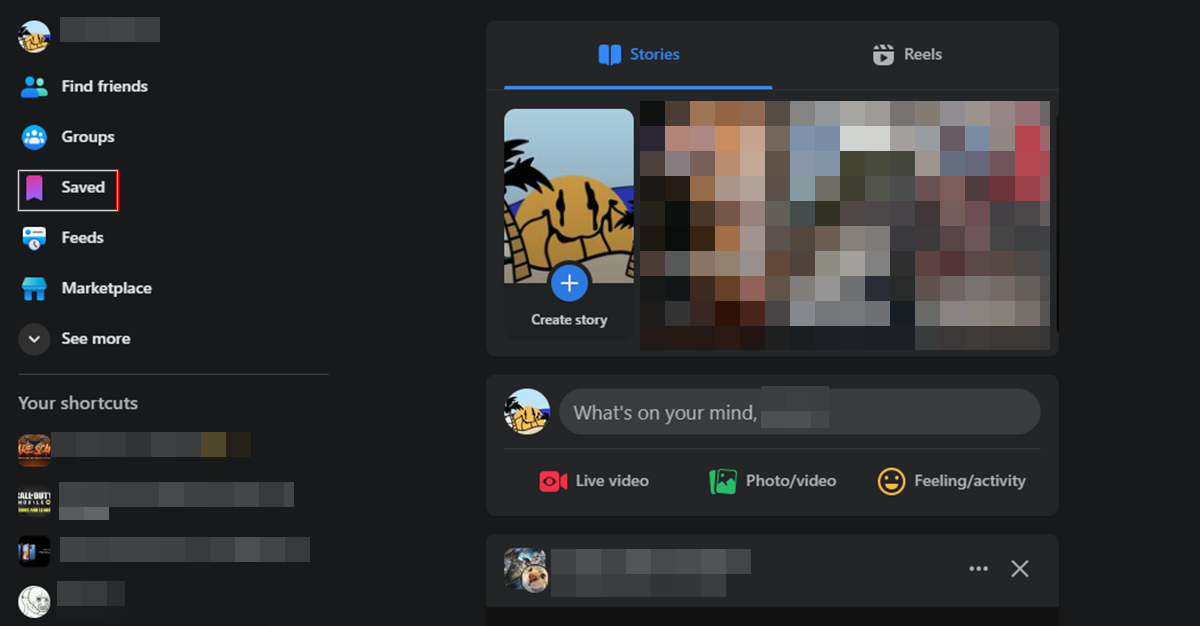Overview
Have you ever come across an interesting article, video, or post on Facebook that you wanted to save for later? You’re not alone! Many users rely on the “Save” feature on Facebook to bookmark content they want to revisit. Whether it’s a recipe, a DIY tutorial, or a thought-provoking article, saving posts on Facebook allows you to easily access them at any time.
In this article, we will explore various methods to find your saved posts on Facebook, regardless of whether you’re using the Facebook app, website, Lite app, or Pages Manager app. By following these step-by-step instructions, you’ll be able to locate your saved posts in no time.
Discovering how to navigate through the Facebook platform to find your saved posts is an essential skill to master. It not only saves you the trouble of endlessly scrolling through your news feed or searching for posts you wanted to revisit but also helps you stay organized by having all your saved content in one place.
We will walk you through each method, providing detailed explanations and screenshots to ensure a seamless experience. Whether you’re a tech-savvy user or someone who’s just getting started on Facebook, this guide will equip you with the knowledge you need to easily locate and access your saved posts.
With that in mind, let’s dive into the various methods for finding your saved posts on Facebook!
Method 1: Finding Saved Posts on the Facebook App
If you primarily use the Facebook app on your mobile device, this method will help you quickly locate your saved posts:
- Open the Facebook app on your device and log in to your account if necessary.
- Tap on the menu icon, which is typically located at the top right corner of the screen. It looks like three horizontal lines.
- Scroll down the menu and find the “Saved” option. It may be labeled as “Saved Items” or “Saved Posts.”
- Tap on “Saved” to access your saved posts.
Once you’ve followed these steps, you’ll find yourself on the “Saved” screen, where all your saved posts are displayed. Here, you can scroll through the list to see the content you’ve saved. The posts are arranged in chronological order, with the most recent saves appearing first.
If you’re looking for a specific type of saved post, such as a link, photo, or video, you can use the filters provided. Just tap on the filter icon, usually located at the top right of the screen, and select the type of post you want to view.
To remove a saved post from your list, simply swipe left on the post and tap on the “Remove” option. If you want to save a post to view later, you can do so by tapping the three-dot menu icon on the post and selecting “Save” from the options.
Using the Facebook app to find your saved posts is convenient and user-friendly. It ensures that your saved content is easily accessible whenever you need it. Now that you know how to access your saved posts on the Facebook app, let’s explore another method for finding them on the Facebook website.
Method 2: Finding Saved Posts on the Facebook Website
If you prefer to use Facebook on your computer or laptop, you can follow these steps to find your saved posts on the Facebook website:
- Open a web browser and go to the Facebook website. Log in to your account if necessary.
- On the Facebook homepage, look for the menu icon located at the top right corner of the screen. It appears as a small down arrow.
- Click on the menu icon to reveal a drop-down menu.
- In the drop-down menu, click on the “Saved” option. It may be listed under the “Explore” section.
After following these steps, you will be redirected to the “Saved” page, where all your saved posts are displayed. Similar to the Facebook app, the posts are organized in chronological order, with the most recent saves appearing at the top.
If you want to narrow down your search, you can utilize the filters available on this page. By clicking on the filter icon, typically located at the top right of the screen, you can choose to view specific types of saved posts, such as links, photos, or videos.
To remove a saved post from your list, hover your mouse over the post and click on the “X” icon that appears in the top right corner. If you wish to save a new post, you can do so by clicking on the three-dot menu icon on the post and selecting “Save” from the options.
By using the Facebook website, you can easily find and manage your saved posts. Whether you’re using a computer or laptop, this method provides a seamless way to access your saved content. Now that you know how to find saved posts on the Facebook website, let’s explore another method using the search bar.
Method 3: Using the Search Bar to Find Saved Posts
If you’re looking for a specific saved post and don’t want to scroll through your entire saved list, you can use the search bar on Facebook to quickly find it. Here’s how:
- Open the Facebook app or website and log in to your account if needed.
- Locate the search bar at the top of the screen. It is usually indicated by a magnifying glass icon or the word “Search.”
- Type in a keyword or phrase related to the saved post you’re looking for. It could be a title, a person’s name, or any other relevant information.
- As you type, Facebook will suggest search results. Look for the “Saved” option in the suggestions and tap on it.
After following these steps, Facebook will display a list of your saved posts that match the search query. This allows you to quickly locate the specific post without having to scroll through your entire saved list.
Once you find the post you were looking for, you can click on it to view its content. If you want to remove the post from your saved list, simply click on the three-dot menu icon and select “Remove from Saved.” Alternatively, if you want to save a new post, you can click on the three-dot menu icon and select “Save” from the options.
Using the search bar to find saved posts on Facebook is a helpful method when you remember specific details about the post you’re looking for. It saves time and effort by providing direct access to the desired content. Now, let’s move on to the next method, which allows you to access saved posts from the side menu.
Method 4: Accessing Saved Posts from the Side Menu
Another way to find your saved posts on Facebook is by accessing them through the side menu. Here’s how:
- Open the Facebook app or website and log in to your account if necessary.
- Locate the side menu, which is usually represented by three horizontal lines or a hamburger icon. It is typically located at the top right corner on the app and on the left side on the website.
- Tap on the side menu icon to open it.
- Scroll down the menu and look for the “Saved” option. It may be labeled as “Saved Posts,” “Saved Items,” or simply “Saved.”
- Tap on “Saved” to access your saved posts.
After following these steps, you will be directed to the “Saved” page, where all your saved posts are displayed. This method provides a quick and convenient way to access your saved content without the need to navigate through multiple screens.
Similar to the previous methods, your saved posts will be organized in chronological order, with the most recently saved posts appearing at the top. You can scroll through the list to find the specific post you’re looking for.
If you want to further refine your search, you can utilize the filters available on this page. By tapping on the filter icon, usually located at the top right corner of the screen, you can choose to view specific types of saved posts, such as links, photos, or videos.
To remove a saved post from the list, simply swipe left on the post and tap on the “Remove” option. If you wish to save a new post, you can do so by tapping the three-dot menu icon on the post and selecting “Save” from the options.
By accessing your saved posts through the side menu, you can quickly and easily find your desired content. It provides a straightforward method to keep track of your saved posts. Let’s move on to the next method, which is specifically for users of the Facebook Lite app.
Method 5: Finding Saved Posts in the “More” Tab
If you are using the Facebook Lite app, you can locate your saved posts in the “More” tab. Here’s how:
- Launch the Facebook Lite app on your mobile device and log in to your account if required.
- At the bottom of the screen, you will see a navigation bar with several tabs. Look for the “More” tab, which is represented by three horizontal lines or dots.
- Tap on the “More” tab to open it.
- Scroll down the menu and find the “Saved” option. It may be labeled as “Saved Posts,” “Saved Items,” or simply “Saved.”
- Tap on “Saved” to access your saved posts.
After following these steps, you will be directed to the “Saved” page, where all your saved posts are displayed. The posts will be organized in chronological order, with the most recent saves appearing at the top.
To view a specific type of saved post, such as links, photos, or videos, you can use the filters provided on this page. Simply tap on the respective filter icon to narrow down your search.
If you want to remove a saved post from the list, swipe left on the post and tap on the “Remove” option. To save a new post for later, tap the three-dot menu icon on the post and select “Save” from the options.
The “More” tab on the Facebook Lite app serves as a convenient location to access your saved posts. It allows you to navigate easily and find the content you need without any hassle.
Now that you know how to find saved posts on the Facebook Lite app, let’s explore another method specifically for users of the Facebook Pages Manager app.
Method 6: Accessing Saved Posts on the Facebook Lite App
If you use the Facebook Lite app, you can easily find your saved posts by following these steps:
- Open the Facebook Lite app on your mobile device and log in to your account if needed.
- At the top of the screen, you’ll see a menu icon represented by three horizontal lines or dots. Tap on it to open the menu.
- Scroll down the menu and look for the “Saved” option. It may be labeled as “Saved Posts,” “Saved Items,” or simply “Saved.”
- Tap on “Saved” to access your saved posts.
After completing these steps, you will be redirected to the “Saved” page, where all your saved posts are displayed. The posts will be arranged in chronological order, with the most recent saves appearing at the top.
To view saved posts of a specific type, such as links, photos, or videos, you can use the filters provided on this page. Just tap on the respective filter icon to narrow down your search.
If you wish to remove a saved post from the list, simply swipe left on the post and tap on the “Remove” option. If you want to save a new post, tap the three-dot menu icon on the post and select “Save” from the options.
Accessing your saved posts on the Facebook Lite app is a straightforward process, ensuring that you can easily find and manage your saved content with minimal effort. Now, let’s move on to the next method, which is specifically for users of the Facebook Pages Manager app.
Method 7: Finding Saved Posts on the Facebook Pages Manager App
If you are a user of the Facebook Pages Manager app, you can find your saved posts by following these steps:
- Launch the Facebook Pages Manager app on your mobile device and log in to your account if required.
- At the bottom of the screen, you will see a navigation bar with several tabs. Tap on the “More” tab, usually represented by three horizontal lines or dots.
- In the “More” menu, scroll down and look for the “Saved” option. It may be labeled as “Saved Posts,” “Saved Items,” or simply “Saved.”
- Tap on “Saved” to access your saved posts.
After completing these steps, you will be directed to the “Saved” page, where all your saved posts are displayed. The posts will be organized in chronological order, with the most recent saves appearing at the top.
Similar to other methods, you can use the filters provided on this page to view specific types of saved posts, such as links, photos, or videos. Simply tap on the respective filter icon to refine your search.
To remove a saved post from the list, swipe left on the post and tap on the “Remove” option. If you want to save a new post, tap the three-dot menu icon on the post and select “Save” from the options.
With the Facebook Pages Manager app, you can easily find and manage your saved posts. The quick access to saved content ensures that you can efficiently stay organized and keep track of important posts.
Now that you know how to find saved posts on the Facebook Pages Manager app, let’s move on to some tips for managing and organizing your saved posts.
Tips for Managing and Organizing Saved Posts
As you accumulate a collection of saved posts on Facebook, it’s important to know how to effectively manage and organize them. Here are some helpful tips to keep your saved content organized and easily accessible:
- Use folders or labels: Consider creating folders or labels for different types of saved posts. For example, you can have folders for recipes, articles, videos, or any other categories that align with your interests or needs. This allows you to quickly find specific types of content within your saved list.
- Take advantage of tags or keywords: When saving a post, consider adding relevant tags or keywords to the description or comments section. This will make it easier to search for specific posts using those keywords in the future.
- Regularly review and remove: Periodically go through your saved posts and remove any that are no longer relevant or of interest to you. This will help declutter your saved list and make it more manageable.
- Utilize external tools: Consider using external tools or apps to help manage and organize your saved content. There are browser extensions and note-taking apps that integrate with Facebook and allow you to save and categorize posts more effectively.
- Create collections or playlists: If you have a series of related saved posts, such as a collection of travel inspiration or a playlist of workout routines, you can create collections or playlists to group them together. This makes it easier to access and navigate within a specific theme.
- Interact and engage with saved posts: Saved posts aren’t just for bookmarking; they’re also an opportunity to engage and interact with the content. Take advantage of the saved list by leaving comments, sharing, or even taking actions based on the saved content.
- Experiment and adapt: Don’t be afraid to experiment with different organizational methods and adapt them to suit your needs. What works for one person may not work for another, so find a system that makes sense to you and enhances your overall browsing experience.
By implementing these tips, you can effectively manage and organize your saved posts on Facebook. From creating folders to utilizing external tools, find the strategies that work best for you and enhance your ability to access and utilize your saved content.
Now that you have learned how to find saved posts on Facebook and discovered tips for managing and organizing them, you can make the most out of this feature to stay organized and easily revisit your favorite content.