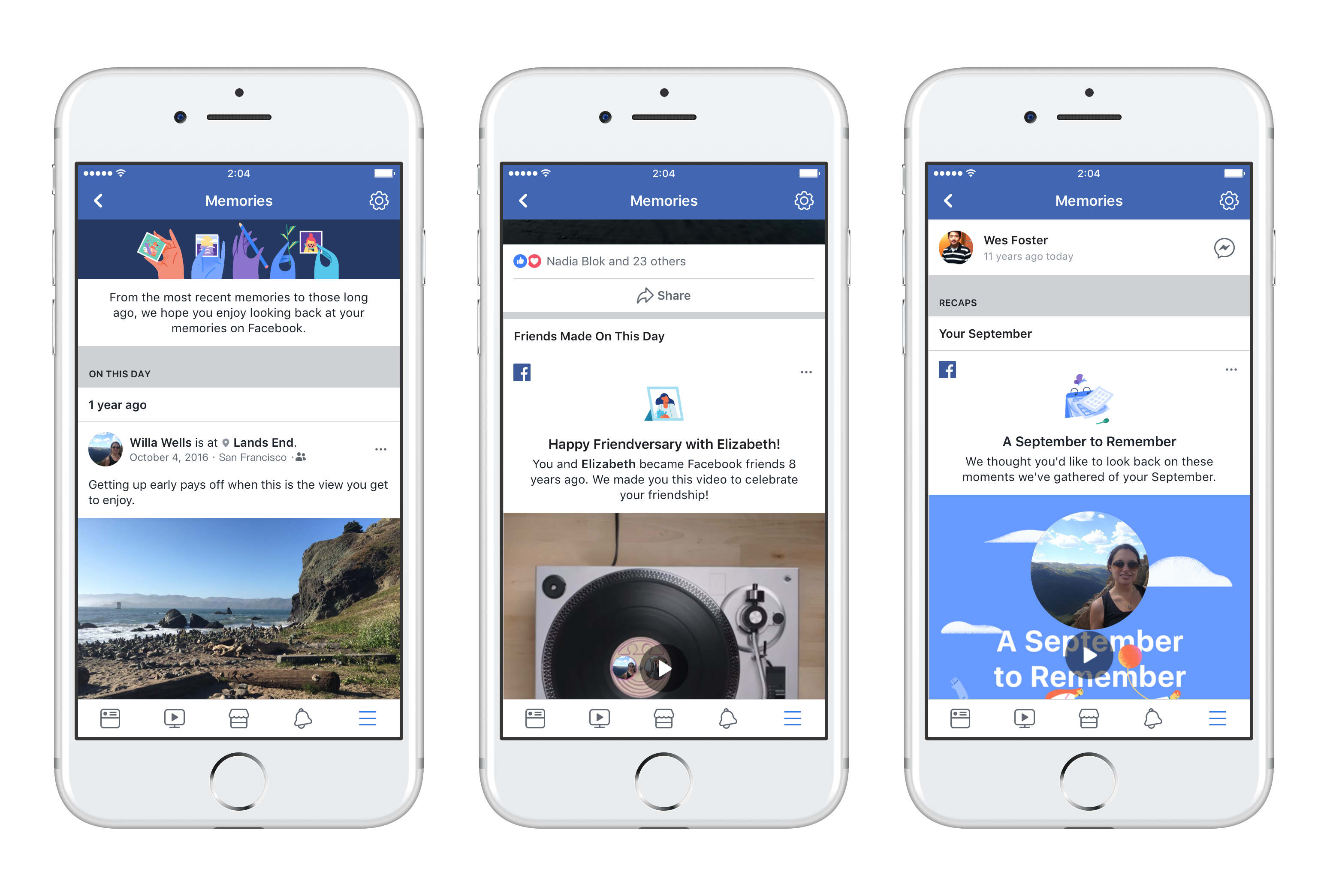Why Memories Matter
Memories hold a special place in our lives. They are the precious moments that define who we are, the experiences that shape our relationships, and the milestones that mark our personal growth. Facebook understands the significance of memories and has provided a feature that allows users to relive and cherish these moments with ease. But why exactly do memories matter so much?
First and foremost, memories help us preserve our personal history. They act as a window into our past, allowing us to revisit pivotal events and cherished memories. Whether it’s the nostalgia of childhood adventures, the joy of a milestone celebration, or the warmth of a meaningful interaction, memories capture the essence of our lives and allow us to reflect on our journey.
Memories also help to strengthen our bonds with loved ones. They provide a common ground for shared experiences and stories. Through reminiscing about past events, we can connect with friends and family on a deeper level, fostering a sense of belonging and creating lasting connections.
Moreover, memories serve as a source of inspiration and motivation. They remind us of our accomplishments, reminding us of our strengths and abilities. When faced with challenges, looking back on past triumphs can provide the confidence and reassurance needed to overcome obstacles.
Furthermore, memories have a powerful impact on our emotional well-being. Revisiting positive memories can evoke feelings of happiness, joy, and gratitude, boosting our mood and overall happiness. They serve as a reminder of the meaningful moments in our lives, bringing a sense of fulfillment and contentment.
Lastly, memories contribute to our personal growth and self-awareness. By reflecting on past experiences, we gain insights into our own character, values, and aspirations. We can learn from our past mistakes, celebrate our achievements, and make conscious decisions to shape our future path.
Overall, memories hold significant value in our lives. They provide a rich tapestry of experiences, emotions, and connections that shape our identity and contribute to our overall well-being. Facebook’s Memories feature allows users to easily access and cherish these moments, providing a platform to embrace the power and importance of memories.
How to Access Memories on Facebook
Facebook’s Memories feature offers an effortless way to dive into your past and rediscover cherished moments. Whether you want to reminisce about old photos, relive a memorable post, or celebrate an anniversary, accessing your memories on Facebook is a simple process. Here’s how you can do it:
- Using the Memories Notification: Facebook sends you regular notifications highlighting memories from the same day or various milestones. When you receive a notification, simply click on it to be taken directly to the memory.
- Navigating to the Memories Tab: Alternatively, you can access your memories by clicking on the “Memories” tab located on the left-hand side of your Facebook homepage. This tab opens up a dedicated page where you can explore your memories.
- Exploring Memories Categories: Once you’re on the Memories page, you’ll find various categories that help you organize and browse through your memories. These categories include things like “On This Day,” “Friends Made on this Day,” “Memories You May Have Missed,” and more.
- Filtering Memories by Year, Month, or Day: If you’re looking for memories from a specific time period, you can use the filters provided to narrow down your search. You can choose to view memories from a particular year, month, or day, making it easier to navigate through your extensive collection.
- Searching for Memories: Suppose you’re trying to find a specific memory among the vast number of posts and photos. In that case, Facebook allows you to use the search bar on the Memories page to enter relevant keywords or tags, helping you locate the exact memory you’re looking for.
Accessing your memories on Facebook is a breeze, thanks to the platform’s intuitive design and easy-to-use features. Whether you prefer to browse through the Memories tab, click on notifications, or utilize search filters, Facebook offers flexibility in discovering and reliving your most cherished moments.
Using the Memories Notification
Facebook sends regular notifications to users, alerting them about special memories from their past. These notifications serve as a delightful reminder of the moments that have shaped their lives. Here’s how you can make the most of the Memories notification feature:
1. Stay Alert: Keep an eye on your Facebook notifications, as Memories notifications will appear in your notification center. These notifications may show up at the top of your News Feed, as well as in the “Memories” section of the Facebook mobile app.
2. Click to Explore: When you receive a Memories notification, click on it to delve into the memory. You’ll be taken directly to the specific post, photo, or event that Facebook has highlighted. Take a moment to soak in the nostalgia and relive the details of the memory.
3. Engage and Share: Once you’re on the memory page, you can engage with the post by liking, commenting, or sharing it. This allows you to enhance the experience by adding your thoughts, sentiments, or even tagging friends who were part of the memory. Sharing the memory with others can spark conversations and strengthen relationships.
4. Explore Related Memories: While reminiscing about a particular memory, Facebook may also show you related memories or other posts from around the same time. This feature provides a chance to rekindle more memories and discover forgotten moments that are connected to the highlighted memory.
5. Save for Later: If you come across a memory that you want to revisit later, Facebook allows you to save it. Simply use the “Save” option to add the memory to your Saved folder or create a dedicated Collection where you can store all the memories you want to keep in one place.
With the Memories notification feature, Facebook brings the joy of reminiscing and rediscovering past moments right to your fingertips. These notifications serve as gentle reminders of cherished memories and encourage you to connect, engage, and relive the experiences that have shaped your life.
Navigating to the Memories Tab
Facebook’s Memories tab provides a dedicated space where you can easily access and explore your past moments. With just a few clicks, you can dive into a treasure trove of memories and relive the experiences that have shaped your life. Here’s how to navigate to the Memories tab:
1. Open Facebook: Log in to your Facebook account using your preferred web browser or the Facebook mobile app. This will take you to your News Feed, where you can see the latest updates from your friends and the pages you follow.
2. Locate the Memories Icon: On the left-hand side of the Facebook homepage or app, you’ll find a menu with various options. Among them, you’ll see a square-shaped icon labeled “Memories.” Click on this icon to access the Memories tab.
3. Explore Your Memories: Once you’re on the Memories tab, you’ll be presented with a collection of memories from different periods of time. Facebook organizes memories into categories such as “On This Day,” “Friends Made on this Day,” “Memories You May Have Missed,” and more. Scroll through the different categories to discover and engage with your memories.
4. Customize Your Memories Experience: Facebook offers several settings that allow you to personalize your Memories tab experience. For example, you can choose to receive daily notifications about memories, hide specific types of memories, or change the photo display theme. To access these options, click on the cogwheel icon or “Settings” tab within the Memories page.
5. Engage with Memories: As you explore your Memories page, take the time to engage with the memories that resonate with you. Like, comment, or share your memories to celebrate and reconnect with friends who were part of those moments. Sharing your memories can spark conversations and add to the enjoyment of revisiting the past.
Through the Memories tab, Facebook provides a convenient and user-friendly way to navigate through your memories. Whether you want to relive a specific day in history, discover new connections, or simply indulge in nostalgia, the Memories tab offers a gateway to your treasured moments on Facebook.
Exploring Memories Categories
Facebook’s Memories feature categorizes your past moments into various categories, making it easier for you to explore and engage with specific types of memories. Each category presents a unique perspective on your memories, allowing you to relive different aspects of your life. Here are some of the memories categories you may encounter:
1. On This Day: This category shows you memories from the same date but in different years. It can be a delightful journey of rediscovery as you revisit events, posts, and photos that happened on this exact day throughout your time on Facebook.
2. Friends Made on this Day: Here, Facebook highlights the friends you made on this particular day in the past. It’s a great opportunity to reminisce about the connections you’ve formed and reach out to those friends to celebrate your friendship.
3. Memories You May Have Missed: This category brings forward memories that you may not have seen or engaged with recently. It ensures that you don’t miss out on any special or significant moments from your past, allowing you to catch up on memories that might have slipped your attention.
4. Milestone Celebrations: Facebook recognizes important milestones in your life, such as anniversaries, birthdays, or significant achievements, and creates a category dedicated to those moments. This category provides a fantastic opportunity to reflect on your accomplishments and celebrate your important milestones.
5. Seasonal or Holiday Memories: During specific seasons or holidays, Facebook gathers memories related to those occasions and presents them in a dedicated category. It’s a delightful way to reminisce about past festivities, family gatherings, or special moments associated with holidays.
6. Preferences and Interests: Facebook also uses its algorithms to curate memories based on your preferences and interests. It might show you memories related to your favorite sports team, music concerts, or places you’ve visited, allowing you to relive the moments that align with your passions and hobbies.
Exploring these memories categories provides a dynamic and diverse experience, ensuring that you can rediscover various aspects of your life on Facebook. Each category offers a unique perspective, inviting you to celebrate meaningful moments, cherish connections, and dive into the rich tapestry of your memories.
Filtering Memories by Year, Month, or Day
Facebook’s Memories feature allows you to filter and narrow down your memories based on specific time periods. This functionality enables you to revisit memories from a particular year, month, or even a specific day. Here’s how you can filter your memories on Facebook:
1. Year Filter: To view memories from a specific year, open the Memories tab and look for the “Filters” option. Click on it and select the desired year from the dropdown menu. This will filter your memories, displaying only those from the chosen year. It’s a great way to take a trip down memory lane and focus on a specific period in your life.
2. Month Filter: In addition to filtering by year, Facebook also allows you to explore memories from a specific month. After accessing the Memories tab, click on the “Filters” option and choose the desired month from the dropdown menu. This will refine your memories to show only those from the selected month, offering a more detailed and focused look at your past experiences.
3. Day Filter: If you’re searching for memories from a particular day, Facebook makes it convenient to filter by day as well. Once on the Memories tab, click on the “Filters” option, and this time, select the desired day from the dropdown menu. This will narrow down your memories to show only those from the chosen day. It’s an excellent way to revisit a specific event or milestone that holds significance in your life.
Filtering your memories by year, month, or day allows for quick and easy access to specific periods in your Facebook history. Whether you’re looking to reminisce about an entire year, a memorable month, or a significant day, Facebook’s filtering feature makes it effortless to navigate through your memories and cherish the moments that matter most to you.
Searching for Memories
Facebook’s Memories feature allows you to search for specific memories among the vast collection of posts, photos, and events you’ve shared on the platform. By utilizing the search functionality, you can quickly locate and relive meaningful moments. Here’s how you can search for memories on Facebook:
1. Access the Memories Tab: Start by navigating to the Memories tab on Facebook. This can be done by clicking on the Memories icon on the left-hand side of your Facebook homepage or via the dedicated Memories section within the Facebook mobile app.
2. Locate the Search Bar: Once you’re on the Memories page, you’ll find a search bar at the top. Click on the search bar to activate it and enter relevant keywords, tags, or specific phrases related to the memory you’re looking for.
3. Refine Your Search: Facebook’s search functionality allows you to refine your search results further. You can filter memories by certain people, locations, or time periods using the options provided by the search feature. This can be particularly helpful if you have a specific memory in mind but need assistance pinpointing its exact details.
4. Browse the Search Results: After entering your search query and applying any necessary filters, Facebook will display a list of search results related to your search terms and criteria. Scroll through the results and click on the memory that sparks your interest.
5. Engage and Share: Once you’ve found the memory you were searching for, take the opportunity to engage with it. Like, comment, or share the memory to relive it and rekindle conversations with friends or family who may have been part of that moment. Sharing the memory can deepen connections and amplify the joy of reminiscing.
By utilizing the search feature within the Memories tab, you can effortlessly locate specific memories from your extensive Facebook history. Whether it’s a memorable trip, a significant milestone, or a heartwarming post, Facebook’s search functionality ensures that you can easily access and relive the key moments that hold meaning in your life.
Sharing Memories with Friends
One of the wonderful aspects of memories is that they are meant to be shared. Facebook’s Memories feature provides an excellent opportunity to connect with friends and relive moments together. Here’s how you can easily share your memories with friends on Facebook:
1. Explore Your Memories: Start by visiting the Memories tab on Facebook. Scroll through the various memories categories, such as “On This Day” or “Friends Made on this Day,” to find a memory you’d like to share.
2. Interact with the Memory: Once you’ve found a memory you’d like to share, you can engage with it by liking, commenting, or adding a personalized message. Share your thoughts, emotions, or any special memories associated with that particular moment.
3. Tag Friends: If your friends were also part of the shared memory, consider tagging them in your post. This feature allows you to mention specific friends who were present during that moment, enabling them to join in the reminiscing and share their own perspectives.
4. Share the Memory: Click on the share button within the memory post to share it on your timeline, in a group, or directly with specific friends. You can add a personalized caption or additional context to accompany the shared memory.
5. Engage in Conversations: By sharing memories with friends, you open up opportunities for conversations and connections. Friends can comment on your shared memory post, sharing their own thoughts, anecdotes, or even additional photos from that moment. Engaging in these conversations allows you to deepen your bond and create lasting memories together.
6. Use Direct Messaging: If there’s a particular memory you’d like to share with a specific friend or a private group, you can utilize Facebook’s direct messaging feature. Send the memory as a private message, allowing your chosen friends to experience the moment in a more intimate setting.
Sharing memories with friends on Facebook not only strengthens your relationships but also creates a sense of shared history. By reliving past moments together, you can celebrate your friendship, reminisce about valuable experiences, and foster a deeper connection with the people who matter to you.
Saving Memories to a Collection
Facebook’s Memories feature allows you not only to relive your cherished moments but also to save them for future reference. Saving memories to a collection provides a convenient and organized way to revisit your favorite posts, photos, and events. Here’s how you can save memories to a collection on Facebook:
1. Explore Your Memories: Start by browsing through your memories on Facebook’s Memories tab. Scroll through the various categories, such as “On This Day,” “Friends Made on this Day,” or “Memories You May Have Missed,” to find a memory you want to save.
2. Click on the Save Button: Once you’ve found a memory you’d like to save, click on the “Save” button located within the memory post. This will prompt a menu where you can choose to save the memory to an existing collection or create a new one.
3. Create a Collection: If you haven’t created a collection before, Facebook will give you the option to create a new one. Simply enter a name for your collection, such as “Favorite Memories” or “Travel Adventures,” and click on the “Create” button to create your collection.
4. Add Memories to the Collection: After creating a collection, you can now choose to add the memory you want to save. Select the collection from the menu, and the memory will be saved to that specific collection for easy access in the future.
5. Accessing Saved Memories: To view your saved memories and collections, click on the “Saved” option located on the left-hand side of your Facebook homepage. This will open a dedicated page where you can browse through all your saved memories and collections.
6. Managing Collections: You can manage your collections by adding more memories, removing specific memories, or even deleting entire collections. This allows you to curate and customize your saved memories to create a personalized collection of your most beloved moments.
Saving memories to a collection provides a convenient and organized way to keep track of your meaningful moments on Facebook. By creating collections, you can have your most treasured memories neatly organized and easily accessible for future enjoyment and reminiscing.
Customizing Memories Notifications
Facebook’s Memories feature sends regular notifications to remind you of your past moments. These notifications can be customized according to your preferences, ensuring that you receive the memories that are most meaningful to you. Here’s how you can personalize and customize your Memories notifications on Facebook:
1. Access Memories Settings: To customize your Memories notifications, start by clicking on the “Memories” tab located on the left-hand side of your Facebook homepage.
2. Click on the Settings Icon: Within the Memories tab, you’ll find a settings icon, usually represented by a cogwheel or three-dot menu. Click on this icon to access the Memories settings.
3. Modify Notification Preferences: Within the Memories settings, you can adjust your notification preferences to suit your needs. You can choose to receive daily notifications, notifications for specific categories, or even turn off Memories notifications altogether, if desired.
4. Hide or Unhide People: If there are specific people or memories you don’t want to be reminded of, you have the option to hide their posts. In the Memories settings, you can manage your hidden memories list and choose to unhide them if you change your mind later.
5. Change Display Theme: Facebook’s Memories feature allows you to customize how your memories are displayed. In the Memories settings, you can select different display themes, such as “Standard,” “Friends-focused,” or “Highlight reel,” which will alter the visual representation of your memories in the notification and Memories tab.
6. Save Settings: After making your desired changes, be sure to save your settings to apply the customization to your Memories notifications. Click on the appropriate button, such as “Save” or “Done,” to confirm your preferences.
By customizing your Memories notifications, you can tailor the experience to match your preferences and focus on the memories that hold the most significance to you. Whether it’s adjusting the frequency of notifications, hiding certain memories, or altering the display theme, Facebook provides the flexibility to make Memories notifications a personalized and enjoyable feature on your Facebook account.
Hiding or Deleting Unwanted Memories
Facebook’s Memories feature is designed to evoke nostalgia and bring back joyful moments from the past. However, there may be instances where you come across memories that you’d rather not revisit or that hold negative associations. In such cases, Facebook provides options to hide or delete unwanted memories. Here’s how you can manage unwanted memories on Facebook:
1. Hide Memories: If you come across a memory that you’d prefer not to see in your Memories notifications or tab, you can choose to hide it. Click on the ellipsis (…) or settings icon on the specific memory post, and select the “Hide” or “Hide from Memories” option. This will ensure that the memory is no longer prominently featured in your Memories feed or notifications.
2. Manage Hidden Memories: Facebook allows you to manage your hidden memories list. If you change your mind or want to unhide a previously hidden memory, you can access your hidden memories list in the Memories settings. From there, you can select individual memories to unhide, making them visible in your Memories notifications and tab again.
3. Delete Individual Memories: In addition to hiding memories, Facebook also provides the option to delete individual memories. If you want to permanently remove a specific memory from your Facebook account, click on the ellipsis (…) or settings icon on the memory post, and choose the “Delete” option. This will permanently delete the memory from your profile and it cannot be recovered.
4. Bulk Delete Memories: If you have multiple memories that you want to delete at once, Facebook offers a bulk delete option. On the Memories tab, click on the settings icon or the ellipsis (…) to access the bulk delete feature. From there, follow the instructions to select and delete multiple memories simultaneously.
5. Customizing Your Preferences: To further manage unwanted memories, you can customize your Memories preferences. Access the Memories settings and adjust the notification frequency, hide specific categories of memories, or modify the display theme to focus on the memories you enjoy and want to see.
By utilizing the options to hide or delete unwanted memories, you can curate your Facebook memories to reflect the positive experiences and moments that bring you joy. It enables you to create a personalized memories feed that aligns with your preferences, making the experience of revisiting the past on Facebook more enjoyable and meaningful.
Preserving Memories Outside of Facebook
While Facebook’s Memories feature offers a convenient way to revisit and relive your past moments, it’s also important to preserve your memories outside of the platform. Ensuring that your cherished moments are backed up and accessible beyond Facebook safeguards against potential data loss and allows you to create physical keepsakes. Here are some ways to preserve your memories outside of Facebook:
1. Download Your Data: Facebook provides an option to download all your data, including your posts, photos, and videos. This comprehensive backup allows you to have a digital copy of your memories that can be stored on your computer or external hard drive. To access this feature, go to your Facebook settings and select “Download Your Information.”
2. Create Photo Albums: Take the time to curate your favorite photos from Facebook and create physical photo albums. There’s something special about flipping through tangible pages and reminiscing about the past. You can print the photos yourself or utilize online photo printing services to create beautiful albums.
3. Backup to Cloud Storage: Use cloud storage services, such as Google Drive, Dropbox, or iCloud, to back up your memories securely. This ensures that your photos, videos, and other digital artifacts are accessible from multiple devices and protected from potential hardware failures or loss.
4. Print and Frame: Select your most treasured memories and print them to be framed and displayed in your home. This adds a personal touch to your living space and serves as a constant reminder of the meaningful moments you’ve captured on Facebook.
5. Create Scrapbooks or Memory Journals: Get creative and design scrapbooks or memory journals that incorporate your Facebook memories. You can combine photos with handwritten captions, quotes, and mementos to create a beautiful keepsake that can be passed down through generations.
6. Share with Loved Ones: Memories are meant to be shared with the people you care about. Consider organizing gatherings or special occasions where you invite friends and family to reminisce and share stories about the memories you’ve created together on Facebook.
By preserving your memories outside of Facebook, you ensure that these precious moments are accessible, protected, and can be enjoyed and cherished for years to come. Whether in the form of physical albums, digital backups, or shared experiences, taking steps to preserve your memories beyond the platform allows you to keep the spirit of those moments alive.