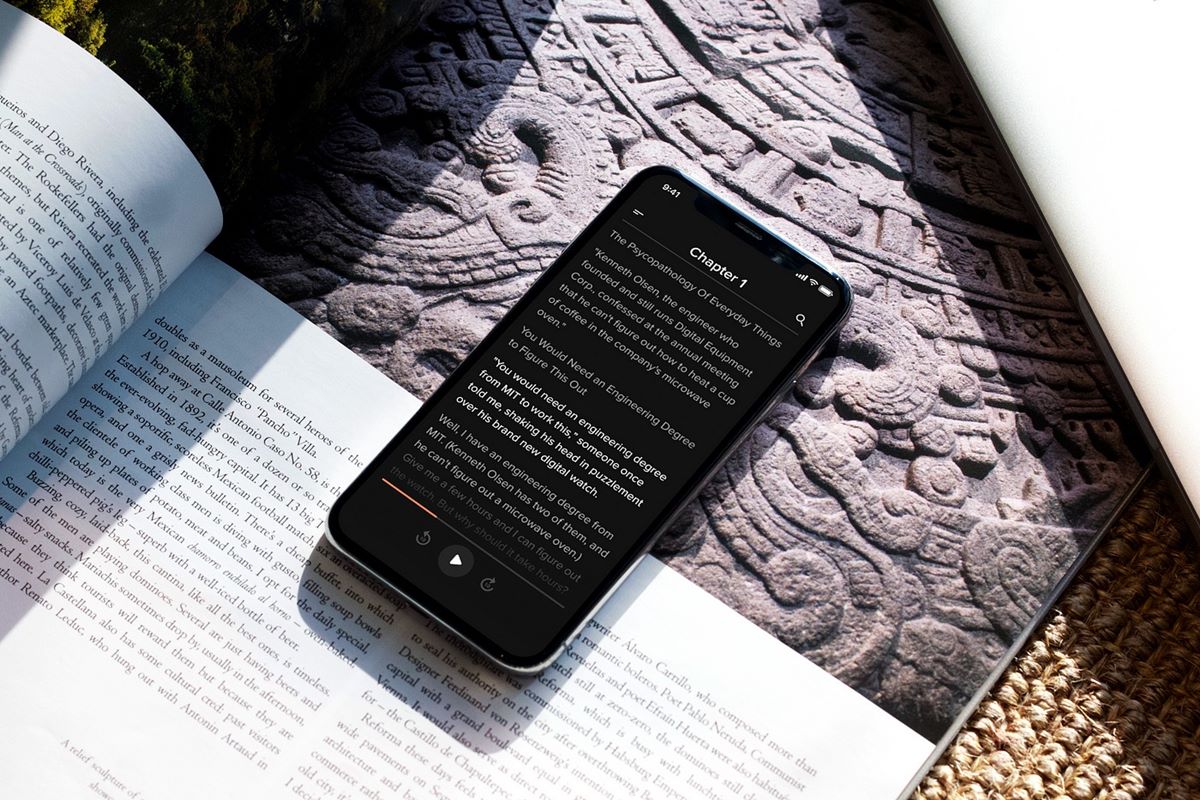Why should you find archived Audible books?
As an avid audiobook lover, you might find your Audible library overflowing with an extensive collection of titles that you’ve acquired over time. As a result, you may need to archive some of your books to manage the clutter and keep your library organized. However, there may come a time when you want to revisit some of those archived books, perhaps due to a change in your reading preferences or for sentimental reasons.
Here are a few reasons why it’s important to know how to find archived Audible books:
1. Rediscover forgotten gems: Over time, our interests and tastes evolve, and books that were once considered less appealing may now catch our attention. By locating your archived Audible books, you can revisit titles that you may have overlooked before, allowing you to rediscover hidden gems and enjoy a fresh reading experience.
2. Reprieve from monthly credits: Utilizing your archived Audible books can provide a welcome break from using your monthly credits. Instead of feeling the pressure to finish a new audiobook within a specific timeframe, you can dive back into your archived collection and enjoy a familiar and beloved story without any additional cost.
3. Financial savings: By accessing your archived Audible books, you can save money by re-listening to audiobooks you’ve already purchased. This is particularly useful if you find yourself craving a replay of a favorite audiobook or want to revisit a series before the release of a new installment.
4. Nostalgic value: Audiobooks have a unique way of transporting us to different worlds and leaving a lasting impact on our memories. Locating archived Audible books allows you to revisit those cherished stories that hold sentimental value, evoking fond memories and bringing a sense of nostalgia.
5. Enhanced personal growth: As we grow and evolve, certain books can have a profound impact on our personal development journey. By finding and revisiting archived Audible books, you can delve back into the teachings, insights, and inspiration they offer, providing valuable lessons that may have a renewed significance in your life.
How to find archived Audible books on the Audible website
If you’re using the Audible website to manage your audiobook collection, locating your archived books is a straightforward process. Follow these steps:
- Open your preferred web browser and go to the Audible website.
- Sign in to your Audible account using your username and password.
- In the top menu, hover over the “Library” option and click on “My Library” from the drop-down menu.
- On the “My Library” page, you’ll see various filtering options on the left-hand side. Under “Show:”, click on the drop-down menu and select “Archived”.
- After selecting “Archived”, your Audible library will display only the books that you have archived.
- Scroll through the list to find the specific audiobook you want to unarchive.
- To unarchive a book, click on the book’s cover or title, and you’ll be directed to the book’s details page.
- On the book’s details page, locate the “Unarchive” button and click on it.
- The book will now be moved from the “Archived” section to your active Audible library.
By following these steps, you’ll be able to easily locate and unarchive your archived Audible books on the Audible website. This process ensures that you can access your entire audiobook collection and enjoy a seamless listening experience without any restrictions.
How to find archived Audible books on the Audible app for iOS
If you prefer managing your audiobooks using the Audible app on your iOS device, you can easily find and access your archived books using the following steps:
- Open the Audible app on your iOS device and log in to your Audible account, if prompted.
- Tap on the “Library” button located at the bottom menu of the app.
- In the top menu, select the “All” tab to display all your audiobooks, including archived ones.
- Scroll down the list to locate the “Archived” section. Tap on it to see your archived Audible books.
- Browse through the archived books to find the specific audiobook you want to unarchive.
- To unarchive a book, simply tap on the book’s cover or title.
- On the book’s details page, tap on the “Unarchive” button.
- The book will now be moved from the archived section to your active Audible library.
By following these steps on the Audible app for iOS, you can easily find and unarchive your archived Audible books. This allows you to access your entire collection, including books you’ve stored away, and enjoy your favorite audiobooks without any limitations.
How to find archived Audible books on the Audible app for Android
Managing your Audible library and accessing your archived books on the Audible app for Android is a breeze. Here’s how you can find and unarchive your archived Audible books using the app:
- Launch the Audible app on your Android device and log in to your Audible account, if prompted.
- Tap on the “Library” button located at the bottom menu of the app.
- In the top menu, you’ll see different tabs. Tap on the “All” tab to view all your audiobooks.
- Scroll through the list until you find the “Archived” section. Tap on it to access your archived Audible books.
- Browse through the archived books to find the specific audiobook you want to unarchive.
- To unarchive a book, simply tap on the book’s cover or title.
- On the book’s details page, tap on the “Unarchive” button.
- Once you tap on “Unarchive”, the book will be moved from the archived section to your active Audible library.
Following these steps in the Audible app for Android will enable you to easily locate and unarchive your archived Audible books. This ensures that you can access your entire audiobook collection, including previously stored books, and enjoy your favorite titles anytime and anywhere directly from your Android device.
How to unarchive Audible books on the Audible website
If you’ve archived some of your Audible books on the Audible website and want to bring them back to your active library, follow these steps to unarchive them:
- Go to the Audible website using your preferred web browser.
- Sign in to your Audible account using your username and password.
- In the top menu, hover over “Library” and click on “My Library” from the drop-down menu.
- On the “My Library” page, locate the “Archived” section on the left-hand side of the screen.
- Scroll through the list of archived books to find the specific audiobook you want to unarchive.
- Click on the book’s cover or title to access the book’s details page.
- On the book’s details page, you’ll find an “Unarchive” button. Click on it to unarchive the book.
- The book will now be moved from the “Archived” section to your active Audible library.
By following these steps on the Audible website, you can easily unarchive your previously archived Audible books. This process allows you to bring back your books into your primary Audible library, ensuring convenient access to all your audiobooks in one place.
How to unarchive Audible books on the Audible app for iOS
If you’ve archived Audible books on the Audible app for iOS and wish to unarchive them, you can easily do so by following these steps:
- Launch the Audible app on your iOS device and sign in to your Audible account if prompted.
- Tap on the “Library” button located at the bottom menu.
- In the top menu, select the “Archived” tab to view your archived Audible books.
- Scroll through the list or use the search bar to find the specific audiobook you want to unarchive.
- Tap on the book’s cover or title to access its details page.
- On the details page, you’ll find an “Unarchive” button. Tap on it to unarchive the book.
- The book will now be moved from the “Archived” section to your active Audible library.
Following these steps on the Audible app for iOS will allow you to effectively unarchive your previously stored audiobooks. By unarchiving, you can easily access and enjoy your favorite titles without any restrictions, ensuring a seamless and personalized listening experience on your iOS device.
How to unarchive Audible books on the Audible app for Android
If you’ve archived Audible books on the Audible app for Android and want to unarchive them, here’s how you can do it:
- Launch the Audible app on your Android device and sign in to your Audible account if necessary.
- Tap on the “Library” button located at the bottom menu of the app.
- In the top menu, select the “Archived” tab to access your archived Audible books.
- Scroll through the list or use the search function to find the specific audiobook you want to unarchive.
- Tap on the book’s cover or title to open its details page.
- On the details page, you’ll find an “Unarchive” button. Tap on it to unarchive the book.
- The book will be moved from the “Archived” section to your active Audible library.
By following these steps on the Audible app for Android, you can easily unarchive your previously archived Audible books. This way, you can seamlessly access and enjoy your favorite audiobooks without any restrictions, allowing for a personalized and convenient listening experience on your Android device.
Tips for managing your Audible library and archived books
Keeping your Audible library organized and effectively managing your archived books can enhance your overall audiobook experience. Here are some useful tips to help you maintain a well-organized Audible library:
1. Categorize your books: Create folders or labels within your Audible library to categorize your audiobooks based on genre, author, or any other criteria that suits your preferences. This makes it easier to locate specific books and manage your collection effectively.
2. Regularly review your library: Periodically go through your Audible library and consider archiving books that you’ve finished listening to or no longer interest you. This helps declutter your active library and makes it easier to find books that you want to revisit.
3. Take advantage of syncing: Ensure that your Audible app or device is synchronized with your Audible account regularly. This ensures that any changes you make, such as archiving or unarchiving books, are reflected across all your devices, making it easy to access your entire library from any device.
4. Use wish lists and pre-orders: Utilize the wish list and pre-order features to keep track of books you’re interested in. This allows you to easily plan your future listening and ensures you don’t miss out on new releases.
5. Consider alternative storage options: If you find that your Audible library is expanding rapidly, you may want to consider using external storage options, such as cloud storage or external hard drives, to store your audiobook files. This can help free up device storage space while still providing convenient access to your collection.
6. Prioritize based on your preferences: Decide which books are your top priority and keep them in your active library. Archive books that you may want to revisit later but are not currently on your immediate reading list. This helps to focus on the books that you are currently interested in.
By implementing these tips, you can effectively manage your Audible library and archived books. This ensures that your audiobook collection remains organized, accessible, and tailored to your reading preferences, ultimately enhancing your overall audiobook experience.