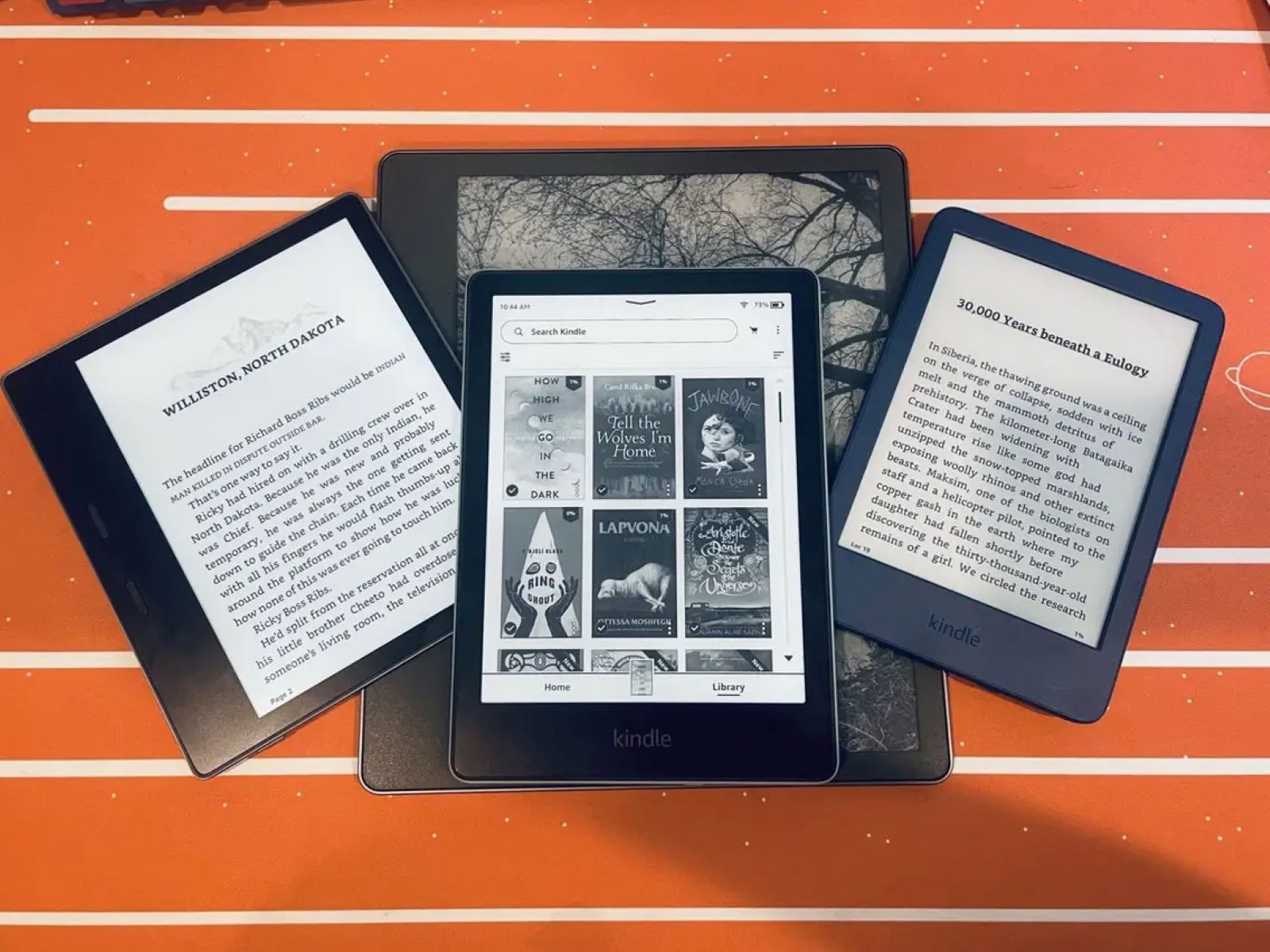Benefits of Kindle Books
With the rise of digital technology, reading has become more accessible and convenient than ever before. Kindle books, the electronic versions of traditional books, offer numerous benefits that make them a popular choice among readers. Here are some compelling reasons why you should consider embracing the world of Kindle books:
- Portability: One of the key advantages of Kindle books is their portability. Instead of carrying around heavy physical books, you can have a whole library of books in the palm of your hand. Whether you’re on a daily commute or traveling, accessing your favorite reads is as easy as carrying a lightweight device.
- Instant Access: Purchasing and downloading Kindle books is a seamless and instant process. With just a few clicks, you can have the book delivered directly to your device. This eliminates the need to wait for shipping or visit a bookstore, allowing you to start reading right away.
- Space-Saving: If you’re an avid reader with limited shelf space, Kindle books provide a space-saving solution. They don’t take up any physical space in your home, making it easier to build a vast collection without cluttering your living space.
- Adjustable Text Size and Font: Kindle books offer the convenience of customizable text size and font options. This feature is particularly helpful for individuals with visual impairments or reading difficulties. You can easily adjust the font size and type to suit your reading preferences and enhance your reading experience.
- Search Functionality: Finding specific information within a book is effortless with Kindle books. They come equipped with a search functionality that allows you to quickly locate keywords or phrases. This makes it ideal for referencing and conducting research while saving you time and effort.
- Annotations and Highlights: Kindle books enable you to highlight passages, add personal notes, and make annotations as you read. These features make it easy to revisit important sections or quotes, enhancing your learning and engagement with the material.
- Cloud Storage: Kindle books are stored in the cloud, meaning you can access your entire library from any device with internet connectivity. Whether you switch between devices or upgrade to a new Kindle, your books will be readily available without the hassle of transferring files.
The benefits of Kindle books go beyond convenience and accessibility. They offer a greener alternative to traditional books by reducing paper consumption, and they often come at a lower price point than their physical counterparts. Embracing Kindle books allows you to explore a vast selection of titles, discover new authors, and embark on literary journeys with ease.
How to Purchase Kindle Books
Purchasing Kindle books is a straightforward process that allows you to build an extensive digital library at your fingertips. Here’s a step-by-step guide on how to buy Kindle books:
- Create or Sign in to Your Amazon Account: To purchase Kindle books, you need to have an Amazon account. If you don’t already have one, go to the Amazon website and click on “Create your Amazon account.” Fill in the required information and follow the prompts to complete the registration process.
- Visit the Kindle Store: Once you have an Amazon account, navigate to the Kindle Store. You can access it by clicking on “Kindle Store” in the top-left corner of the Amazon website or by using the Kindle Store app on your device.
- Browse and Search for Books: Explore the vast selection of Kindle books available in various genres and categories. You can browse through curated lists, check out bestsellers, or search for specific titles or authors using the search bar.
- Select Your Preferred Book: When you find a book that interests you, click on its cover or title to access its product page. Here, you’ll find details about the book, such as the author, synopsis, ratings, and reviews. Take the time to read through this information to ensure the book meets your preferences.
- Choose the Format: Kindle books offer different formats, including Kindle e-books, Audible audiobooks, and sometimes even both. Choose the format that suits your reading or listening preferences. If you have a Kindle device, selecting the e-book format is typically the best choice.
- Add to Cart or Buy Now: Once you’ve decided on the book and format, click on the “Add to Cart” or “Buy Now” button. The “Add to Cart” option allows you to continue shopping and add more books to your cart before proceeding to checkout, while the “Buy Now” option takes you directly to the checkout page.
- Complete Your Purchase: Follow the prompts to complete your purchase. If you haven’t done so already, you may be prompted to enter your payment information. Amazon accepts various forms of payment, including credit/debit cards, gift cards, and Amazon Pay.
- Deliver to Your Device: After completing your purchase, choose the device or app on which you want to read your Kindle book. If you have multiple devices connected to your Amazon account, you can select the one you prefer. Your book will then be delivered to the selected device or app automatically.
Purchasing Kindle books is quick and convenient, allowing you to expand your reading collection in just a few simple steps. Whether you’re a fan of fiction, non-fiction, or self-help, the Kindle Store offers a wide range of titles to suit every interest and preference.
Reading Devices Compatible with Kindle Books
Kindle books are designed to be accessible across various devices, ensuring that you can enjoy your favorite reads wherever you are. Here are some of the reading devices that are compatible with Kindle books:
- Kindle E-Readers: Kindle books are optimized for Kindle e-readers, which are dedicated devices specifically designed for reading. These e-readers feature high-resolution displays that mimic the appearance of real paper, providing a comfortable reading experience. Some popular Kindle e-reader models include the Kindle Paperwhite, Kindle Oasis, and Kindle Voyage.
- Kindle Reading Apps: In addition to dedicated e-readers, you can enjoy Kindle books on various devices through Kindle reading apps. These apps are available for free download on smartphones, tablets, and computers. They allow you to access your Kindle library, synchronize your reading progress, and customize your reading experience. Kindle reading apps are compatible with platforms such as Android, iOS, Windows, and Mac.
- Amazon Fire Tablets: Amazon Fire tablets, such as the Fire HD and Fire HDX models, provide an immersive reading experience with access to Kindle books. These tablets offer vibrant displays, long battery life, and the ability to download Kindle books directly onto the device. They also support features like X-Ray, which provides in-depth information and context for the content you’re reading.
- Web Browsers: Kindle books can be read directly in web browsers using the Kindle Cloud Reader. This web-based application allows you to access your Kindle library and read books without the need to download any additional software. It’s a convenient option for those who prefer reading on their computer or laptop.
- Third-Party eReaders: Some third-party e-readers, such as the Kobo eReader and NOOK devices, can also support Kindle books. These devices usually require manual steps to import Kindle books, but once configured, you can access your Kindle library and enjoy your favorite titles on these e-readers.
The compatibility of Kindle books across a wide range of devices allows you to seamlessly transition between devices and continue reading where you left off. Whether you prefer the dedicated reading experience of a Kindle e-reader or the convenience of a smartphone or tablet, Kindle books ensure that you can indulge in your love for reading on the go.
Kindle Book Formats
Kindle books are available in various formats to cater to different reading preferences and devices. Understanding the different formats can help you choose the most suitable option for your reading needs. Here are the common Kindle book formats:
- Kindle Format (AZW/AZW3): The Kindle format, also known as AZW or AZW3, is the proprietary format developed by Amazon specifically for Kindle devices and apps. It offers a rich reading experience with features like adjustable font size, highlights, annotations, and syncing across devices. This format supports advanced features like X-Ray and Word Wise, which provide additional contextual information and vocabulary assistance.
- MOBI (Mobipocket): MOBI is an older e-book format that is compatible with Kindle devices and apps. It is similar to the Kindle format and supports most of the same features. While MOBI files are less common nowadays, they can still be found, especially for older e-books or self-published works.
- ePub: Although not a native Kindle format, ePub is a widely used e-book format supported by various e-readers, including some Kindle devices. If you have an ePub file, you can use free online converters or third-party software to convert it to a format compatible with Kindle devices before transferring it to your device.
- PDF (Portable Document Format): PDF is a universal format that preserves the layout and formatting of documents, making it ideal for textbooks, graphic novels, and books with complex designs. While Kindle devices and apps can display PDF files, the reading experience may not be as optimized compared to Kindle format or ePub files. PDF files can be zoomed and panned, but features like adjustable font size and syncing may be limited.
- Audible Audiobooks: Kindle books also support Audible audiobooks, allowing you to switch seamlessly between reading and listening. Audible audiobooks are available as separate purchases or as part of a Kindle book and Audible bundle, providing a versatile reading experience for those who enjoy both formats.
When purchasing Kindle books, it’s essential to check the supported formats for the device or app you plan to use. Most Kindle devices support the Kindle format, while Kindle apps offer flexibility with additional supported formats like ePub. Understanding the different Kindle book formats will help you make informed decisions when it comes to selecting and enjoying your digital reading material.
Kindle Unlimited and Kindle Owners’ Lending Library
If you’re an avid reader looking for unlimited access to a vast library of Kindle books, two options worth considering are Kindle Unlimited and Kindle Owners’ Lending Library. These services provide additional benefits and opportunities to explore a wide range of titles.
Kindle Unlimited: Kindle Unlimited is a subscription service that offers unlimited access to over a million books, audiobooks, and magazines. With a monthly fee, you can explore various genres and discover new authors without worrying about purchasing individual titles. Kindle Unlimited is available to both Kindle device owners and those using the Kindle reading app on compatible devices. This service is particularly appealing to voracious readers who can devour multiple books each month.
Kindle Owners’ Lending Library: For Kindle device owners who are also Amazon Prime members, another benefit awaits in the form of the Kindle Owners’ Lending Library. This service allows you to borrow one Kindle book per month from a selection of over 800,000 titles. While the selection is more limited compared to Kindle Unlimited, it offers a cost-effective way to access popular books and bestsellers without any additional cost.
Both Kindle Unlimited and Kindle Owners’ Lending Library provide a convenient way to explore and enjoy digital reading material. They offer flexibility and cost savings, allowing you to discover new authors, genres, and series without the commitment of purchasing individual titles. Whether you’re an enthusiastic bookworm or simply enjoy exploring a wide range of literature, these services provide enticing options to nourish your reading appetite.
How to Download Kindle Books
Downloading Kindle books to your preferred reading device or app is a simple process that allows you to access your library of digital titles in no time. Here’s a step-by-step guide on how to download Kindle books:
- Open the Kindle Store or App: Launch the Kindle Store app on your device or open the Kindle Store section on the Amazon website.
- Sign in to Your Amazon Account: If you haven’t already signed in, enter your Amazon account credentials to access your library and make purchases.
- Browse or Search for Books: Use the search bar or browse through various categories and curated lists to find the book you want to download.
- Select the Book: Click on the cover or title of the book to view its details page.
- Choose Your Device or App: Look for the “Read” or “Deliver to” option on the product page. Click on it to select the device or app you want to download the book to from the drop-down menu.
- Confirm the Download: Click on the “Buy” or “Download” button to initiate the download process. If the book is free, the button might say “Read Now” or “Get” instead.
- Wait for the Download: The book will begin to download to your selected device or app. The download time may vary depending on the size of the book and the speed of your internet connection.
- Access Your Book: Once the download is complete, you can access the downloaded book in your Kindle library on the selected device or app. Open your library, find the book in your collection, and start reading.
Downloading Kindle books is a user-friendly process that allows you to build your digital library and enjoy your favorite reads at your convenience. Whether you’re using a Kindle e-reader, a Kindle reading app, or the Kindle Cloud Reader, following these steps will ensure that you can access your books anytime, anywhere.
Managing Kindle Books on Your Device
Once you have downloaded Kindle books to your device or app, it’s important to know how to manage and organize your digital library effectively. Here are some key tips for managing Kindle books on your device:
- Organize with Collections: Kindle devices and apps allow you to create collections to organize your books. Collections are like virtual bookshelves that help you group related books together. You can create collections based on genres, authors, or any other criteria that you find useful. To create a collection, navigate to your library, select “Collections,” and choose the option to create a new collection.
- Archive and Unarchive Books: If you want to remove a book from your device without deleting it permanently, you can archive it. Archiving a book removes it from your device but keeps it in your Kindle library, allowing you to download it again in the future. To archive or unarchive a book, long-press on the book cover and select the relevant option from the menu.
- Delete Unwanted Books: If you no longer want a book in your Kindle library, you can choose to delete it permanently. Deleted books cannot be retrieved, so use this option carefully. To delete a book, long-press on the book cover and select “Remove from Device” or “Delete” from the menu. Remember, deleting a book from one device will remove it from all devices connected to your Amazon account.
- Sync Your Reading Progress: Kindle devices and apps utilize Whispersync technology, which syncs your reading progress across devices. This means that you can start reading on one device and seamlessly continue from where you left off on another. Ensure that your device is connected to the internet, and Whispersync is enabled in your settings to enjoy this feature.
- Adjust Display Settings: Kindle devices and apps offer various display settings to customize your reading experience. You can adjust font size, font type, margin size, and line spacing based on your preferences. These settings can be found in the reading settings menu within the Kindle app or device settings.
- Manage Kindle Unlimited and Prime Reading: If you subscribe to Kindle Unlimited or have access to Prime Reading, you can easily manage the borrowed books from your subscription. Visit the Kindle Store, navigate to “Kindle Unlimited” or “Prime Reading,” and explore the available titles. You can borrow, return, and manage your borrowed books directly from these sections.
By utilizing these management features, you can keep your Kindle library organized, remove unwanted books, and enjoy a seamless reading experience across devices. Take advantage of the customization options and syncing capabilities to tailor your reading experience to suit your preferences and enjoy your digital library to the fullest.
Advantages of Kindle Books over Physical Books
While physical books hold a special place in the hearts of many readers, Kindle books offer a range of advantages that make them an appealing choice in the digital age. Here are several advantages of Kindle books over physical books:
- Portability: Kindle books are incredibly portable. With a Kindle device or the Kindle app on your smartphone or tablet, you can carry thousands of books in a single lightweight device. This makes it convenient to take your entire library with you wherever you go, ensuring that you always have access to your favorite reads.
- Instant Access: Unlike physical books that need to be purchased and delivered, Kindle books can be bought and downloaded instantly with just a few clicks. No more waiting for shipping or searching for a bookstore – you can start reading within seconds of making a purchase.
- Storage Space: Kindle books don’t take up physical space. If you have limited shelf space in your home, Kindle books offer a clutter-free solution. You can build an extensive library without worrying about storage constraints.
- Adjustable Font Size and Style: Kindle books offer the flexibility to adjust the font size and style to suit your reading preferences. Whether you prefer large text for easier reading or a different font to enhance the aesthetic appeal, you can customize your reading experience for maximum comfort.
- Search Functionality: Kindle books come equipped with a search function, allowing you to quickly find specific information or passages within a book. This makes it easier to reference and locate information, saving you valuable time and effort.
- Annotations and Highlights: Kindle books allow you to highlight passages, make annotations, and bookmark pages. You can easily revisit important sections, add your own thoughts, and interact with the text in a meaningful way. These features enhance your reading experience and make it easier to study or refer back to specific parts of the book.
- Environmental Friendliness: Choosing Kindle books over physical books contributes to environmental conservation. Kindle books eliminate the need for paper production, reducing deforestation and carbon emissions associated with traditional book publishing.
While physical books hold their own charm, the advantages of Kindle books, such as portability, instant access, adjustable settings, and environmental friendliness, cannot be overlooked. Kindle books offer convenience, customization, and a sustainable reading experience that aligns with the demands and preferences of the digital era.
Sharing Kindle Books with Family and Friends
One of the delightful features of Kindle books is the ability to share them with family and friends. Whether you want to recommend a great read or have a book discussion, Kindle books offer convenient sharing options that foster a sense of community and literary connection. Here’s how you can share Kindle books with your loved ones:
- Family Library: Amazon’s Family Library feature allows you to share your Kindle books with up to two adults and four children in your household. By linking Amazon accounts, you can grant access to each other’s Kindle libraries, enabling shared book ownership. This is a great option for families who want to enjoy a shared digital library and read the same books simultaneously.
- Loan Kindle Books: If you have a specific book you want to share with someone, you can loan it to them through the Kindle lending feature. Not all books are eligible for lending, as it depends on the publisher’s settings and agreements. To loan a Kindle book, open your Kindle library, locate the book you want to lend, click on the book’s “…” (three dots) menu, and select the “Loan this title” option. Enter the recipient’s email address, and they will receive an invitation to borrow the book for a specified period.
- Kindle Book Gift: If you want to surprise someone with a Kindle book, you can gift it to them directly from the Kindle Store. When viewing the details of the book you want to gift, click on the “Give as a Gift” button. Enter the recipient’s email address, add a personalized message, and choose the delivery date. The recipient will receive an email notification with instructions on how to redeem the gifted book.
- Enabled Social Sharing: Kindle books often come with the option to share book highlights and passages on social media platforms like Goodreads, Facebook, and Twitter. This allows you to engage in virtual book discussions, share your thoughts, and discover what others are reading.
Sharing Kindle books creates opportunities for connecting with your loved ones over shared reading experiences. Whether it’s through a digital family library, loaning books to friends, gifting ebooks, or engaging in online discussions, these features promote a sense of community and foster meaningful connections based on the love of reading.
Kindle Book Features and Settings
Kindle books offer a range of features and settings that enhance your reading experience and allow you to customize your digital library. Understanding these features and settings can help you optimize your Kindle reading experience. Here are some key features and settings to explore:
- Font and Text Adjustments: Kindle books allow you to customize the font size, font type, line spacing, and margins to suit your reading preferences. You can adjust these settings in the reading settings menu of your Kindle app or device, ensuring a comfortable reading experience.
- Dictionary and Word Lookup: Kindle books come with a built-in dictionary feature that allows you to look up the definitions of words as you read. Tap and hold a word to highlight it and access the dictionary entry. You can also use the “Word Wise” feature, which provides brief definitions of challenging words directly in the text.
- Search Functionality: Kindle books offer a robust search functionality that allows you to quickly find specific terms, characters, or phrases within a book. Access the search feature by tapping the magnifying glass icon or using the search option in the reading menu. This feature is particularly useful for referencing or revisiting specific portions of the book.
- X-Ray: X-Ray is a unique feature that provides insights into characters, terms, and important concepts within a book. It gives you quick access to character descriptions, important passages, and references, helping you navigate complex storylines or non-fiction works with ease.
- Annotations and Highlights: Kindle books allow you to highlight passages, write notes, and make annotations as you read. Simply tap and drag to select the text you want to highlight or add notes to. These annotations can be accessed later, giving you the ability to revisit key passages or organize your thoughts for book discussions.
- Sync Across Devices: Kindle devices and apps come equipped with Whispersync technology, which automatically syncs your reading progress, bookmarks, and annotations across all your devices. This allows you to seamlessly switch between devices and continue reading from where you left off.
- Reading Progress Indicators: Kindle books provide progress indicators, showing you the percentage of the book read or the time left in a chapter. This feature gives you a sense of your progress and helps you manage your reading time effectively.
Exploring these Kindle book features and settings allows you to personalize your reading experience and make the most of your digital library. By adjusting fonts, utilizing search functions, creating annotations, and syncing across devices, you can enjoy a customized and immersive reading experience that enhances your literary journey.
Kindle Book Recommendations
With the vast selection of Kindle books available, it can sometimes be overwhelming to choose your next read. Whether you’re in the mood for fiction, non-fiction, or something in between, here are some recommendations to help you discover great Kindle books:
- Bestseller Lists: Check out the Kindle Store’s bestseller lists to find popular and highly recommended books. These lists showcase books that are currently trending and have received rave reviews from readers, making them a great starting point for finding engaging reads.
- Genres and Categories: Explore different genres or categories that align with your interests. Whether you enjoy thrilling mysteries, heartwarming romance, thought-provoking science fiction, or inspiring self-help books, browsing through specific genres can lead you to hidden gems and new authors.
- Customer Reviews: Pay attention to customer reviews and ratings on individual book pages. Reading what other readers have to say about a book can provide valuable insights and help you make informed decisions. Look for books with positive reviews and high ratings to increase the chances of finding a satisfying read.
- Author Recommendations: If you have a favorite author, explore their other works or books similar to their style. Many Kindle book pages include recommendations for other books by the same author or books in a similar genre, making it easier for you to find more of what you enjoy.
- Book Blogs and Bookstagram: Follow book bloggers, bookstagrammers, and online book communities to discover new Kindle book recommendations. These platforms often feature book reviews, recommendations, and discussions that can introduce you to books you may not have otherwise discovered.
- Kindle Unlimited: If you’re a Kindle Unlimited subscriber, take advantage of the vast selection of books available in the subscription. Explore different genres, new releases, and popular titles within the Kindle Unlimited catalogue for an endless supply of reading options.
- Goodreads: Link your Kindle account with Goodreads, a popular online platform for book lovers. Goodreads provides personalized book recommendations based on your reading preferences and the books you’ve enjoyed in the past. You can also participate in Goodreads book clubs and interact with other readers to receive tailored recommendations.
With these recommendations in mind, you can embark on a literary adventure and discover Kindle books that captivate your imagination, expand your knowledge, and provide hours of reading pleasure. Whether through bestseller lists, customer reviews, or personalized recommendations, the world of Kindle books holds endless possibilities for your next great read.
Frequently Asked Questions about Kindle Books
As Kindle books continue to gain popularity, you may have some questions about their features, functionality, and usage. Here are answers to some of the frequently asked questions about Kindle books:
-
Can I read Kindle books on devices other than Kindle e-readers?
Yes, you can read Kindle books on various devices, including smartphones, tablets, and computers, by downloading the free Kindle reading app from your device’s app store or by accessing the Kindle Cloud Reader through a web browser. -
Can I transfer my Kindle books to another device?
Yes, you can transfer your Kindle books to other devices connected to your Amazon account. When you sign in to the new device or app, your Kindle library will be synced, and you can download your previously purchased books to the new device. -
Can I highlight, annotate, or bookmark passages in Kindle books?
Yes, Kindle books allow you to highlight, annotate, and bookmark passages as you read. These features can be accessed through a long-press on the desired text or by using the on-screen menus. Your highlights, annotations, and bookmarks are synced across devices. -
Are Kindle books available in languages other than English?
Yes, Kindle books are available in various languages. The availability of books in specific languages will depend on the publishers and authors. You can search for books in your preferred language using the Kindle Store’s search functionality. -
Can I share Kindle books with others?
Yes, you can share Kindle books with other members of your household through Amazon’s Family Library feature. Additionally, some Kindle books can be loaned to others for a specific period, and you can also gift Kindle books to friends and family. -
What is Kindle Unlimited?
Kindle Unlimited is a subscription service offered by Amazon that provides unlimited access to a vast selection of books, audiobooks, and magazines. For a monthly fee, you can read as many titles as you like from the Kindle Unlimited library. -
Can I read Kindle books offline?
Yes, once you’ve downloaded the Kindle book to your device or app, you can read it offline without an internet connection. This makes it convenient for reading while traveling or when you’re away from a Wi-Fi network. -
Can I return or get a refund for a Kindle book?
Kindle books purchased from the Kindle Store are typically non-refundable. However, if you accidentally purchase the wrong book or experience technical issues with the book, you can contact Amazon customer support for assistance.
These answers should provide clarity on some common queries about Kindle books. However, if you have specific concerns or further questions, it’s recommended to reach out to Amazon customer support for personalized assistance.