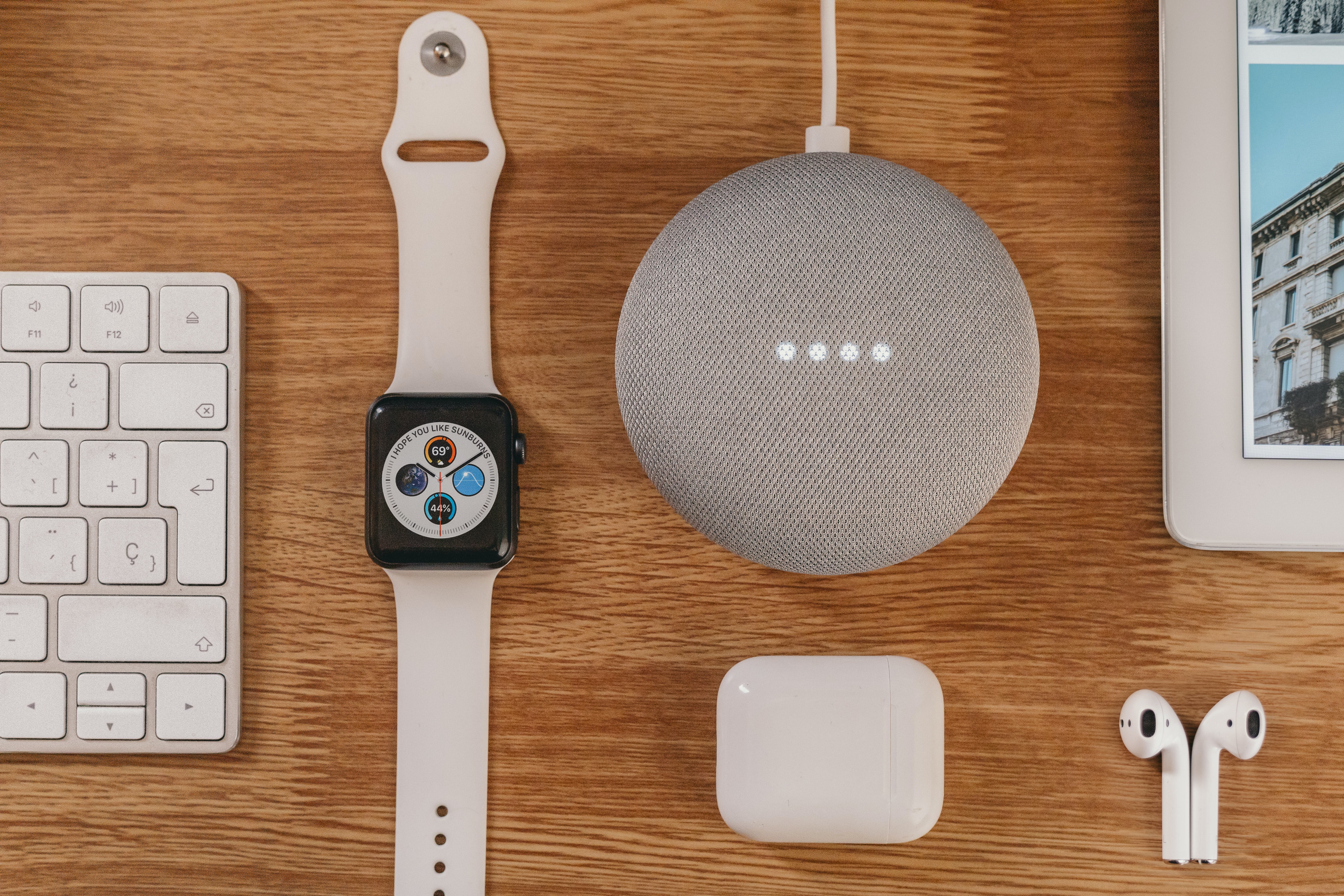What is a MAC address?
A Media Access Control (MAC) address is a unique identifier assigned to a network interface controller (NIC) for communication purposes. It is a series of alphanumeric characters, typically separated by colons or hyphens, and is used at the data link layer of the network protocol stack. Every device that connects to a network, such as your Google Home, has a MAC address.
The MAC address is composed of two components – the organizationally unique identifier (OUI) and the network interface controller (NIC) identifier. The OUI is assigned by the Institute of Electrical and Electronics Engineers (IEEE) to a specific manufacturer, while the NIC identifier is unique to each device produced by that manufacturer. This combination ensures the global uniqueness of each MAC address.
MAC addresses play a crucial role in network communication as they enable devices to identify and communicate with each other effectively. They are used for various purposes like filtering and securing network traffic, managing network devices, and troubleshooting connectivity issues.
It’s important to note that a MAC address is distinct from an IP address. While a MAC address is assigned by the device manufacturer, an IP address is assigned by the network administrator or internet service provider (ISP). MAC addresses function at the local level, whereas IP addresses are used for communication across networks. This distinction is essential in understanding the purpose and significance of locating and identifying a device’s MAC address.
Why do you need the MAC address of your Google Home?
The MAC address of your Google Home device may not be something you think about on a regular basis. However, there are several situations where having access to this unique identifier can be beneficial:
1. Network troubleshooting: If you encounter connectivity issues with your Google Home, knowing its MAC address can help network administrators or technical support teams diagnose and resolve the problem more efficiently. With the MAC address, they can identify the specific Google Home device and check its network settings or troubleshoot any conflicts.
2. Network security: The MAC address can be used to enhance the security of your home network. By configuring your router to only allow devices with specific MAC addresses to connect, you can prevent unauthorized access to your network. Adding your Google Home’s MAC address to the list of allowed devices ensures that only your device can connect to your network, providing an extra layer of security.
3. MAC address filtering: Some Wi-Fi routers allow you to set up MAC address filtering, which restricts access to your network based on approved MAC addresses. In this case, you will need to know the MAC address of your Google Home to add it to the approved list. This feature can be useful if you want to limit the devices that can connect to your network or protect against unauthorized access.
4. Network management: If you have multiple Google Home devices or other smart home devices on your network, knowing the MAC address of each device can help you manage and configure them more effectively. It allows you to differentiate and identify devices when making changes to your network settings, such as assigning static IP addresses or prioritizing bandwidth allocation.
5. Compatibility with other devices: In some cases, you may need to know the MAC address of your Google Home when integrating it with other smart home devices or applications. Certain systems or platforms require the MAC address to establish a secure and reliable connection between devices, ensuring seamless interoperability.
Overall, having access to the MAC address of your Google Home can be valuable for network troubleshooting, enhancing security, managing devices on your network, and ensuring compatibility with other devices. While it may not be a frequently used piece of information, knowing where to find the MAC address when needed can save you time and frustration in various scenarios.
Method 1: Find the MAC address on the Google Home device itself
Locating the MAC address of your Google Home directly on the device is a straightforward process. Here’s how you can find it:
Step 1: Start by ensuring that your Google Home device is powered on and connected to your network.
Step 2: Look for the physical device itself. The MAC address is usually printed on a sticker or label on the bottom or back of the Google Home device. It may be labeled as “MAC Address,” “Ethernet Address,” or “Wi-Fi Address.” The MAC address will be a series of alphanumeric characters separated by colons or hyphens.
Step 3: Take note of the MAC address and make sure to write it down accurately. It’s a good idea to take a clear photo of the MAC address sticker or label for future reference.
Step 4: Once you have retrieved the MAC address, you can use it for network troubleshooting, security configurations, or any other situation where the MAC address is required.
By locating the MAC address directly on the Google Home device, you can quickly access this important identifier without needing any additional tools or software. It’s a convenient method, especially if you have physical access to the device or if you need to find the MAC address on multiple Google Home devices. However, if you are unable to find the MAC address on the device itself, don’t worry, as there are alternative methods to obtain it.
Method 2: Find the MAC address using the Google Home app
If you prefer a digital method to access the MAC address of your Google Home, you can utilize the Google Home mobile app. Here’s how you can find the MAC address using the app:
Step 1: Ensure that your Google Home device is connected to the same Wi-Fi network as your mobile device.
Step 2: Open the Google Home app on your smartphone or tablet. Make sure you’re signed in to the same Google account linked to your Google Home device.
Step 3: Tap on the Google Home device you want to find the MAC address for. This will open the device settings and control page.
Step 4: On the top-right corner of the device settings page, tap the Gear icon or three-dot menu button. This will open the device settings menu.
Step 5: In the device settings menu, scroll down and select “Wi-Fi & LAN” or a similar option that pertains to the network settings of your Google Home device.
Step 6: On the Wi-Fi & LAN page, you should find the MAC address listed. It may be labeled as “MAC Address,” “Ethernet Address,” or “Wi-Fi Address.” The MAC address will be a series of alphanumeric characters separated by colons or hyphens.
Step 7: Take note of the MAC address and keep it in a safe place for future reference.
The Google Home app provides a convenient way to retrieve the MAC address of your Google Home device using your smartphone or tablet. By following these steps, you can quickly access the MAC address without needing to physically locate the device or search for alternative methods.
Method 3: Find the MAC address in your router settings
If you are unable to find the MAC address on your Google Home device itself or using the Google Home app, you can try accessing the MAC address through your router settings. Here’s how:
Step 1: Connect your computer or mobile device to the same Wi-Fi network that your Google Home device is connected to.
Step 2: Open a web browser on your computer or mobile device and enter your router’s IP address in the address bar. This IP address is usually provided in the router’s manual or can be found by searching for the model of your router online.
Step 3: You will be prompted to log in to your router’s administrative interface. Enter the username and password for your router. If you haven’t changed the default credentials, they can often be found on the router or in the router’s manual.
Step 4: Once you are logged in to your router’s settings page, navigate to the section that displays the connected devices or DHCP clients. This section may be labeled differently depending on your router’s interface.
Step 5: Look for the device name or description that corresponds to your Google Home device. It may appear as “Google Home,” “Google Nest,” or a similar name. Alongside the device name, you should see the MAC address associated with it.
Step 6: Take note of the MAC address and keep it in a secure location for future reference.
By accessing your router settings, you can easily find the MAC address of your Google Home device. This method is particularly useful when you are managing multiple devices on your network and need to retrieve the MAC address without physically checking each individual device. However, keep in mind that the router’s interface and options can vary depending on the manufacturer and model, so the exact steps may differ slightly.
Method 4: Find the MAC address through network scanning tools
If you’re unable to find the MAC address of your Google Home device through the previous methods, you can use network scanning tools to discover the MAC address. Here’s how:
Step 1: Download and install a network scanning tool on your computer or mobile device. There are several options available, such as Angry IP Scanner, Advanced IP Scanner, or Fing.
Step 2: Ensure that your computer or mobile device is connected to the same Wi-Fi network as your Google Home device.
Step 3: Open the network scanning tool and start the scan. The tool will survey the network and display a list of connected devices.
Step 4: Look for the device name or description that corresponds to your Google Home device in the scan results. It may appear as “Google Home,” “Google Nest,” or something similar.
Step 5: Alongside the device name, you should see the MAC address associated with your Google Home device. It will be indicated as the MAC address or hardware address.
Step 6: Take note of the MAC address and keep it for future reference.
Using network scanning tools can be an effective way to locate the MAC address of your Google Home device if you’re unable to find it through other methods. These tools allow you to quickly scan your network and identify the connected devices along with their MAC addresses. However, keep in mind that network scanning tools may have different features and functionalities, so the exact steps may vary depending on the tool you choose.
Tips and considerations when finding the MAC address
When it comes to locating the MAC address of your Google Home device, here are some tips and considerations to keep in mind:
– Physical inspection: If you have access to your Google Home device, always start by checking for a sticker or label on the device itself. This is often the quickest and easiest way to find the MAC address.
– Mobile app convenience: Utilize the Google Home app to access the MAC address through your smartphone or tablet. This method is particularly useful if you don’t have physical access to the device or prefer a digital approach.
– Router settings exploration: If the previous methods fail, explore your router’s settings to find the connected devices list. The MAC address of your Google Home device should be listed alongside its device name or description.
– Network scanning tools: Network scanning tools can come in handy if the other methods don’t provide the MAC address information. These tools scan your network and provide a comprehensive list of connected devices, including their MAC addresses.
– Accuracy and documentation: Ensure that you accurately note down the MAC address when you find it. Mistakes or typos in recording the MAC address can lead to incorrect configurations or troubleshooting efforts in the future. Consider storing the MAC address in a secure location, such as a password manager or a physical notebook, for easy reference.
– Manual and online resources: Consult the Google Home device manual or search online for specific instructions tailored to your device model. Manufacturers often provide additional resources and guides that can assist in locating the MAC address.
– Security and privacy: Treat the MAC address as sensitive information and be cautious when sharing it with others. The MAC address can be utilized for device identification and tracking, so it’s essential to be mindful of potential privacy concerns.
By following these tips and considering the different methods available, you can confidently locate the MAC address of your Google Home device. Whether it’s for troubleshooting, network management, or security purposes, having the MAC address on hand can prove invaluable in various situations.