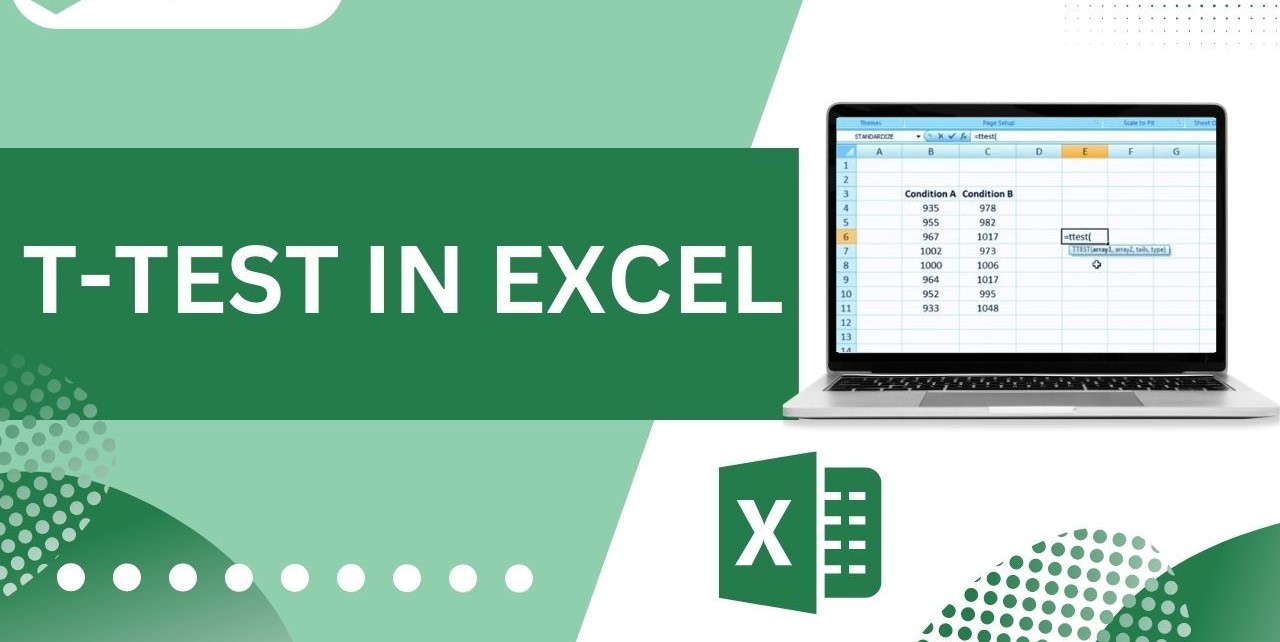What is a T Test?
A T test, also known as a Student’s T-test, is a statistical test used to determine the significance of the difference between the means of two groups. It is a commonly used technique in data analysis and hypothesis testing, especially in fields like psychology, biology, and social sciences.
The T test is based on the T statistic, which measures the difference between the means of the two groups divided by the standard error of the difference. The resulting T value is compared to a critical value, derived from the t-distribution, to determine if the difference is statistically significant.
There are different types of T tests depending on the nature of the comparison. The most common ones include:
- One-Sample T Test: This test is used when you want to compare the mean of a single sample to a known or hypothesized population mean.
- Two-Sample T Test: This test is used when you want to compare the means of two independent samples to each other.
- Paired T Test: This test is used when you want to compare the means of two related samples, such as before and after measurements or matched pairs.
By conducting a T test, you can determine if the difference in means between groups is likely due to random chance or if it represents a significant difference in the population. The result of the T test is typically reported as a p-value, which indicates the probability of obtaining such a difference by chance alone.
It is important to note that the T test assumes certain conditions, such as the data being normally distributed and the groups being independent or paired appropriately. Violation of these assumptions can affect the validity of the test results.
How to Set Up the Data
Before performing a T test in Excel, it is essential to set up your data in a specific format. The way you structure your data will depend on the type of T test you are conducting.
One-Sample T Test:
If you are conducting a one-sample T test, where you compare the mean of a single sample to a known or hypothesized population mean, you will need a single column of data representing your sample values. Make sure your data is arranged in a vertical column, with each value in a separate cell.
Two-Sample T Test:
For a two-sample T test, where you compare the means of two independent samples, you should have two separate columns of data. Each column should represent one group or sample, with the values arranged vertically.
Paired T Test:
In the case of a paired T test, where you compare the means of two related samples, such as before-and-after measurements or matched pairs, you need two columns of data. Each column should represent the corresponding values from the two related samples.
Ensure that your data is properly labeled and organized, with clear headings for each column. This will make it easier to select the correct data range in Excel when performing the T test.
It is important to note that the data must be numerical and quantitative in nature. Avoid including any non-numeric data or outliers that might skew the results.
Once you have set up your data correctly, you are ready to proceed with calculating the T statistic and determining the significance of your results.
Calculating the T Statistic
Calculating the T statistic is a crucial step in conducting a T test. The T statistic represents the difference between the means of two groups, normalized by the standard error of the difference. Here’s how you can calculate the T statistic in Excel:
Step 1: Open Excel and ensure that your data is set up correctly, as explained in the previous section.
Step 2: Select an empty cell where you want to display the T statistic.
Step 3: Use the formula “=(x̄1 – x̄2) / (sd / √n)” to calculate the T statistic. In this formula, x̄1 and x̄2 represent the sample means of the two groups, sd represents the pooled standard deviation of the samples, and n represents the sample size.
Step 4: Replace the variables in the formula with the appropriate cell references. For example, if your sample mean for group 1 is in cell A1, the mean for group 2 is in cell B1, the pooled standard deviation is in cell C1, and the sample size is in cell D1, the formula would be “= (A1 – B1) / (C1 / √D1)”.
Step 5: Press Enter to calculate the T statistic. The resulting value will be displayed in the selected cell.
Excel’s built-in functions, such as AVERAGE() and STDEV(), can be used to calculate the sample means and standard deviations. Additionally, you can use the SQRT() function to calculate the square root.
Remember that the formula for calculating the T statistic may vary depending on the type of T test you are conducting (one-sample, two-sample, or paired). Make sure to use the appropriate formula for your specific analysis.
After calculating the T statistic, the next step is to determine the p-value, which will help you assess the significance of your results.
Finding the P-value
Once you have calculated the T statistic, the next step in conducting a T test is to find the p-value. The p-value represents the probability of obtaining a difference as extreme as the observed difference, assuming that the null hypothesis is true.
In Excel, you can find the p-value using the T.TEST() function. Here’s how:
Step 1: Select an empty cell where you want to display the p-value.
Step 2: Use the syntax “T.TEST(range1, range2, tails, type)” to calculate the p-value. In this formula, range1 represents the range of data for group 1, range2 represents the range of data for group 2, tails refers to the number of tails in the distribution (1 for one-tailed test, 2 for two-tailed test), and type refers to the type of T test you are conducting (1 for paired, 2 for two-sample assuming equal variances, and 3 for two-sample assuming unequal variances).
Step 3: Replace the variables in the formula with the appropriate cell references. For example, if your data for group 1 is in the range A1:A10, and your data for group 2 is in the range B1:B10, the formula would be “=T.TEST(A1:A10, B1:B10, 2, 2)”.
Step 4: Press Enter to calculate the p-value. The resulting p-value will be displayed in the selected cell.
The p-value indicates the likelihood of observing the obtained difference or a more extreme difference if the null hypothesis is true. If the p-value is below a predetermined significance level (often 0.05), it suggests that the observed difference is statistically significant, and you can reject the null hypothesis. Conversely, if the p-value is above the significance level, the observed difference is not statistically significant, and you fail to reject the null hypothesis.
Remember that the interpretation of the p-value is dependent on the chosen significance level and the context of the study. It is essential to consider both statistical significance and practical significance when interpreting the results of a T test.
Interpreting the Results
Interpreting the results of a T test involves analyzing both the T statistic and the corresponding p-value. Here’s how you can interpret the outcomes:
T Statistic:
The T statistic measures the difference between the means of two groups, normalized by the standard error of the difference. A positive T statistic indicates that the mean of the first group is larger than the mean of the second group, while a negative T statistic suggests the opposite. The magnitude of the T statistic represents the strength of the difference.
P-value:
The p-value is a measure of the statistical significance of the observed difference. A p-value below the chosen significance level (often 0.05) indicates that the observed difference is statistically significant. In this case, you can reject the null hypothesis and conclude that there is a significant difference between the groups. Conversely, a p-value above the significance level indicates that the observed difference is not statistically significant, and you fail to reject the null hypothesis.
Confidence Interval:
It is also common to calculate and interpret the confidence interval alongside the T test results. The confidence interval provides a range of values within which the true population difference between the means is likely to fall. The wider the interval, the more uncertain the estimate.
When interpreting the results, it’s important to consider the context of the study and the practical significance of the observed difference. Statistical significance does not always imply practical significance, and vice versa. You should also take into account the limitations and assumptions of the T test, such as the assumption of normality, independent samples, and equal variances.
Remember that the interpretation of the results should be based on a comprehensive analysis of all these factors combined. It is advisable to seek guidance from a statistical expert or consult relevant literature in your field to ensure accurate interpretation of the findings.
One-Sample T Test
The one-sample T test is used when you want to compare the mean of a single sample to a known or hypothesized population mean. This test helps determine if the sample mean is significantly different from the population mean.
To conduct a one-sample T test in Excel, follow these steps:
- Set up your data: Ensure your data is organized in a single column, with each value representing a data point in the sample.
- Calculate the sample mean: Use the AVERAGE() function in Excel to calculate the mean of the sample.
- Perform the T test: Use the T.TEST() function in Excel to calculate the T statistic and corresponding p-value. The syntax is “=T.TEST(range, hyp_mean, tails, type)”. In the formula, “range” refers to the range of data points, “hyp_mean” is the hypothesized population mean you want to compare with, “tails” indicates the number of tails in the distribution (1 for a one-tailed test, 2 for a two-tailed test), and “type” represents the type of test (1 for a one-sample T test).
- Interpret the results: Analyze the T statistic and p-value. If the p-value is below the chosen significance level, you can reject the null hypothesis and conclude that there is a significant difference between the sample mean and the hypothesized population mean. If the p-value is above the significance level, you fail to reject the null hypothesis, suggesting that there is not enough evidence to support a significant difference.
It’s important to consider factors such as sample size, the variability of data, and the assumptions underlying the T test, such as the normality of the data and independence of observations. Failure to meet these assumptions may affect the validity of the test results.
By performing a one-sample T test, you can assess whether the mean of a single sample differs significantly from a known or hypothesized population mean and draw insights from the analysis.
Two-Sample T Test
The two-sample T test is used when you want to compare the means of two independent samples to each other. This test helps determine if there is a significant difference between the means of the two groups.
To conduct a two-sample T test in Excel, follow these steps:
- Set up your data: Organize your data in two separate columns, with each column representing one group or sample. Each value in the column should correspond to a data point in the respective group.
- Calculate the sample means: Use the AVERAGE() function in Excel to calculate the mean of each sample.
- Calculate the sample standard deviations: Use the STDEV() function in Excel to calculate the standard deviation of each sample.
- Perform the T test: Use the T.TEST() function in Excel to calculate the T statistic and corresponding p-value. The syntax is “=T.TEST(range1, range2, tails, type)”. In the formula, “range1” refers to the range of data points in the first group, “range2” represents the range of data points in the second group, “tails” indicates the number of tails in the distribution (1 for a one-tailed test, 2 for a two-tailed test), and “type” represents the type of test (2 for a two-sample T test assuming equal variances or 3 for a two-sample T test assuming unequal variances).
- Interpret the results: Analyze the T statistic and p-value. If the p-value is below the chosen significance level, you can reject the null hypothesis and conclude that there is a significant difference between the means of the two groups. If the p-value is above the significance level, you fail to reject the null hypothesis, indicating that there is insufficient evidence to support a significant difference.
It is important to consider factors such as the sample sizes, the standard deviations of the samples, and the assumptions underlying the T test, such as the normality of the data and the equality of variances. Violations of these assumptions may affect the accuracy of the test results.
By performing a two-sample T test, you can compare the means of two independent samples and determine if there is a statistically significant difference between the groups.
Paired T Test
The paired T test, also known as a dependent T test or a matched-pairs T test, is used when you want to compare the means of two related samples. This test helps determine if there is a significant difference between the means of the paired observations.
To conduct a paired T test in Excel, follow these steps:
- Set up your data: Organize your data in two separate columns, with each column representing the measurements or observations of one variable. The order of the measurements should correspond between the two columns, meaning that each observation in one column should have a corresponding paired observation in the other column.
- Calculate the differences: Create a new column to calculate the differences between the paired observations. Subtract the value of one variable from the value of the other variable for each pair.
- Calculate the sample mean and standard deviation of the differences: Use the AVERAGE() function and the STDEV() function in Excel to calculate the sample mean and sample standard deviation of the differences, respectively.
- Perform the T test: Use the T.TEST() function in Excel to calculate the T statistic and corresponding p-value. The syntax is “=T.TEST(range, 0, tails, 1)”. In the formula, “range” refers to the range of differences, “0” represents the hypothesized mean difference (usually zero), “tails” indicates the number of tails in the distribution (1 for a one-tailed test, 2 for a two-tailed test), and “1” represents the type of test (1 for a paired T test).
- Interpret the results: Analyze the T statistic and p-value. If the p-value is below the chosen significance level, you can reject the null hypothesis and conclude that there is a significant difference between the means of the paired observations. If the p-value is above the significance level, you fail to reject the null hypothesis, suggesting that there is not enough evidence to support a significant difference.
It is important to consider factors such as the sample size, the distribution of the differences, and the assumptions underlying the T test, such as the normality of the differences and the independence of the paired observations. Violating these assumptions can impact the accuracy of the test results.
A paired T test is useful when you want to compare related observations before and after an intervention, or when you have matched pairs of individuals or subjects. By conducting a paired T test, you can determine if there is a significant difference between the means of the paired observations and draw insights from the analysis.
Assumptions and Limitations of the T Test
The T test is a versatile statistical test, but it relies on certain assumptions and has limitations that should be taken into consideration when interpreting the results. Understanding these assumptions and limitations is crucial to ensure the validity and reliability of the test:
1. Normality: The T test assumes that the data follow a normal distribution. If the data significantly deviate from normality, the T test results may be inaccurate. It is advisable to assess normality using graphical methods or statistical tests, such as the Shapiro-Wilk test, before conducting the T test.
2. Independence: The T test assumes that the observations within each group are independent of each other. Independence ensures that each observation contributes unique information to the analysis and prevents the introduction of bias or confounding factors. Violation of independence can lead to biased standard errors and inaccurate p-values.
3. Homogeneity of variances: For the two-sample T test, both groups are assumed to have equal variances. Violation of this assumption, known as heterogeneity of variances, can lead to inaccurate results. Special tests, like the Levene’s test, can be used to assess the equality of variances and determine if a modification to the T test is needed.
4. Sample size: The T test performs well with larger sample sizes. Smaller sample sizes may result in less reliable estimates and wider confidence intervals. It is recommended to have a sufficient sample size to ensure meaningful and accurate results.
5. Limitations of hypothesis testing: The T test provides evidence against the null hypothesis but does not establish the truth of the alternative hypothesis. It is important to interpret the results in conjunction with the effect size, practical significance, and the context of the study.
6. Outliers: Extreme values or outliers can impact the results of the T test, especially if influential. It is advisable to investigate and handle outliers appropriately, such as removing or transforming them if justified, to ensure reliable results.
Understanding and addressing these assumptions and limitations can enhance the accuracy and reliability of the T test results. It is good practice to examine the data distribution, sample size, and potential violations of assumptions before applying the test. Additionally, considering the context and conducting further analyses beyond hypothesis testing can provide a more comprehensive understanding of the data.
Tips for Conducting a T Test in Excel
Conducting a T test in Excel can be a straightforward process, but it’s important to follow some tips to ensure accurate analysis and interpretation of the results. Here are some helpful tips when conducting a T test in Excel:
1. Organize your data: Set up your data in a clear and structured manner, ensuring that each group or sample is organized in separate columns or rows. Properly labeling your data will make it easier to select the correct data range when performing the T test.
2. Check assumptions: Assess the assumptions of the T test, such as normality and independence, before conducting the analysis. Use graphical methods or statistical tests to verify if the assumptions are met, as violations can lead to inaccurate results.
3. Use appropriate formulas: Understand the different formulas and functions available in Excel for calculating means, standard deviations, and the T statistic. Utilize built-in functions like AVERAGE(), STDEV(), and T.TEST() to simplify the calculations.
4. Interpret results in context: While the T test provides statistical evidence, it’s essential to interpret the results in light of the research question and the practical significance of the findings. Consider factors such as effect size, confidence intervals, and the implications of the results for decision-making.
5. Consider additional analyses: T tests are part of a broader statistical toolkit. Depending on the research question, consider supplementary analyses like regression, ANOVA, or post-hoc tests to provide a more comprehensive understanding of the data.
6. Look out for outliers: Outliers can have a significant impact on the results of a T test. Identify and handle outliers appropriately, either by removing them, transforming the data, or using robust alternatives to ensure robust analysis.
7. Consult a statistician: If in doubt about the analysis or interpretation of the results, seek guidance from a statistician or data analyst with expertise in T tests. They can provide valuable insights and help ensure the accuracy and reliability of the analysis.
8. Document your methodology: Keep a detailed record of the steps you followed, including the formulas used and assumptions checked. This documentation will help with reproducibility and provide transparency in your analysis process.
By following these tips, you can conduct a T test in Excel more effectively and confidently, leading to more reliable and meaningful results. Remember to critically evaluate the assumptions, interpret the findings in context, and consider additional analyses as needed.