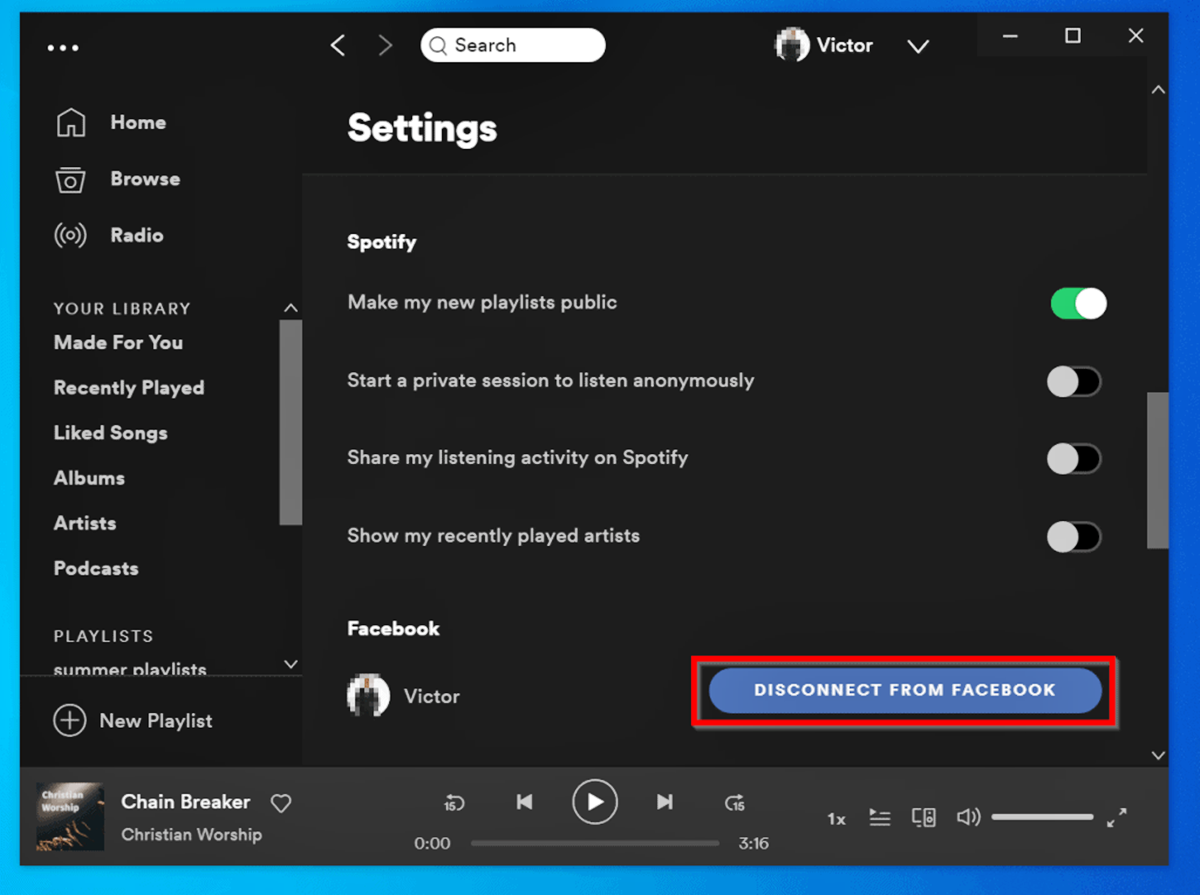Why Disconnect Spotify from Facebook?
Spotify and Facebook have had a longstanding integration, allowing users to easily share their favorite songs and playlists on their Facebook profiles. However, there may come a time when you want to disconnect Spotify from Facebook for various reasons. Here are a few reasons why you might consider disconnecting Spotify from Facebook:
- Privacy concerns: Sharing music with your friends is fun, but you may not want your listening habits to be constantly displayed on your Facebook feed. Disconnecting Spotify from Facebook can help protect your privacy by keeping your music preferences separate.
- Reduced clutter: If you’re an active Spotify user, your Facebook feed can quickly become cluttered with updates about the songs you’re listening to. Disconnecting Spotify will help declutter your feed and make it more focused on the content that matters to you.
- Gaining control over sharing: While sharing music on Facebook can be enjoyable, there may be times when you want to keep your music choices to yourself. Disconnecting Spotify from Facebook allows you to have more control over what you share and with whom.
- Separation of professional and personal life: If you use your Spotify account for both personal and professional use, disconnecting it from Facebook can help maintain boundaries between your personal and work life.
- Privacy settings: By disconnecting Spotify from Facebook, you can ensure that your music listening habits are not affected by any changes to your Facebook privacy settings. This ensures that only what you choose to share on Spotify is visible to others.
While the Spotify-Facebook integration has its benefits, these reasons might prompt you to consider disconnecting Spotify from Facebook. Fortunately, the process of disconnecting the two platforms is straightforward. In the following sections, we will guide you through the steps to disconnect Spotify from Facebook.
Step 1: Log in to your Facebook account
The first step towards disconnecting Spotify from Facebook is to log in to your Facebook account. Follow the steps below:
- Open a web browser on your computer or mobile device and go to https://www.facebook.com.
- Enter your Facebook login credentials, including your email address or phone number, and your password.
- Click on the “Log In” button to access your Facebook account.
Please ensure that you enter the correct login information to successfully access your Facebook account. If you have forgotten your password, utilize the “Forgot account?” option to reset it. Additionally, if you don’t have a Facebook account, you will need to create one before proceeding with the disconnection process.
After logging in to your Facebook account, you’re ready to move on to the next step: accessing Spotify settings in Facebook.
Step 2: Access Spotify settings in Facebook
Once you have successfully logged in to your Facebook account, the next step is to access Spotify settings. Follow these simple instructions:
- In the top-right corner of the Facebook page, click on the downward-facing arrow to open a drop-down menu.
- From the drop-down menu, select “Settings & Privacy”, and then click on “Settings”.
- On the left-hand side of the settings page, locate and click on “Apps and Websites”.
- In the Apps and Websites section, you will find a list of all the apps and websites connected to your Facebook account.
- Scroll through the list to find the Spotify app and click on it.
By following these steps, you will be able to access the Spotify settings within your Facebook account. Once you have clicked on the Spotify app, you are ready to proceed to the next step of disconnecting Spotify from Facebook.
Note: If you are unable to find the Spotify app in the Apps and Websites section, it means that your Spotify account is not currently connected to your Facebook account. In this case, you can skip to the alternative method mentioned in Step 6 to disconnect using Spotify’s website.
Step 3: Deactivate Spotify’s access to Facebook
Now that you have accessed the Spotify settings within your Facebook account, you can proceed to deactivate Spotify’s access to Facebook. Follow these steps:
- On the Spotify settings page within Facebook, you will see an option to “Remove App” or “Edit Settings”. Click on this option.
- A pop-up window will appear, displaying the permissions that Spotify has on your Facebook account.
- To disconnect Spotify completely, click on the “Remove” or “Revoke Access” button. This will revoke Spotify’s access to your Facebook account and disconnect the two platforms.
- After clicking on the “Remove” or “Revoke Access” button, you may be prompted to confirm the disconnection.
- Confirm the disconnection by clicking “Remove” or “Confirm”.
Following these steps will deactivate Spotify’s access to your Facebook account, effectively disconnecting the two platforms. This means that your Spotify activities will no longer be shared on your Facebook profile, and you will regain control over your privacy and sharing preferences.
Once you have successfully deactivated Spotify’s access to Facebook, you can move on to the next step to confirm the disconnection.
Step 4: Confirm Disconnection from Facebook
After deactivating Spotify’s access to your Facebook account, it is important to confirm the disconnection to ensure that the two platforms are no longer linked. Follow these steps to confirm the disconnection:
- Go to your Facebook profile by clicking on your name or profile picture at the top of the Facebook page.
- Scroll down to the “About” section of your profile.
- Click on the “Music” tab or section to view your music preferences.
- If the Spotify section is still visible and displaying your recent activity, it means that the disconnection process has not been successful.
- However, if the Spotify section is no longer present or showing your recent activity, it indicates that the disconnection from Facebook has been successfully confirmed.
By confirming the disconnection from Facebook, you can ensure that your Spotify activities are no longer visible on your Facebook profile. This final step solidifies the separation between the two platforms, allowing you to enjoy your music on Spotify without any unwanted sharing on Facebook.
Congratulations! You have successfully disconnected Spotify from Facebook and taken control over your privacy and sharing preferences. If at any time you wish to reconnect Spotify to Facebook, you can follow the steps in reverse and grant permissions accordingly.
Alternative Method: Disconnecting Using Spotify’s Website
If you are unable to disconnect Spotify from Facebook through the Facebook settings, don’t worry! There is an alternative method that allows you to disconnect using Spotify’s website directly. Follow these steps:
- Open a web browser on your computer or mobile device and go to the Spotify website (https://www.spotify.com).
- Log in to your Spotify account using your Spotify credentials.
- Once you are logged in, go to your account settings. You can typically access the account settings by clicking on your profile picture or name.
- In the account settings, look for the option to “Disconnect from Facebook” or something similar.
- Click on the “Disconnect from Facebook” option to initiate the disconnection process.
- Confirm the disconnection when prompted.
By following these steps, you will be able to disconnect Spotify from Facebook directly through the Spotify website. This method is especially useful if you are unable to access or navigate the Facebook settings as mentioned in the previous steps.
After completing the disconnection process, it is recommended to check your Facebook profile to ensure that the Spotify section is no longer visible and your recent activities are no longer being shared.
Remember, by disconnecting Spotify from Facebook, you regain control over your privacy and sharing preferences. However, keep in mind that disconnecting does not delete your Spotify account or your playlists. You can continue enjoying your music on Spotify just as before, but without the connection to Facebook.
Now that you are familiar with both methods of disconnecting Spotify from Facebook, choose the one that suits you best and take control over how and when you share your music activities!
Additional Tips to Consider
Disconnecting Spotify from Facebook is a straightforward process, but here are some additional tips to consider:
- Review other connected apps: While disconnecting Spotify from Facebook, take the opportunity to review other apps and websites connected to your Facebook account. Remove any apps that you no longer use or trust to maintain better control over your privacy.
- Update privacy settings: Even after disconnecting Spotify from Facebook, it’s essential to regularly review and update your Facebook privacy settings. This ensures that any changes to Facebook’s privacy policies won’t affect your Spotify activities and sharing preferences.
- Explore Spotify privacy settings: In addition to disconnecting from Facebook, familiarize yourself with Spotify’s privacy settings. Customize your Spotify privacy settings to align with your preferences and control what information is shared within the Spotify platform.
- Consider unlinking other social media accounts: If you have linked other social media accounts to your Spotify account, such as Instagram or Twitter, evaluate if you want to maintain those connections. Disconnecting from additional social media accounts can provide further privacy and control over your Spotify activities.
- Keep an eye on app permissions: Whenever you connect Spotify to a new app or service, be discerning about the permissions you grant. Only grant necessary permissions and carefully review the access any app has to your Spotify data.
By considering these additional tips, you can further enhance your privacy and control over your Spotify account. Remember to regularly review your settings and permissions on both Facebook and Spotify to ensure they align with your preferences and comfort level.
Now that you’re equipped with the knowledge and steps to disconnect Spotify from Facebook, you can take action and enjoy a more personalized and private music experience on Spotify.