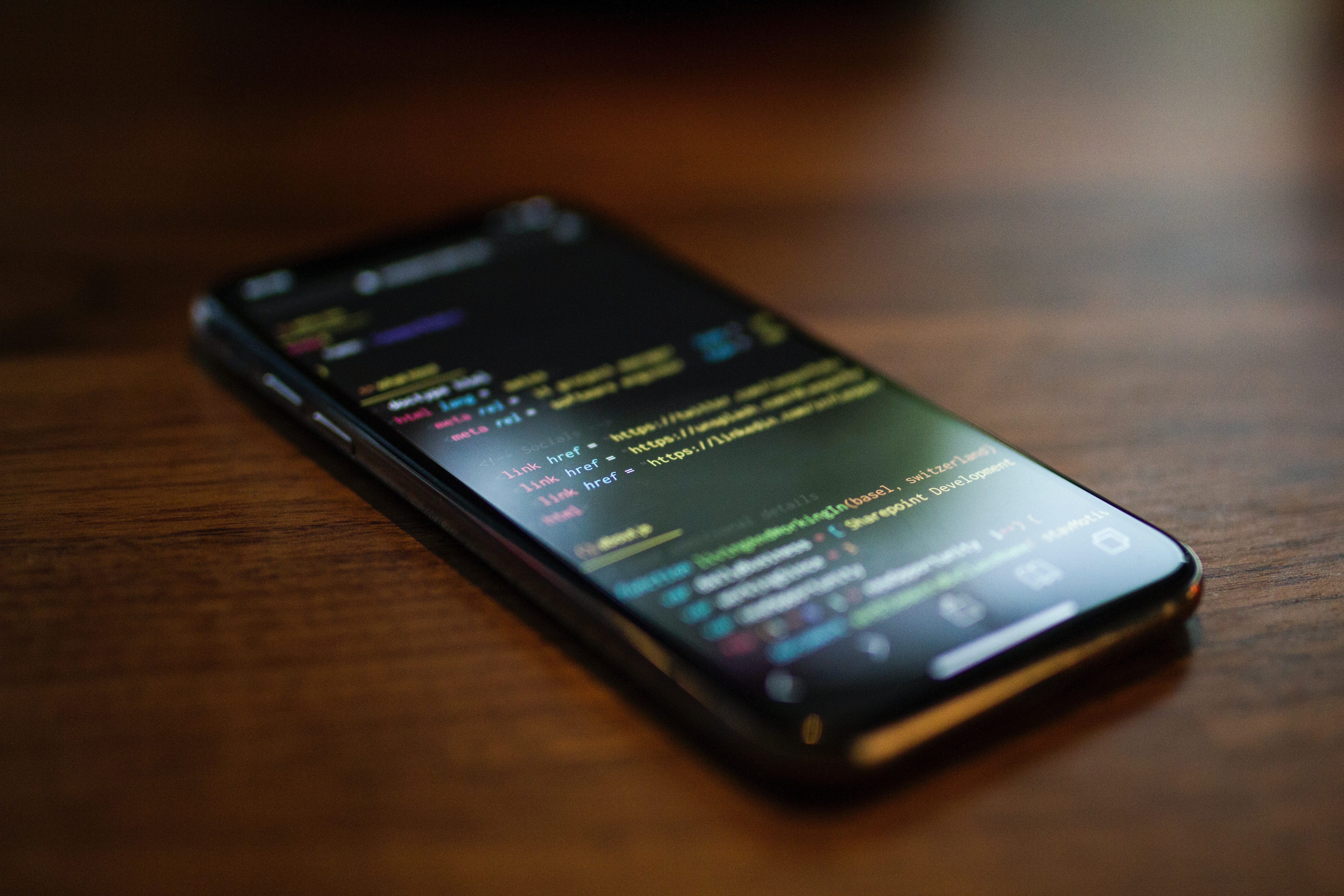Why Disable JavaScript?
JavaScript is a powerful scripting language that enhances the functionality of websites by adding interactivity and dynamic content. However, there are several reasons why you might want to disable JavaScript, especially on your iPhone’s Safari browser.
Firstly, disabling JavaScript can significantly improve the browsing speed and overall performance of your iPhone. JavaScript-heavy websites can consume a significant amount of processing power and memory, resulting in slower page load times and general sluggishness. By disabling JavaScript, you can experience faster and smoother browsing sessions, especially on older iPhones with limited resources.
Secondly, disabling JavaScript can enhance your privacy and security while browsing the internet. JavaScript can be used to track your online activities, gather personal information, and display targeted advertisements. By disabling JavaScript, you can prevent these tracking mechanisms, making it harder for websites and advertisers to gather data about your online behavior.
Another reason to disable JavaScript is to avoid intrusive and annoying pop-up ads, overlays, and auto-playing videos. Some websites use JavaScript to create obnoxious advertisements that disrupt the browsing experience. By disabling JavaScript, you can browse the web without being bombarded by these intrusive elements.
Furthermore, disabling JavaScript can help conserve battery life on your iPhone. Since JavaScript requires processing power, disabling it can reduce the strain on your device’s battery, allowing you to browse the web for longer periods without needing to recharge.
Finally, disabling JavaScript can help improve accessibility for users with visual impairments or disabilities. Some websites utilize JavaScript to create complex navigation menus or interactive elements that may not be compatible with screen readers or other assistive technologies. By disabling JavaScript, you can ensure a more inclusive and accessible browsing experience for everyone.
Step 1: Open Safari Settings
To disable JavaScript in Safari for your iPhone, you’ll need to access the browser’s settings. Follow these steps to get started:
1. Open the Settings app on your iPhone. You can find the app on your home screen, usually represented by a gear icon.
2. Scroll down until you see the “Safari” option and tap on it. Safari settings control various aspects of the browser, including JavaScript.
3. In the Safari settings menu, you’ll find a list of options. Look for the “Advanced” option and tap on it. This section contains advanced settings for Safari that allow you to customize your browsing experience.
4. Once you’ve tapped on “Advanced,” you’ll see a new set of options. One of these options is “JavaScript.” Tap on the toggle switch next to it to disable JavaScript in Safari.
5. Confirm your choice by tapping on the “Disable” button in the confirmation prompt that appears. This will disable JavaScript for all websites you visit using Safari on your iPhone.
Congratulations! You have successfully disabled JavaScript in Safari for your iPhone. Now, you can enjoy a faster, more private, and streamlined browsing experience.
Step 2: Find and Tap on Advanced
After accessing the Safari settings, the next step is to locate and tap on the “Advanced” option. Follow these instructions to find it:
1. Open the Settings app on your iPhone and scroll down until you find the “Safari” option. Tap on it to access the Safari settings.
2. In the Safari settings menu, you’ll see various options. Keep scrolling down until you reach the section labeled “Advanced.” This section contains additional settings that allow you to fine-tune your browsing experience.
3. Tap on “Advanced” to enter the advanced settings menu. Here, you’ll find a range of options that are not available in the main Safari settings page.
4. Take a moment to explore the advanced settings menu. You’ll find options related to website data, website settings, and more. Our focus, however, is on disabling JavaScript, so next, we’ll move on to the next step in the process.
Remember, by accessing the “Advanced” section in the Safari settings, you gain access to additional customization options that can help enhance your browsing experience. It’s worth exploring these settings to see if there are any other features or options that may be of interest to you.
Step 3: Disable JavaScript
Now that you’ve accessed the advanced settings in Safari, it’s time to disable JavaScript. Follow these simple steps:
1. In the “Advanced” settings menu, scroll down until you find the option labeled “JavaScript”. This option controls the functionality of JavaScript in the Safari browser.
2. Tap on the toggle switch next to “JavaScript” to disable it. Once disabled, the switch will no longer be green and will appear grayed out.
3. A confirmation prompt will appear, asking you to confirm your choice. Tap on “Disable” to proceed with disabling JavaScript in Safari.
4. Once you’ve disabled JavaScript, you’ll notice that websites will no longer contain interactive elements, dynamic content, or certain functionalities that rely on JavaScript. However, you’ll also experience faster page loading times and a more streamlined browsing experience.
By disabling JavaScript, you have more control over your browsing experience, prioritizing performance and privacy. You can always go back to the advanced settings and re-enable JavaScript if needed. Remember, disabling JavaScript is a personal preference, and the choice ultimately depends on your specific needs and priorities.
Congratulations! You have successfully disabled JavaScript in Safari for your iPhone. Enjoy a faster and more focused browsing experience with JavaScript turned off.
Alternative Method: Use a Content Blocker
If you prefer a more flexible approach to disabling JavaScript on Safari for your iPhone, you can consider using a content blocker. Content blockers are third-party apps that allow you to customize the content that is displayed when browsing the web.
Here’s how you can use a content blocker to disable JavaScript:
1. Open the App Store on your iPhone and search for a content blocker app that suits your needs. Some popular options include “1Blocker,” “AdGuard,” and “Crystal.”
2. Install the content blocker app of your choice and follow the on-screen instructions to set it up.
3. Once the content blocker is installed, open the “Settings” app on your iPhone and scroll down until you find the “Safari” option. Tap on it to access the Safari settings.
4. In the Safari settings menu, tap on “Content Blockers.” This section allows you to manage the content blockers installed on your device.
5. Enable the content blocker app that you installed earlier by tapping on the toggle switch next to it. This will activate the content blocker and disable JavaScript for Safari.
6. You may also have the option to customize the settings of the content blocker app, depending on the particular app you chose. Explore the options available to further enhance your browsing experience.
Using a content blocker to disable JavaScript provides you with more granular control over the content and functionality of websites you visit. It allows you to block specific elements, such as JavaScript, advertisements, tracking scripts, and more. This method gives you the flexibility to customize your browsing experience according to your preferences.
Remember to regularly update your content blocker app to ensure that you have the latest security patches and functionality. Additionally, be aware that some websites may not display correctly or may have limited functionality when JavaScript is disabled. In such cases, you can temporarily disable the content blocker or consider enabling JavaScript again.
Benefits of Disabling JavaScript
There are several advantages to disabling JavaScript in Safari for your iPhone. Let’s explore the benefits:
1. Better Performance: Disabling JavaScript can significantly improve the performance of your browsing experience. JavaScript-heavy websites can be resource-intensive, leading to slower page load times and increased battery consumption. By disabling JavaScript, you can enjoy faster page loading, smoother scrolling, and improved overall responsiveness.
2. Enhanced Privacy: JavaScript can be used to track user behavior, gather personal information, and display targeted advertisements. By disabling JavaScript, you can protect your privacy and prevent websites from collecting data about your online activities.
3. Reduced Distractions: Disabling JavaScript can help eliminate intrusive elements on websites, such as pop-up ads, auto-playing videos, and content overlays. This allows for a distraction-free browsing experience, enabling you to focus on the content that matters to you.
4. Improved Security: JavaScript can be exploited by malicious actors to execute harmful code, leading to security vulnerabilities. By disabling JavaScript, you reduce the risk of falling victim to certain types of attacks, providing an extra layer of security while browsing the web.
5. Better Compatibility: Some websites may not be fully optimized for mobile devices or may have compatibility issues with certain versions of JavaScript. By disabling JavaScript, you can ensure that websites are displayed correctly and that all functionalities are available, even on older or less common browsers.
6. Extended Battery Life: JavaScript requires processing power, which can drain your device’s battery. By disabling JavaScript, you can conserve battery life and enjoy longer browsing sessions without needing to recharge as frequently.
Remember that while disabling JavaScript offers these benefits, it may also affect the functionality and usability of some websites. Certain interactive elements, dynamic content, and features may not work as intended. Consider enabling JavaScript temporarily or on a per-website basis if you encounter any issues.
Potential Issues with Disabling JavaScript
While there are several benefits to disabling JavaScript in Safari for your iPhone, it’s important to be aware of potential issues that may arise. Here are some potential drawbacks to consider:
1. Website Functionality: Disabling JavaScript can affect the functionality of certain websites. Websites that heavily rely on JavaScript may have limited or non-functional features when JavaScript is disabled. This can include interactive forms, dynamic content updates, and other interactive elements.
2. User Experience: Some websites use JavaScript to enhance the user experience by providing interactive and engaging features. When JavaScript is disabled, the browsing experience may feel static and less interactive, detracting from the overall enjoyment of the website.
3. Compatibility Issues: Certain web applications and services may require JavaScript to function correctly. Disabling JavaScript may result in incompatibility issues and prevent you from accessing or using specific websites or services.
4. Third-Party Dependencies: Many websites rely on third-party scripts and libraries that require JavaScript to load and function properly. Disabling JavaScript may cause these scripts to fail, leading to broken functionality or incorrect rendering of web content.
5. Mobile-Optimized Websites: Some websites are specifically designed for mobile devices and have mobile-friendly layouts and interactions. Disabling JavaScript may prevent these websites from displaying or functioning optimally, as they may rely on JavaScript to adapt to the mobile experience.
While these potential issues exist, it’s worth noting that most websites will still be accessible and functional with JavaScript disabled. Additionally, in many cases, the benefits of disabling JavaScript outweigh these potential drawbacks, especially if you prioritize improved performance, privacy, and reduced distractions.
If you encounter a website that is not functioning properly or missing important features without JavaScript, you can always choose to temporarily enable JavaScript or selectively enable it on a per-website basis.
When to Enable JavaScript
While there are benefits to disabling JavaScript, there are certain situations where you may want to consider enabling it. Here are some scenarios when enabling JavaScript can be beneficial:
1. Web Applications: If you frequently use web applications that rely heavily on JavaScript, such as online productivity tools, collaboration platforms, or streaming services, enabling JavaScript is necessary to access and fully utilize these applications. JavaScript enables the interactive and dynamic features that make these applications powerful and user-friendly.
2. E-commerce Websites: Many e-commerce websites use JavaScript to provide features like product filters, interactive product galleries, and real-time inventory updates. Enabling JavaScript allows you to have a better shopping experience, with access to all the features and functionalities the website offers.
3. Rich Media Content: JavaScript is often used to display rich media content, such as image sliders, interactive maps, and video players. Enabling JavaScript allows you to fully experience and interact with these types of content on websites.
4. Social Media Platforms: Social media platforms heavily rely on JavaScript to enable real-time updates, notifications, and interactive features like comments, likes, and sharing. Enabling JavaScript is essential to fully engage with and enjoy these platforms to their fullest extent.
5. Specialized Websites: Some niche websites, such as web development tools, online gaming platforms, and certain educational resources, require JavaScript for their primary functions. If you frequently visit these types of websites, enabling JavaScript is necessary to access their intended functionality.
Remember, enabling JavaScript will bring back the interactive and dynamic features of websites. However, it is important to consider the trade-off between functionality and potential drawbacks, such as performance impact, privacy concerns, and intrusive elements. It is up to you to determine the right balance based on your specific needs and browsing preferences.
Most importantly, stay vigilant and ensure that you have proper security measures, such as up-to-date antivirus software, to protect against potential security vulnerabilities that may arise from enabling JavaScript on certain websites.