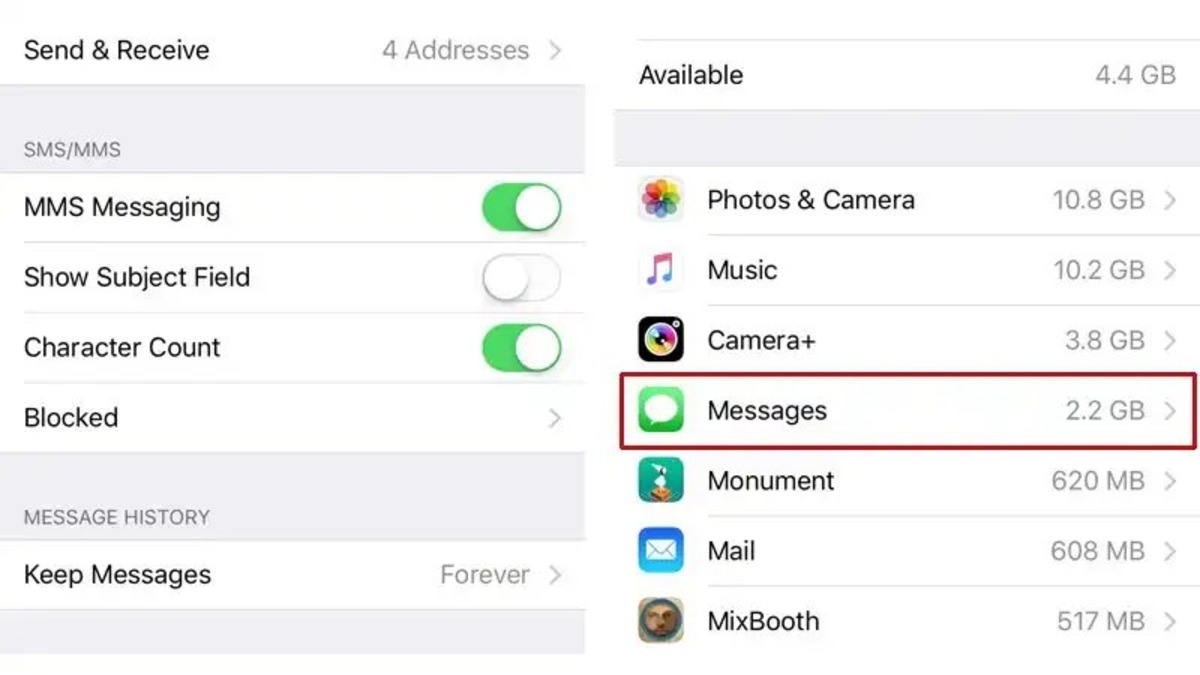Delete Individual Text Messages
Deleting individual text messages on your iPhone is a simple and straightforward process. Follow these steps to remove specific messages from your device:
- Open the Messages app on your iPhone.
- Navigate to the conversation that contains the text message you want to delete.
- Locate the specific message you wish to remove.
- Tap and hold the message until a menu appears.
- In the menu, select “More…” to enable message selection mode.
- Tick the checkbox next to the message(s) you want to delete.
- Tap the trash can icon at the bottom-left corner of the screen.
- Confirm the deletion by selecting “Delete Message” in the popup.
Once you have followed these steps, the selected text message(s) will be permanently deleted from your iPhone. It is worth noting that this action cannot be undone, so make sure you are certain about deleting the message before proceeding.
If you want to delete multiple text messages at once, please refer to the next section for instructions on how to do so.
Delete Multiple Text Messages
If you have multiple text messages that you want to remove from your iPhone, there is an efficient way to delete them in bulk. Follow these steps to delete multiple messages at once:
- Launch the Messages app on your iPhone.
- Go to the conversation that contains the text messages you want to delete.
- Tap and hold any message in the conversation until a menu appears.
- In the menu, select “More…” to enter message selection mode.
- Now, you can select multiple messages by tapping on each message. Selected messages will have a blue checkmark next to them.
- If you want to select all the messages in the conversation, tap “Select All” at the top of the screen.
- Once you have selected the desired messages, tap the trash can icon at the bottom-left corner of the screen.
- Confirm the deletion by selecting “Delete Messages” in the popup.
By following these steps, you will be able to delete multiple text messages simultaneously. This method saves you time and effort compared to deleting messages one by one.
If you want to learn how to delete all text messages from a specific contact or delete all text messages from your iPhone entirely, continue reading for further instructions.
Delete Text Messages in a Conversation
If you want to delete an entire conversation’s worth of text messages on your iPhone, you can easily do so by following these steps:
- Open the Messages app on your iPhone.
- Select the conversation that contains the text messages you wish to delete.
- Once inside the conversation, tap and hold any message until a menu appears.
- In the menu, select “More…” to enter message selection mode.
- All the messages in the conversation will now have a blue checkmark beside them.
- If you want to delete the entire conversation, tap “Delete All” at the bottom-right corner of the screen.
- A confirmation message will appear, asking if you want to delete the conversation. Tap “Delete Conversation” to proceed.
Following these steps will remove the entire conversation, along with all the text messages within it, from your iPhone. Please note that this action cannot be undone, so make sure you are certain about deleting the conversation before proceeding.
If you want to delete all text messages from a specific contact or delete all text messages from your iPhone entirely, continue reading for further instructions.
Delete All Text Messages from a Specific Contact
If you want to delete all text messages from a specific contact on your iPhone, you can do so by following these steps:
- Launch the Messages app on your iPhone.
- Find the conversation with the contact whose messages you want to delete.
- Swipe left on the conversation to reveal the options menu.
- Tap on the “Delete” button that appears.
- A confirmation message will appear, asking if you want to delete the entire conversation with the contact. Tap “Delete” to proceed.
By following these simple steps, you can delete all text messages from a specific contact in just a few taps. This method is useful if you want to clear out all the messages from a particular person without affecting other conversations on your iPhone.
If you want to delete all text messages from all contacts on your iPhone, continue reading for further instructions.
Delete All Text Messages from Your iPhone
If you want to delete all text messages from your iPhone, whether from one or multiple contacts, you can use the following steps:
- Open the Settings app on your iPhone.
- Scroll down and tap on “Messages”.
- Under the Messages settings, tap on “Keep Messages”.
- Select the option “30 Days”.
- A pop-up message will appear, asking if you want to delete older messages. Tap “Delete” to confirm.
By selecting the “30 Days” option, your iPhone will automatically delete older messages to free up storage space. This will remove all text messages that are older than 30 days from your device, including both individual and group conversations.
Keep in mind that this method will not remove messages within the past 30 days or messages from contacts who are saved in your phone. However, it is an effective way to delete a significant amount of text messages from your iPhone without going through each conversation manually.
Before deleting all text messages, make sure to back up any important conversations or information that you wish to keep. You can use iCloud or other third-party backup solutions to securely save your messages before proceeding with the deletion process.
With these steps, you can easily delete all text messages from your iPhone and enjoy a clutter-free messaging experience.