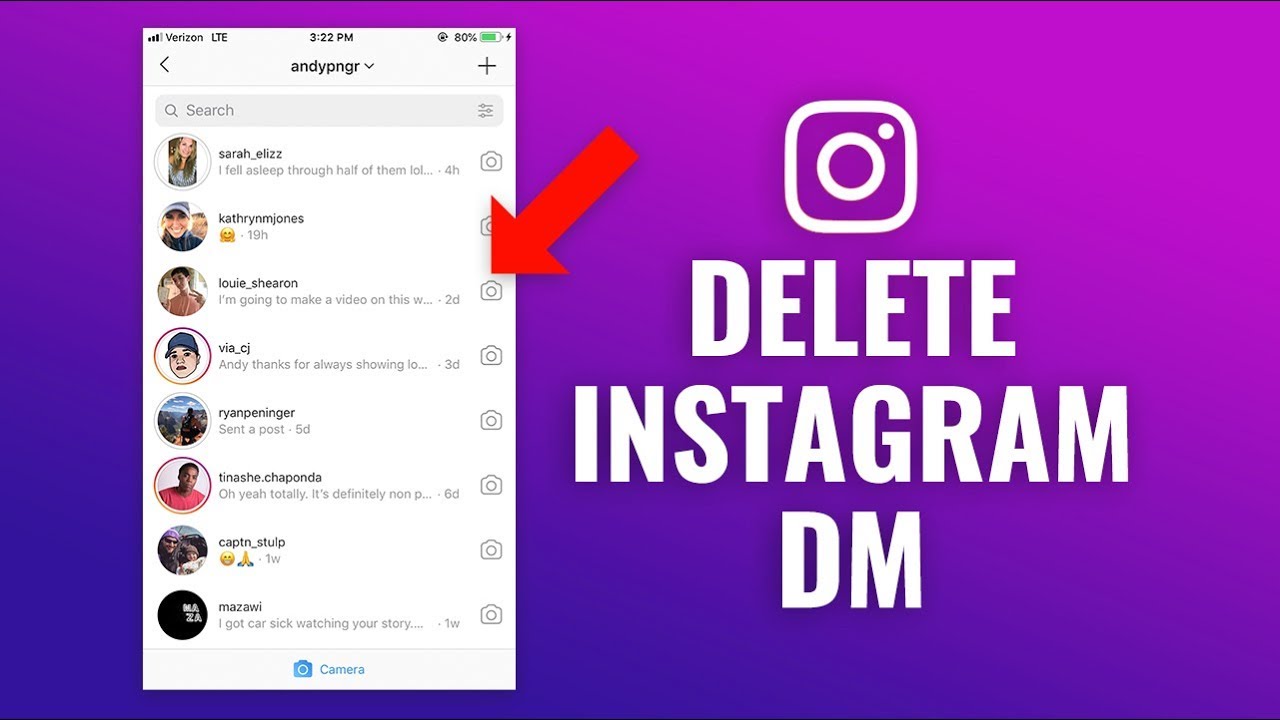Why Delete Instagram Messages?
Instagram has become one of the most popular social media platforms, allowing users to connect, share, and communicate with others. While the direct messaging feature on Instagram is a convenient way to chat with friends and followers, there are times when you may want to delete certain messages. Here are a few reasons why you might consider deleting Instagram messages.
1. Privacy concerns: As we become more conscious of our digital footprint, protecting our privacy is essential. Deleting messages can help ensure that your personal conversations and information remain private.
2. Clearing clutter: Over time, your Instagram inbox can become cluttered with messages from various conversations. Deleting unwanted messages can help declutter your inbox and make it easier to find important conversations.
3. Mistaken messages: We’ve all been there – sending a message to the wrong person or accidentally sharing something we didn’t mean to. Deleting messages allows you to rectify these mistakes and prevent any potential embarrassment.
4. Removing unwanted conversations: Whether it’s a conversation that has turned sour or simply a chat that you no longer find relevant, deleting messages can help you remove unwanted conversations and maintain a more positive online space.
5. Keeping your account secure: Deleting sensitive information or messages containing personal details can help protect your account from potential security breaches or hacking attempts.
Overall, deleting Instagram messages can be advantageous for maintaining privacy, clearing clutter, rectifying mistakes, removing unwanted conversations, and enhancing account security. If any of these reasons resonate with you, it’s time to learn how to delete Instagram messages on both the mobile app and the desktop website.
How to Delete Instagram Messages on the Mobile App
Deleting Instagram messages on the mobile app is a simple process. Follow these steps to delete individual messages on your mobile device:
- Open the Instagram app on your mobile device.
- Go to your inbox by tapping the paper airplane icon at the top right corner of your screen.
- Select the conversation containing the message you want to delete.
- Find the specific message you wish to delete and press and hold on it.
- A menu will appear. Tap on “Delete” to remove the selected message.
To delete an entire conversation, follow these steps:
- Open the Instagram app on your mobile device.
- Go to your inbox by tapping the paper airplane icon at the top right corner of your screen.
- Select the conversation you want to delete.
- Tap and hold on the conversation thread until a menu appears.
- Tap on “Delete” to remove the entire conversation.
Remember, deleting messages from your side will not remove them for the other person involved in the conversation. They will still be able to see the messages unless they also delete them.
It is important to note that once a message is deleted, it cannot be recovered. So, think twice before deleting any important conversations or messages.
Now that you know how to delete Instagram messages on the mobile app, let’s move on to the next section to learn how to delete messages on the desktop website.
How to Delete Instagram Messages on the Desktop Website
Deleting Instagram messages on the desktop website is slightly different from the mobile app. Here’s a step-by-step guide on how to delete messages on the desktop website:
- Open your preferred web browser and go to the Instagram website (www.instagram.com).
- Log in to your Instagram account using your credentials.
- Click on the paper airplane icon located at the top right corner of the screen to access your inbox.
- Select the conversation containing the message you want to delete.
- Find the specific message you wish to delete and hover your mouse over it.
- Click on the three-dot icon that appears on the right-hand side of the message.
- A dropdown menu will appear. Click on “Delete” to remove the selected message.
To delete an entire conversation on the desktop website, follow these steps:
- Open your preferred web browser and go to the Instagram website (www.instagram.com).
- Log in to your Instagram account using your credentials.
- Click on the paper airplane icon located at the top right corner of the screen to access your inbox.
- Select the conversation you want to delete.
- On the right-hand side of the conversation, click on the “i” icon.
- Scroll down and click on the “…” icon.
- From the dropdown menu, select “Delete conversation” to remove the entire conversation.
It’s important to remember that deleting messages on the desktop website will only delete them from your account. The other person involved in the conversation will still be able to see the messages unless they also delete them.
Now that you know how to delete Instagram messages on both the mobile app and the desktop website, let’s move on to the next section to learn how to delete multiple messages at once.
Deleting Multiple Instagram Messages at Once
If you have several messages that you wish to delete at once, Instagram provides a convenient way to do so. However, keep in mind that this feature is only available on the mobile app. Follow these steps to delete multiple Instagram messages at once:
- Open the Instagram app on your mobile device and go to your inbox.
- Select the conversation that contains the messages you want to delete.
- Tap and hold on one of the messages you wish to remove.
- The selected message will be highlighted, and a checkmark will appear next to it.
- Continue to tap on the other messages you want to delete. Each selected message will have a checkmark next to it.
- Once you have selected all the messages you want to delete, tap on the trash can icon at the bottom of the screen.
- Confirm the deletion by tapping on “Delete” in the pop-up window.
By following these steps, you can quickly delete multiple messages in one go, saving you time and effort.
It’s essential to note that this feature is currently only available on the mobile app, and you cannot delete multiple messages at once on the desktop website. Additionally, deleting multiple messages only removes them from your side of the conversation, and the other person involved will still be able to see the messages unless they delete them as well.
Now that you know how to delete multiple Instagram messages at once let’s move on to the next section to understand what happens when you delete an Instagram message.
What Happens When You Delete an Instagram Message?
When you delete an Instagram message, it’s important to understand what exactly happens. Here are the key things to know:
1. Message removal: When you delete a message, it is removed from your side of the conversation. This means that you will no longer be able to see the deleted message in your chat history.
2. Visibility for others: It’s crucial to note that deleting a message only removes it from your account. The other person involved in the conversation will still be able to see the message unless they also delete it. Keep in mind that they might have already read the message before you deleted it.
3. Notification: Unlike some messaging platforms, Instagram does not send a notification to the other person when you delete a message. Therefore, they may not even be aware that you have deleted a message from your end.
4. Recovering deleted messages: Once you delete a message on Instagram, there is no way to recover it. This is why it’s crucial to think carefully before deleting any important or valuable conversations or messages.
5. Group message impact: If you delete a message from a group conversation, it will only be removed from your side of the chat. Other participants in the group will still be able to see the message unless they also delete it.
Now that you understand what happens when you delete an Instagram message, let’s explore some useful tips for managing your Instagram messages effectively.
Tips for Managing Your Instagram Messages
Managing your Instagram messages efficiently can help you stay organized and maintain a positive online presence. Here are some useful tips to help you effectively manage your Instagram messages:
1. Regularly clean your inbox: Just like with emails, it’s essential to clean up your Instagram inbox regularly. Delete unnecessary messages and conversations to keep your inbox clutter-free and make it easier to find important messages.
2. Utilize message requests: Instagram has a message requests feature that filters messages from people you don’t follow into a separate folder. Review these message requests periodically to ensure you don’t miss any important messages from new connections or followers.
3. Use folders or labels: To further organize your Instagram messages, consider creating folders or labels to categorize conversations. This can be especially helpful if you have a high volume of messages or if you use Instagram for business purposes.
4. Archive instead of delete: If you have conversations or messages that you don’t want to see regularly but still want to keep, consider archiving them instead of deleting them. Archived messages can be accessed and unarchived whenever needed, helping you maintain a more organized inbox.
5. Set message notification preferences: Customize your Instagram message notification settings to suit your preferences. You can choose to receive notifications for all messages, only messages from people you follow, or turn off notifications entirely. This way, you’ll be notified of important messages without being overwhelmed by every incoming notification.
6. Use the search function: If you’re looking for a specific message or conversation, take advantage of the search function in the Instagram app or website. Simply enter keywords or the name of the person you were talking to, and Instagram will filter the results for you.
By implementing these tips, you can efficiently manage your Instagram messages, keep your inbox organized, and ensure that you don’t miss any important conversations or connections.
Now that you have learned valuable tips for managing your Instagram messages, you are well-equipped to make the most of your messaging experience on the platform.