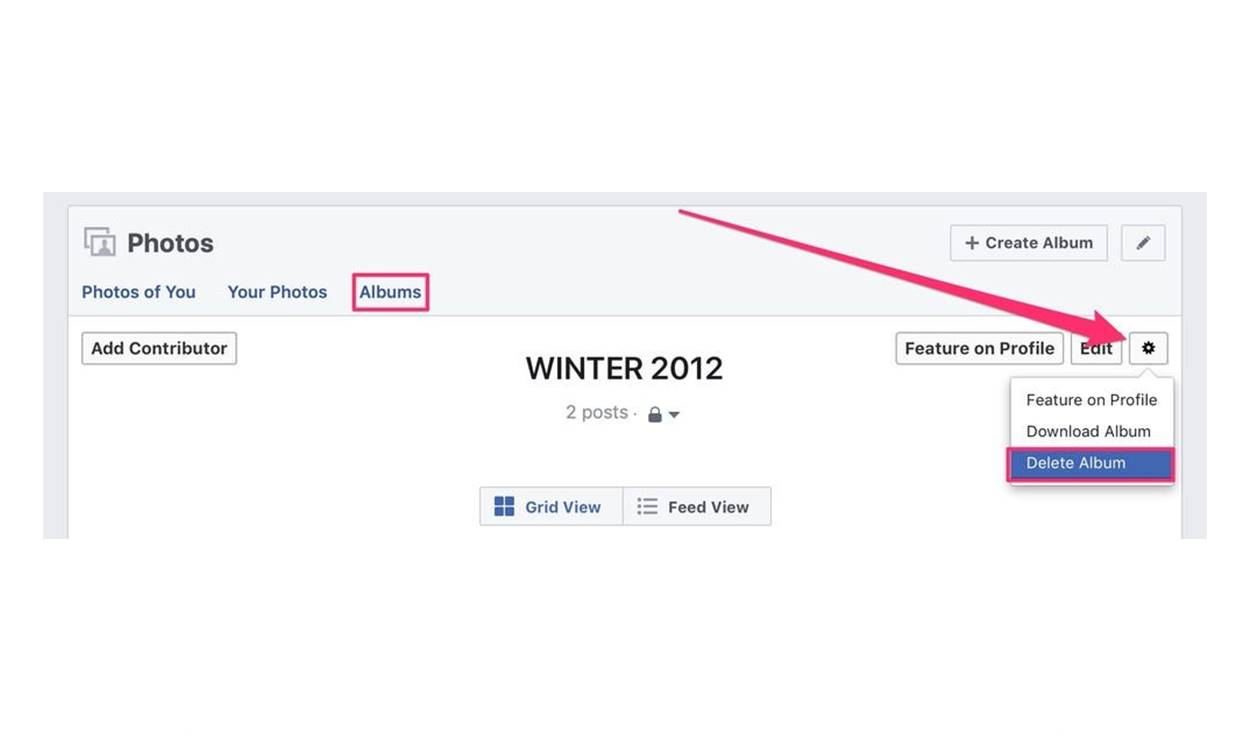Reasons to Delete Albums on Facebook
Facebook is a popular social media platform that allows users to share their memories, experiences, and photos with friends and family. While it can be a great tool for connecting with others, there may come a time when you want to delete certain albums from your Facebook profile. Here are a few reasons why you might consider deleting albums on Facebook:
- Privacy concerns: Over the years, Facebook has faced criticism regarding its privacy policies. If you’re worried about your photos being accessed by people you don’t know or haven’t approved, it might be wise to delete certain albums.
- Outdated content: As time passes, some of the content you’ve shared on Facebook may become irrelevant or outdated. Deleting albums that no longer hold significance can help declutter your profile and make it easier for others to navigate your content.
- Embarrassing or inappropriate content: Let’s face it, we’ve all had moments when we’ve shared something on social media that we later regret. If you have albums with embarrassing or inappropriate content that no longer represents the image you want to project, deleting them can help maintain a positive online presence.
- Organizational purposes: If you have albums that contain a large number of photos or are categorized in a way that no longer makes sense to you, deleting them can help streamline your Facebook profile and make it easier to find and showcase the albums that truly matter to you.
- Restricted access: Sometimes, you may want to restrict the access of certain photos or albums to a specific group of people. In such cases, instead of adjusting individual privacy settings for each photo, it might be easier to delete the entire album and recreate it with the updated privacy settings.
These are just a few reasons why deleting albums on Facebook can be beneficial. It’s important to note that deleting an album is a permanent action and cannot be undone. Therefore, before deleting any albums, make sure to review the content and consider if it aligns with your current preferences and online image.
How to Delete an Album on Facebook from a Computer
If you’ve decided to delete an album on Facebook from your computer, follow these steps:
- Open your preferred web browser and go to the Facebook website.
- Sign in to your Facebook account using your username and password.
- Once logged in, navigate to your profile by clicking on your profile picture or name in the top right corner of the screen.
- In your profile, locate the “Photos” tab and click on it. This will take you to the photos section of your Facebook profile.
- In the Photos section, you’ll find different albums that you have created or have been tagged in. Browse through the albums and click on the one you wish to delete.
- Once you’re in the album, click on the three-dot menu icon at the top right corner of the screen. A dropdown menu will appear.
- From the dropdown menu, click on “Delete Album.” You may need to confirm your action by clicking “Delete” again.
- Facebook will now delete the album, along with all the photos and videos it contains. Please note that this action is permanent and cannot be undone. Make sure you have backed up any important photos before deleting them.
By following these steps, you can easily delete an album on Facebook from your computer. It’s important to note that deleting an album will also remove all the comments, likes, and reactions associated with the photos or videos within that album. Take the time to review the content and confirm that you want to proceed with the deletion before taking any action.
Deleting Albums on Facebook Using the Facebook App
If you prefer using the Facebook app on your mobile device to delete albums, follow these steps:
- Open the Facebook app on your mobile device and log in to your account if you haven’t already.
- Once logged in, tap on the three horizontal lines at the top right corner of the screen. This will open the menu.
- Scroll down the menu and tap on your name or profile picture to go to your profile.
- In your profile, scroll down until you find the “Photos” section. Tap on it to access your photo albums.
- Scroll through the albums to find the one you want to delete and tap on it to open it.
- Once inside the album, tap on the three-dot menu icon at the top right corner of the screen. A menu will appear.
- From the menu, tap on “Delete Album.” You may need to confirm your decision by tapping “Delete” again.
- Facebook will now delete the album, along with all the photos and videos it contains. Note that this action is irreversible, so ensure that you have made any necessary backups before proceeding.
Deleting albums using the Facebook app is quick and convenient. Remember that deleting an album will also remove all the interactions associated with it, including comments and likes. Take a moment to review the album and its contents before completing the deletion process. If there are photos or videos that you want to keep, consider downloading them to your device or saving them to another platform before deleting the album on Facebook.
How to Delete Albums on Facebook from a Mobile Browser
If you prefer using a mobile browser rather than the Facebook app to access and delete albums on Facebook, here’s how you can do it:
- Open the web browser on your mobile device and go to the Facebook website.
- Log in to your Facebook account using your username and password.
- Once logged in, tap on the three horizontal lines at the top right corner of the screen. This will open the menu.
- Scroll down the menu and tap on your name or profile picture to go to your profile.
- In your profile, scroll down until you find the “Photos” section. Tap on it to access your photo albums.
- Browse through the albums and tap on the one you wish to delete.
- Once you’re in the album, tap on the three-dot menu icon at the top right corner of the screen. A dropdown menu will appear.
- From the dropdown menu, tap on “Delete Album.” You may be prompted to confirm your action by tapping “Delete” again.
- Facebook will now delete the album, along with all the photos and videos it contains. Keep in mind that this action is irreversible, so make sure you have saved any important content before proceeding.
Deleting albums on Facebook from a mobile browser is a straightforward process. Take a moment to review the album and its contents before deleting it to ensure that you are removing the correct one. Remember that deleting an album will also remove all the interactions associated with it, such as comments and likes. If you want to keep any photos or videos, consider downloading them or saving them to another platform before deleting the album on Facebook.
Deleting Albums on Facebook Using the Facebook Lite App
If you use the Facebook Lite app to access your Facebook account and want to delete albums, follow these steps:
- Open the Facebook Lite app on your mobile device and log in to your account if you haven’t already.
- Once logged in, tap on the three horizontal lines at the top right corner of the screen to open the menu.
- Scroll down the menu and tap on your name or profile picture to go to your profile.
- In your profile, scroll down until you find the “Photos” section. Tap on it to access your photo albums.
- Browse through the albums and tap on the one you want to delete.
- Once inside the album, tap on the three-dot menu icon at the top right corner of the screen. A menu will appear.
- From the menu, tap on “Delete Album.” You may need to confirm the deletion by tapping “Delete” again.
- Facebook Lite will then delete the album, along with all the photos and videos it contains. Keep in mind that this action is permanent and cannot be undone. Make sure to have any important content backed up before proceeding.
Deleting albums using the Facebook Lite app is a simple process that allows you to manage your photo albums conveniently. Take a moment to double-check the album and its contents before proceeding with the deletion. Keep in mind that deleting an album will also remove associated comments, likes, and other interactions. If there are photos or videos within the album that you want to retain, make sure to download or save them before deleting the album on Facebook Lite.
What Happens When You Delete an Album on Facebook?
When you delete an album on Facebook, it is important to understand what happens to the content and the associated interactions. Here’s what you can expect when you delete an album on Facebook:
1. Permanent deletion: Deleting an album on Facebook is a permanent action. Once you confirm the deletion, the album, along with all the photos and videos it contains, will be permanently removed from your profile.
2. Removal of comments, likes, and reactions: Deleting an album will also remove all the comments, likes, and reactions associated with the photos or videos within that album. This means that any interactions that others have made on the content will also be deleted.
3. Loss of visibility: After deleting an album, it will no longer be visible to you or others on Facebook. This includes your friends, followers, and anyone who previously had access to the album.
4. No recovery option: Once an album is deleted, there is no way to recover it. Make sure you have backed up any important photos or videos before proceeding with the deletion.
5. Impact on linked content: If you have shared photos or videos from the deleted album elsewhere on Facebook, such as in posts or other albums, those linked content may be affected. It is advisable to review and update any attachments or references to the deleted album to avoid broken links or missing media.
6. Privacy considerations: Deleting an album can help protect your privacy by removing content that you no longer want to be accessible to others. However, it’s important to note that if someone has previously saved or downloaded any of the photos or videos from the album, they may still have copies even after the album is deleted.
Before deleting an album, take the time to carefully consider the content and its implications. Ensure that you have made any necessary backups or saved important content elsewhere. It’s also a good practice to inform any friends or family members who may be tagged or associated with the album, as they may lose access to the content as well.
Tips for Deleting Albums on Facebook
Deleting albums on Facebook can help declutter your profile and maintain control over your shared content. Here are some tips to keep in mind when deleting albums:
1. Think twice before deleting: Deleting an album is a permanent action with no option for recovery. Take a moment to review the content and consider if deleting the album aligns with your goals and preferences.
2. Back up important content: Before deleting an album, make sure to download and save any photos or videos that you want to keep. This way, you’ll have a backup copy even after the album is deleted.
3. Review linked content: If the album you’re deleting has photos or videos that are linked or attached to other posts or albums, take the time to review and update those attachments. This will help maintain continuity and avoid broken links.
4. Notify tagged friends and family: If your album includes photos or videos where friends and family members are tagged, it’s considerate to inform them before deleting the album. This way, they can save or download any content they want to keep before it’s removed.
5. Consider adjusting privacy settings: Instead of deleting an entire album, you may have the option to adjust the privacy settings for specific photos or videos within the album. This can allow you to control who can access the content without completely deleting it.
6. Organize your remaining albums: After deleting an album, take the opportunity to review and organize your remaining albums. This can help improve the overall structure and usability of your profile.
7. Regularly review and clean up: Periodically review your albums and delete any that are no longer relevant, meaningful, or aligned with your current preferences. This will help keep your profile fresh and organized.
Remember, the process for deleting albums may vary slightly over time as Facebook updates its platform. Always stay familiar with the current interface and options available to ensure a smooth deletion process.
Frequently Asked Questions about Deleting Albums on Facebook
Deleting albums on Facebook may raise some questions and concerns. Here are answers to some common questions about deleting albums on Facebook:
Q: Can I recover a deleted album on Facebook?
A: No, once an album is deleted, it cannot be recovered. Make sure to back up any important content before deleting.
Q: Will deleting an album delete the individual photos or videos in it?
A: Yes, when you delete an album, all the photos and videos within that album will be permanently deleted from Facebook.
Q: Will deleting an album remove likes and comments on the photos or videos?
A: Yes, deleting an album will also remove all the comments, likes, and other interactions associated with the photos or videos within that album.
Q: Can I adjust privacy settings for individual photos within an album?
A: Yes, Facebook provides the option to adjust privacy settings for individual photos or videos within an album. This allows you to control who can access specific content without deleting the entire album.
Q: Will deleting an album notify my friends or followers?
A: No, deleting an album will not notify your friends or followers. However, if they have previously interacted with the album, they may notice its absence.
Q: If I delete an album, will the tagged people lose access to the content?
A: Yes, when you delete an album, the tagged people will also lose access to the content. It’s considerate to inform them beforehand if they are tagged in the album.
Q: How can I delete multiple albums at once?
A: Facebook doesn’t currently provide a built-in feature to delete multiple albums at once. You will need to delete each album individually.
Q: Can I delete albums on Facebook using the mobile app?
A: Yes, you can delete albums on Facebook using both the regular Facebook app and the Facebook Lite app.
Q: Is it possible to delete albums directly from the Facebook Messenger app?
A: No, you cannot delete albums directly from the Facebook Messenger app. You will need to access your albums through the main Facebook app or a web browser.
Hopefully, these answers have addressed some of your concerns about deleting albums on Facebook. If you have any more questions, feel free to refer to Facebook’s Help Center for further assistance and guidance.