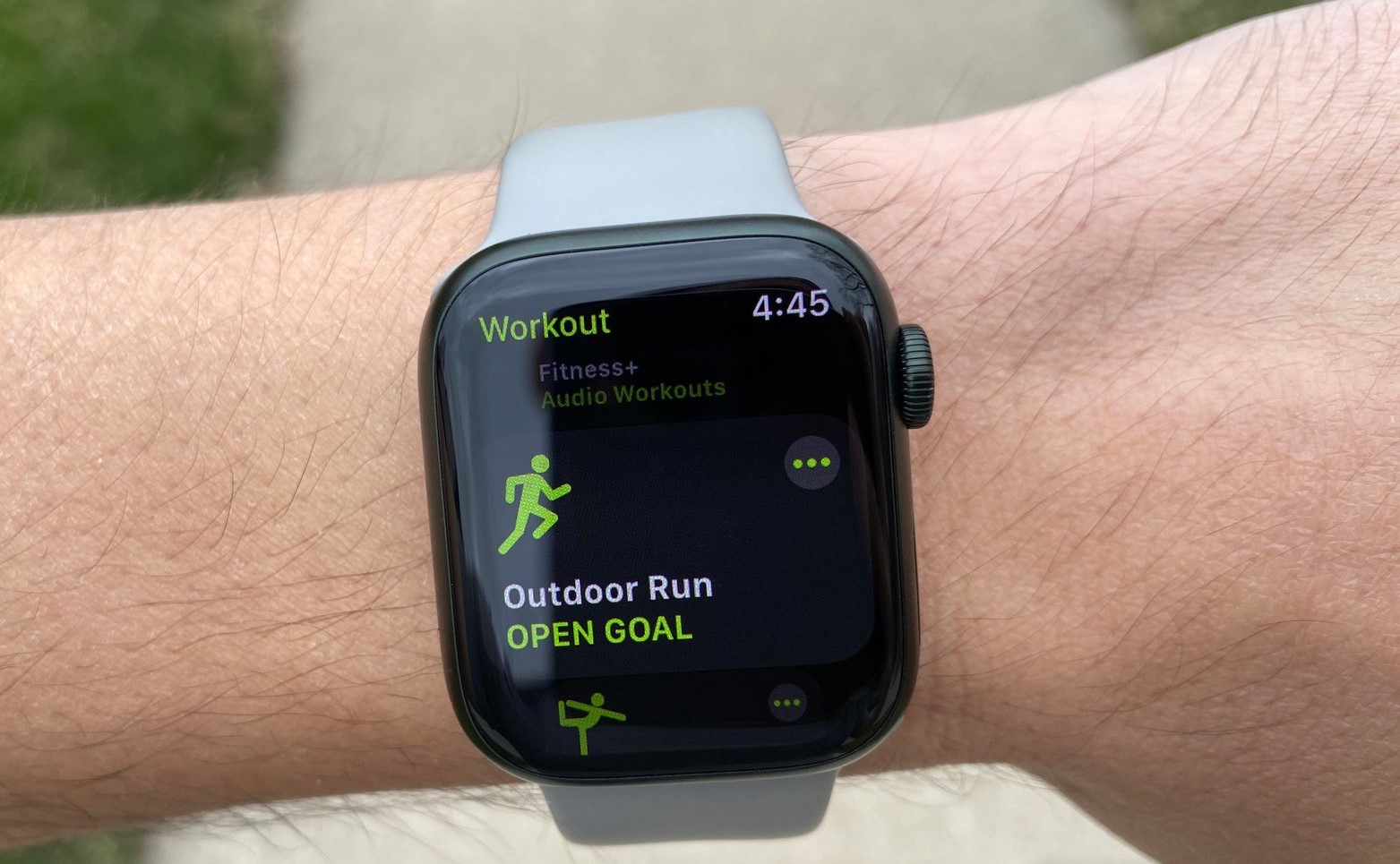Reasons to Delete a Workout on Apple Watch
If you own an Apple Watch, chances are you use it to track your workouts and monitor your fitness goals. However, there may be instances where you would want to delete a workout from your device. Here are some reasons why you might consider deleting a workout on your Apple Watch:
- Erroneous or Duplicate Data: Sometimes, your Apple Watch may record incorrect data or mistakenly duplicate a workout entry. Deleting these workouts ensures that your fitness tracking is accurate and reliable.
- Privacy Concerns: You may have sensitive information displayed during a workout, such as your location or heart rate. If you wish to maintain your privacy, deleting workouts can help remove this data from your device.
- Organizational Purposes: Over time, your workout history can become cluttered, making it challenging to locate specific workouts. Deleting unwanted or irrelevant workouts can help you better organize your fitness data.
- Goal Alignment: If you’re working towards specific fitness goals, it can be beneficial to remove workouts that don’t contribute to your progress. Deleting these workouts allows you to focus on relevant data and make informed decisions about your fitness routine.
- Data Management: Each workout takes up storage space on your Apple Watch and may also sync to your paired iPhone. Regularly deleting workouts can help free up storage and potentially improve device performance.
With these reasons in mind, let’s explore the different methods you can use to delete workouts from your Apple Watch.
How to Delete a Single Workout on Apple Watch
If you have a single workout that you want to delete from your Apple Watch, there are a few simple steps you can follow:
- On your Apple Watch, navigate to the Workout app by tapping on the digital crown.
- Scroll through the list of workouts until you find the one you wish to delete. Tap on it to open the workout details.
- Swipe left on the workout summary screen to reveal the “Delete” option.
- Tap on “Delete” and confirm the deletion when prompted.
Once you have completed these steps, the workout will be deleted from your Apple Watch. You can also check your paired iPhone to ensure that the workout has been removed from the synced data.
By following these simple steps, you can easily delete a single workout on your Apple Watch. It’s important to note that this method will only remove the workout from your device and not from any other synced platforms or apps.
Now that you know how to delete a single workout, let’s explore how you can delete multiple workouts on your Apple Watch if needed.
How to Delete Multiple Workouts on Apple Watch
If you have multiple workouts that you want to delete from your Apple Watch, you can use the paired iPhone to easily remove them in bulk. Follow these steps:
- Ensure that your Apple Watch is connected to your iPhone and that both devices are within range.
- Open the Apple Watch app on your iPhone.
- Tap on the “My Watch” tab located at the bottom of the screen.
- Scroll down to find the “Workout” option and tap on it.
- You will see a list of past workouts on your Apple Watch.
- To delete multiple workouts, tap on the “Edit” button located at the top right corner of the screen.
- Select the workouts you want to delete by tapping on the circle icon next to each workout.
- After selecting the workouts, tap on the “Delete” button.
- Confirm the deletion by tapping on “Delete From Apple Watch” in the pop-up window.
Once you have completed these steps, the selected workouts will be deleted from your Apple Watch. The changes will also sync to your iPhone, ensuring that the workouts are removed across all your devices.
Deleting multiple workouts is a convenient way to manage your workout history and free up storage space on your Apple Watch. It allows you to efficiently remove unwanted data without having to delete each workout individually.
Now that you know how to delete multiple workouts, let’s move on to some troubleshooting tips in case you encounter any issues while deleting workouts on your Apple Watch.
Troubleshooting Tips for Deleting Workouts on Apple Watch
Deleting workouts on your Apple Watch should be a straightforward process. However, if you encounter any issues or difficulties while trying to delete workouts, here are some troubleshooting tips to help resolve common problems:
- Check Connection: Ensure that your Apple Watch is properly connected to your iPhone and that both devices are within range. A stable connection is necessary for syncing and deleting workouts.
- Update Software: Make sure that your Apple Watch and iPhone are running the latest software versions. Outdated software can sometimes cause compatibility issues and affect the deletion process.
- Restart Devices: Try restarting both your Apple Watch and iPhone. Sometimes, a simple restart can resolve minor glitches and improve the overall performance of the devices.
- Reset Sync Data: If you are still unable to delete workouts, you can try resetting the sync data. On your iPhone, go to the Apple Watch app, select “General,” and then “Reset Sync Data.” Bear in mind that this will remove all workout and activity data from your iPhone and Apple Watch, so make sure to back up any important data before proceeding.
- Contact Apple Support: If none of the above troubleshooting tips have resolved the issue, it’s recommended to reach out to Apple Support for further assistance. They have the expertise to diagnose and address any specific issues you may be facing.
By following these troubleshooting tips, you should be able to resolve any problems you encounter while deleting workouts on your Apple Watch. Remember to always ensure a stable connection, keep your devices updated, and reach out for support when needed.
Now that you’re equipped with troubleshooting knowledge, let’s explore the benefits of deleting workouts on your Apple Watch.
Benefits of Deleting Workouts on Apple Watch
Deleting workouts on your Apple Watch can offer several benefits that enhance your overall fitness tracking experience. Here are some key advantages to consider:
- Accuracy: Deleting erroneous or duplicate workouts ensures that your fitness data is accurate and reliable. This allows you to have a more accurate understanding of your progress and helps you make better-informed decisions about your fitness routine.
- Privacy: Deleting workouts with sensitive information, such as location data or heart rate, helps protect your privacy. By removing this data from your device, you can have peace of mind knowing that your personal information is secure.
- Organization: Removing unwanted or irrelevant workouts helps declutter your workout history and makes it easier to navigate and find specific workouts. A well-organized workout log makes it simple to track your progress and identify patterns in your fitness journey.
- Goal Focus: Deleting workouts that don’t contribute to your fitness goals helps you stay focused on what’s relevant. By removing distractions and unnecessary data, you can gain a clear view of your progress and adjust your routine accordingly.
- Data Management: Each workout takes up storage space on your Apple Watch, and they may also sync to your paired iPhone. Regularly deleting workouts helps free up storage and can potentially improve the performance of your devices.
By taking advantage of the ability to delete workouts on your Apple Watch, you can optimize your fitness tracking experience. Whether it’s improving the accuracy of your data, maintaining your privacy, or staying organized, deleting workouts offers valuable benefits for achieving your fitness goals.
Now that you understand the benefits, you can confidently utilize the features and methods discussed to conveniently delete workouts on your Apple Watch.