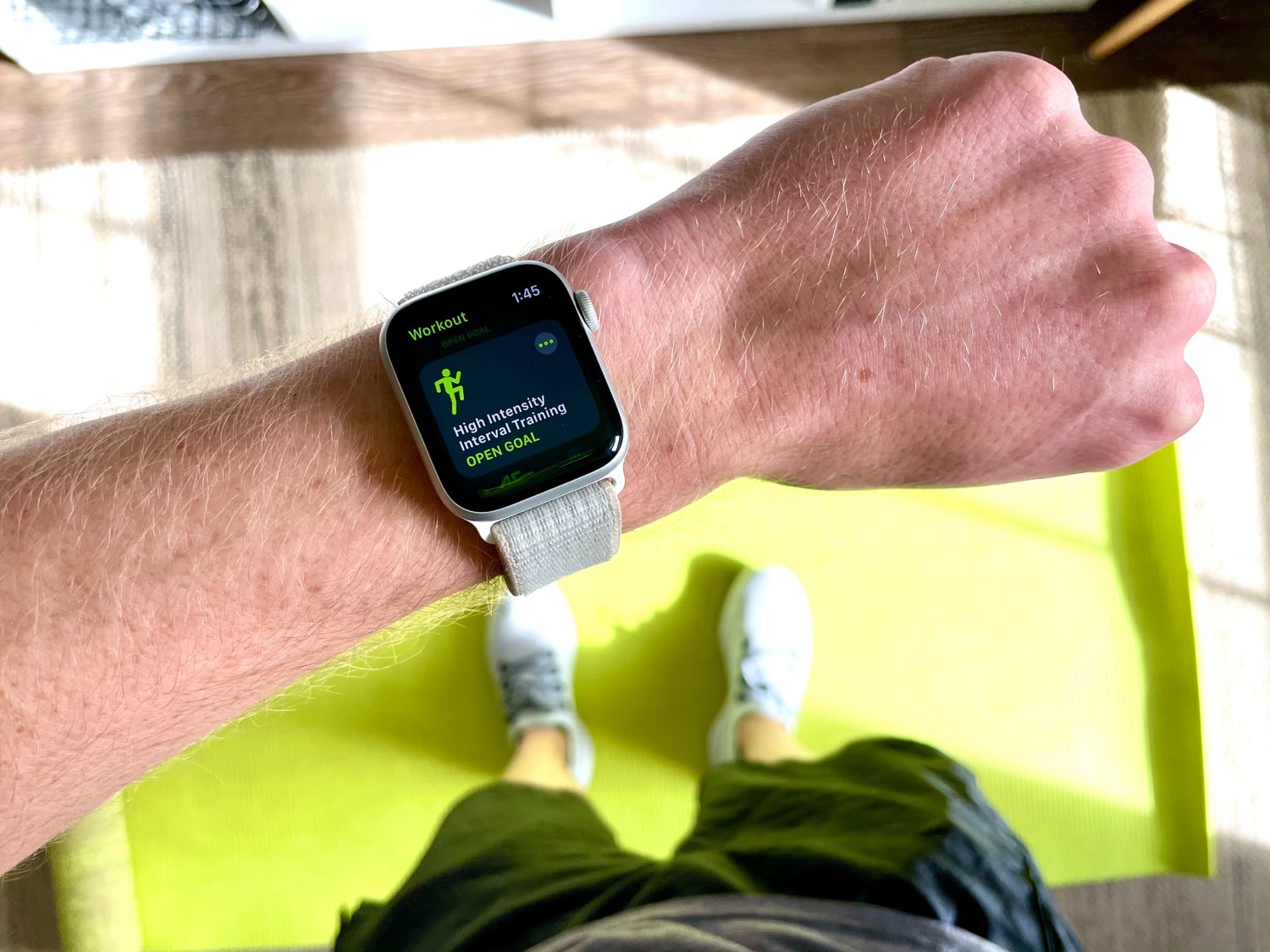What is Apple Watch Workout?
Apple Watch Workout is a built-in feature on Apple’s smartwatch that allows users to track and record various types of physical activities. Whether you’re running, swimming, cycling, or engaging in any other form of exercise, the Workout app on Apple Watch is there to assist you. It provides real-time feedback, monitors your heart rate, records distance covered, and even suggests personalized workout goals based on your fitness level.
One of the key benefits of Apple Watch Workout is its seamless integration with other Apple devices. You can start a workout on your watch and effortlessly sync it with your iPhone, iPad, or Mac devices. This enables you to view detailed summaries, track your progress over time, and gain valuable insights into your fitness journey.
Furthermore, Apple Watch Workout offers a wide range of customizable options to suit your individual preferences. You can choose from a variety of workout types, such as outdoor running, indoor cycling, yoga, and more. The app also allows you to set specific goals and targets for your workouts, whether it’s aiming for a certain calorie burn, a duration, or a distance milestone.
Not only does Apple Watch Workout track your physical activities, but it also monitors your heart rate during workouts. This feature provides valuable data on your cardiovascular health, helping you gauge the intensity of your exercises and make informed decisions about your fitness routine.
With its user-friendly interface and comprehensive features, Apple Watch Workout makes it easier than ever to stay motivated and achieve your fitness goals. Whether you’re a seasoned athlete or just starting your fitness journey, this app is designed to help you make the most out of every workout session.
How to Begin a Workout on Apple Watch
Starting a workout on your Apple Watch is a simple and straightforward process. Here’s a step-by-step guide to get you started:
- First, make sure your Apple Watch is properly strapped on your wrist and securely fastened.
- Wake up the display by either tapping the screen or raising your wrist.
- From the watch face, swipe to the right to access the App Library or press the Digital Crown to view the app grid.
- Look for the Workout app icon, which features a person running, and tap on it to open the app.
- Once the app is launched, you’ll be presented with a variety of workout types to choose from.
- Swipe up or down to browse through the available workouts and find the one that matches your activity.
- Tap on the desired workout type to select it and bring up the workout settings screen.
- On the workout settings screen, you can customize various parameters such as goal, sets, intervals, and music.
- When you’re ready to begin your workout, simply tap the “Start” button.
- Your Apple Watch will start tracking your activity in real-time, displaying metrics such as time, distance, calories burned, and heart rate.
During your workout, you can swipe left or right on the screen to view different metrics or access additional features like pausing or ending the workout. You can also raise your wrist or tap the screen to wake up the display and check your progress at any time.
Once you’ve completed your workout, swipe right to access the summary screen, which provides a detailed overview of your performance. From there, you can choose to save or discard the workout.
That’s it! You’ve successfully begun a workout on your Apple Watch. Now go out there, get active, and let your watch keep track of your fitness journey.
Selecting the Correct Workout Type
Choosing the right workout type on your Apple Watch is essential to ensure accurate tracking and get the most out of your exercise routine. The Workout app offers a wide range of options to cater to various activities and fitness goals. Here’s how you can select the correct workout type:
- Open the Workout app on your Apple Watch by tapping on the app icon.
- Swipe up or down to scroll through the available workout types.
- Each workout type is represented by a specific icon and name.
- Examples of workout types include Outdoor Run, Indoor Cycling, Yoga, Swimming, and many more.
- Consider the activity you’ll be doing and select the workout type that closely matches it.
- If you cannot find an exact match, choose a workout type that is similar in terms of intensity and movement.
- For activities that are not covered by the predefined workout types, you can select “Other” as a generic option.
It’s important to note that selecting the correct workout type helps Apple Watch accurately track your activity and provide more accurate metrics. Each workout type is optimized to monitor specific parameters like heart rate, distance, or calorie burn based on the nature of the exercise.
Additionally, selecting the appropriate workout type allows the Apple Watch to provide customized coaching and real-time feedback tailored to your specific activity. For example, if you select “Indoor Cycling,” the watch may provide prompts and tips related to cycling form and maintain the right intensity level.
Remember, choosing the right workout type is crucial for a comprehensive and accurate fitness tracking experience. Take a moment to consider the nature of your activity and select the most appropriate option to get the best results from your Apple Watch Workout app.
Customizing Workout Metrics
Apple Watch Workout allows you to customize the metrics displayed during your workout sessions, giving you the flexibility to focus on the data that matters most to you. Here’s how you can personalize your workout metrics:
- Start a workout on your Apple Watch by selecting the desired workout type.
- Once the workout begins, swipe right on the screen to access the summary screen.
- Scroll down to the bottom of the summary screen and tap on “Metrics”.
- You will see a list of available metrics such as pace, heart rate, distance, calories, and time.
- To add a metric, tap the “+” next to the desired option.
- The added metrics will be displayed on the main workout screen.
- To remove a metric, tap the “-” next to the metric you want to remove.
- You can also change the order of the metrics by tapping and holding the handle next to the metric and dragging it to the desired position.
- Once you’re satisfied with your customized metrics, tap “Done”.
Customizing your workout metrics allows you to focus on the specific data points that are important to you and your fitness goals. For example, if you’re training for a marathon, you may want to prioritize distance and pace. If you’re aiming for weight loss, you may want to focus on calories burned.
In addition to customizing the metrics, you can also adjust the layout of the metrics on the screen. By reordering the metrics, you can prioritize the ones that you want to see at a glance during your workout. This level of customization enables a more personalized and tailored workout experience.
Keep in mind that the available metrics may vary depending on the workout type you’ve selected. Certain metrics, such as altitude or stroke rate, are specific to certain activities like hiking or swimming. Apple Watch Workout adapts the available metrics based on the nature of your workout, providing you with the most relevant information.
By customizing your workout metrics, you can focus on the data points that align with your fitness goals, making your workout sessions more informative and motivating.
Utilizing the Auto-Pause Feature
The auto-pause feature on Apple Watch Workout is a handy tool that automatically pauses your workout tracking when you come to a stop or take a break. This feature allows for more accurate tracking and helps ensure that your workout data reflects your actual active time. Here’s how you can utilize the auto-pause feature:
- Start a workout on your Apple Watch by selecting the desired workout type.
- As you engage in your activity, the Apple Watch will track your progress in real-time.
- If you come to a stop or take a break during your workout, such as waiting at a traffic light during a run, the auto-pause feature will kick in.
- The watch will detect the lack of motion and automatically pause the workout tracking.
- Once you resume your activity, the watch will detect your movement and resume the tracking.
- The auto-pause feature helps eliminate pauses or breaks from being counted as part of your workout time, providing more accurate data.
- You can disable or enable the auto-pause feature by going to the Workout app on your iPhone.
- Open the app and tap on the “Workout” tab at the bottom.
- Under the “Options” section, toggle the switch next to “Auto Pause” to your preferred setting.
The auto-pause feature is particularly useful for activities that involve frequent stops or intervals, such as running or cycling in urban areas. It ensures that your workout statistics reflect your actual active time, helping you gauge your performance and progress more accurately.
While the auto-pause feature is generally reliable, there may be instances where it may not activate or resume tracking immediately. This can occur if the pauses are short or if there is insufficient movement detected. Therefore, it’s always a good idea to manually pause and resume your workout if you’re taking longer breaks to ensure the most accurate tracking.
By utilizing the auto-pause feature, you can maintain precise workout data and focus on improving your performance during the active portions of your exercises.
Setting Goals and Targets for Workouts
Setting goals and targets for your workouts on Apple Watch can provide you with motivation, focus, and a sense of accomplishment. Whether you’re aiming to increase your endurance, improve your speed, or simply stay consistent with your fitness routine, Apple Watch offers various options to help you set and track your goals. Here’s how you can customize your workout goals and targets:
- Start a workout on your Apple Watch by selecting the desired workout type.
- Once the workout begins, swipe right on the screen to access the summary screen.
- Scroll down to the bottom of the summary screen and tap on “Goal”.
- You will be presented with different goal options based on the workout type selected.
- For example, you can set a goal based on time, distance, calories, or even a specific pace.
- Tap on the desired goal option and enter your target value.
- The Apple Watch will then track your progress towards achieving that goal during your workout.
- You can also set alerts to notify you when you reach certain milestones or exceed your target.
With customizable goals, you can tailor your workouts to match your fitness level, preferences, and aspirations. For instance, if you’re new to running, you might set a goal to run for a certain distance or time. As you progress, you can adjust the goal to challenge yourself further.
Another valuable feature is the option to set target pace goals. This allows you to train within a specific pace range, whether you’re trying to increase your speed or maintain a steady rhythm. The Apple Watch will provide real-time feedback and alerts to help you stay on track.
By setting goals and targets for your workouts, you create a tangible objective to strive for, enhancing your motivation and focus during each session. Tracking your progress towards these goals provides a sense of accomplishment and can inspire you to push beyond your limits.
Remember, goals can be adjusted and refined as you progress in your fitness journey. As you achieve one goal, set new ones to continue challenging yourself and reaching new heights.
Tracking Heart Rate During Workouts
Tracking your heart rate during workouts is a valuable feature of Apple Watch that provides insights into your cardiovascular health, helps gauge the intensity of your exercises, and allows you to make informed decisions about your fitness routine. Here’s how you can effectively track your heart rate during workouts:
- Start a workout on your Apple Watch by selecting the desired workout type.
- During the workout, your Apple Watch continuously monitors your heart rate using its built-in optical heart rate sensor.
- The heart rate data is displayed on the main workout screen, alongside other relevant metrics.
- You can also swipe left or right to access a more detailed heart rate graph during your workout.
- By tracking your heart rate, you can gain valuable insights into the intensity of your exercises.
- For example, a higher heart rate indicates a more vigorous workout, while a lower heart rate suggests a lower intensity.
- Monitoring your heart rate helps you stay within your target heart rate zone, which is vital for achieving specific fitness goals.
- If you want to view your heart rate during a workout more prominently, you can customize your metrics and prioritize heart rate as one of the displayed measurements.
- After completing your workout, you can access a detailed heart rate analysis in the Health app on your iPhone.
- The Health app provides a comprehensive overview of your heart rate data during each workout session.
Tracking your heart rate during workouts allows you to better understand how your body responds to different types of exercises. It also helps identify trends and patterns in your heart rate over time, providing insights into your overall cardiovascular fitness.
Keep in mind that individual heart rate ranges vary based on factors such as age, fitness level, and medical conditions. Apple Watch provides personalized heart rate alerts, notifying you if your heart rate goes above or below a certain threshold during your workout.
By monitoring your heart rate during workouts with Apple Watch, you can optimize your training, ensure you’re working within appropriate intensity levels, and make informed decisions about your fitness routine.
Using Apple Watch for Outdoor Workouts
Apple Watch is a powerful tool for tracking and enhancing your outdoor workouts. Whether you’re going for a run, cycling through scenic routes, or hiking in nature, Apple Watch provides a range of features to make your outdoor workouts more enjoyable and effective. Here’s how you can utilize Apple Watch for outdoor workouts:
- To start an outdoor workout, select the appropriate workout type on your Apple Watch, such as Outdoor Run, Outdoor Cycle, or Hiking.
- The built-in GPS on Apple Watch allows you to accurately track your route, distance covered, and pace during your workout.
- During your outdoor workout, you can view real-time metrics on your watch, including distance, speed, elevation, and duration.
- If you want to listen to music or podcasts during your workout, you can sync your Apple Watch with wireless headphones for a seamless and wireless audio experience.
- Apple Watch can provide audio cues and haptic feedback at intervals or milestones to keep you informed about your progress without interrupting your focus.
- If you come across a particularly stunning view or want to capture a memorable moment, you can use the camera remote function on your Apple Watch to take photos with your iPhone.
- When you finish your outdoor workout, Apple Watch provides a detailed summary of your performance, including distance, time, average pace, elevation gain, and heart rate.
- The workout data is automatically synced with the Fitness app on your iPhone, allowing you to review your progress over time and analyze your outdoor workout trends.
- Apple Watch also integrates with third-party fitness apps, allowing you to share your outdoor workouts with platforms like Strava or Nike Run Club.
- Using the Routes feature, you can explore new running or cycling paths recommended by Apple Watch or save your favorite routes for future workouts.
With its accurate GPS, comprehensive metrics, and seamless integration with other Apple devices, Apple Watch is an excellent companion for outdoor workouts. Whether you’re exploring new territories or returning to familiar paths, Apple Watch helps you stay on track, track your progress, and keep motivated in your fitness journey.
Remember to always prioritize your safety during outdoor workouts. Pay attention to your surroundings, follow traffic rules, and be cautious of changing weather conditions. With Apple Watch as your trusty fitness companion, you can make the most out of your outdoor workouts and enjoy the benefits of staying active in the great outdoors.
Recording Indoor Workouts with Apple Watch
While Apple Watch is excellent for tracking outdoor activities, it is equally capable of recording and tracking your indoor workouts. Whether you prefer to exercise at home or in a gym, Apple Watch provides the tools and features to monitor your progress and achieve your fitness goals. Here’s how you can record indoor workouts with Apple Watch:
- To begin, select the appropriate indoor workout type on your Apple Watch, such as Indoor Run, Indoor Cycle, or Strength Training.
- Indoor workouts do not utilize GPS tracking, so you can focus on your exercises without worrying about location or distance.
- During your workout, Apple Watch tracks various metrics, including heart rate, duration, calories burned, and in some cases, even rep counts.
- You can customize your metrics display to prioritize the ones that are most relevant to your indoor workout, such as heart rate or calories burned.
- If you are following a specific exercise routine, you can utilize the “Other” workout type and manually enter the name of the activity for more accurate tracking.
- Apple Watch provides real-time feedback and alerts based on your chosen workout type, ensuring that you stay on track and maintain the right intensity.
- If you are using additional equipment, like a treadmill or stationary bike, Apple Watch can sync with those devices to capture even more precise data.
- After completing your indoor workout, Apple Watch presents a summary of your performance, including key metrics and achievements.
- The workout data is automatically saved and synchronized with the Fitness app on your iPhone, allowing you to review your progress and trends over time.
- You can also share your indoor workout data with other fitness apps and platforms, enabling you to participate in challenges or connect with fellow fitness enthusiasts.
Recording indoor workouts with Apple Watch provides you with actionable data and insights to refine your fitness routine. It helps you monitor your effort, track progress, and make adjustments as needed to reach your fitness goals.
Whether you’re engaging in cardio exercises, strength training, or practicing yoga, Apple Watch accurately captures the metrics that matter to you, fostering a more focused and effective workout experience.
Remember to calibrate your Apple Watch periodically for accurate indoor workout data. This entails completing a few outdoor workouts with GPS tracking to establish a baseline for comparison during your indoor sessions.
With Apple Watch, you can turn any indoor space into your personal fitness studio and keep track of your workouts with precision and efficiency.
Utilizing Apple Watch for Swimming Workouts
Apple Watch is not only designed for land-based activities but is also a powerful tool when it comes to tracking your swimming workouts. Whether you’re an occasional recreational swimmer or a competitive swimmer, Apple Watch provides features that can enhance your swimming experience and help you achieve your fitness goals. Here’s how you can utilize Apple Watch for swimming workouts:
- Before entering the water, ensure that your Apple Watch is securely fastened on your wrist to prevent it from getting loose or falling off.
- Swipe up from the watch face and tap on the Water Lock icon to prevent accidental interactions on your watch while swimming.
- Select the appropriate swim workout type on your Apple Watch, such as Pool Swim or Open Water Swim.
- Apple Watch is water-resistant and can track essential swimming metrics such as lap count, distance, stroke type, and even heart rate when submerged in water.
- Ensure that you have correctly set the pool length for Pool Swim workouts to receive accurate data on distance and pace.
- During your swim, Apple Watch monitors your stroke efficiency, providing insights into your swimming technique and helping you improve your form.
- Apple Watch can automatically detect your stroke type, including freestyle, breaststroke, backstroke, and butterfly, making it convenient for mixed-style swimming.
- When swimming in open water, Apple Watch utilizes GPS to track your route and provide metrics like distance covered, average pace, and even water temperature.
- Once you’ve completed your swim, Apple Watch provides a detailed summary of your swimming performance, including stroke count, total distance, average pace per 100 meters/yards, and more.
- The workout data is automatically synced with the Fitness app on your iPhone, allowing you to analyze your swimming progress over time.
It’s important to note that while Apple Watch is water-resistant, it’s essential to follow recommended guidelines for water activities to ensure the watch’s longevity. Rinse your Apple Watch with freshwater after swimming to remove any chlorine or salt residue.
Whether you’re swimming for leisure, fitness, or training purposes, Apple Watch is a valuable companion that provides insights into your swim workouts and helps you stay motivated in and out of the water.
Remember, always prioritize safety while swimming and ensure you are in a suitable swimming environment where your safety is not compromised.
With Apple Watch, you can dive into your swimming workouts with confidence, track your progress, and take your swimming performance to new heights.
Tracking Running Workouts with Apple Watch
When it comes to tracking your running workouts, Apple Watch is a reliable companion that offers a wealth of features to monitor your progress, provide real-time feedback, and help you achieve your running goals. Whether you’re a beginner or a seasoned runner, here’s how you can effectively track your running workouts with Apple Watch:
- Begin by selecting the “Outdoor Run” or “Indoor Run” workout type on your Apple Watch, depending on your running environment.
- If you’re running outdoors, Apple Watch uses its built-in GPS to accurately track your route, distance, and pace. If you’re running indoors, Apple Watch utilizes the motion sensors to estimate your distance and pace.
- During your run, Apple Watch displays real-time metrics, such as distance, pace, heart rate, and estimated calories burned.
- Swipe left or right on the screen to access additional metrics like average pace, cadence, and rolling mile pace.
- To stay motivated and informed, you can set audio alerts for milestones, such as time or distance, or customize your intervals for walk/run workouts.
- If you want to take a quick pause during your run, you can pause your workout by swiping right and tapping the pause button. To resume, simply tap the resume button.
- At the completion of your run, Apple Watch provides a comprehensive summary of your performance, including metrics like total distance, average pace, heart rate zones, and more.
- The workout data is automatically stored in the Fitness app on your iPhone, allowing you to review your progress and trends over time.
- Apple Watch can also sync seamlessly with various third-party running apps, offering even more options for tracking, analyzing, and sharing your running data.
- For added convenience and motivation, you can listen to your favorite music or podcasts directly from your Apple Watch during your run, paired with wireless headphones.
Apple Watch empowers you to track and optimize your running workouts, providing valuable insights into your performance and progress. By monitoring your running data, you can set goals, make adjustments to your training, and stay motivated on your running journey.
Remember to choose appropriate running shoes, stay hydrated, and listen to your body for a safe and enjoyable running experience. Apple Watch is your running companion that helps you stay on track towards becoming a stronger and healthier runner.
Analyzing Workout Data on iPhone
After completing your workouts with Apple Watch, you can take advantage of the robust analysis tools available on your iPhone to gain deeper insights into your fitness progress. By reviewing and analyzing your workout data, you can make informed decisions about your training regimen and track your improvements over time. Here’s how you can analyze your workout data on your iPhone:
- Ensure that your Apple Watch is connected to your iPhone and that both devices are synced.
- Open the Fitness app on your iPhone, where you can access a comprehensive overview of your workout data.
- In the Fitness app, navigate to the “Workouts” tab, where your recent workout activities are displayed.
- You can filter the displayed workouts by date, activity type, or even specific criteria like distance or calorie burn.
- Tap on a workout to view more detailed information about that specific session.
- In the workout detail view, you can explore various metrics, such as distance, pace, heart rate, elevation, splits, and more.
- Swipe left or right to access different screens and graphs with additional information and visualizations of your workout data.
- Utilize the charts and graphs to analyze trends, make comparisons, and identify areas for improvement.
- You can also view your workout data in conjunction with other health metrics like sleep, heart rate variability, or standing hours to gain a holistic understanding of your overall fitness lifestyle.
- For a more comprehensive analysis, consider utilizing third-party apps that integrate with the Fitness app, offering additional insights, training plans, and visualizations.
- Take advantage of built-in features in the Fitness app, such as Trends, which provide long-term data analysis and performance trends, helping you set realistic goals and track your progress over time.
Analyzing your workout data on your iPhone allows you to dive deeper into the specifics of your performance. By examining key metrics, patterns, and trends, you can identify areas for improvement, celebrate your achievements, and make adjustments to your training programs accordingly.
Remember, data analysis should be used in conjunction with your individual goals and aspirations. Use the insights gained from your workout data to guide and motivate your journey towards a healthier, fitter, and more balanced lifestyle.
Syncing Workouts with Other Fitness Apps
Apple Watch offers seamless integration with various third-party fitness apps, allowing you to sync your workout data across multiple platforms. This enables you to leverage the features and benefits of different apps, track your progress in one central location, and share your achievements with a broader fitness community. Here’s how you can sync your workouts with other fitness apps:
- Ensure that the fitness app you want to sync with is installed on your iPhone and compatible with Apple Watch.
- Open the fitness app on your iPhone and navigate to the settings or preferences section.
- Look for an option to connect or link your Apple Watch to the app.
- Follow the app’s instructions to establish the connection and grant necessary permissions.
- Once the connection is established, the app will automatically sync your Apple Watch workouts.
- Your workout data, including metrics like distance, duration, and heart rate, will be shared with the connected app.
- Some apps may also provide additional analysis, training plans, or community features that complement your Apple Watch experience.
- Keep in mind that the availability of syncing options may vary depending on the app and its integration with Apple Watch.
- Ensure that you review the app’s privacy policy and data sharing practices to ensure your data is handled securely and in accordance with your preferences.
- Take advantage of the interconnectedness of apps to access comprehensive insights, explore new training methodologies, and engage with like-minded fitness enthusiasts.
Syncing your workouts with other fitness apps allows you to expand your fitness ecosystem and cater to specific goals and interests. Whether you’re tracking your nutrition, participating in challenges, or seeking personalized training plans, syncing your workouts provides a well-rounded and personalized fitness experience.
Furthermore, syncing your workouts can foster accountability and community engagement as you share your achievements and progress with others. It can provide inspiration, support, and motivation on your fitness journey.
Remember to regularly review your connected apps and ensure that they align with your goals and preferences. Connecting with reliable and reputable fitness apps can enhance your overall workout tracking and analysis experience.
With Apple Watch as the central hub for your workout data, syncing with other fitness apps opens up a world of possibilities as you strive towards a healthier and more active lifestyle.
Sharing Workouts with Friends
Apple Watch makes it easy and fun to share your workout achievements and progress with friends, family, or fellow fitness enthusiasts. Sharing your workouts not only brings a sense of community and support but also helps in motivating and inspiring others on their fitness journeys. Here’s how you can share your workouts with friends:
- Start a workout on your Apple Watch as usual, selecting the appropriate workout type for your activity.
- After completing your workout, swipe right to access the workout summary screen on your Apple Watch.
- Scroll down and tap on the “Share” button to bring up sharing options.
- Choose your preferred sharing method, such as messages, email, or social media platforms like Facebook, Instagram, or Twitter.
- Compose a message or add a caption to accompany your workout data and achievements, if desired.
- Send the workout summary to your friends and followers, and they’ll be able to view your workout details and data.
- In addition to sharing directly from your Apple Watch, you can also share your workouts through the Fitness app on your iPhone.
- Open the Fitness app and locate the workout you wish to share in the “Workouts” tab.
- Tap on the share icon next to the workout and choose the desired sharing method.
- Some social platforms may also have integration with the Fitness app, allowing you to directly share your workouts from within the platform’s interface.
Sharing your workouts builds a sense of camaraderie and healthy competition among friends and family. You can inspire one another, celebrate milestones, and cheer each other on as you pursue your fitness goals together.
Furthermore, sharing your workouts can serve as a form of accountability. By making your workouts visible to others, you may feel more motivated to consistently engage in physical activity and strive for progress.
Remember, privacy is essential, and you have full control over what you share and with whom. Apple Watch allows you to adjust privacy settings to ensure your workout data is shared only with the intended audience.
By sharing your workouts, you contribute to a supportive fitness community, empowering and encouraging others on their wellness journeys. So, don’t hesitate to share your accomplishments and let your friends and loved ones be a part of your fitness adventure.
How to End a Workout on Apple Watch
Ending a workout on your Apple Watch is a simple process that allows you to wrap up your workout session and accurately record your activity. Here’s how you can end a workout on your Apple Watch:
- While you’re in the midst of your workout, swipe right on the watch screen to access the summary screen.
- Alternatively, you can press the Digital Crown to bring up the app grid and select the Workout app.
- Scroll down on the summary screen until you reach the bottom, where you’ll find the “End” button.
- Tap the “End” button to stop the workout tracking and bring up the summary of your workout.
- In the workout summary, you’ll see vital statistics about your exercise, such as total duration, distance covered, calories burned, and average heart rate.
- If you’re satisfied with your workout and wish to save it, tap the “Done” button.
- By tapping “Done,” your workout data will be securely stored, and it will sync with other devices through iCloud if you have enabled this feature.
- If you want to discard the workout and not save it, tap the “Discard” button.
- Upon tapping the “Discard” button, the workout data will be deleted, and it will not be saved or synced with your other devices.
- Remember that ending a workout does not deactivate the heart rate monitoring on your Apple Watch. Heart rate tracking will continue until you manually pause or end it.
It’s important to note that ending a workout promptly allows for accurate tracking of your fitness metrics and saves battery life on your Apple Watch.
After ending your workout, you can access more detailed information and analysis of your exercise by opening the Fitness app on your iPhone.
Remember to hydrate, stretch, and cool down appropriately after ending your workout to promote muscle recovery and optimize your fitness gains.
By following these simple steps to end your workout on Apple Watch, you can effectively conclude your exercise session, review your workout summary, and track your progress towards your fitness goals.
Reviewing Workout Summary and Analysis
After completing a workout with your Apple Watch, you can review a detailed summary and analysis of your exercise, providing valuable insights into your performance and progress. Here’s how you can access and review your workout summary and analysis:
- Ensure that your Apple Watch is synced with your iPhone, and both devices are connected.
- On your iPhone, open the Fitness app, which is pre-installed on the device.
- Navigate to the “Workouts” tab, where you’ll find a chronological list of your recent workouts.
- Tap on a specific workout from the list to access its detailed summary and analysis.
- In the workout detail view, you’ll find key metrics and information, such as duration, distance, pace, heart rate, and more.
- To explore additional analysis, scroll down to view charts and graphs that present visuals of your workout data throughout the exercise session.
- You can toggle between different charts, including heart rate, pace, cadence, elevation, and more, to gain a comprehensive understanding of your performance.
- For a deeper analysis, swipe left or right on the charts to explore specific segments of your workout or compare different metrics.
- Take advantage of the summary’s insights, such as average heart rate, split times, or elevation gain, to evaluate your performance and identify areas for improvement.
- The Fitness app also offers features like Trends, which provide a long-term view of your workout data, allowing you to track your progress and identify trends in your fitness journey.
- Consider integrating third-party fitness apps that offer additional analytics and insights to complement the data provided by Apple Watch.
By reviewing your workout summary and analysis, you can gain valuable insights into your fitness progress, understand your strengths and weaknesses, and make informed decisions regarding your training routine.
Remember, interpreting your workout data goes beyond mere numbers and charts – it’s about using the information to adjust your goals, monitor your progression, and maintain an effective and enjoyable fitness journey.
Regularly reviewing your workout data helps you celebrate your achievements, identify areas for growth, and stay motivated as you strive towards your desired fitness outcomes.
Managing Workouts on the Activity App
The Activity app on your iPhone offers a variety of tools and features to manage and organize your workouts effectively. By utilizing the Activity app, you can keep track of your workouts, set goals, view your progress, and even participate in challenges. Here’s how you can manage your workouts using the Activity app:
- Open the Activity app on your iPhone, which comes pre-installed on most Apple devices.
- Navigate to the “Workouts” tab, located at the bottom of the screen.
- Here, you’ll find a chronological list of your workouts, starting with the most recent.
- Scroll through the list to view past workouts, and tap on a specific workout to access its details.
- In the workout detail view, you can see specific metrics, including duration, distance, pace, heart rate, elevation gain, and more.
- Swipe left or right to view a map of your route, splits, and other charts and graphs showcasing additional workout data.
- To manage your workouts, you can organize them into different categories, such as running, cycling, swimming, or strength training.
- To create a category, tap on the “+” button next to “Categories” in the “Workouts” tab and enter a name for the category.
- Once you’ve created categories, you can assign workouts to specific categories by tapping on the workout in the detail view and selecting the desired category from the list.
- To set goals for your workouts, tap on the “Goals” tab at the bottom of the Activity app screen.
- Choose the type of goal you want to set, such as calories burned, exercise minutes, or distance.
- Enter your desired goal value and set the duration or deadline for achieving it.
- The Activity app will track your progress towards your goals and offer visual indicators to keep you motivated.
- Additionally, you can use the Activity app to participate in challenges with friends, family, or even other Apple Watch users globally.
- Challenges can range from completing a certain distance in a set time to burning a specific number of calories.
- By participating in challenges, you can stay motivated, compete with others, and receive digital achievements for your accomplishments.
The Activity app provides valuable insights into your workout history, progress, and achievements, helping you stay accountable, motivated, and focused on your fitness goals.
Take advantage of the app’s features to organize your workouts, track your progress, set goals, and engage in friendly competition to make your fitness journey more enjoyable and rewarding.
Troubleshooting Common Workout Issues
While Apple Watch is an excellent companion for tracking workouts, you may occasionally encounter some common issues. Understanding how to troubleshoot these problems can help ensure a smooth and uninterrupted workout experience. Here are some common workout issues and how to troubleshoot them:
- Inaccurate Distance Tracking: If you notice that the distance recorded during your workout seems inaccurate, make sure you have enabled location services and granted necessary permissions for the Workout app to access your location. Additionally, ensure that you have set the correct workout type, such as “Outdoor Run” or “Outdoor Cycle,” if you’re exercising outdoors. If you’re indoors, calibrate your Apple Watch by completing an outdoor workout with GPS to establish a baseline for accurate distance tracking.
- Heart Rate Inconsistencies: If you observe discrepancies or irregularities in your heart rate monitoring, ensure that you’re wearing your Apple Watch snugly and properly on your wrist. Clean the back of the watch and your skin to remove any oil, sweat, or debris that may interfere with the heart rate sensor. Also, make sure that the watch is positioned correctly, allowing the sensors to make sufficient contact with your skin. If necessary, adjust the watch tightness or try repositioning it slightly to improve accuracy.
- Workout Pauses: If your workout is pausing unexpectedly, check the Auto-Pause feature in the Workout app settings on your iPhone. Toggle it off if it’s enabled and interfering with your workout. Additionally, confirm that you’re not inadvertently triggering the pause by accidentally tapping the screen or pressing the side button. Adjust the fit of your Apple Watch to avoid accidental touches during exercise.
- GPS Signal Issues: If your GPS signal seems weak or intermittent, ensure that you’re exercising in an open area with a clear line of sight to the sky, as obstructions like tall buildings or thick tree canopies can impact GPS accuracy. Additionally, make sure that you have enabled location services for the Workout app and have granted the necessary permissions. If you’re still experiencing GPS signal problems, try restarting your Apple Watch and reconnecting it to your iPhone.
- Battery Drain: If you notice significant battery drain during your workouts, consider using the Power Saving Mode on your Apple Watch. This mode disables the heart rate sensor for the duration of the workout, preserving battery life. Also, ensure that other battery-draining features, like continuous heart rate monitoring or streaming music, are disabled during workouts. If the issue persists, try restarting your Apple Watch and ensure that it’s updated to the latest software version.
- Syncing or Data Loss: If you’re experiencing issues with syncing your workouts or data loss, ensure that your Apple Watch is properly connected to your iPhone and both devices are updated to the latest software version. Additionally, check your iPhone’s storage capacity to ensure there’s enough space for workout and health data. If the problem persists, try resetting the sync process by restarting both devices and reestablishing the connection between them.
By following these troubleshooting steps, you can overcome common workout issues and ensure a seamless tracking experience with your Apple Watch. Remember to regularly update your Apple devices, keep them clean and properly positioned during workouts, and adjust settings to meet your specific needs for accurate and reliable workout tracking.
Tips for Maximizing Apple Watch Workouts
To get the most out of your Apple Watch workouts and optimize your fitness experience, here are some valuable tips and tricks to consider:
- Customize Your Metrics: Tailor the metrics displayed during your workouts to match your preferences and fitness goals. Choose the data points that are most relevant to you and reorder them on your watch screen for quick access to the information that matters most during your workouts.
- Utilize Audio Feedback: Take advantage of the audio cues and haptic feedback provided by Apple Watch during your workouts. Set alerts for time, distance, or calorie milestones to receive real-time updates without needing to check your watch constantly.
- Exploit Integrated Music and Podcasts: Sync your favorite workout playlists or podcasts to your Apple Watch, paired with wireless headphones, for a truly immersive and energizing workout experience. Enjoy your favorite tunes or listen to motivational podcasts to keep you going strong.
- Set Challenging Goals: Push yourself by setting challenging but achievable goals for your workouts. Whether it’s aiming for a certain distance, beating a personal best time, or increasing your calorie burn, having specific goals can help you stay motivated and focused during your workouts.
- Utilize the Workout Type Selector: Take advantage of the wide range of workout types available on Apple Watch. From running and cycling to rowing and yoga, there’s a workout type to suit almost any activity. Choosing the appropriate workout type ensures accurate tracking and personalized coaching relevant to your chosen activity.
- Stay Hydrated: Remember to hydrate before, during, and after your workouts. Water plays a critical role in maintaining optimal performance and aiding in muscle recovery. Consider pairing your Apple Watch with a water-resistant band for your workouts to minimize moisture-related discomfort.
- Invest in Quality Accessories: Enhance your workout experience with accessories designed specifically for Apple Watch. Consider investing in a comfortable and breathable sports band, protective screen covers, or wireless headphones to enhance your comfort, convenience, and overall enjoyment during workouts.
- Track and Celebrate Your Achievements: Utilize the Activity app on your iPhone to review your workout history, track your progress, and celebrate your achievements. Evaluate your performance over time, monitor trends, and set new targets as you reach new milestones. Share your accomplishments with friends and family to foster accountability and support.
- Regularly Update Your Apple Watch: Keep your Apple Watch software up to date for the latest features, bug fixes, and enhancements. Regular updates ensure optimal performance and take advantage of new capabilities that might enhance your workout tracking, analysis, and overall experience.
By implementing these tips, you can maximize the potential of your Apple Watch as a fitness companion. Stay motivated, tailored to your goals, and continually challenge yourself to reach new heights in your workouts. With Apple Watch, you have a powerful tool to support and optimize your fitness journey.