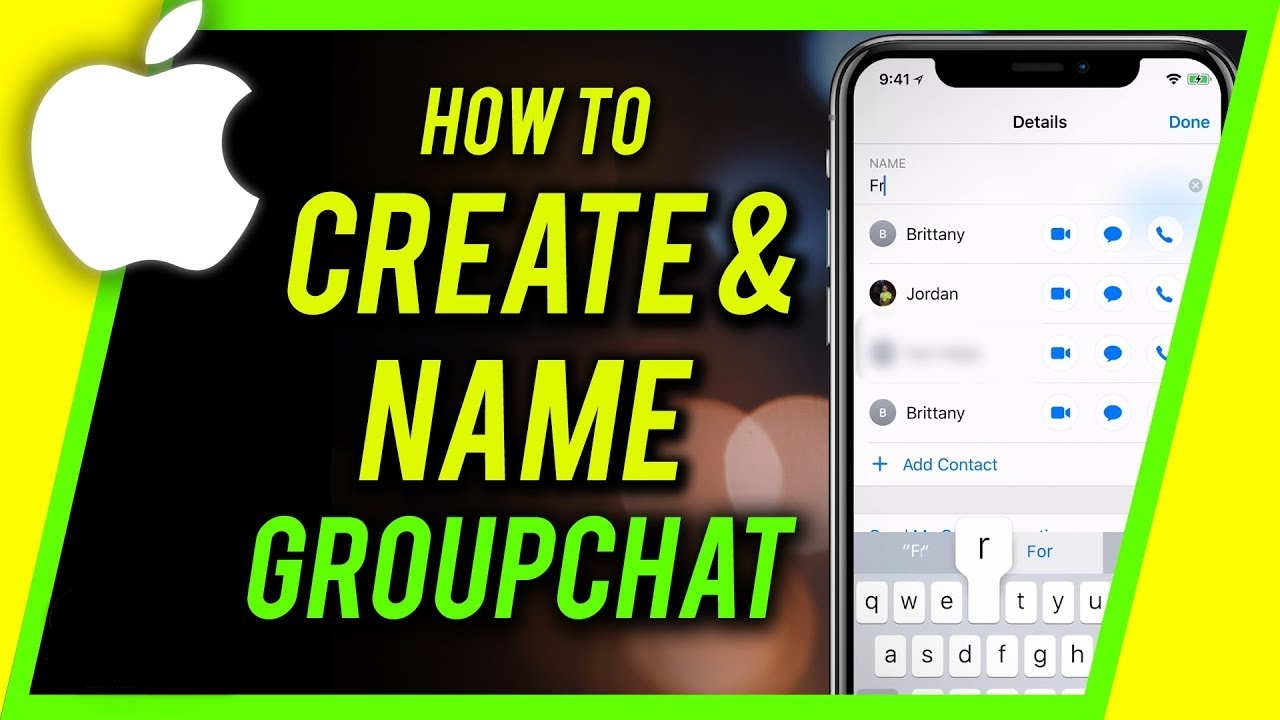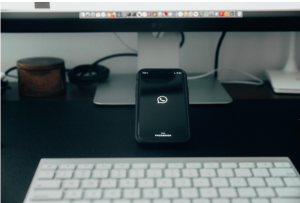What are Group Chat Names?
A group chat name is a unique identifier for a conversation that involves multiple participants. It helps distinguish one group chat from another and can add a touch of fun and personality to the conversation. Group chat names are commonly used in messaging apps on both iPhones and Android devices.
Group chat names can serve different purposes depending on the context. They can reflect the topic or theme of the conversation, highlight the shared interests of the participants, or simply be a playful way to engage with the group. These names can be lighthearted, creative, or even clever wordplays, adding an extra layer of enjoyment to the chat experience.
Choosing an appropriate group chat name can contribute to building a sense of unity and identity within the group. It allows participants to easily identify the conversation and feel a sense of belonging. Whether it’s a professional group discussing work-related topics, a group of friends planning a weekend getaway, or a family staying connected, a suitable group chat name can set the tone for the conversation and foster a positive atmosphere.
Group chat names can also serve as conversation starters or inside jokes within the group. They can create a sense of camaraderie, encourage participation, and make it easier to refer back to specific conversations or topics. Having a distinct group chat name can make the conversation more memorable and enjoyable for all participants.
Now that we understand the significance of group chat names, let’s explore how to create them on both iPhone and Android devices. By following these simple steps, you’ll be able to personalize your group chats and make them even more engaging and entertaining.
How to Create Group Chat Names on iPhone
If you’re using an iPhone and want to create a unique group chat name, follow these simple steps:
- Open the Messages app on your iPhone.
- Select the group chat that you want to give a name to.
- Tap on the “i” icon located in the top-right corner of the screen. This will take you to the Group Details page.
- On the Group Details page, you’ll see an option that says “Enter a Group Name.” Tap on it.
- Now, you can enter the desired group chat name using the on-screen keyboard. Be creative and choose a name that reflects the group’s personality or purpose.
- Once you’ve entered the name, tap on “Done” to save your group chat name.
Congratulations! You’ve successfully created a group chat name on your iPhone. Your selected name will now appear at the top of the chat window whenever you open the group conversation.
Remember, group chat names can be changed at any time, so don’t hesitate to update it if you come up with something even better. Personalizing your group chats with a creative name adds a unique touch and makes it easier for group members to identify and engage with the conversation.
Now, let’s move on to explore how to create group chat names on Android devices.
Step 1: Open the Messages app
The Messages app is the default messaging app on iPhones and allows you to send and receive text messages, photos, videos, and more. To create a group chat name on your iPhone, you’ll need to open the Messages app. Here’s how:
- Locate the Messages app icon on your home screen. It’s a green speech bubble with a white outline.
- Tap on the Messages app icon to open it. The app will launch, and you’ll see a list of your recent conversations.
By opening the Messages app, you are now ready to proceed with customizing your group chat name on your iPhone. Remember that it’s important to choose a name that is relevant and captures the essence of your group. Whether it’s a group of friends, co-workers, or family members, a unique group chat name can add personality and make your conversations more memorable.
Step 2: Select the group chat
After opening the Messages app on your iPhone, the next step to create a group chat name is to select the specific group chat that you want to customize. Here’s how to do it:
- Scroll through the list of conversations in the Messages app to find the group chat you want to give a name to. The group chats are represented by a display picture or initials of the participants.
- Tap on the group chat name to open the conversation. This will bring up the chat window where you can view the messages exchanged within the group.
By selecting the group chat, you are now ready to access the options for customizing the chat, including changing the group chat name. This step ensures that you are working with the correct group and can apply the desired changes to enhance your group chat experience.
Remember that the group chat name is visible to all participants of the conversation, so choose a name that everyone in the group will appreciate. It can be related to the purpose of the group, an inside joke, or any other creative idea that reflects the personality of the participants.
Now that you have selected the group chat, we can proceed to the next step, which involves accessing the settings for changing the group chat name on your iPhone.
Step 3: Tap on the “i” icon
Once you have selected the group chat in the Messages app on your iPhone, the next step in creating a group chat name is to tap on the “i” icon. This will take you to the Group Details page, where you can access various settings and customize your group chat. Here’s how to do it:
- In the top-right corner of the chat window, you’ll see an information (i) icon. Tap on this icon to proceed.
When you tap on the “i” icon, you will be directed to the Group Details page of the group chat. This page contains information about the group, such as the participants, any shared media, and the current group chat name.
It’s essential to access the Group Details page to change the group chat name and make any other desired modifications. This step ensures that you have the necessary permissions to make changes and customize your group chat experience on your iPhone.
Now that you’ve tapped on the “i” icon and reached the Group Details page, we can move on to the next step, which involves changing the group chat name to something more personalized and unique.
Step 4: Tap on “Enter a Group Name”
After tapping on the “i” icon and accessing the Group Details page of the group chat on your iPhone, the next step in creating a group chat name is to tap on the option that says “Enter a Group Name.” Here’s what you need to do:
- On the Group Details page, you’ll find various options and settings related to the group chat. Look for the section that displays the current group chat name.
- Tap on the existing group chat name. This will allow you to edit and change the current name.
- A keyboard will appear on your screen, and a text box will be displayed where you can enter a new group chat name.
By tapping on the “Enter a Group Name” option, you are now ready to update the group chat name with something more personalized and reflective of the group’s identity or purpose. This step enables you to input a new name that will be visible to all participants of the group chat.
When choosing a new group chat name, consider the interests, preferences, or inside jokes shared among the group. Aim for a name that is memorable, relevant, and resonates with the participants.
Now that you have tapped on “Enter a Group Name” and are ready to input a new name, we can proceed to the next step to finalize the changes to your group chat name on your iPhone.
Step 5: Enter the desired group chat name
After tapping on the existing group chat name on the Group Details page of the group chat on your iPhone, the next step in creating a group chat name is to enter the desired name. Here’s what you need to do:
- Once you have tapped on the existing group chat name, a text box will appear where you can enter a new name.
- Using the on-screen keyboard, type in the desired group chat name. You can get creative and choose a name that reflects the group’s personality, purpose, or any inside jokes the participants share.
When entering the desired group chat name, consider the character limit for the name, which may vary depending on the messaging app you are using. Ensure that the name is not too long or too short, and try to strike a balance between being descriptive and concise.
Remember that the group chat name is visible to all participants, so it’s important to choose a name that everyone in the group will appreciate. You can involve the group members in the decision-making process to ensure everyone has a say in the final choice of the group chat name.
Once you have entered the desired group chat name, you’re almost done! There is just one more step left to save your changes and finalize your new group chat name on your iPhone.
Step 6: Tap on “Done”
After entering the desired group chat name on your iPhone, the final step in creating a group chat name is to tap on the “Done” button. This will save your changes and set the new group chat name for your conversation. Here’s what you need to do:
- Once you have entered the desired group chat name, locate the “Done” button usually located in the top-right or bottom-right corner of the screen.
- Tap on the “Done” button to save your changes.
By tapping on the “Done” button, you have successfully updated the group chat name for the selected conversation on your iPhone. The new group chat name will now be visible to all participants whenever they access the group chat.
Take a moment to double-check the new group chat name to ensure it appears as intended and accurately reflects the group’s identity or purpose. If you notice any errors or wish to make further changes, you can repeat the steps we have discussed to edit the group chat name.
Changing the group chat name on your iPhone allows you to personalize your conversations, add a touch of fun, and make it easier to distinguish between multiple group chats. It can also contribute to fostering a sense of community and identity within the group.
Now that you have successfully tapped on “Done” and saved your changes, you can enjoy your newly customized group chat name on your iPhone!
How to Create Group Chat Names on Android
If you’re an Android user and want to create a unique group chat name, the process is slightly different from that on an iPhone. Follow these steps to create a group chat name on your Android device:
- Open the Messages app on your Android device. This is the default messaging app that comes pre-installed on most Android phones.
- Locate and select the group chat that you want to give a name to. This will open the conversation screen for that specific group.
- Tap on the three-dot menu icon located in the top-right corner of the screen. This will display a drop-down menu with various options.
- From the drop-down menu, select “Group Details” or a similar option. This will take you to the settings and details of the group chat.
- In the group chat details screen, you will see the existing group name displayed. Tap on the existing name to proceed.
- A text box will appear, allowing you to enter a new group chat name. Using the on-screen keyboard, enter the desired name for your group chat.
- Once you have entered the new group chat name, tap on “OK” or “Save” to save your changes.
By following these steps, you can successfully create a group chat name on your Android device. The new name will now be visible to all participants of the group chat.
It’s important to choose a group chat name that is meaningful and reflects the essence of the group. Consider the shared interests, inside jokes, or the purpose of the group when selecting the new name. A unique and personalized group chat name can enhance the overall chatting experience and make it more enjoyable and memorable for all participants.
Now that you know how to create group chat names on Android, you can customize your conversations and make them even more engaging and personalized.
Step 1: Open the Messages app
To create a group chat name on your Android device, you’ll need to start by opening the Messages app. The Messages app is the default messaging app on most Android devices and allows you to send and receive text messages and multimedia content. Here’s how to open the Messages app:
- Locate the Messages app icon on your home screen or in your app drawer. The icon is typically a speech bubble with a quotation mark inside.
- Tap on the Messages app icon to open the app. This will take you to the main screen, where you can view your list of conversations and threads.
Once you have opened the Messages app, you are ready to proceed with creating a group chat name. The Messages app provides you with a platform to customize your group conversations and make them more personal and engaging.
It’s worth noting that the exact appearance and location of the Messages app icon may vary slightly depending on the device’s manufacturer and Android version. However, the general process of opening the Messages app should remain consistent across most Android devices.
Now that you have successfully opened the Messages app, you can move on to the next step in creating a group chat name on your Android device.
Step 2: Select the group chat
After opening the Messages app on your Android device, the next step in creating a group chat name is to select the specific group chat that you want to customize. Here’s how to do it:
- From the list of conversations and threads displayed in the Messages app, locate and tap on the group chat that you want to give a name to. This will open the conversation screen for that particular group.
By selecting the group chat, you are now ready to access the settings and details specific to that conversation. This step ensures that you can make changes and customize the group chat name for the intended group.
It’s essential to choose the correct group chat as you might have multiple ongoing conversations with different groups of people. By selecting the specific group chat, you ensure that you are making changes to the appropriate conversation and giving it a unique and personalized name.
Now that you have selected the group chat, you can proceed to access the settings and options for customizing the chat, including changing the group chat name, in the next steps.
Step 3: Tap on the three-dot menu icon
Once you have selected the group chat that you want to customize in the Messages app on your Android device, the next step in creating a group chat name is to tap on the three-dot menu icon. This will open a drop-down menu with various options, including the option to change the group chat name. Here’s what you need to do:
- Look for the three-dot menu icon located in either the top-right or bottom-right corner of the screen, depending on your device and Android version.
- Tap on the three-dot menu icon to open the drop-down menu.
By tapping on the three-dot menu icon, you will be able to access additional options and settings for the selected group chat. The drop-down menu provides you with various customization and management options for the conversation.
Depending on your device, Android version, and messaging app, the three-dot menu icon may have other appearances such as vertical ellipsis or labeled as “More” instead. However, the purpose remains the same, which is to access additional options and functionality for the group chat.
Now that you have tapped on the three-dot menu icon and opened the drop-down menu, you can proceed to the next step, which involves accessing the specific option to change the group chat name on your Android device.
Step 4: Tap on “Group Details”
After tapping on the three-dot menu icon and opening the drop-down menu in the Messages app on your Android device, the next step in creating a group chat name is to tap on the “Group Details” option. This will take you to the screen where you can access the details and settings specific to the group chat. Here’s how to proceed:
- From the drop-down menu that appears after tapping on the three-dot menu icon, locate and tap on the “Group Details” option. This option may also be labeled as “Details” or represented by an icon that resembles a person with a plus sign.
By tapping on the “Group Details” option, you will be directed to a screen that provides you with various details and settings related to the group chat. This screen serves as a central hub where you can manage and customize the group chat’s specific features.
Accessing the “Group Details” screen is crucial as it allows you to make changes and modifications to the group chat, including changing the group chat name to something more unique and personalized.
Now that you have tapped on “Group Details” and accessed the specific screen, we can move on to the next step, which involves updating the group chat name with your desired choice on your Android device.
Step 5: Tap on the existing group name
Once you have accessed the “Group Details” screen in the Messages app on your Android device, the next step in creating a group chat name is to tap on the existing group name. This will allow you to edit and change the current name. Follow these steps:
- On the “Group Details” screen, you will see various information and settings related to the group chat, including the current group name.
- Tap on the existing group name to proceed with the name change.
By tapping on the existing group name, a text box or an editable field will appear where you can input a new name for the group chat. This step enables you to change the current group name and personalize it according to your preferences or the group’s identity.
When selecting a new group chat name, consider the interests, theme, or purpose of the group. You can also incorporate inside jokes or references shared among the group members to make the name more meaningful and engaging.
Take your time to come up with a creative and memorable group chat name that reflects the essence of the conversation and the people involved. The group name plays a significant role in establishing the identity of the chat and making it more enjoyable for everyone.
Now that you have tapped on the existing group name, you can proceed to enter the desired group chat name in the next step and finalize the changes.
Step 6: Enter the desired group chat name
After tapping on the existing group name, the next step in creating a group chat name on your Android device is to enter the desired name. Here’s how to proceed:
- Once you have tapped on the existing group name, a text box or an editable field will appear on the screen.
- Using the on-screen keyboard, enter the desired group chat name.
When entering the desired group chat name, consider the character limit imposed by the messaging app and ensure that the name fits within the allowed space. It’s important to strike a balance between being descriptive and concise.
Take this opportunity to get creative and choose a group chat name that reflects the personality, interests, or theme of the conversation. You can use puns, wordplay, or incorporate relevant keywords to make the name more engaging and memorable.
It’s worth noting that some messaging apps might have additional options, such as emojis or stickers, to further customize the group chat name. Explore these features and utilize them to make your group chat name even more visually appealing and expressive.
Take your time to come up with a group chat name that resonates with the participants and accurately represents the spirit of the conversation. Remember, the new group chat name will be visible to all members, so choose a name that everyone will appreciate and enjoy.
Now that you have entered the desired group chat name, you can proceed to save the changes and finalize your new group chat name on your Android device.
Step 7: Tap on “OK” or “Save”
After entering the desired group chat name on your Android device, the final step in creating a group chat name is to tap on the “OK” or “Save” button. This action will save your changes and set the new group chat name for the conversation. Here’s what you need to do:
- Once you have entered the desired group chat name, locate the “OK” or “Save” button on the screen. It can typically be found at the bottom or top-right corner of the screen.
- Tap on the “OK” or “Save” button to save your changes and set the new group chat name.
By tapping on the “OK” or “Save” button, you have successfully updated the group chat name for the selected conversation on your Android device. The new group chat name will now be visible to all participants whenever they access the group chat.
Take a moment to review the new group chat name and ensure that it appears as intended. If you wish to make further changes or corrections, you can repeat the steps we have discussed to modify the group chat name.
Changing the group chat name on your Android device allows you to personalize and customize your conversations, making them more enjoyable and engaging for all participants.
Now that you have tapped on “OK” or “Save” and saved your changes, you can enjoy your newly customized group chat name on your Android device!
Tips for Creating Group Chat Names
When it comes to creating group chat names, a little creativity can go a long way. Here are some tips to consider while selecting and crafting the perfect name for your group:
- Keep it relevant and concise: Choose a name that accurately represents the purpose or theme of the group. Keep the name concise and easy to remember.
- Use humor or wordplay: Inject some fun into your group chat name by incorporating humor or clever wordplay. This can add a lighthearted and entertaining element to your conversations.
- Consider the group’s purpose or theme: Take into account the common interests or activities that brought the group together. Let the name reflect these shared interests.
- Involve the group in the decision-making process: Make the selection of the group chat name a collaborative effort. Seek input and suggestions from all group members to ensure everyone feels included.
- Avoid offensive or controversial names: Be mindful of the language and tone used in the group chat name. Avoid anything that may be offensive, controversial, or exclusionary.
Remember, the group chat name sets the tone for the conversation and can create a sense of identity and belonging among the group members. Choosing a meaningful and engaging name will make the conversations more enjoyable and memorable for everyone involved.
Experiment with different ideas, brainstorm with the group, and have fun coming up with a creative and unique group chat name that truly represents your group. With a little imagination, you can create a name that will make your group chat stand out from the rest.
Apply these tips and have a blast personalizing your group chat name, making it an engaging and unforgettable experience for everyone involved.
Tip 1: Keep it relevant and concise
One important tip to keep in mind when creating a group chat name is to ensure that it is relevant and concise. Here’s why this tip is important and how it can enhance your group chat experience:
Relevance: The group chat name should accurately reflect the purpose or theme of the conversation. It should give a clear indication of what the group is about or what its members have in common. A relevant name will make it easier for new members to understand the focus of the group, and it will also help existing members stay engaged and connected.
For example, if you have a group chat for fitness enthusiasts, a relevant and concise name could be “Fit Squad” or “Gym Buddies”. This name instantly communicates the shared interest of the group and sets the tone for fitness-related discussions.
Conciseness: In the age of text messaging, where brevity is valued, keeping the group chat name concise is crucial. Long or convoluted names can be cumbersome to type and remember, and they may clutter the conversation window. A concise name is easier to read and recognize, allowing participants to quickly identify the correct group chat amidst multiple conversations.
For instance, a group chat for a book club could have a concise name like “Bookworms” or “Reading Circle”. These names convey the essence of the group, and they are simple to remember and type, making it convenient for everyone to refer to the group’s discussions and recommendations.
By keeping the group chat name relevant and concise, you ensure that it accurately represents the group’s purpose or theme while being easily identifiable and accessible for all participants. It sets the foundation for meaningful and focused conversations within the group.
So, next time you create or update your group chat name, remember to keep it relevant and concise to encourage engagement and streamline communication among group members.
Tip 2: Use humor or wordplay
Adding humor or employing creative wordplay in your group chat name can bring an element of fun and lightheartedness to your conversations. Here’s why using humor or wordplay is a great tip for creating group chat names:
Engagement: Humor has the power to instantly grab attention and create a positive atmosphere within the group. A witty or clever group chat name can serve as an icebreaker and encourage active participation and interaction among the members. It sets a playful tone and invites members to engage with each other in a light-hearted manner.
For example, if you have a group chat for your close-knit friends, incorporating an inside joke or a humorous pun into the group chat name can instantly evoke laughter and foster a sense of camaraderie. A group chat name like “The Pun-derful Bunch” or “The Laughing Squad” showcases wit and adds an element of enjoyment to the conversation.
Memorability: A group chat name that includes humor or wordplay is more likely to be remembered by the participants. It creates a memorable association with the group, making it easier for members to recall and locate the conversation when needed. Additionally, a memorable group chat name can become an ongoing inside joke or a shared reference, enhancing the bonding experience within the group.
For instance, if you have a group chat for a group of trivia enthusiasts, a creatively punny name like “Quizlamic State” or “Trivia Ninjas” not only reflects the group’s interest but also adds a touch of humor. This unique name is likely to stick in the minds of the participants and become a talking point in future discussions.
By incorporating humor or wordplay into your group chat name, you infuse your conversations with laughter, create a memorable experience, and foster a more enjoyable and interactive atmosphere. Remember to gauge the group’s dynamics and preferences, ensuring that the humor or wordplay is well-received and genuinely appreciated by all participants.
So, don’t be afraid to get creative and add a dash of humor or clever wordplay to your group chat names. It will make your conversations more engaging, memorable, and enjoyable for everyone involved.
Tip 3: Consider the group’s purpose or theme
When creating a group chat name, it is important to consider the group’s purpose or theme. Tailoring the name to reflect the shared interests or objectives of the group can foster a stronger sense of identity and engagement. Here’s why considering the group’s purpose or theme is a valuable tip:
Alignment: A group chat name that aligns with the group’s purpose or theme instantly communicates what the conversation is about. It creates a sense of coherence among the members and ensures that the discussions and interactions remain relevant to the group’s focus. A well-aligned group chat name helps to set expectations and maintains a consistent direction for the conversations.
For example, if you have a group chat dedicated to discussing and sharing recipes, a fitting group chat name could be “Recipe Exchange” or “Culinary Connoisseurs”. These names instantly convey the purpose of the group and attract individuals who are passionate about cooking and trying out new recipes.
Resonance: Choosing a group chat name that resonates with the participants can create a stronger sense of connection and shared identity. When the name reflects the group’s interests or activities, it generates a feeling of belonging and camaraderie. It helps members feel invested in the conversation and encourages active participation.
For instance, if you have a group chat for a hiking club, a group chat name like “Trailblazers” or “Nature Explorers” not only represents the purpose of the group but also instills a sense of adventure and unity among the members. It creates a bond based on shared interests and motivates participants to share their hiking experiences and plan future adventures.
Recognition: A group chat name that clearly indicates the group’s purpose or theme makes it easier for participants to identify and locate the conversation among their various group chats. When the name aligns with their expectations, members can quickly connect with the right group and engage in meaningful discussions without confusion. It streamlines communication and ensures efficient participation.
For example, if you have a group chat for a study group focused on computer science, a group chat name like “Coding Wizards” or “Tech Study Squad” confirms that the group is suitable for discussions on coding and computer science-related topics. Participants can easily recognize the group and readily find the resources and support they need.
By considering the group’s purpose or theme when naming your group chat, you create a stronger sense of identity, foster engagement, and ensure that conversations remain focused and relevant. It helps to attract like-minded individuals and creates a community that shares a common passion.
So, take some time to think about the purpose or theme of your group chat, and come up with a name that reflects it. It will enhance the overall experience and strengthen the connections within the group.
Tip 4: Involve the group in the decision-making process
When creating a group chat name, one effective tip is to involve the group members in the decision-making process. Collaborating and seeking input from everyone ensures that the chosen name resonates with the entire group and increases engagement. Here’s why involving the group in the decision-making process is an important tip:
Inclusivity: By involving the entire group in deciding the chat’s name, you foster a sense of inclusivity and shared ownership. Every member gets a chance to contribute their ideas and opinions, which can enhance the group’s overall cohesion and satisfaction. It also makes everyone feel heard and valued right from the start.
For instance, you could initiate a poll or discussion within the group, allowing each member to propose and vote for their preferred group chat names. This democratic approach ensures that the final decision reflects the collective preferences and promotes a sense of unity among the group members.
Creativity and Diversity: Involving the group in the decision-making process allows for a wider range of ideas and perspectives. Each member may have unique insights or creative suggestions that can result in a more engaging and representative group chat name. It encourages collaboration and empowers individuals to contribute their creativity.
By giving everyone an opportunity to suggest or discuss potential group chat names, you open the door for innovative and unexpected ideas. This process can spark interesting conversations and allow for organic brainstorming that may lead to an even more memorable and captivating group chat name.
Consensus and Satisfaction: When group members are involved in the decision-making process for the group chat name, there is a higher chance of reaching a consensus and ensuring overall satisfaction. By considering everyone’s preferences, you increase the likelihood of selecting a name that resonates with the majority and aligns with their collective identity.
Reaching a consensus also avoids disagreements or conflicts later on, as every member feels a sense of ownership and investment in the chosen name. This fosters a positive and harmonious chat environment.
Inviting the group to participate in the decision-making process not only strengthens cohesion but also shows that their opinions and contributions are valued. It creates a collaborative and inclusive atmosphere where everyone feels connected and engaged from the start.
So, when it comes to naming your group chat, take the opportunity to involve the group members and allow them to have a say. By doing so, you not only select a name that reflects the collective identity but also foster a stronger sense of community and participation within the chat.
Tip 5: Avoid offensive or controversial names
When creating a group chat name, it is crucial to exercise caution and avoid using offensive or controversial names. A name that respects the diversity and sensitivities of the group members helps maintain a positive and inclusive chat environment. Here’s why this tip is important:
Respect: Choosing a group chat name that is free from offensive language, hate speech, or derogatory terms demonstrates respect for all individuals within the group. It ensures that no member feels targeted or excluded based on their ethnicity, gender, religion, or any other personal characteristic. A name that is respectful allows everyone to feel comfortable and accepted within the group.
By refraining from using discriminatory or hurtful language, you create an environment where diverse voices are welcomed, and everyone can freely express their thoughts and opinions without fear of judgment or prejudice.
Inclusivity: An inclusive group chat name encourages participation from all members by making them feel that their identities and perspectives are valued. It avoids any barriers or discomfort that may arise from using offensive or controversial terms. By selecting a name that is welcoming and inclusive, you promote a sense of belonging and foster healthy interactions.
Avoiding offensive or controversial names means steering clear of slurs, derogatory terms, or anything that promotes harm, discrimination, or exclusion. Instead, opt for a name that emphasizes unity, shared interests, or friendly camaraderie.
Professionalism (if applicable): If the group chat serves a professional or work-related purpose, it is especially important to adhere to a higher standard of professionalism. The group chat name should reflect the professional environment and uphold the values and code of conduct expected within that context.
Avoiding offensive or controversial names in a professional setting helps maintain a respectful and productive atmosphere. It ensures that conversations remain focused on the intended purpose and prevent any misunderstandings or conflicts that may arise from inappropriate names.
By consciously avoiding offensive or controversial names, you contribute to creating a safe and inclusive space for everyone in the group chat. The selected name should foster positivity, respect, and a sense of community among all participants.
So, take the time to carefully select a group chat name that is in line with these considerations, ensuring that it upholds respect, inclusivity, and professionalism within the group.