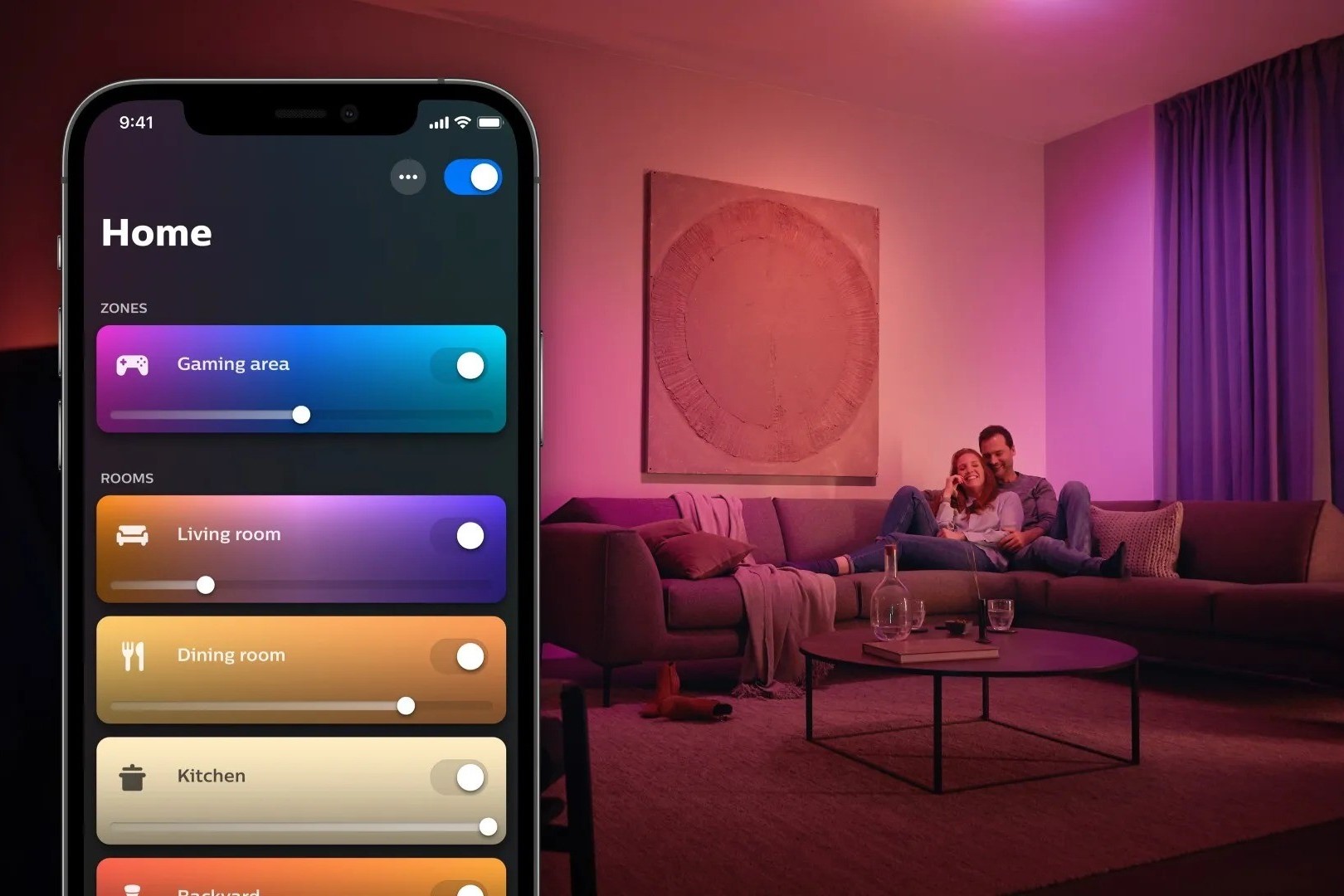Benefits of Creating a Schedule on Philips Hue
Philips Hue is a popular smart lighting system that offers a wide range of benefits for homeowners. One of the key features of Philips Hue is the ability to create schedules, allowing you to automate your lighting based on your daily routine and preferences. By utilizing this functionality, you can transform your home into a smart and efficient space. Here are some of the benefits of creating a schedule on Philips Hue:
- Convenience: With a schedule in place, you no longer have to manually adjust your lights throughout the day. The lights will automatically turn on and off at your desired times, making your life easier and more convenient.
- Savings: By optimizing the use of your lights, you can save on energy costs. Philips Hue allows you to set up a schedule that aligns with your daily routine, so you won’t have to worry about leaving lights on when you’re not in the room.
- Security: A well-lit home can act as a deterrent for potential burglars. With a Philips Hue schedule, you can create the illusion of occupancy by having the lights turn on and off at different times while you’re away. This adds an extra layer of security to your home.
- Enhanced Ambiance: Lighting plays a crucial role in creating the right ambiance for any occasion. With a schedule on Philips Hue, you can seamlessly adjust the color and brightness of your lights to match your desired mood or event, whether it’s a cozy movie night or a vibrant party.
- Sleep Optimization: Philips Hue offers features like gradual dimming and color temperature adjustment, which can help optimize your sleep routine. By setting up a schedule that gradually dims the lights in the evening, your body can naturally unwind and prepare for sleep.
By leveraging the scheduling capabilities of Philips Hue, you can enjoy these benefits and more. It’s a simple yet powerful way to enhance your everyday life and make your home smarter and more efficient.
Understanding the Features and Functionality of Philips Hue
Philips Hue is a versatile smart lighting system that offers a range of features and functionalities to enhance your lighting experience. By understanding these features, you can make the most out of your Philips Hue setup. Here’s a breakdown of the key features and functionalities:
- Wireless Control: One of the standout features of Philips Hue is its wireless control functionality. With the Philips Hue app, available on both iOS and Android, you can easily control your lights from anywhere using your smartphone or tablet.
- Color Customization: With Philips Hue, you can choose from a spectrum of colors to create the perfect lighting ambiance. Whether you want a warm, cozy glow or a vibrant, colorful atmosphere, the color customization feature allows you to personalize your lighting to match your mood or preference.
- Dimming and Brightness Adjustment: Philips Hue enables you to adjust the brightness of your lights to create the ideal lighting level for any situation. Whether you need bright lighting for productive work or a softer ambiance for relaxation, you have complete control over the brightness settings.
- Smart Home Integration: Philips Hue can be seamlessly integrated with other smart home devices and platforms such as Amazon Alexa, Google Assistant, and Apple HomeKit. This integration allows for voice control and automation, giving you a truly connected and convenient smart home experience.
- Geolocation and Presence Detection: The geolocation feature in Philips Hue allows you to trigger your lights based on your location. For example, you can set up your lights to automatically turn on when you’re close to home, or turn off when you leave. Presence detection also enables your lights to respond to your presence in a particular room, further enhancing convenience.
- Schedules and Timers: As mentioned earlier, Philips Hue offers scheduling capabilities that allow you to create custom lighting schedules. You can set specific times for your lights to turn on and off, creating automation and saving energy.
Understanding these features and functionalities will help you unlock the full potential of your Philips Hue system. By harnessing the wireless control, color customization, smart home integration, and other capabilities, you can create a personalized and immersive lighting experience in your home.
Step-by-Step Guide to Setting Up Philips Hue Schedule
Setting up a schedule on your Philips Hue system is straightforward and can be done in just a few simple steps. Follow this step-by-step guide to get started:
- Install and Set Up the Philips Hue Bridge: Start by connecting the Philips Hue Bridge to your home Wi-Fi router using the provided ethernet cable. Plug the Bridge into a power outlet, and wait for the lights to turn on. Download and install the Philips Hue app on your smartphone or tablet.
- Add Philips Hue Lights: Open the Philips Hue app, and navigate to the settings menu. Choose “Light setup” or a similar option. Follow the prompts in the app to search for and add your Philips Hue lights to the system.
- Create a New Scene: To set up a schedule, you’ll need to create a new scene. In the Philips Hue app, go to the “Scenes” section, and select “Create a new scene.” Customize the scene by adjusting the color, brightness, and other settings to match your desired lighting.
- Set Up a Schedule: Once you have your scene ready, it’s time to create a schedule. In the Philips Hue app, navigate to the “Routines” or “Schedules” section. Choose to create a new routine or schedule and follow the prompts to set the desired time and days for your lights to turn on and off.
- Customize Additional Settings: Philips Hue offers various customization options for your schedule. You can specify the transition time for smooth light dimming or set randomization to simulate human presence. Explore these settings and adjust them according to your preferences.
- Review and Save: Before saving the schedule, review all the settings and ensure they are correct. Once you’re satisfied, save the schedule in the app. Your lights will now automatically adhere to the schedule you’ve created.
With these simple steps, you can set up a schedule on your Philips Hue system and enjoy the convenience of automated lighting control. Feel free to experiment with different scenes and schedules to find the perfect lighting setup for every occasion.
Customizing Your Schedule on Philips Hue
Customization is an essential aspect of creating the perfect lighting experience with Philips Hue. When setting up a schedule, you have various options to customize and fine-tune your lighting settings. Here are some ways to customize your schedule on Philips Hue:
- Adjusting Lights: With Philips Hue, you have the flexibility to adjust individual lights or groups of lights in your schedule. For example, you can dim bedroom lights to create a calm and relaxing atmosphere in the evening but keep the kitchen lights bright for late-night activities.
- Color Customization: Take advantage of the color customization feature to create vibrant and dynamic lighting scenes in your schedule. Experiment with different colors to match your mood, enhance productivity, or create an immersive ambiance for entertainment.
- Transition Time: Philips Hue allows you to specify the transition time for your lights to smoothly dim or brighten. Adjust the transition time to your preference, whether you prefer a gradual change or a quicker transition between scenes.
- Randomization: To enhance home security, consider adding a randomization feature to your schedule. By enabling this option, your lights will turn on and off at slightly different times each day, giving the illusion that someone is at home even when you’re away.
- Geofencing: Geofencing technology can be integrated into your schedule to trigger specific lighting scenes based on your location. For example, you can set your lights to automatically turn on when you arrive home, providing a warm welcome.
- Adjusting Days and Times: Be sure to adjust the days and times of your schedule to align with your daily routine. You can set up different schedules for weekdays and weekends, allowing for more flexibility and ensuring your lights match your lifestyle.
Remember, customization is about tailoring your lighting to your specific preferences and needs. Don’t be afraid to experiment with different settings and scenes to create a truly personalized lighting experience that enhances your home ambience.
Tips for Optimizing Your Philips Hue Schedule
Creating an optimized Philips Hue schedule can help you make the most out of your smart lighting system. By following these tips, you can enhance your lighting experience and enjoy the full potential of Philips Hue:
- Consider Your Daily Routine: Take some time to analyze your daily routine and identify the specific times when you would benefit from automated lighting. This could be waking up in the morning, coming home from work, or winding down in the evening. Align your schedule with these key moments to enhance convenience.
- Experiment with Lighting Scenes: Philips Hue offers a wide range of preset lighting scenes, but don’t be afraid to create your own. Experiment with different color combinations, brightness levels, and effects to find the perfect lighting scene for different activities or moods.
- Utilize Sunrise and Sunset Times: Take advantage of the sunrise and sunset times in your area to create more natural lighting transitions. By syncing your schedule with these times, you can create a more immersive and realistic lighting experience in your home.
- Create Zones: If you have multiple rooms or areas with Philips Hue lights, consider creating zones within your schedule. This allows for more granular control, enabling you to adjust the lights in different parts of your home at different times.
- Be Mindful of Energy Consumption: While automation is convenient, it’s also important to optimize energy consumption. Ensure that your lights are scheduled to turn off when they’re not needed and adjust the brightness levels accordingly. This not only saves energy but also extends the lifespan of your bulbs.
- Adapt to Seasonal Changes: Throughout the year, daylight hours change, and your lighting needs may vary. Adjust your schedule accordingly to maintain an optimal lighting experience. Consider using the “Home & Away” feature in the Philips Hue app to update your schedule based on your presence and geolocation.
- Integrate Sensors and Switches: Enhance your Philips Hue schedule by incorporating motion sensors or smart switches. With these additional devices, your lights can automatically turn on or off based on presence or button presses, further enhancing the convenience and automation of your lighting system.
By implementing these tips, you can optimize your Philips Hue schedule to perfectly suit your lifestyle and preferences. Don’t be afraid to experiment and make adjustments along the way until you find the ideal lighting setup for your home.
Troubleshooting Common Issues with Philips Hue Schedule
While Philips Hue is a reliable and user-friendly smart lighting system, you may encounter some common issues when setting up or using your schedule. Here are some troubleshooting tips to help you overcome these challenges:
- Check Connectivity: Ensure that your Philips Hue Bridge is connected to your Wi-Fi network and is receiving power. If you’re experiencing connectivity issues, try restarting your bridge and router, and make sure that they are within range of each other.
- Reset and Reconnect Your Lights: If your lights are not responding to the schedule, reset them by turning them off and on a few times. Then, try re-adding them to the Philips Hue app using the “Add Light” or similar option in the app’s settings.
- Update Firmware and App: Make sure that both your Philips Hue Bridge and the Hue app are updated to the latest firmware and software versions. Firmware updates can address bugs and improve the overall performance of your system.
- Verify Schedule Settings: Double-check your schedule settings to ensure that the correct lights, colors, times, and days are selected. Small errors in these settings can cause your schedule to not work as intended.
- Verify Time and Time Zone: Ensure that the time and time zone settings on your smartphone or tablet are accurate. If these settings are incorrect, it can affect the scheduling accuracy of your Philips Hue lights.
- Check for Interference: Interference from other wireless devices, such as cordless phones or microwaves, can disrupt the communication between your Philips Hue Bridge and lights. Try moving these devices farther away from your Hue setup or adjust your router’s channel settings.
- Reset the Philips Hue Bridge: If nothing else seems to work, you can consider resetting your Philips Hue Bridge. This will restore all settings to their default values, so be sure to backup any important configurations before proceeding.
- Contact Philips Hue Support: If you’ve exhausted all troubleshooting options and still can’t resolve the issue, reach out to Philips Hue support for further assistance. They can provide specific guidance and help troubleshoot any complex or persistent issues you may be facing.
Remember that troubleshooting may vary depending on your specific setup and circumstances. Be patient and persistent, and don’t hesitate to seek professional support if needed. With a little troubleshooting, you can overcome common issues and enjoy a seamless and hassle-free schedule on your Philips Hue system.
Integrating Other Smart Devices with Philips Hue Schedule
One of the great advantages of the Philips Hue system is its ability to seamlessly integrate with other smart devices in your home. By integrating these devices with your Philips Hue schedule, you can create a truly connected and automated smart home experience. Here are some ways to integrate other smart devices with your Philips Hue schedule:
- Voice Assistants: Connect your Philips Hue system with popular voice assistants like Amazon Alexa, Google Assistant, or Apple Siri. This allows you to control your lights using voice commands, including adjusting brightness, changing colors, and activating specific scenes or schedules.
- Motion Sensors: Incorporate motion sensors into your smart home setup to trigger your Philips Hue lights based on movement. For example, when a motion sensor detects activity in a room, it can automatically turn on the lights, providing convenient and hands-free illumination.
- Smart Switches and Buttons: With smart switches or buttons, you can have physical control over your Philips Hue lights and schedules. These switches can be programmed to activate specific scenes or schedules with a press of a button, eliminating the need to rely solely on your smartphone or voice commands.
- Smart Thermostats: Integrate your smart thermostat with your Philips Hue schedule to create a harmonious ambiance in your home. For example, when your thermostat detects that you’ve left the house, it can communicate with your Philips Hue lights to turn them off, helping save energy and enhance security.
- Security Cameras and Sensors: Sync your security cameras and sensors with your Philips Hue schedule to enhance home security. For instance, when your security system detects unusual activity, it can trigger your lights to flash or change colors, acting as a visual deterrent to potential intruders.
- IFTTT (If This Then That): IFTTT is a popular platform that allows for seamless integration between various smart devices and services. By connecting your Philips Hue system with IFTTT, you can create custom applets or automation rules that link your lights to other smart devices, online platforms, or time-based triggers.
Integrating other smart devices with your Philips Hue schedule opens up a world of possibilities for creating a truly interconnected and automated smart home. Explore the available options and choose the integrations that align with your needs and preferences to enhance your lighting experience and overall home automation.
Exploring Advanced Options for Philips Hue Schedule
Philips Hue offers advanced options that allow you to take your lighting schedule to the next level. These options provide additional customization and automation capabilities, giving you even greater control over your Philips Hue system. Let’s explore some of the advanced options you can consider:
- Advanced Scene Creation: Dive deeper into scene creation by using the Philips Hue API or third-party apps. This advanced option allows you to create intricate lighting scenes with precise color blends, transitions, and effects that go beyond the capabilities of the standard Hue app.
- Ambience Sync: Philips Hue offers ambience syncing features that allow you to synchronize your lights with your TV or computer screen. This creates a captivating and immersive experience where the colors and brightness of your lights dynamically respond to the content on your screen.
- Multi-Room Control: If you have multiple rooms with Philips Hue lights, consider using multi-room control options to synchronize and control the lights in different areas simultaneously. This provides a seamless lighting experience throughout your entire home.
- Remote Access and Control: Take advantage of remote access and control options to manage your Philips Hue schedule even when you’re away from home. You can use the Philips Hue app or a third-party app to adjust your lights and schedules, ensuring that your lighting system fits your needs no matter where you are.
- Grouping and Zones: Expanding on the basic grouping functionality, you can create zones within your Philips Hue system. This allows you to control groups of lights within specific areas or even create custom combinations of multiple rooms, giving you more flexibility and control over your lighting scenes and schedules.
- Third-Party Integrations: Philips Hue works seamlessly with a variety of third-party applications and platforms. Explore these integrations to expand your options and connect your lighting system to other smart devices, voice assistants, music streaming services, or even your favorite home automation platforms.
- Automation with Sensors: Combine the power of automation with sensors to create a more responsive and intelligent lighting system. By leveraging different types of sensors, such as motion sensors or light sensors, you can create automatic triggers that adjust your lights based on movement, ambient light levels, or other environmental factors.
By exploring these advanced options, you can unlock the full potential of your Philips Hue schedule and create a highly personalized and immersive lighting experience in your home. Embrace innovation, experiment with different features, and tailor your schedule to your unique preferences and needs.
FAQs About Creating a Schedule on Philips Hue
Below are some frequently asked questions about creating a schedule on Philips Hue:
- Can I create multiple schedules on my Philips Hue system?
Yes, you can create multiple schedules on your Philips Hue system. This allows you to customize different lighting scenarios and automate your lights throughout the day based on your needs and preferences. - Can I adjust the schedule on-the-go?
Yes, you can adjust your Philips Hue schedule on-the-go using the Philips Hue app on your smartphone or tablet. As long as you have an internet connection, you can modify your schedule from anywhere, providing you with flexibility and control over your lighting system. - Can I delete or edit a schedule?
Yes, you can delete or edit a schedule at any time. Simply navigate to the “Routines” or “Schedules” section in the Philips Hue app, and select the schedule you want to change. From there, you can modify the settings or delete the schedule altogether. - What happens if there’s a power outage?
In the event of a power outage, Philips Hue lights will return to their default settings once the power is restored. However, your schedule settings will remain saved in the Philips Hue app, and the lights will resume following the established schedule once power is back. - Can I set different schedules for weekdays and weekends?
Yes, you can set different schedules for weekdays and weekends in the Philips Hue app. This allows you to have separate lighting routines based on your specific daily routines and preferences. - Is it possible to have lights fade in gradually in the morning?
Yes, Philips Hue offers gradual dimming and brightening options. You can set up your lights to fade in gradually in the morning to simulate a natural sunrise, helping you wake up more gently and peacefully. - Can I randomize my schedule to simulate occupancy when I’m away?
Yes, you can add a randomization feature to your Philips Hue schedule. This feature allows your lights to turn on and off at slightly different times each day, creating the illusion of occupancy and enhancing home security, especially when you’re away. - Do I need a hub or bridge to create a schedule on Philips Hue?
Yes, a Philips Hue Bridge is required to create a schedule on Philips Hue. The Bridge acts as the central hub that connects your lights and allows you to control and automate them using the Philips Hue app or other compatible devices.
These FAQs address some of the common concerns and inquiries related to creating a schedule on Philips Hue. If you have any additional questions or need further assistance, refer to the Philips Hue documentation or reach out to their customer support for more detailed information.