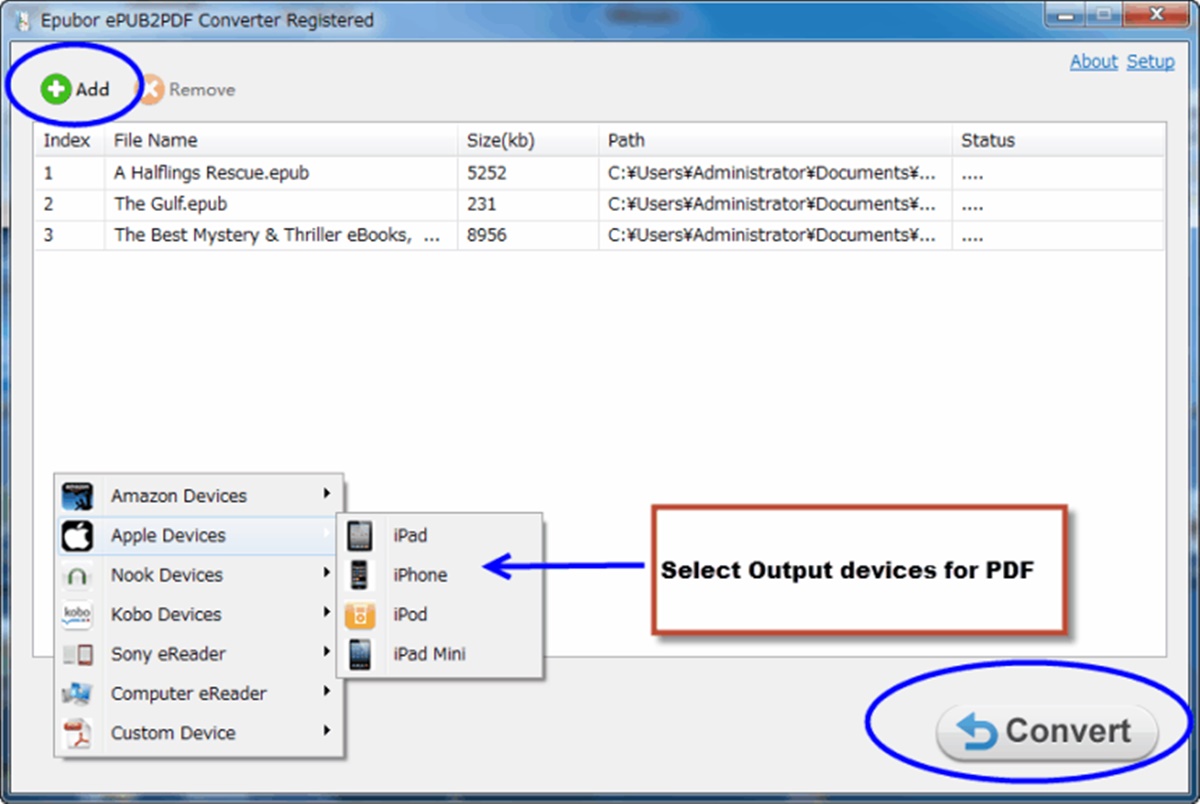How to Convert ePUB to PDF
Converting ePUB files to PDF format allows for easier compatibility and readability across various devices. Whether you’re a student, a bookworm, or simply someone who prefers reading digital books, knowing how to convert ePUB to PDF can come in handy. Here are several methods you can use:
1. Online Conversion Tools: Many websites offer convenient online conversion tools that can convert ePUB files to PDF format. Simply upload your ePUB file, select the desired output format (PDF), and let the tool do the rest.
2. Adobe Acrobat: If you have Adobe Acrobat installed on your computer, it’s a powerful tool for converting ePUB files to PDF. Open the ePUB file in Adobe Acrobat, go to the “File” menu, choose the “Save As” option, and select PDF as the output format.
3. Online e-book Converters: There are numerous online platforms specifically designed for converting e-books, including ePUB to PDF conversion. These tools allow you to upload your ePUB file, configure conversion settings, and download the converted PDF file.
4. Calibre: Calibre is a popular free software that allows you to manage, organize, and convert e-books. To convert ePUB to PDF with Calibre, open the software, add the ePUB file to your library, select the file, click the “Convert books” button, and choose PDF as the output format.
5. Mobile Apps: You can also convert ePUB files to PDF using dedicated mobile apps. Both iOS and Android devices offer a variety of e-book reader apps that include file conversion features. Simply import your ePUB file into the app, choose the conversion option, and save the file as a PDF.
It’s important to note that the conversion process may slightly vary depending on the tool or software you use. Additionally, troubleshooting common conversion issues, such as formatting discrepancies, can sometimes be necessary. Nonetheless, converting ePUB to PDF opens up a wider range of possibilities for reading and sharing your favorite e-books.
Formatting and Optimizing the Converted PDF File: After converting ePUB to PDF, you may want to make some adjustments to the final file. This includes optimizing the layout, adjusting font sizes, and adding bookmarks for easy navigation. Most conversion tools offer these customization options, allowing you to create a PDF that meets your preferences.
By learning how to convert ePUB to PDF, you can enjoy your e-books in a format that’s universally accessible and easy to read. However, it’s worth considering the advantages and disadvantages of converting ePUB to PDF before making the switch.
Understanding the Difference Between ePUB and PDF
Before diving into the methods of converting ePUB files to PDF format, it’s important to understand the key differences between these two file formats. This knowledge will help you make an informed decision about which format is best suited for your needs.
ePUB: ePUB stands for Electronic Publication and is a widely used file format for digital books. It is designed to be highly flexible and adaptable, allowing the content to reflow and adjust based on the screen size and font preferences of the device being used. This makes ePUB files ideal for reading on various e-book readers, tablets, and mobile devices.
ePUB files are created using HTML and CSS, which means they can incorporate multimedia elements, hyperlinks, and customized styling. They are also compatible with features like text-to-speech and resizable text, making them accessible for users with visual impairments or reading difficulties.
PDF: PDF, short for Portable Document Format, is a highly popular file format for viewing and sharing documents. Unlike ePUB, PDF files have a fixed layout, meaning the content remains in a specific position, regardless of the device or screen size. This makes PDF files ideal for documents that require precise formatting, such as contracts, manuals, and technical reports.
PDF files are typically created using software like Adobe Acrobat or other PDF conversion tools. They are static and maintain the exact appearance of the original document, including fonts, images, and formatting. PDFs are commonly used for official documents and publications that should look the same on every device.
While both ePUB and PDF formats have their advantages, it’s important to consider the intended use and target audience when choosing between them. If you require a flexible and adaptable reading experience with adjustable text and reflowable content, ePUB is the preferred format. On the other hand, if you need a document with a fixed layout and precise formatting, PDF is the way to go.
Understanding the difference between ePUB and PDF will help you decide whether you need to convert your ePUB files to PDF or stick with the original format. Now that you have a clear understanding of the two formats, let’s explore the methods for converting ePUB to PDF.
Choosing the Right Conversion Method
When it comes to converting ePUB files to PDF, there are several methods available. The method you choose depends on your preferences, technical expertise, and the available tools at your disposal. Here are a few factors to consider when selecting the right conversion method:
1. Accessibility: Are you looking for an online solution that can be accessed from any device with an internet connection? Or do you prefer using software installed on your computer? Consider the accessibility and convenience of the conversion tool or software.
2. Conversion Quality: Will the conversion method preserve the original formatting, images, and hyperlinks of the ePUB file? Ensure that the chosen method maintains the quality and integrity of the content during the conversion process.
3. Customization Options: Do you require any specific customization options after the conversion? Some conversion tools offer features such as adjusting font sizes, adding bookmarks, or even removing unwanted pages. Determine if these options are important to you.
4. Compatibility: Consider the compatibility of the converted PDF file with various devices and operating systems. It’s important to ensure that the final PDF file is accessible and readable on different platforms.
5. User-Friendly Interface: If you are not tech-savvy, you may prefer a conversion method that has a user-friendly interface and requires minimal technical knowledge. Look for tools or software that provide a straightforward and intuitive conversion process.
Based on these factors, you can choose the right conversion method that best suits your needs. Popular options include online conversion tools, such as Zamzar and Online-Convert, which allow you to upload your ePUB file and convert it to PDF within minutes. If you prefer using software, Adobe Acrobat and Calibre are reliable choices.
By considering factors like accessibility, conversion quality, customization options, compatibility, and user-friendliness, you can make an informed decision about the most suitable method for converting your ePUB files to PDF. In the following sections, we will explore some of these methods in more detail.
Using Online Conversion Tools
If you’re looking for a quick and convenient way to convert your ePUB files to PDF, online conversion tools provide a simple solution. These tools are easily accessible and require no installation or technical expertise. Here’s how to use online conversion tools:
1. Choose a Reliable Online Conversion Tool: There are numerous online platforms that offer ePUB to PDF conversion. It’s important to choose a reliable and reputable tool to ensure the security of your files and the quality of the converted output.
2. Upload Your ePUB File: Once you’ve selected your online conversion tool, navigate to the website and locate the ePUB to PDF conversion option. Click on “Upload” or “Choose File” to select the ePUB file from your computer or cloud storage. Some tools may also support drag and drop functionality.
3. Configure Conversion Settings: Depending on the tool, you may have the option to configure certain conversion settings. This can include specifying the desired page size, orientation, or other formatting preferences. Take advantage of these settings to customize the output to your liking.
4. Convert ePUB to PDF: After uploading your ePUB file and configuring the settings, click on the “Convert” or “Start” button to initiate the conversion process. The tool will then convert your ePUB file to a PDF document. The time taken for the conversion will vary depending on the size of the ePUB file and the speed of your internet connection.
5. Download the Converted PDF: Once the conversion is complete, the online tool will provide a download link for the converted PDF file. Click on the link to download the file to your computer or preferred location. Some tools may also offer the option to send the converted PDF file directly to your email address.
It’s important to note that online conversion tools can have file size limitations, so ensure that your ePUB file meets the specific requirements of the tool you are using. Additionally, be cautious when using online tools with sensitive or confidential content, as data security and privacy can vary between platforms.
Using online conversion tools provides a convenient and hassle-free way to convert ePUB files to PDF format. However, if you prefer offline options or require more advanced customization features, there are software solutions available as well.
Converting ePUB to PDF with Adobe Acrobat
If you have Adobe Acrobat installed on your computer, it provides a powerful solution for converting ePUB files to PDF format. Follow these steps to convert ePUB to PDF using Adobe Acrobat:
1. Open the ePUB File in Adobe Acrobat: Launch Adobe Acrobat on your computer and go to the “File” menu. Choose the “Open” option and locate the ePUB file that you want to convert to PDF. Click “Open” to open the ePUB file in Adobe Acrobat.
2. Select the “Save As” Option: Once the ePUB file is open in Adobe Acrobat, go to the “File” menu again. This time, choose the “Save As” or “Export” option, depending on your version of Adobe Acrobat.
3. Select PDF as the Output Format: In the “Save As” or “Export” dialog box, choose the PDF format as the output format. You may also have the option to specify the file name and the location where you want to save the converted PDF file.
4. Configure Conversion Settings (if available): Adobe Acrobat may provide additional options for customizing the conversion process. These options can include adjusting the page settings, optimizing the PDF file size, or embedding fonts. Configure these settings as per your requirements.
5. Convert ePUB to PDF: Once you have selected the output format and configured the conversion settings, click the “Save” or “Export” button to start the conversion process. Adobe Acrobat will convert the ePUB file to PDF format. The time taken for the conversion will depend on the size and complexity of the ePUB file.
6. Access the Converted PDF: After the conversion is complete, Adobe Acrobat will save the converted PDF file in the location you specified. Navigate to that location and open the PDF file to ensure that the conversion was successful.
Adobe Acrobat offers a reliable and comprehensive solution for converting ePUB to PDF. It preserves the formatting, images, and hyperlinks of the original ePUB file, resulting in a high-quality PDF document. Additionally, Adobe Acrobat provides advanced features and options for further customization and optimization of the converted PDF.
Keep in mind that Adobe Acrobat is a paid software, but it offers a free trial period that allows you to test the conversion process and explore its other features. If you prefer free alternatives, online conversion tools and other software like Calibre are also viable options.
Using Online e-book Converters
If you’re looking for a versatile solution to convert ePUB files to PDF format, online e-book converters are a great option. These platforms are specifically designed for converting various e-book formats, including ePUB to PDF. Here’s how to use online e-book converters:
1. Choose a Reliable Online e-book Converter: There are several reputable online platforms that specialize in e-book conversions. Research and select a reliable converter that supports ePUB to PDF conversion. Popular options include Zamzar, Online-Convert, and Convertio.
2. Upload Your ePUB File: Once you’ve found a suitable online e-book converter, visit the website and locate the ePUB to PDF conversion option. Click on “Upload” or “Choose File” to select the ePUB file from your computer or cloud storage. Some converters also support drag and drop functionality.
3. Configure Conversion Options: Depending on the converter, you may have the option to customize certain conversion settings. This can include adjusting the page size, output quality, or other formatting preferences. Take advantage of these options to tailor the conversion to your specific requirements.
4. Convert ePUB to PDF: After uploading your ePUB file and configuring the conversion options, click on the “Convert” or “Start” button to initiate the conversion process. The online e-book converter will then convert your ePUB file to a PDF document. The duration of the conversion will depend on the file size and the processing speed of the converter.
5. Download the Converted PDF: Once the conversion is complete, the online e-book converter will provide a download link for the converted PDF file. Click on the link to download the PDF to your computer or preferred location. Some converters may also offer the option to send the converted PDF file directly to your email address.
Online e-book converters offer convenience and versatility when it comes to converting ePUB files to PDF. They eliminate the need for installing any software on your computer and provide a straightforward and user-friendly conversion process.
It’s important to note that different online e-book converters may offer varying levels of conversion quality and customization options. Some converters may have file size limitations or require you to create an account before using their services. Therefore, it’s advisable to read user reviews and compare different converters to choose the one that best fits your needs.
If you have large or complex ePUB files, or if you require more advanced customization features, you can explore offline software options like Calibre or Adobe Acrobat for more robust conversion capabilities.
Converting ePUB to PDF with Calibre
If you prefer a versatile and feature-rich software solution for converting ePUB files to PDF, Calibre is a popular choice. It is a free and open-source e-book management software that also allows for ePUB to PDF conversion. Here’s how to convert ePUB to PDF using Calibre:
1. Download and Install Calibre: Start by downloading and installing Calibre on your computer. It is available for Windows, Mac, and Linux operating systems. Follow the installation instructions provided by the Calibre website to set it up on your computer.
2. Add Your ePUB File to Calibre: Launch Calibre and click on the “Add books” button to import your ePUB file. You can choose to add a single file or a batch of files from a specific folder. Calibre will detect and add the ePUB file(s) to your library.
3. Select the ePUB File: After adding the ePUB file(s), locate the ePUB file you want to convert to PDF. You can use the search or filter function provided within Calibre to find the specific file more easily.
4. Convert ePUB to PDF: Once you’ve selected the ePUB file, click on the “Convert books” button. This will open a dialog box where you can configure the conversion settings. Choose “PDF” as the output format and make any other desired customization adjustments.
5. Start the Conversion Process: After configuring the conversion settings, click on the “OK” or “Convert” button to initiate the conversion process. Calibre will convert the selected ePUB file to PDF format based on the specified settings. The time taken for the conversion will depend on the file size and the performance of your computer.
6. Access the Converted PDF: Once the conversion is complete, Calibre will save the converted PDF file in the specified output folder. Navigate to the output folder and open the PDF file to ensure that the conversion was successful. You can also choose to view the converted PDF file directly within Calibre.
Calibre offers advanced features for e-book management, including the ability to convert ePUB files to various formats, including PDF. It allows for customization options such as adjusting the layout, font size, and other settings for an optimized reading experience. Calibre’s user-friendly interface and comprehensive features make it a popular choice among e-book enthusiasts.
Keep in mind that Calibre is not just limited to ePUB to PDF conversion. It supports a wide range of e-book formats and provides ample options for organizing, editing, and managing your e-book library.
If you prefer a software solution that offers more advanced customization features and a wider range of file format support, Adobe Acrobat is another reliable option for converting ePUB to PDF.
Converting ePUB to PDF with Mobile Apps
If you often read e-books on your mobile device and prefer a convenient way to convert ePUB files to PDF, there are dedicated mobile apps that can help you with the conversion process. These apps allow you to convert your ePUB files to PDF directly on your smartphone or tablet. Here’s how you can convert ePUB to PDF using mobile apps:
1. Choose a Reliable e-Book Converter App: Search for e-book converter apps in your device’s app store. Look for apps that support ePUB to PDF conversion. Popular options include “eBook Converter” for Android devices and “eBook Converter Ultimate” for iOS devices.
2. Install and Open the App: Once you’ve found a suitable e-book converter app, download and install it on your mobile device. Open the app to access its features and functionalities.
3. Add the ePUB File to the App: Look for the option to add or import your ePUB file(s) into the app. You can typically do this by selecting the ePUB file from your device’s storage, cloud storage, or by using file-sharing options like AirDrop or Bluetooth.
4. Configure Conversion Settings (if available): Some e-book converter apps offer options to customize the conversion process. This may include selecting the page size, adjusting the layout, or changing text formatting. Configure these settings based on your preferences, if available.
5. Convert ePUB to PDF: Once you’ve added the ePUB file and configured the necessary settings, tap on the conversion button or option to initiate the conversion process. The app will convert the ePUB file to PDF format. The time taken for the conversion will depend on the size of the ePUB file and the processing power of your mobile device.
6. Access the Converted PDF: After the conversion is complete, the app will provide you with the converted PDF file. You can typically find it in the app’s designated output folder or in your device’s Downloads folder. Open the PDF file to ensure that the conversion was successful.
Using mobile apps for ePUB to PDF conversion offers the convenience of performing the conversion directly on your mobile device. They eliminate the need to transfer files to a computer and provide a seamless and user-friendly conversion experience.
It’s important to note that the availability of e-book converter apps may vary based on your mobile device’s operating system. Additionally, not all apps offer the same level of customization or support for advanced features. Therefore, it’s advisable to read user reviews and explore different apps to find one that meets your specific requirements.
If you require more advanced conversion options or prefer a larger display for editing and customization, using dedicated software like Calibre on a computer may be a more suitable choice.
Troubleshooting Common Conversion Issues
While converting ePUB to PDF is generally a straightforward process, you may encounter some common issues along the way. Here are a few troubleshooting tips to help you overcome these issues:
1. Formatting Discrepancies: Sometimes, the converted PDF may have formatting inconsistencies compared to the original ePUB file. To address this, try using conversion tools or software that offer advanced formatting options or settings. Adjusting the settings to match your desired formatting preferences can help improve the accuracy of the conversion.
2. Missing Images or Hyperlinks: It’s not uncommon for images or hyperlinks to go missing during the conversion process. Ensure that the conversion tool or software you’re using supports the preservation of images and hyperlinks. If the issue persists, you may need to troubleshoot the ePUB file itself, ensuring that the images and hyperlinks are properly embedded and functioning correctly within the ePUB file.
3. Slow Conversion Speed: If you’re experiencing unusually slow conversion speeds, it could be due to the file size of the ePUB or the specifications of the conversion tool or software being used. Consider optimizing the ePUB file by reducing its size or using a more efficient conversion tool or software. Additionally, check your internet connection as a slow or unstable connection can impact the conversion speed of online conversion tools.
4. Incompatible Fonts or Text Styles: Some fonts or text styles used in the ePUB file may not be fully supported by the conversion tool or software. This can result in the conversion displaying incorrect fonts or text formatting. To mitigate this issue, consider using widely-supported fonts and standard text styles when creating the ePUB file.
5. File Corruption: In rare cases, the ePUB file may be corrupted, leading to issues during the conversion process. If you encounter error messages or unexpected errors, try using a backup or alternate version of the ePUB file. You can also attempt to repair the ePUB file using specialized file repair tools or software.
6. Insufficient Output Quality: If the converted PDF file lacks the desired quality, such as blurry images or distorted text, it may be due to low-resolution images or incompatible settings during the conversion. Ensure that the ePUB file contains high-resolution images and adjust the conversion settings to optimize the output quality. Consider selecting higher quality output options if available.
By keeping these troubleshooting tips in mind, you can overcome common issues that may arise during the ePUB to PDF conversion process. Remember to evaluate different conversion tools or software to find one that offers the necessary features and customization options to address any specific issues you may encounter.
Additional Tips for Formatting and Optimizing the Converted PDF File
Once you have successfully converted your ePUB file to PDF, there are several additional tips you can follow to further enhance the formatting and optimize the final PDF file:
1. Check the Layout: After the conversion, review the layout of the PDF file to ensure that it matches your expectations. Adjust margins, page breaks, and paragraph spacing as needed to improve readability and maintain consistency.
2. Customize Font Sizes: If you find the font sizes to be too small or too large in the converted PDF, utilize the options available in your conversion tool or editing software to customize the font sizes. This will help ensure optimal readability across different devices.
3. Add Bookmarks: To enhance the navigation experience, consider adding bookmarks to the PDF file. Bookmarks allow readers to easily jump to specific sections or chapters within the document, improving overall usability.
4. Optimize Images: If the images in your PDF file appear distorted or pixelated, optimize them by using higher resolution images or compressing them with suitable tools. Balanced image quality and file size will ensure that the PDF loads quickly and displays images clearly.
5. Include Metadata: Metadata provides valuable information about the PDF file, such as the title, author, and keywords. Adding relevant metadata can enhance searchability and organization, making it easier for readers to find and manage the PDF file.
6. Hyperlink Validation: Double-check all hyperlinks in the PDF file to ensure they are properly functioning and redirecting to the intended web pages or internal sections. This will maintain the interactivity and usefulness of the original ePUB file.
7. Secure your PDF (if needed): If the converted PDF contains sensitive or confidential information, consider utilizing security features to protect the content. Options like password protection and restricting printing or copying can be applied using PDF editing software.
8. Proofread and Edit: Before distributing or sharing the converted PDF file, proofread the content and edit any errors or inconsistencies. Check for formatting issues, spacing problems, or any textual errors that may have occurred during the conversion process.
9. Compress the PDF File: If the file size of the converted PDF is too large, compressing it can help reduce the size without significantly affecting the quality. PDF compression tools can be used to achieve a smaller file size, making it easier to share and distribute the PDF.
By following these additional tips, you can optimize the formatting, enhance the quality, and improve the overall user experience of the converted PDF file. Experiment with different settings and options to find what works best for your specific requirements and preferences.
Advantages and Disadvantages of Converting ePUB to PDF
Converting ePUB files to PDF format offers several advantages and disadvantages that are important to consider. Here are some key factors to keep in mind:
Advantages:
1. Universal Compatibility: PDF files are widely compatible across different devices, operating systems, and e-book reader apps. They can be easily accessed and read on various devices, including laptops, smartphones, tablets, and e-book readers.
2. Preserved Formatting: Converting ePUB to PDF allows for the preservation of the original formatting. PDF files maintain consistent layouts, fonts, and styles across different platforms, ensuring that the content appears as intended by the creator.
3. Portability and Sharing: PDF files are highly portable and can be easily shared with others. They can be emailed, uploaded to cloud storage platforms, or shared through file-sharing services, making it convenient for sharing documents or e-books with colleagues, clients, or friends.
4. Offline Accessibility: PDF files can be accessed and read offline without the need for an internet connection. This is especially useful in situations where internet access may be limited or unavailable, such as during travels or in areas with poor connectivity.
5. Security and Restrictions: PDF files offer security features such as password protection and content restrictions. This enables you to control who can access, modify, or print the PDF file, providing an added layer of security for sensitive documents or e-books.
Disadvantages:
1. Lack of Reflowable Content: Unlike ePUB files, PDF files have a fixed layout that does not adapt to different screen sizes or font preferences. This may result in less flexibility and customization options for readers who require adjustable text sizes or reflowable content.
2. Difficulty in Editing: PDF files are not designed for easy editing. Making changes to the content or layout of a PDF often requires specialized software or tools, which may not be readily available to all users.
3. Limited Multimedia Features: While ePUB allows for the inclusion of multimedia elements such as videos, interactive quizzes, and audio files, PDF files have limited support for such features. Converting ePUB to PDF may result in the loss of these interactive and multimedia components.
4. Large File Sizes: In some cases, converting ePUB files to PDF can result in larger file sizes due to the preservation of high-quality images and complex layouts. This can impact storage space and file transfer times, especially when dealing with multiple large PDF files.
5. Copyright and DRM Issues: DRM (Digital Rights Management) protection applied to ePUB files may not be carried over to the converted PDF files. This can cause copyright infringement issues if the original ePUB was protected by DRM restrictions.
Consider these advantages and disadvantages when deciding whether to convert ePUB files to PDF. Assess your specific needs, the intended use of the converted file, and the target audience to make an informed decision about the preferred file format.