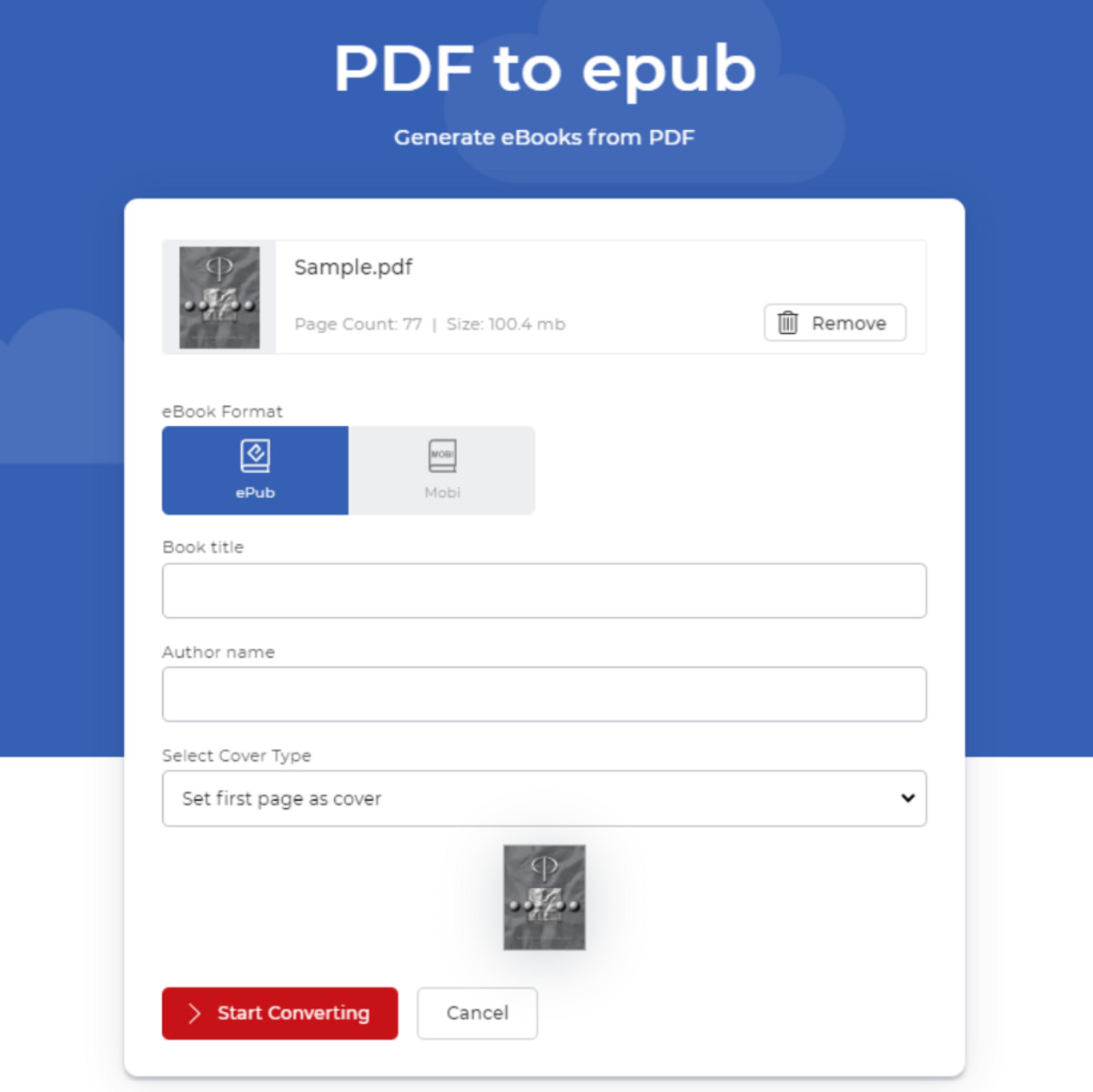Understanding the PDF and ePub Formats
When it comes to digital documents, the PDF (Portable Document Format) and ePub (Electronic Publication) formats are two of the most popular choices. Understanding the differences between these formats and why you may need to convert PDF to ePub is essential for anyone working with digital publications.
PDF Format:
PDF files are widely used for sharing and publishing documents across different platforms and devices. The PDF format preserves the original formatting of the document, including fonts, images, and layout, ensuring that the document looks the same on any device or operating system. This makes PDFs perfect for documents such as reports, ebooks, and manuals that require a consistent visual representation.
However, one downside of PDFs is their lack of flexibility. They are primarily designed for printing or viewing on a specific device, which means they may not adapt well to different screen sizes or allow for easy text reflow. This is where the ePub format comes into play.
ePub Format:
ePub files are specifically designed for digital reading and provide a more dynamic and adjustable reading experience. The ePub format supports responsive design, allowing the content to adapt and reflow based on the reader’s device or screen size. This makes ePubs ideal for ebooks, online publications, and reading on mobile devices.
ePub files are built with HTML and CSS, which means they offer greater flexibility in terms of customizability and interactivity. Readers can change font styles, adjust font sizes, and even add annotations or highlights to the content. Additionally, ePubs support multimedia elements like audio, video, and interactive elements.
Why Convert PDF to ePub?
There are several reasons why you might need to convert a PDF to ePub. One common scenario is when you want to read a PDF document on a mobile device or e-reader that doesn’t support PDF files. By converting the PDF to ePub, you can enjoy a more optimized reading experience with adjustable fonts, reflowable text, and other interactive features.
Another reason to convert PDF to ePub is for publishing purposes. If you’re an author or publisher looking to distribute your content digitally, converting your PDF files to the ePub format allows for better compatibility across various e-reading devices and platforms. It ensures that your readers can access your content in the most convenient and user-friendly way.
Fortunately, there are a variety of online tools and software options available for converting PDF to ePub. In the following sections, we’ll discuss some of the popular conversion methods and provide step-by-step instructions for using them.
Why Convert PDF to ePub?
Converting a PDF to ePub format offers several advantages and benefits for readers and content creators alike. Whether you’re an avid reader or an author looking to publish your work, here are some compelling reasons to consider converting PDF files to the ePub format:
Enhanced Reading Experience:
ePub files provide a more flexible and customizable reading experience compared to PDFs. With ePub, readers can adjust the font size, change the font style, and even switch between day and night reading modes. The reflowable nature of ePub ensures that the content adapts to different screen sizes, making it easier to read on various devices, including smartphones, tablets, and e-readers.
Accessibility and Compatibility:
Converting PDFs to ePub allows for greater accessibility to digital content. ePub files can be opened and read on a wide range of devices and platforms, including iOS and Android devices, Kindle e-readers, and desktop applications. This compatibility ensures that readers can access the content regardless of the device they prefer to use.
Interactive Elements:
ePub format supports interactive elements such as hyperlinks, multimedia content, and embedded audio or video files. With ePub, readers can navigate through chapters, click on links, and interact with multimedia elements embedded within the content. This enhances the overall reading experience and provides a more engaging and interactive format for both fiction and non-fiction works.
Text Reflow and Searchability:
ePub files are designed to adapt to different screen sizes and orientations. This means that the text within an ePub file automatically adjusts to fit the screen, eliminating the need for horizontal scrolling. Additionally, the ePub format allows for text searching, making it easier for readers to find specific keywords or phrases within the document.
Efficient File Size:
ePub files are generally smaller in size compared to PDFs, making them more efficient for storage and distribution. The smaller file size ensures faster download times, reduced bandwidth usage, and smoother reading experiences, especially for users with limited internet connectivity or limited storage space on their devices.
Better Content Distribution:
For authors and publishers, converting PDFs to ePub format allows for easier distribution of digital content. ePub files can be uploaded to various online platforms and marketplaces, giving authors a wider reach and increasing the chances of their work being discovered and enjoyed by a broader audience.
By converting PDFs to the more versatile ePub format, readers can enjoy a more immersive and customizable reading experience, while authors and publishers can ensure wider accessibility and better distribution of their content. In the following sections, we’ll explore different methods for converting PDF to ePub format.
Online Tools for Converting PDF to ePub
Converting PDF files to ePub format can be done easily and conveniently using various online tools. These tools provide a quick and hassle-free way to convert your PDF documents into the more flexible ePub format. Here are some popular online tools for converting PDF to ePub:
1. Smallpdf:
Smallpdf is a versatile online toolkit that offers a wide range of PDF-related tools, including PDF to ePub conversion. Simply upload your PDF file, select the ePub format as the output, and let Smallpdf convert the file for you. The process is fast and efficient, and you can download the converted ePub file directly to your device.
2. PDF2Go:
PDF2Go is another reliable online tool for converting PDFs to ePub. With PDF2Go, you can easily upload your PDF file, choose the ePub format, and convert the file in just a few clicks. The tool also provides some customization options, allowing you to adjust the settings for better compatibility and readability in your ePub file.
3. OnlineConvert:
OnlineConvert offers a straightforward and user-friendly interface for converting PDF to ePub format. Simply select your PDF file, choose the ePub format as the output, and let OnlineConvert handle the conversion process. This tool also supports batch conversion, making it convenient for converting multiple PDF files into ePub simultaneously.
4. PDF2ePub:
PDF2ePub is a dedicated online tool designed specifically for converting PDF to ePub. It offers a simple and intuitive interface, allowing you to upload your PDF file and convert it to ePub with just a few clicks. PDF2ePub also provides some customization options, such as font size and paragraph alignment, to enhance the reading experience in the resulting ePub file.
5. Zamzar:
Zamzar is a popular online file conversion service that supports a wide range of formats, including PDF to ePub conversion. With Zamzar, you can upload your PDF file, select ePub as the target format, and provide your email address to receive the converted ePub file. Zamzar will then process your file and send the download link to your email.
These online tools offer convenient solutions for converting PDF to ePub, allowing you to enjoy a more flexible and enjoyable reading experience. However, keep in mind that the conversion quality may vary depending on the complexity of the PDF file and the capabilities of the chosen tool. It’s always a good idea to test the converted ePub file and make any necessary adjustments to ensure optimal readability and compatibility.
Using Adobe Acrobat to Convert PDF to ePub
If you have access to Adobe Acrobat, you can use this powerful software to convert PDF files to ePub format. Adobe Acrobat provides a comprehensive set of tools specifically designed for managing and converting PDF documents. Here’s a step-by-step guide on how to convert PDF to ePub using Adobe Acrobat:
1. Open your PDF file in Adobe Acrobat:
Launch Adobe Acrobat and open the PDF file that you want to convert to ePub. Make sure that the PDF file is properly formatted and ready for conversion.
2. Go to “Export” options:
Click on the “File” menu and select “Export to” > “ePub”. This will open the export options window where you can customize the conversion settings.
3. Customize the ePub conversion settings:
In the export options window, you can customize various settings for the ePub conversion. These settings include choosing the target device, adjusting the image and font quality, and enabling or disabling specific features like text-to-speech and accessibility.
4. Configure the layout and formatting:
If needed, you can further refine the layout and formatting of the ePub file. Adobe Acrobat provides options to adjust the layout, font size, and paragraph styles to ensure a seamless reading experience in the resulting ePub format.
5. Start the conversion process:
Once you have customized the settings and layout, click on the “OK” button to start the conversion process. Adobe Acrobat will convert the PDF file to ePub format based on your specified preferences.
6. Save the ePub file:
After the conversion process is complete, you will be prompted to specify the location and name for the converted ePub file. Choose a suitable location and save the file accordingly.
7. Test the converted ePub file:
Once the ePub file is saved, open it in a suitable ePub reader to test its compatibility and readability. Check for any formatting or layout issues and make adjustments as necessary to ensure an optimal reading experience.
Using Adobe Acrobat to convert PDF to ePub offers a reliable and professional solution, especially if you require advanced customization and layout options. However, keep in mind that Adobe Acrobat is a paid software, so you will need a license to access its full range of features. If you prefer a free or more accessible option, consider using the online tools mentioned earlier or dedicated conversion software like Calibre.
Converting PDF to ePub with Calibre
Calibre is a popular open-source software that offers a comprehensive set of tools for managing and converting e-book files. It is widely regarded as one of the best options for converting PDF to ePub format. Here’s a step-by-step guide on how to convert PDF to ePub using Calibre:
1. Install Calibre:
Download and install Calibre on your computer. It is available for Windows, macOS, and Linux, ensuring compatibility with various operating systems.
2. Add your PDF file to Calibre:
Launch Calibre and click on the “Add Books” button to import your PDF file. Calibre supports multiple file formats, including PDF, so you can easily add your PDF document to the software.
3. Select the PDF file and specify Metadata:
In Calibre, select the PDF file you want to convert and click on the “Edit Metadata” button. Fill in the necessary information, such as the title, author name, and any additional metadata you want to include in the ePub file. This step is optional but can help organize your e-book library.
4. Convert the PDF to ePub:
Once the metadata is set, select the PDF file again and click on the “Convert Books” button. In the conversion options, choose “ePub” as the output format. Calibre provides various customization options for the ePub conversion, allowing you to adjust the layout, set fonts, and specify the target device.
5. Customize conversion settings:
In the conversion options, you can further customize the ePub conversion settings, such as font size, margins, and paragraph spacing. Calibre offers a range of options to optimize the layout and ensure a pleasant reading experience in the resulting ePub file.
6. Start the conversion process:
After configuring the conversion settings, click on the “OK” button to initiate the conversion process. Calibre will convert the PDF file to ePub format based on your specified preferences.
7. Save the ePub file:
Once the conversion is complete, Calibre will prompt you to specify the location and name for the converted ePub file. Choose a suitable location and save the file accordingly.
8. Test the converted ePub file:
Open the converted ePub file in a compatible e-book reader or software to ensure its compatibility and readability. Check for any formatting or layout issues and make adjustments if necessary to ensure an optimal reading experience.
Calibre’s intuitive interface and extensive conversion options make it a reliable choice for converting PDF to ePub. The software’s flexibility and customization features enable you to create ePub files that align with your specific preferences and reading needs.
Converting PDF to ePub with Zamzar
Zamzar is an online file conversion service that provides a convenient solution for converting various file formats, including PDF to ePub conversion. It offers a simple and user-friendly interface, making it accessible to both beginners and experienced users. Here’s a step-by-step guide on how to convert PDF to ePub using Zamzar:
1. Visit the Zamzar website:
Go to the Zamzar website (www.zamzar.com) using your preferred web browser. Zamzar is a web-based service, so no installation is required.
2. Upload your PDF file:
Click on the “Choose Files” button to upload your PDF file to the Zamzar website. You can either select the file from your computer or drag and drop it onto the Zamzar file upload page.
3. Select ePub as the output format:
From the list of available output formats, choose “ePub” as the format you want to convert your PDF file into. Zamzar supports various other formats as well, so ensure you select ePub for this conversion.
4. Enter your email address:
Provide your email address to receive the download link for the converted ePub file. Zamzar will send you an email notification once the conversion process is complete.
5. Start the conversion process:
Click on the “Convert” button to start the conversion process. Zamzar will begin processing your PDF file and converting it into the ePub format. The processing time may vary depending on the size of the file and the current server load.
6. Download the converted ePub file:
Once the conversion is complete, check your email inbox for a message from Zamzar. Open the email and click on the download link provided to access the converted ePub file. Save the file to your desired location on your computer.
7. Test the converted ePub file:
Open the downloaded ePub file in a compatible e-book reader or software to ensure its compatibility and readability. Verify that the text, images, and formatting are preserved accurately during the conversion process.
Zamzar’s online conversion service offers a convenient and straightforward method for converting PDF to ePub format without the need for any software installation. It is a reliable option for users who prefer a quick and hassle-free conversion process.
Tips for a Successful Conversion Process
Converting PDF to ePub format can sometimes be a challenging process, especially when dealing with complex layouts or graphics. To ensure a successful conversion, here are some tips to keep in mind:
1. Choose the right conversion tool:
Select a reliable and trusted conversion tool or software that is known for producing high-quality ePub files. Research and read reviews to find the best option that suits your specific requirements.
2. Optimize your PDF file:
Prior to conversion, make sure your PDF file is properly optimized. This involves cleaning up the formatting, removing unnecessary images, and ensuring that the text is selectable and searchable. The cleaner and more well-structured the PDF file, the smoother the conversion process will be.
3. Check for complex layouts or graphics:
If your PDF file contains complex layouts, tables, or intricate graphics, it’s important to review the converted ePub file carefully. Complex elements may not convert accurately, or the formatting may require manual adjustments after the conversion. Be prepared to spend some time fine-tuning the resulting ePub file if needed.
4. Pay attention to text reflow and readability:
Once the ePub conversion is completed, test the resulting file on different devices and e-book readers to ensure that the text reflows correctly and remains readable. Adjust the font size, spacing, and margins if necessary to enhance the readability on various screens and devices.
5. Validate the ePub file:
Use an ePub validation tool or software to ensure that the converted ePub file adheres to the industry standards. This will help identify any errors or issues that might affect the functionality or display of the ePub file.
6. Make necessary adjustments after the conversion:
After converting the PDF file to ePub format, review the resulting ePub file and make any necessary adjustments to ensure a seamless reading experience. This includes checking for broken links, correcting formatting inconsistencies, and verifying the overall look and feel of the content.
7. Test the ePub file on different devices:
To ensure broad compatibility, test the ePub file on various e-book readers, smartphones, and tablets. This will allow you to identify any device-specific issues and make necessary adjustments to optimize the reading experience across different platforms.
8. Keep the original PDF file as a backup:
Always keep a backup of the original PDF file before the conversion process. If any issues arise during or after the conversion, having the original file ensures that you can start the conversion process again if necessary.
By following these tips, you can increase the chances of a successful PDF to ePub conversion and create high-quality, readable ePub files that provide an enjoyable reading experience on various devices and platforms.
Editing ePub Files after Conversion
After converting a PDF file to ePub format, you may find the need to make further edits or adjustments to the resulting ePub file. Whether it’s correcting formatting issues or adding interactive elements, here are some tips for effectively editing ePub files:
1. Use an ePub editor:
To edit ePub files, you can use dedicated ePub editing software such as Sigil or Calibre’s built-in editor. These tools allow you to modify the content, structure, and formatting of the ePub file, giving you full control over the final output.
2. Edit the HTML and CSS files:
ePub files are essentially a collection of HTML, CSS, and XML files. To edit the ePub file, you can access the underlying HTML and CSS files and make changes directly. This gives you the flexibility to modify the structure, formatting, and styles of the content as needed.
3. Adjust the layout and formatting:
If the converted ePub file lacks proper formatting or has layout inconsistencies, you can fine-tune these aspects using the ePub editor. Adjust the font styles, sizes, margins, line spacing, and paragraph alignments to achieve a visually appealing and readable layout.
4. Add interactive elements:
ePub format supports interactive elements such as hyperlinks, multimedia content, and embedded audio or video files. Take advantage of these features by enhancing your ePub file with interactive elements to engage the readers. Add hyperlinks to external websites or create internal navigation within the ePub file itself.
5. Test the edited ePub file:
After making edits, test the ePub file on various e-book readers and devices to ensure that the changes are displayed correctly. Verify the formatting, links, and interactive elements to ensure a seamless reading experience across different platforms.
6. Validate the edited ePub file:
Validate the edited ePub file using an ePub validation tool to ensure that it conforms to the industry standards. Validation helps identify any errors or compatibility issues that might affect the display or functionality of the ePub file.
7. Create a backup:
When editing ePub files, it’s important to keep a backup of the original file as a precaution. This ensures that you can revert back to the original version if any issues arise during the editing process.
Editing ePub files after conversion allows you to fine-tune the content, formatting, and interactive elements to create a polished and professional result. Whether it’s adjusting the layout, adding multimedia elements, or enhancing the navigation, the ability to edit ePub files gives you the freedom to customize and optimize the reading experience for your audience.