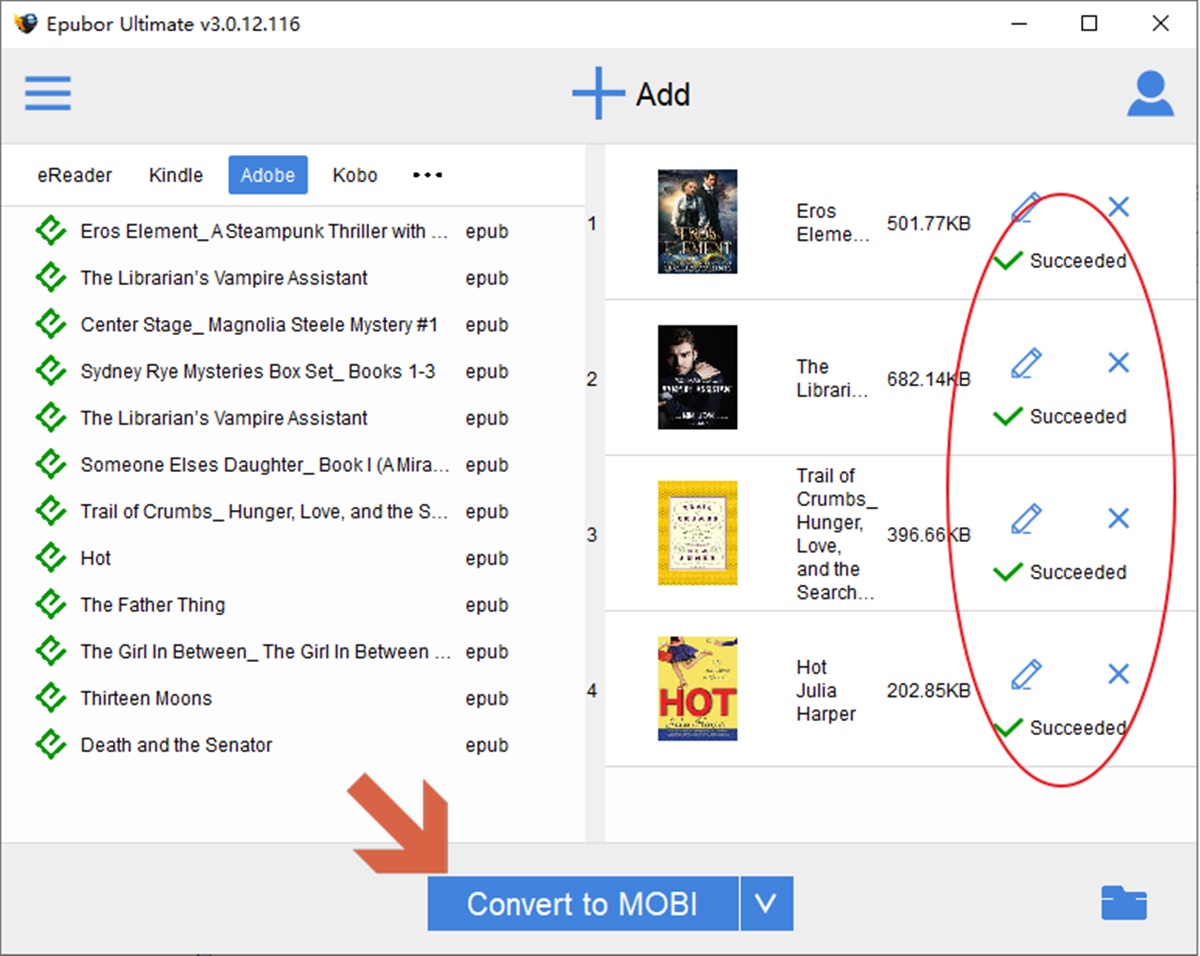Convert ePub to Mobi Using Calibre
Calibre is a powerful and popular eBook management tool that can also be used to convert ePub files to Mobi format. Follow these steps to convert your ePub files to Mobi using Calibre:
Step 1: Download and Install Calibre
First, you need to download and install Calibre on your computer. Calibre is available for Windows, Mac, and Linux operating systems, so you can choose the version that suits your needs.
Step 2: Add ePub Files
Once Calibre is installed, launch the application and click on the “Add books” button located in the top-left corner. Select the ePub files that you want to convert to Mobi format from your computer and click the “Open” button.
Step 3: Choose Output Format
After adding the ePub files, select them in the Calibre library and click the “Convert books” button at the top toolbar. In the “Output format” section, choose “MOBI” as the output format. You can also customize the output settings if needed.
Step 4: Start the Conversion
Click the “OK” button to start the conversion process. Calibre will convert your ePub files to Mobi format. The progress of the conversion will be displayed in the bottom-right corner of the Calibre window.
Step 5: Save the Converted Files
Once the conversion is complete, Calibre will notify you. You can find the converted Mobi files by clicking the “Click to open” button next to the “Jobs” status in the bottom-right corner. The converted Mobi files will be saved in the designated output folder.
Calibre is a versatile tool that offers various customization options for converting ePub to Mobi. You can modify the metadata, table of contents, layout, and more before initiating the conversion process. With its user-friendly interface and comprehensive features, Calibre is a reliable choice for converting your ePub files to Mobi format.
Convert ePub to Mobi Using Online Converters
If you don’t want to download any software, online converters provide a convenient solution to convert ePub files to Mobi format. Here are the steps to convert ePub to Mobi using online converters:
Step 1: Choose an Online Converter
There are several online converters available, such as Zamzar, OnlineConvert, and EPUB to MOBI. Choose an online converter that suits your needs and visit their website.
Step 2: Upload ePub File
Next, you need to upload the ePub file that you want to convert. Usually, online converters have a “Choose File” or “Upload” button to browse and select your ePub file from your computer. Some converters also support direct drag-and-drop functionality.
Step 3: Select Output Format
After uploading the ePub file, choose the output format as “Mobi” or “MOBI” from the available options. Some online converters may require additional settings, such as adjusting the resolution or selecting the input language.
Step 4: Start the Conversion
Click the “Convert” or “Convert Now” button to initiate the conversion process. The online converter will convert your ePub file to Mobi format. The time taken for conversion may vary depending on the size of the file and the speed of your internet connection.
Step 5: Download the Converted File
Once the conversion is complete, the online converter will provide a download link or button to download the converted Mobi file. Simply click on the download link to save the file to your computer.
Using an online converter is a quick and straightforward method to convert ePub to Mobi without the need for installing any software. However, keep in mind that the conversion quality and features may vary across different online converters. It is advisable to choose a reputable and reliable converter to ensure the best conversion results.
Convert ePub to Mobi Using Kindle Previewer
Kindle Previewer is a free tool provided by Amazon that allows authors and publishers to preview and convert their eBooks to various Kindle formats, including Mobi. Follow these steps to convert ePub to Mobi using Kindle Previewer:
Step 1: Download and Install Kindle Previewer
Start by downloading and installing Kindle Previewer on your computer. Kindle Previewer is available for Windows and Mac operating systems. Visit the official Amazon Kindle Previewer website, download the appropriate version, and follow the installation instructions.
Step 2: Open ePub File
Launch Kindle Previewer and click on the “Open eBook” button. Browse and select the ePub file that you want to convert to Mobi format from your computer and click the “Open” button.
Step 3: Choose Output Format
Once the ePub file is open in Kindle Previewer, click on the “File” menu and select “Export” to open the export settings. In the export settings, choose “Mobi” as the output format.
Step 4: Configure Conversion Settings
Next, you can configure additional conversion settings as per your preference. You can customize the book title, author, cover image, and other metadata options to enhance the Mobi file.
Step 5: Start the Conversion
Click the “OK” button to start the conversion process. Kindle Previewer will convert the ePub file to Mobi format, including the appropriate formatting and layout for Kindle devices.
Step 6: Save the Converted Mobi File
Once the conversion is complete, Kindle Previewer will display a preview of the converted Mobi file. You can view the file to ensure everything looks as expected. To save the Mobi file, click on the “File” menu and select “Save” or “Save As.” Choose a location on your computer to save the Mobi file and click the “Save” button.
Kindle Previewer offers a reliable and accurate way to convert ePub files to Mobi format. It provides a preview of how the eBook will appear on Kindle devices, ensuring a seamless reading experience for users on Kindle platforms.
Convert ePub to Mobi Using Calibre Plugin
Calibre, known for its versatile eBook management capabilities, also offers a Calibre plugin called “KFX Output” that enables you to convert ePub files to the Amazon KFX format, which is compatible with Kindle devices. Follow these steps to convert ePub to Mobi using the Calibre plugin:
Step 1: Install Calibre and the KFX Output Plugin
First, ensure that you have Calibre installed on your computer. Then, download and install the KFX Output plugin from the official Calibre website. The plugin enables you to convert ePub files to the KFX format, which can be easily converted to Mobi using Calibre’s built-in functionality.
Step 2: Add ePub Files to Calibre
Launch Calibre and click on the “Add books” button located in the top-left corner. Select the ePub files that you want to convert to Mobi format from your computer and click the “Open” button.
Step 3: Convert ePub Files to KFX
Select the added ePub files in the Calibre library and click on the “Convert books” button at the top toolbar. In the “Output format” section, choose “KFX” as the output format. You can also customize the conversion settings, such as metadata and book cover, if desired.
Step 4: Start the Conversion
Click the “OK” button to initiate the conversion process. Calibre will convert the ePub files to the KFX format using the installed plugin. The progress of the conversion will be displayed in the bottom-right corner of the Calibre window.
Step 5: Convert KFX to Mobi
Once the ePub files are converted to the KFX format, you can proceed to convert them to Mobi using Calibre’s built-in functionality. Select the converted KFX files in the Calibre library, click the “Convert books” button, and choose “Mobi” as the output format. Customize any desired settings and click the “OK” button to begin the conversion.
Step 6: Save the Converted Mobi Files
After the conversion is complete, Calibre will notify you. Click the “Click to open” button next to the “Jobs” status in the bottom-right corner to access the converted Mobi files. You can then save the files to your desired location on your computer.
By utilizing the Calibre plugin “KFX Output,” you can convert ePub files to the KFX format and subsequently convert them to Mobi format, providing compatibility with Kindle devices. This plugin expands Calibre’s functionality and offers another seamless method for converting ePub to Mobi.
Convert ePub to Mobi Using Adobe InDesign
Adobe InDesign is a professional desktop publishing software that can be used to convert ePub files to Mobi format. Follow these steps to convert ePub to Mobi using Adobe InDesign:
Step 1: Open ePub File in Adobe InDesign
Launch Adobe InDesign on your computer and open the ePub file that you want to convert. To do this, go to the “File” menu, select “Open,” and browse for the ePub file location on your computer.
Step 2: Adjust Layout and Formatting
Adobe InDesign provides extensive layout and formatting options. Use these features to modify the content, adjust the layout, and ensure that the formatting is suitable for the Mobi format.
Step 3: Export as Mobi Format
Once you have finished adjusting the layout and formatting, go to the “File” menu, select “Export,” and choose the Mobi format as the output format. Set the appropriate file name, location, and other export settings as per your requirements.
Step 4: Customize Conversion Options
Adobe InDesign allows you to customize the conversion options. You can choose various settings, such as image quality, metadata, table of contents, and more, to ensure that the converted Mobi file meets your preferences.
Step 5: Start the Conversion
Click the “Export” button to initiate the conversion process. Adobe InDesign will convert the ePub file to Mobi format using the specified settings. The time taken for the conversion will depend on the complexity of the ePub file and the performance of your computer.
Step 6: Save the Converted Mobi File
Once the conversion is complete, Adobe InDesign will provide you with the converted Mobi file. Specify the location where you want to save the file on your computer and click the “Save” button.
Using Adobe InDesign allows you to have more control over the layout and formatting of your ePub file during the conversion process. With its powerful design features, Adobe InDesign provides the flexibility to create visually appealing Mobi files that are optimized for Kindle devices.
Convert ePub to Mobi Using AZW Reader
AZW Reader is a dedicated eBook reader and converter that allows you to convert ePub files to Mobi format efficiently. Follow these steps to convert ePub to Mobi using AZW Reader:
Step 1: Install AZW Reader
Start by downloading and installing AZW Reader on your computer. AZW Reader is available for Windows operating system. Visit the official AZW Reader website, download the software, and follow the installation instructions.
Step 2: Open ePub File in AZW Reader
Launch AZW Reader and click on the “Open” button located in the top toolbar. Browse and select the ePub file that you want to convert to Mobi format from your computer, and click the “Open” button in the file selection dialog.
Step 3: Choose Output Format and Settings
After opening the ePub file in AZW Reader, navigate to the “Settings” or “Options” menu. Choose “Mobi” as the output format. You can also adjust other conversion settings, such as metadata, font size, and layout, according to your preferences.
Step 4: Start the Conversion
Once you have selected the desired output format and customized the settings, click the “Convert” or “Start” button to begin the conversion process. AZW Reader will convert the ePub file to Mobi format based on your specified settings.
Step 5: Save the Converted Mobi File
After the conversion is complete, AZW Reader will prompt you to save the converted Mobi file. Choose a location on your computer where you want to save the file, and click the “Save” button. The Mobi file will be saved with the desired formatting and layout.
Using AZW Reader provides a straightforward method to convert ePub files to Mobi format without the need for complex settings or cumbersome procedures. It offers a user-friendly interface and efficient conversion capabilities, making it a reliable choice for converting your ePub files to Mobi for Kindle devices.