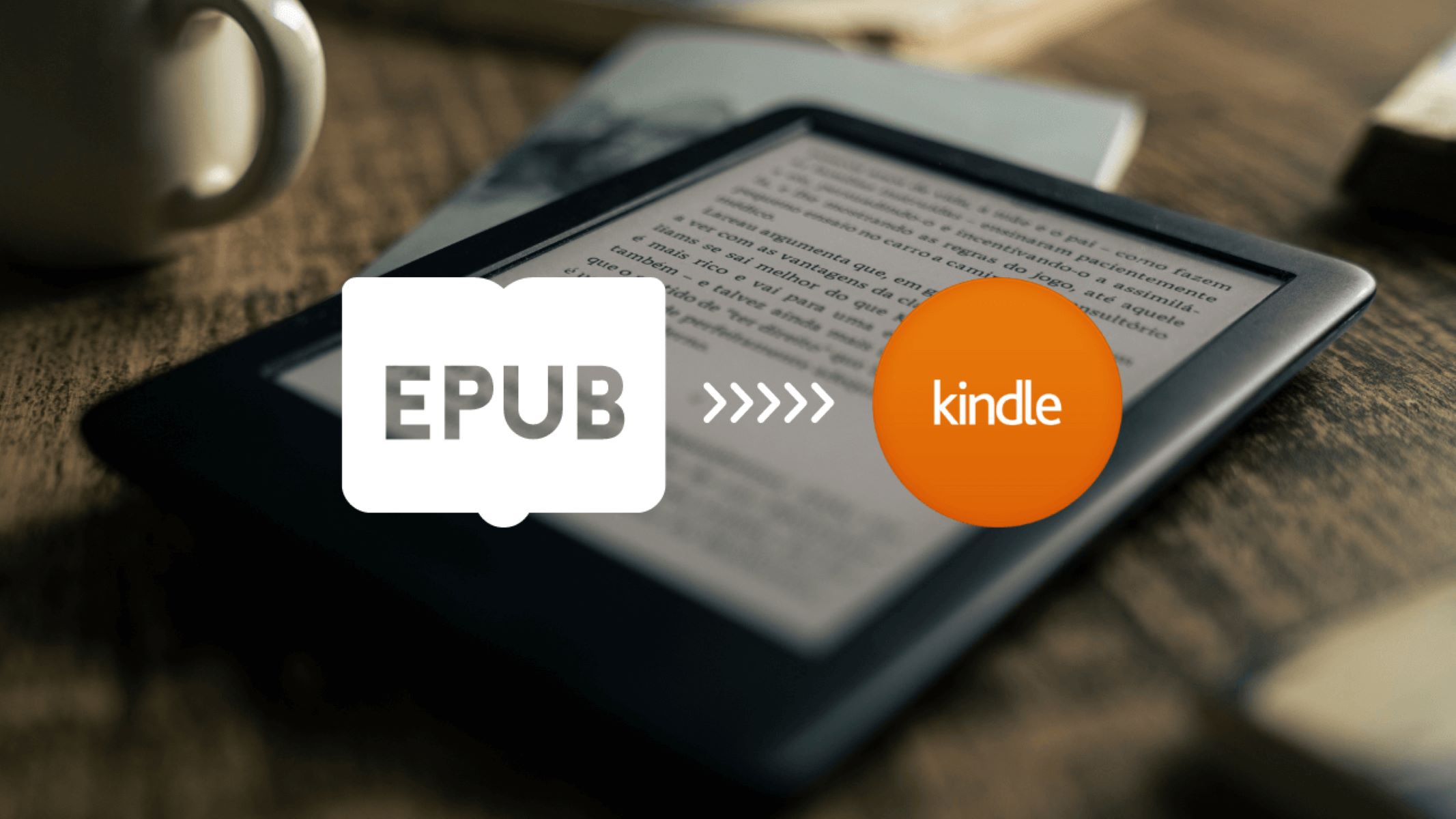What is an EPUB file?
An EPUB (Electronic Publication) file is a standard file format for eBooks. It is widely used and supported by most e-reader devices and software, including the Amazon Kindle. EPUB files are designed to be flexible, allowing text to be formatted to fit different screen sizes and orientations. This makes EPUB files highly versatile and convenient for reading on various devices.
The EPUB format is based on HTML, CSS, and XML technologies, which enable authors and publishers to create rich, interactive, and dynamic eBooks. EPUB files can include elements like images, tables, hyperlinks, and multimedia content, making them more engaging and visually appealing compared to traditional text-based eBooks.
One of the key advantages of EPUB files is their reflowable nature. This means that the content can adapt and adjust according to the user’s preferences and the screen size of the device being used. Readers can customize font sizes, styles, and layouts, allowing for a more comfortable and personalized reading experience.
EPUB files also support the use of metadata, which provides additional information about the eBook, such as the author, title, and publisher. This metadata enhances the searchability and organization of eBooks in digital libraries and e-reader software.
Overall, EPUB files offer a convenient and portable way to access and enjoy eBooks. They are compatible with a wide range of devices and provide a user-friendly reading experience with customizable settings. Whether you’re a reader, author, or publisher, understanding EPUB files is essential for accessing and distributing digital content in the modern digital landscape.
Converting an EPUB to a compatible format
Although EPUB files are widely supported, there may be instances where you need to convert an EPUB file to a compatible format for your Kindle device. Fortunately, there are several options available to help you achieve this.
Option 1: Using the Kindle email address
One simple method to convert EPUB files is by utilizing the Kindle email address. Amazon provides a unique email address for each Kindle device, which allows you to send files directly to your device. By attaching the EPUB file to an email and sending it to your Kindle email address, Amazon will automatically convert the file to a format compatible with your Kindle. You can then access the converted file in your Kindle library.
Option 2: Using a USB cable
If you prefer a direct connection, you can transfer EPUB files to your Kindle device using a USB cable. Connect your Kindle to your computer using the cable and locate the device’s folder on your computer. Simply copy and paste the EPUB file into the appropriate folder, such as the “Documents” folder, and the file will be accessible on your Kindle.
Option 3: Using third-party software
There are various third-party software programs available that can convert EPUB files to Kindle-compatible formats. These programs often provide advanced customization options, allowing you to tailor the converted file according to your preferences. Some popular software options include Calibre, Hamster Free eBook Converter, and OnlineConvert.com. These programs typically support a wide range of file formats, making it easy to convert EPUB files to the format your Kindle device can read.
Converting an EPUB file to a compatible format for your Kindle device ensures seamless reading without any compatibility issues. Whether you choose to use the Kindle email address, a USB cable, or third-party software, these methods will enable you to enjoy your EPUB files on your Kindle device.
Option 1: Using the Kindle email address
One of the simplest methods to convert EPUB files to a compatible format for your Kindle device is by using the Kindle email address. Amazon assigns a unique email address to each Kindle device, which allows you to send files directly to your Kindle via email.
Here is a step-by-step guide on how to use the Kindle email address to convert EPUB files:
- First, ensure that your EPUB file is saved on your computer or device.
- Open your preferred email client or webmail service and create a new email.
- In the recipient field, enter your Kindle email address. If you are unsure of your Kindle email address, log in to your Amazon account and go to the “Manage Your Content and Devices” page. Under the “Your Devices” tab, you will find the email address associated with your Kindle device.
- Attach the EPUB file to the email. Most email clients have an attachment button or option that allows you to select and attach files.
- Before sending the email, add “Convert” in the subject line. This will instruct Amazon to convert the EPUB file to a compatible format for your Kindle.
- Click “Send” to send the email.
Once Amazon receives your email, they will automatically convert the EPUB file and deliver it to your Kindle device. The converted file will be accessible in your Kindle library, ready for you to start reading.
Using the Kindle email address is a convenient method for converting EPUB files, as it eliminates the need for additional software or devices. You can convert and access your EPUB files on your Kindle device with just a few simple steps.
Option 2: Using a USB cable
If you prefer a direct and offline method, you can convert EPUB files to a compatible format for your Kindle device using a USB cable. This option allows you to transfer files from your computer directly to your Kindle device without the need for an internet connection.
Here is a step-by-step guide on how to convert EPUB files using a USB cable:
- Connect your Kindle device to your computer using a USB cable. Ensure that both the Kindle device and your computer are turned on.
- Once connected, your computer should recognize your Kindle device as a removable storage device.
- Locate the “Documents” folder on your Kindle device. This is where you will transfer the EPUB file.
- On your computer, locate the EPUB file that you want to convert.
- Copy and paste the EPUB file from your computer into the “Documents” folder of your Kindle device. Depending on your operating system, you might need to drag and drop the file into the folder.
- Eject your Kindle device from your computer by safely disconnecting the USB cable.
Once the EPUB file is transferred to your Kindle device, it will be available for you to access in your Kindle library. The file will be converted to a compatible format automatically, ensuring seamless reading on your Kindle device.
Using a USB cable to convert EPUB files provides a direct and offline method for transferring files from your computer to your Kindle device. This option gives you more control over the conversion process and allows you to manage your eBook library without relying on an internet connection.
Option 3: Using third-party software
If you’re looking for more customization options and advanced features when converting EPUB files to a compatible format for your Kindle device, using third-party software can be a great option. There are several popular software programs available that specialize in converting eBook formats, making it easy to convert EPUB files to the format supported by your Kindle.
Here is a step-by-step guide on how to use third-party software to convert EPUB files:
- Choose and download a reliable eBook conversion software. Some popular options include Calibre, Hamster Free eBook Converter, and OnlineConvert.com. Make sure to download the software from a trusted source.
- Install the software on your computer and launch the program.
- Locate the EPUB file that you want to convert on your computer.
- Open the eBook conversion software and choose the EPUB file as the input file.
- Select the desired output format for your Kindle device. Most software programs offer a range of supported formats, including MOBI or AZW, which are compatible with Kindle devices.
- Customize any additional settings or preferences, such as font size, font style, or layout, depending on the software’s features.
- Click on the “Convert” or “Start” button to begin the conversion process.
- Once the conversion is complete, locate the converted file on your computer.
- Connect your Kindle device to your computer using a USB cable.
- Transfer the converted file to your Kindle device by copying and pasting it to the appropriate folder, such as the “Documents” folder.
Using third-party software gives you more control over the conversion process and allows you to customize the output according to your preferences. These software programs often offer additional features like batch conversions, metadata editing, and eBook library management, making them versatile tools for eBook enthusiasts.
With the help of third-party software, you can easily convert EPUB files to a compatible format for your Kindle device, ensuring seamless and enjoyable reading experiences.
Sending an EPUB file to the Kindle email address
If you want to convert and transfer EPUB files to your Kindle device without the hassle of connecting cables or using third-party software, you can simply send the EPUB file to your Kindle email address. Amazon provides a unique email address for each Kindle device, allowing you to seamlessly deliver content to your Kindle library.
Here is a step-by-step guide on how to send an EPUB file to the Kindle email address:
- Save the EPUB file on your computer or device.
- Open your preferred email client or webmail service and create a new email.
- In the recipient field, enter your Kindle email address. If you’re unsure of your Kindle email address, log in to your Amazon account and go to the “Manage Your Content and Devices” page. Under the “Your Devices” tab, you will find the email address associated with your Kindle device.
- Attach the EPUB file to the email. Most email clients have an attachment button or option that allows you to select and attach files.
- Before sending the email, add “Convert” in the subject line. This will instruct Amazon to convert the EPUB file to a compatible format for your Kindle.
- Click “Send” to send the email.
Once Amazon receives your email, they will automatically convert the EPUB file to a format compatible with your Kindle device. The converted file will then be available in your Kindle library, ready for you to download and read at your convenience.
Sending an EPUB file to the Kindle email address is a straightforward and convenient way to convert and transfer files. It eliminates the need for additional devices or software, allowing you to seamlessly enjoy your EPUB files on your Kindle device.
Transferring an EPUB file using a USB cable
If you prefer a direct and offline method to transfer EPUB files to your Kindle device, you can use a USB cable. This method allows you to connect your Kindle to your computer and manually copy the EPUB file to your device without the need for an internet connection.
Follow these steps to transfer an EPUB file to your Kindle using a USB cable:
- Connect your Kindle device to your computer using a USB cable. Make sure both the Kindle device and the computer are turned on.
- Once connected, your computer should recognize your Kindle device as a removable storage device.
- Locate the “Documents” folder on your Kindle device.
- On your computer, find the EPUB file you want to transfer.
- Copy the EPUB file from your computer.
- Paste the EPUB file into the “Documents” folder on your Kindle device.
- Safely disconnect your Kindle device from your computer by ejecting it.
After following these steps, the EPUB file will be transferred to your Kindle device and will be accessible from your Kindle library. You can now enjoy reading the EPUB file on your Kindle device without any compatibility issues.
Transferring EPUB files using a USB cable offers a simple and direct method, allowing you to have full control over the transfer process. It’s a convenient option for those who prefer managing their eBooks offline and want to transfer files from their computer directly to their Kindle.
Converting an EPUB file using third-party software
If you want more control over the conversion process and access to advanced features, using third-party software is a reliable option. With dedicated eBook conversion software, you can easily convert EPUB files to a compatible format for your Kindle device. Here is a step-by-step guide on how to convert an EPUB file using third-party software:
- Choose and download a reputable eBook conversion software such as Calibre, Hamster Free eBook Converter, or OnlineConvert.com. Ensure you download the software from a trusted source.
- Install the software on your computer and launch the program.
- Select the EPUB file you want to convert from your computer by using the “Add File” or “Import” option in the software.
- Choose the desired output format for your Kindle device. Popular supported formats for Kindle include MOBI (Mobipocket) or AZW (Amazon’s proprietary format).
- Customize any additional settings, such as font size, font style, or layout, according to your preferences. Some software also allows you to add metadata, including book title, author name, or cover image.
- Click on the “Convert” or “Start” button to initiate the conversion process.
- Wait for the software to convert the EPUB file to the selected format. The time required for conversion may vary depending on the size of the EPUB file and the performance of your computer.
- Once the conversion is complete, locate the converted file on your computer. It should now be in the format compatible with your Kindle device.
- Connect your Kindle device to your computer using a USB cable.
- Copy and paste the converted file into the appropriate folder on your Kindle device, such as the “Documents” folder.
- Safely disconnect your Kindle device from your computer by ejecting it.
By using third-party software, you gain access to a range of customization options and additional features to enhance your reading experience. These software programs offer flexibility in managing eBook formats, making it convenient to convert EPUB files and enjoy them on your Kindle device.
Converting an EPUB file using third-party software ensures compatibility and allows you to tailor the reading experience to your preferences. With the wide range of features and formats available, you can make the most of your EPUB files on your Kindle device.
Troubleshooting common issues
While converting and transferring EPUB files to your Kindle device is generally a straightforward process, you may encounter some common issues along the way. Here are some troubleshooting tips to help you overcome these problems:
- Conversion failure: If you experience issues with the conversion process, try using alternative software or different output formats. Some EPUB files may have complex formatting or embedded elements that can cause compatibility problems.
- Formatting errors: Occasionally, the converted file may have formatting errors or appear differently than expected on your Kindle device. Double-check the original EPUB file for any formatting issues and try converting it with different settings to achieve the desired result.
- File not appearing on your Kindle device: If you have transferred the converted file to your Kindle device, but it does not appear in your Kindle library, try restarting your Kindle or refreshing your library. Also, ensure that the file is placed in the correct folder, typically “Documents” or “Books.”
- Incompatible file format: Ensure that you are converting the EPUB file to a format supported by your particular Kindle device. Different Kindle models have varying supported formats, so make sure to convert the file to the appropriate format for your device.
- File size limitations: Keep in mind that Kindle devices have file size limitations for eBooks. If your EPUB file is too large, it may not convert or transfer properly. Consider reducing the file size by compressing images or removing unnecessary elements.
If you encounter persistent issues despite these troubleshooting tips, consider seeking support from the software provider or contacting Amazon customer support for assistance. They can provide guidance tailored to your specific situation.
By having an understanding of these common issues and potential solutions, you can overcome any challenges that arise during the conversion and transfer of EPUB files to your Kindle device. Enjoy hassle-free reading and explore the world of digital content with ease.