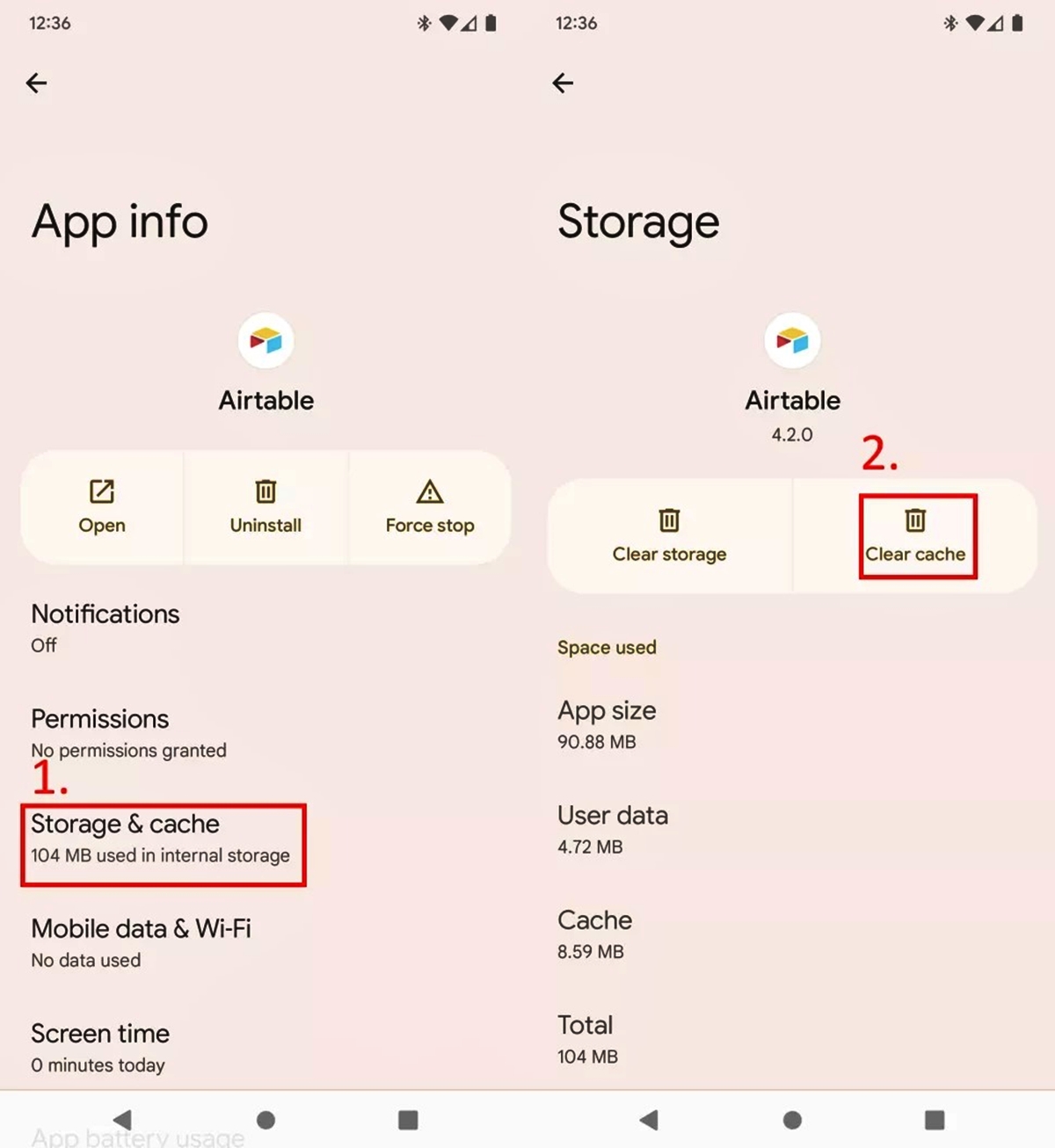What is Cache Data?
Cache data refers to temporary files and data that are stored on your Android device as a result of your activities or interactions with various apps, websites, and services. When you browse the internet, use applications, or play games on your Android device, a significant amount of data is generated and saved in the cache memory. This cached data helps to speed up the loading and performance of apps and websites by allowing them to access the stored information rather than fetching it from the original source every time you use them.
The cache data includes images, scripts, HTML files, login credentials, app settings, and other types of temporary files. It is essentially a storage mechanism that enables quick access to data, enhancing the overall user experience. However, over time, accumulated cache data can occupy a significant amount of storage space on your device and slow down its performance. Therefore, it is essential to periodically clear cache data to maintain the efficiency and smooth functioning of your Android device.
Cache data is specific to each app and is managed independently by the operating system. This means that different apps on your Android device will have their own cache data folders and files. Consequently, clearing the cache for one app will not affect the cache data stored by other apps. Similarly, system-level cache data, which includes system updates and OS-related files, is also stored separately from app-specific cache data.
It is important to note that clearing cache data does not delete any personal data, such as photos, videos, or documents. It only removes temporary files and data that are no longer needed by the apps or services on your device. In the next section, we will explore the reasons why clearing cache data is beneficial.
Why Clear Cache Data?
Clearing cache data on your Android device offers several benefits that can improve its overall performance and user experience. Here are some compelling reasons why you should consider clearing cache data regularly:
- Free up Storage Space: As you use various apps and browse the internet on your Android device, cache data accumulates and occupies storage space. Over time, this can lead to limited storage capacity, slowing down your device and inhibiting its performance. Clearing cache data removes unnecessary files, freeing up valuable storage space.
- Improve App Performance: Cached data is utilized by apps to load quickly and enhance performance. However, outdated or corrupted cache files can lead to app crashes, freezing, or slow loading times. Clearing the cache ensures that apps start fresh, improving their performance and responsiveness.
- Fix App Glitches: Sometimes, apps may exhibit glitches or peculiar behavior due to corrupted cache data. Clearing the cache can resolve such issues by eliminating these corrupted files and allowing the app to function smoothly again.
- Enhance Browsing Speed: Web browsers store cache data to improve loading times of websites you frequently visit. However, an excessive accumulation of cache files can slow down browsing speed. By regularly clearing browser cache, you can enjoy faster page load times and a smoother browsing experience.
- Ensure Privacy: Cached data can contain sensitive information, such as login credentials and website preferences. Clearing cache data reduces the risk of this data being accessed by unauthorized parties, ensuring your privacy and security.
Clearing cache data is a simple and effective way to optimize your Android device’s performance, make more storage space available, and ensure a smooth user experience. In the next section, we will explore the various methods to clear cache data on your Android device.
What Does Clearing Cache Data Do?
Clearing cache data on your Android device brings several benefits and impacts the functionality of your device and specific apps. Let’s explore what happens when you clear cache data:
- Free Up Storage Space: When you clear cache data, all the temporary files and data stored in the cache memory are deleted. This action frees up valuable storage space on your device. Over time, accumulated cache data can occupy a significant amount of storage, limiting the available space for new applications, media files, and other data.
- Reset App Settings: Clearing cache data for specific apps can also reset their settings to their default state. Sometimes, an app may experience bugs or unusual behavior that can be resolved by clearing its cache. By doing so, any customized settings, preferences, or temporary data associated with the app will be erased, giving it a fresh start.
- Improve App Performance: Apps rely on cached data to load content quickly and enhance their performance. However, as cache data accumulates over time, it can become bloated or corrupted, which can lead to slow loading times, app crashes, or other performance-related issues. Clearing the cache ensures that apps start fresh, improving their overall performance and responsiveness.
- Resolve Compatibility Issues: In some cases, clearing cache data can help resolve compatibility issues between apps and the Android operating system. As the application cache files may become outdated or incompatible with new software updates, clearing the cache can help ensure the smooth functioning of both the app and the operating system.
- Refresh Website Data: Clearing the cache for web browsers removes stored website data, such as images, scripts, and HTML files. This forces the browser to fetch the latest versions of the web content when you visit a website, ensuring that you are viewing the most up-to-date information and avoiding any outdated or cached content.
Overall, clearing cache data is an effective way to optimize your Android device’s storage space, improve app performance, and resolve potential compatibility or performance issues. It is recommended to clear cache data periodically to ensure a smooth and efficient user experience. In the following sections, we will explore different methods you can use to clear cache data on your Android device.
How to Clear Cache Data on Android?
Clearing cache data on your Android device is a straightforward process that can be done in a few simple steps. Here are several methods you can use to clear cache data on your Android device:
Method 1: Clearing App Cache Data
To clear the cache data for a specific app on your Android device, follow these steps:
- Open the Settings app on your device.
- Scroll down and tap on “Apps” or “Applications” (the name may vary depending on your device’s manufacturer).
- Select the app for which you want to clear the cache.
- Tap on “Storage” or “Storage & Cache.”
- Tap on “Clear Cache” or “Clear Storage” (this option may vary depending on the Android version or device).
Method 2: Clearing System Cache Data
To clear the system cache data on your Android device, the steps may vary depending on the device model. Here is a general method that should work on most Android devices:
- Turn off your Android device.
- Press and hold the Volume Up and Power buttons simultaneously until the device vibrates or the manufacturer logo appears.
- Using the volume buttons, navigate to the “Recovery Mode” option and press the Power button to select it.
- In the Recovery Mode menu, use the volume buttons to navigate to the “Wipe Cache Partition” option.
- Select the option by pressing the Power button.
- Confirm the action when prompted.
- Select “Reboot System Now” once the process is complete.
Method 3: Clearing Cached Data for Individual Apps
Some Android devices offer the option to clear cached data for individual apps. Here’s how you can do it:
- Open the Settings app on your device.
- Go to “Storage” or “Storage & Cache.”
- Tap on “Cached Data” to view a list of apps with cached data.
- Select the app for which you want to clear the cache.
- Tap on “Clear Cache” or a similar option to clear the cache data for that specific app.
Method 4: Clearing Cached Data in the Settings Menu
Some Android devices also provide a direct option to clear all cached data from the Settings menu. Here is how you can do it:
- Open the Settings app on your device.
- Scroll down and tap on “Storage” or “Storage & Cache.”
- Select “Cached Data.”
- Tap on “OK” or “Confirm” to clear all cached app data on your device.
These methods allow you to clear cache data on your Android device, either for specific apps or system-wide. It’s recommended to periodically clear cache data to prevent unnecessary storage consumption and ensure optimal performance on your Android device.
Method 1: Clearing App Cache Data
To clear the cache data for a specific app on your Android device, you can follow these simple steps:
- Open the Settings app on your Android device. You can usually find it in the app drawer or by swiping down from the top of the screen and tapping on the gear icon.
- Scroll down and tap on “Apps” or “Applications” (the name may vary depending on your device’s manufacturer).
- A list of installed apps on your device will appear. Scroll through the list and select the app for which you want to clear the cache.
- Once you have selected the app, you will be taken to its app info page. Tap on the “Storage” or “Storage & Cache” option.
- On the next screen, you will see the amount of storage the app is using, along with the option to clear its cache. Tap on “Clear Cache” or “Clear Storage” (this option may vary depending on the Android version or device).
- A confirmation pop-up will appear, asking if you want to clear the cache for the selected app. Tap on “OK” or “Confirm” to proceed.
Once you have cleared the cache for the selected app, you may notice that the app’s performance improves, loading times reduce, and any prior glitches or issues may be resolved. It’s worth noting that clearing the app’s cache does not delete any personal data, such as login credentials or app settings. It simply removes temporary files and data that are no longer necessary for the app to function properly.
Repeat these steps for other apps on your device if you want to clear the cache for multiple apps. Keep in mind that clearing the cache for one app will not affect the cache data stored by other apps. You can also periodically clear the cache for apps that consume a significant amount of storage or exhibit performance issues.
Clearing app cache data is an effective way to optimize the performance of specific apps on your Android device. It ensures that the apps start fresh, enabling them to run more efficiently and deliver a smoother user experience. If you encounter any persistent problems with an app, clearing its cache is often a good troubleshooting step to take before considering further actions.
Method 2: Clearing System Cache Data
To clear the system cache data on your Android device, you can follow these steps:
- Turn off your Android device completely.
- Next, press and hold the Volume Up button and the Power button simultaneously. Continue holding them until the device vibrates or the manufacturer logo appears.
- Release the buttons once you see the recovery mode screen. This screen may vary depending on the device model and manufacturer.
- Using the volume buttons, navigate to the “Recovery Mode” option, and select it by pressing the Power button.
- In the Recovery Mode menu, you will see several options. Use the volume buttons to navigate to the “Wipe Cache Partition” option and select it by pressing the Power button.
- A confirmation message will appear asking if you want to wipe the cache partition. Navigate to the “Yes” option using the volume buttons and press the Power button to confirm.
- Wait for the process to complete. Once finished, you will be returned to the recovery mode menu.
- Select the “Reboot System Now” option to restart your Android device.
Clearing the system cache can help improve the overall performance of your Android device. The system cache consists of temporary files and data that the operating system uses to load apps and perform various system tasks. Over time, this cache can become bloated and cause sluggishness or other performance issues.
By clearing the system cache, you effectively reset it, allowing the operating system to rebuild the cache with fresh data. This can help resolve compatibility issues, fix system glitches, and improve the responsiveness of your Android device. It’s important to note that clearing the system cache does not delete any personal data or settings. It only removes temporary system files that are no longer needed.
Please note that the exact steps to clear the system cache may vary depending on the device manufacturer and model. If you are unsure about the process or encounter any difficulties, it is recommended to consult the device’s user manual or the manufacturer’s support documentation for specific instructions.
Clearing the system cache should be done periodically as a maintenance step to ensure your Android device remains optimized and performs at its best. If you experience persistent performance issues or system glitches, clearing the system cache is a helpful troubleshooting step to try before considering further actions.
Method 3: Clearing Cached Data for Individual Apps
Some Android devices provide the option to clear cached data for individual apps. This allows you to selectively remove cache data from specific apps on your device. To clear cached data for individual apps, follow these steps:
- Open the Settings app on your Android device.
- Scroll down and tap on “Storage” or “Storage & Cache.”
- You will see various options related to storage and device memory. Look for an option labeled “Cached Data” or something similar.
- Tap on the “Cached Data” option to open a list of apps with cached data.
- You will see a list of apps along with the amount of cached data each app is using. Tap on the app for which you want to clear the cache.
- A pop-up window will appear, providing you the option to clear the cache for that specific app. Tap on “Clear Cache” or a similar option.
By following these steps, you can clear the cached data for individual apps without affecting other apps or system-level cache data. It allows you to selectively free up storage space and improve app performance for those specific apps.
Clearing the cache data for individual apps can be useful in various scenarios. For example, if an app is consuming excessive storage space due to caching or if it’s displaying outdated information, clearing the cache can help resolve these issues.
It’s worth noting that clearing the cache data for an app will result in the temporary deletion of relevant data that the app uses to enhance performance and load content faster. However, this data will be regenerated the next time you use the app, ensuring a fresh and optimized experience.
Remember, clearing cached data for individual apps is an optional step and should be performed according to your specific needs or if you encounter any issues related to storage space or app performance.
Continue to the next section to explore an additional method for clearing cache data using the settings menu on your Android device.
Method 4: Clearing Cached Data in the Settings Menu
Another method to clear cache data on your Android device is through the settings menu. Some Android devices offer a direct option to clear cached data for all apps from the settings menu. Here’s how you can do it:
- Open the Settings app on your Android device.
- Scroll down and tap on “Storage” or “Storage & Cache.”
- In the storage menu, you will see various options related to your device’s storage and memory usage.
- Look for an option labeled “Cached Data” or something similar.
- Tap on the “Cached Data” option to access the cached data for all apps on your device.
- A pop-up window will appear, asking if you want to clear all cached app data on your device.
- Tap on “OK” or “Confirm” to proceed with clearing the cached data for all apps.
By following these steps, you can clear cached data for all apps on your Android device in one go. This method allows you to free up storage space and optimize the overall performance of your device.
Clearing cached data through the settings menu is particularly useful if your Android device does not provide options to clear cache data for individual apps or if you want to ensure a comprehensive cleanup of all cached data at once.
It’s important to note that clearing the cached data for all apps does not delete any personal data, such as photos, videos, or documents. It only removes temporary files and data that are no longer needed by the apps on your device.
Performing this action will result in the regeneration of cache data the next time you use the apps, allowing them to function optimally. It is recommended to periodically clear cache data to maintain efficient performance and free up storage space on your Android device.
Now that you’re familiar with all four methods of clearing cache data on your Android device, you can choose the most suitable method based on your device’s options and your specific requirements.
How Often Should You Clear Cache Data?
The frequency at which you should clear cache data on your Android device depends on your usage patterns, the amount of storage space available, and the performance of your device. While there is no strict rule on how often to clear cache data, here are some factors to consider:
Device Performance:
If you notice a significant decrease in the performance, such as slow app loading times, lag, or freezing, it may be a good indication that it’s time to clear the cache data. Cached data can accumulate over time and may contain outdated or corrupted files that can hinder the performance of your device.
Storage Space:
Cache data can occupy a considerable amount of storage space on your Android device. If you are running low on storage or frequently receive alerts about insufficient storage, clearing the cache data can free up valuable space. This can enhance your device’s functionality and allow for smoother app installations, system updates, and other activities that require disk space.
App-Specific Issues:
In some cases, certain apps may experience issues or exhibit abnormal behavior due to corrupted cache data. If you encounter problems with a specific app, clearing its cache can help resolve these issues, as it removes temporary files and settings associated with that app. It’s a good troubleshooting step to try before uninstalling and reinstalling the app.
Browser Performance:
If you frequently use a web browser on your Android device, clearing the browser cache regularly can help improve browsing speed and prevent the accumulation of outdated or cached content. This ensures that you always have access to the most up-to-date version of websites and avoids potential browsing issues.
Usage Patterns:
Your usage patterns and the types of apps you use can also influence how often you should clear cache data. For instance, if you frequently download and use large apps, multimedia files, or games, your cache may fill up more quickly. In such cases, it might be beneficial to clear the cache data more frequently to maintain optimal performance.
Ultimately, it’s a good practice to periodically clear cache data on your Android device to maintain efficient performance and free up storage space. There is no set timeframe for this process, as it varies based on individual usage and device requirements. Consider the aforementioned factors and monitor your device’s performance to determine the most suitable frequency for clearing cache data.
Benefits of Clearing Cache Data Regularly
Clearing cache data on your Android device offers several benefits that can improve its overall performance and user experience. Here are some key advantages of clearing cache data regularly:
Improved Device Performance:
As cache data accumulates over time, it can take up significant storage space and slow down your device. Clearing cache data frees up storage and allows your device to run more efficiently, resulting in faster app load times, smoother multitasking, and overall improved performance.
Increased Storage Space:
Cache files can consume a substantial amount of storage on your Android device. By clearing cache data, you can reclaim that storage space. This is particularly beneficial if you frequently download apps, store multimedia files, or have limited internal storage capacity.
Enhanced App Functionality:
Clearing cache data can help resolve issues with apps that are not working correctly. Outdated or corrupted cache files can cause apps to crash, freeze, or exhibit abnormal behavior. Clearing the cache allows the app to start fresh, improving its stability and functionality.
Improved Browsing Experience:
If you frequently use a web browser on your Android device, clearing the browser cache can lead to a better browsing experience. Clearing cached data removes temporary files, saves, and outdated content, ensuring that websites load faster and display the most up-to-date information.
Optimized App Updates:
When you clear cache data, it ensures that your apps fetch the latest updates, bug fixes, and improvements from the server. This allows you to experience new features and enhanced performance with each app update.
Increased Privacy and Security:
Cache data can contain sensitive information such as login credentials and browsing history. By clearing cache data regularly, you reduce the risk of this data being accessed by unauthorized individuals. It helps to maintain your privacy and enhance the security of your Android device.
Clearing cache data regularly is a simple yet effective way to optimize your Android device’s performance, free up storage space, and ensure a smooth user experience. It is recommended to make it a part of your device maintenance routine, considering your usage patterns, available storage space, and the performance of your device.