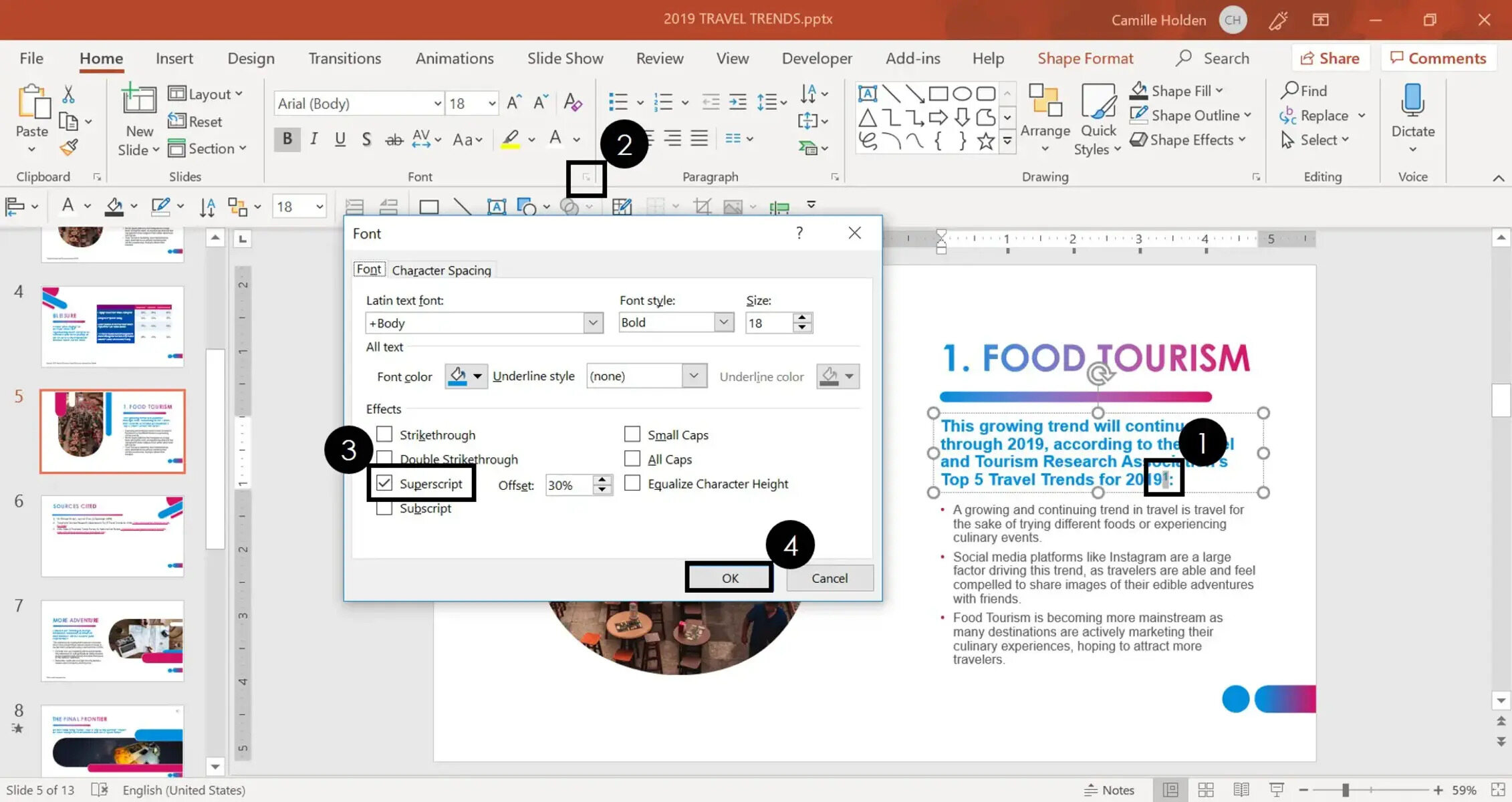Why Citing Pictures in PowerPoint is Important
When creating a PowerPoint presentation, visuals are an essential tool for engaging and informing your audience. Pictures can bring your points to life, enhance understanding, and add visual appeal to your slides. However, it is important to remember that using images without proper citation can infringe upon copyright laws and intellectual property rights.
Citing pictures in PowerPoint presentations is crucial for several reasons:
- Respecting Copyright: By citing images, you acknowledge the original creator of the artwork and give them proper credit for their work. This demonstrates ethical behavior and respect for intellectual property rights.
- Avoiding Plagiarism: Plagiarism is a serious offense that can tarnish your reputation. By providing proper citations, you demonstrate that you have done your due diligence in researching and attributing the images used in your presentation.
- Building Trust and Credibility: Citing your sources not only shows integrity but also leads to increased credibility. When you provide accurate and verifiable information about the images you use, your audience will perceive you as knowledgeable and trustworthy.
- Encouraging Collaboration and Learning: Citing pictures allows others to easily locate the sources and explore further. This promotes collaboration, learning, and the free exchange of ideas.
Remember, just because an image is freely available on the internet does not mean it is free to use without citation. Many images are protected by copyright laws, and using them without permission could lead to legal consequences. It is always better to err on the side of caution and properly attribute the images you use in your PowerPoint presentations.
In the following sections, we will explore how to find free and Creative Commons images, as well as the best practices for citing images from websites, online image databases, social media platforms, and print publications in your PowerPoint presentations.
Understanding Copyright and Fair Use
Before diving into the process of citing pictures, it is important to have a basic understanding of copyright and fair use. Copyright law grants exclusive rights to the creators of original works, including images, to control how their work is used and distributed.
Here are some key concepts to consider:
- Ownership: When someone creates an image, they automatically hold the copyright to it, unless they have transferred those rights to someone else. This means that you cannot use an image without the creator’s permission, unless it falls under fair use or is available under a Creative Commons license.
- Fair Use: Fair use is an exception to copyright law that allows the limited use of copyrighted material without permission, under certain circumstances. The purpose of fair use is to promote creativity, education, and the free exchange of ideas. However, fair use is subjective, and it is important to carefully consider whether your use of an image qualifies as fair use.
- Creative Commons: Creative Commons is a licensing system that allows creators to choose how others can use their work. There are various Creative Commons licenses, with different restrictions and permissions. When using Creative Commons images, always check the specific license requirements and provide proper attribution as outlined by the license.
It is important to note that the concept of fair use may vary from country to country, and there are specific guidelines and limitations to consider. When in doubt, it is always best to seek legal advice or consult the copyright owner for permission.
When using images in your PowerPoint presentation, it is essential to understand and respect the rights of the original creators. Always assume that an image is under copyright unless stated otherwise, and follow proper citation guidelines to ensure you are using the images within the boundaries of the law.
In the next sections, we will explore various sources for finding free and Creative Commons images, as well as the specific steps for properly citing images from different platforms and publications.
How to Find Free and Creative Commons Images
Finding high-quality and legally-usable images for your PowerPoint presentations is essential. Fortunately, there are a variety of resources available online where you can find free and Creative Commons images. Here are some popular options:
- Stock Image Websites: Websites such as Unsplash, Pixabay, and Pexels offer a wide range of high-resolution images that can be used for free, even for commercial purposes. These images are often licensed under Creative Commons Zero (CC0) or similar licenses, which allow for unrestricted usage.
- Creative Commons Search: The Creative Commons website provides a search feature that allows you to find images, music, and other media that are available under Creative Commons licenses. The search includes popular platforms like Flickr, Wikimedia Commons, and more.
- Public Domain Resources: There are websites dedicated to curating public domain images, such as Public Domain Archive and Public Domain Pictures. Public domain images are those whose copyrights have expired or are otherwise ineligible for copyright protection, making them available for free use.
- Government Websites: Many government agencies provide access to image repositories that contain photographs, illustrations, and other visual resources that can be used for educational and non-commercial purposes. Examples include the National Aeronautics and Space Administration (NASA) and the Library of Congress.
- Social Media Platforms: Some social media platforms, like Instagram and Twitter, have users who share their work under Creative Commons licenses. You can search for relevant hashtags, such as #creativecommons or #ccplus, to discover images that are available for use.
When searching for images, always review the specific licensing terms and requirements to ensure that you can use them legally. Additionally, read any usage guidelines provided by the image creator or platform to understand any additional requirements for proper attribution.
By utilizing the resources mentioned above, you can find a wide range of free and legally-usable images for your PowerPoint presentations. Remember to always verify the licensing rights and follow the proper citation guidelines to provide proper attribution when using these images.
In the following sections, we will delve into the specific steps for citing images from websites, online image databases, social media platforms, and print publications in your PowerPoint presentations.
Citing Images from Websites
When using images from websites in your PowerPoint presentations, it is important to provide proper citation to give credit to the original creators. Here are the steps for citing images from websites:
- Identify the Image: Start by identifying the image you want to use, ensuring it is relevant to your presentation and aligns with the intended message you want to convey.
- Gather Citation Information: Look for information about the image, such as the photographer’s name, website name, image title or description, and date of publication or download. Take note of this information as it will be required for your citation.
- Create the Citation: Format your citation according to the appropriate citation style guide. Include the name of the photographer, title of the image (if available), website name, URL of the webpage where the image is located, and the date you accessed the image. For example, in APA style, the citation would typically look like:
Photographer's Last Name, First Initial. (Year). Title of Image [Photograph]. Retrieved from URL - Add the Citation to Your Presentation: Once you have created the citation, add it to your PowerPoint slide either as a footnote or in a designated citation section of the slide. Ensure that it is clearly visible and easily readable so that viewers can understand the source of the image.
- Provide Link to the Image: Whenever possible, include a hyperlink to the original image or webpage in your citation. This allows your audience to easily access the image and verify the source.
- Check the Validity of the Link: Before finalizing your presentation, double-check the link to ensure that it is still active and leads to the correct webpage. Dead or broken links can diminish the value of your citation and make it difficult for viewers to access the original image.
Remember, citing images from websites is a way to acknowledge the original creators and provide them with proper credit for their work. It also demonstrates your commitment to ethical practices and respect for copyright laws.
In the next sections, we will discuss how to cite images from online image databases, social media platforms, and print publications in your PowerPoint presentations.
Citing Images from Online Image Databases
Online image databases are valuable resources for finding a wide range of high-quality images for your PowerPoint presentations. When using images from these databases, it is essential to give credit to the original creators. Here are the steps for citing images from online image databases:
- Select the Image: Choose the image you want to use from the online image database. Ensure that it aligns with the content of your presentation and meets the specific requirements you have in mind.
- Collect Information: Gather necessary information such as the artist’s name, image title or description, database name, URL of the image, and the date of access. Pay close attention to any specific attribution guidelines provided by the database or artist.
- Create the Citation: Format the citation according to the appropriate style guide such as APA, MLA, or Chicago. Typically, the citation includes the artist’s name, image title, database name, URL of the image’s webpage, and the date of access. For example, in APA style:
Artist's Last Name, First Initial. (Year). Title of Image [Digital Image]. Retrieved from URL - Include the Citation: Add the created citation to your PowerPoint slide, either as a footnote or in a designated citation section. Make sure it is easily visible and readable so that viewers can clearly identify the source of the image.
- Incorporate a Link to the Image: Whenever possible, include a hyperlink to the original image in the citation. This allows viewers to easily access the image directly from the online image database.
- Verify the Link: Before finalizing your presentation, double-check the link to ensure it is accurate and leads to the correct image. Broken links can be frustrating for viewers and diminish the value of your citation.
Citing images from online image databases not only gives credit to the original artists but also acknowledges the database as a valuable source of imagery. It is a way to show respect for the creative work and adhere to ethical practices in using images.
In the following sections, we will explore how to cite images from social media platforms and print publications in your PowerPoint presentations.
Citing Images from Social Media Platforms
Social media platforms such as Instagram, Twitter, and Flickr are popular sources for finding and sharing images. When incorporating images from these platforms into your PowerPoint presentations, it is important to attribute them properly. Here’s how to cite images from social media platforms:
- Select the Image: Choose the image you want to use from the social media platform. Ensure that it is relevant to your presentation and aligns with the message you want to convey.
- Access the Image Information: Look for details about the image, such as the username of the account that shared the image, the title or description of the image, the date of posting, and any applicable hashtags or captions.
- Create the Citation: Format the citation following the appropriate style guide, considering the specific information available. Include the username of the account, the title or description of the image, the social media platform name, the URL of the image’s webpage, and the date of access. For example, in APA style:
Username. (Year, Month Day). Title or Description of Image [Instagram post]. Retrieved from URL - Add the Citation: Incorporate the citation into your PowerPoint slide, either as a footnote or in a designated citation section. Make sure it is clearly visible and easily readable for viewers.
- Link to the Image: Whenever possible, provide a hyperlink to the original image or post. This allows your audience to access the image directly on the social media platform.
- Double-Check the Link: Before finalizing your presentation, confirm that the link is active and leads to the correct image. Broken or incorrect links can hinder the effectiveness of your citation.
Citing images from social media platforms acknowledges the original creators and demonstrates proper attribution. It also allows viewers to explore further and discover additional work by the same creators or related content on the platform.
In the next section, we will discuss how to cite images from print publications in your PowerPoint presentations.
Citing Images from Print Publications
While digital sources have become increasingly popular, there may still be instances where you want to include images from print publications, such as books, magazines, or newspapers, in your PowerPoint presentations. It is important to give proper credit to the original creators and sources. Here is how to cite images from print publications:
- Select the Image: Choose the image you want to use from the print publication. Ensure that you have permission to use the image, either through fair use or by obtaining the necessary permissions.
- Gather Publication Details: Make note of the necessary information to create a citation, including the author’s name, image title, publication title, publication date, publisher, and page number.
- Create the Citation: Format the citation according to the appropriate citation style guide, such as APA, MLA, or Chicago. The citation should include the author’s name, image title, publication title, publication date, publisher, and page number. For example, in APA style:
Author's Last Name, First Initial. (Year). Title of Image. In Title of Publication (page number). Publisher. - Add the Citation: Incorporate the citation into your PowerPoint slide, either as a footnote or in a designated citation section. Ensure that it is clearly visible and easily readable for viewers.
- Include Additional Publication Information: Depending on the citation style guide, you may need to include additional information such as the edition or volume number, as well as the location of the publication (e.g., city and state for books).
Citing images from print publications is crucial to acknowledge the original creators and provide accurate references for your audience. It also allows others to locate and access the source material for further engagement and research.
In the next section, we will explore formatting image citations in PowerPoint and adding image attribution on your slides.
Formatting Image Citations in PowerPoint
When citing images in your PowerPoint presentations, it is important to format the citations properly to ensure clarity and consistency. Here are some tips on formatting image citations in PowerPoint:
- Choose a Consistent Format: Select a citation format that aligns with the style guide you are following, such as APA, MLA, or Chicago. Stick to the chosen format throughout your presentation to maintain consistency.
- Use Clear and Readable Fonts: When adding image citations to your slides, use fonts that are clear and easily readable, ensuring that the citation is legible even from a distance. Avoid using overly decorative or elaborate fonts that can hinder readability.
- Select an Appropriate Font Size: Opt for a font size that is large enough to be easily read by your audience. The size may vary depending on the design and layout of your slide, but aim for a font size that is at least 18-24 points.
- Place Citations Strategically: Position the citations in a way that does not obstruct or distract from the visual elements of your slide. Consider placing the citation either in the lower corner of the slide or in a designated citation section, making sure it does not interfere with the main content.
- Use Formatting Styles: Follow the formatting guidelines of the chosen citation style guide for different elements of the citation, such as italics for titles of publications, capitalization rules, and punctuation. Maintain consistency in formatting throughout all your citations.
- Incorporate Hyperlinks: Where possible, add hyperlinks to the citations, allowing viewers to easily access the original source of the image. Ensure that the hyperlink is active, accurately leads to the intended webpage, and is clearly distinguishable from the surrounding text.
Remember, properly formatting image citations in PowerPoint is essential for providing credit to the original creators, ensuring accuracy, and maintaining professionalism in your presentation. Following these formatting guidelines will help your audience easily identify and verify the sources of the images you use.
In the next section, we will discuss how to add image attribution on your PowerPoint slides.
Adding Image Attribution on Slides
Adding image attribution on your PowerPoint slides is a crucial step in properly citing the images you use and giving credit to the original creators. Here are some tips on how to add image attribution on your slides:
- Include the Attribution: Place the image attribution either directly on the slide near the image or in a designated citation section of the slide. Ensure that the attribution is clearly visible and easily readable, even from a distance.
- Use Legible Fonts: Choose a font that is legible and easy to read for the audience. Consider using a slightly larger font size for the image attribution to make it stand out and easily identifiable.
- Provide Relevant Information: Include key information in the image attribution, such as the name of the creator, title or description of the image, and the source where the image was obtained.
- Follow Formatting Guidelines: Format the image attribution according to the chosen citation style guide, including any required italics, capitalization rules, and punctuation. Stick to the formatting guidelines consistently throughout your presentation.
- Add Hyperlinks: If possible, add hyperlinks to the image attribution that lead to the original source of the image. This allows viewers to directly access the image and verify its source.
- Consider Slide Design: Incorporate the image attribution into the overall design of your slide. Ensure that it blends harmoniously with the visual elements of the slide, while still maintaining its prominence.
- Be Mindful of Clutter: Avoid cluttering your slides with excessive text or too many attributions. Strike a balance between providing the necessary attribution and maintaining visual clarity.
Adding image attribution on your slides is not only a matter of ethical responsibility but also a way to enhance your credibility and professionalism as a presenter. It shows respect for the original creators and acknowledges the importance of proper citation.
In the final section, we will discuss some best practices for using images in PowerPoint presentations.
Best Practices for Using Images in PowerPoint Presentations
When incorporating images into your PowerPoint presentations, it is important to follow best practices to ensure that they enhance your message and engage your audience effectively. Here are some key best practices for using images in PowerPoint presentations:
- Choose Relevant and High-Quality Images: Select images that directly relate to your content and help convey your message. Ensure that the images are of high quality, clear, and visually appealing.
- Avoid Overloading Slides: Use images strategically and sparingly to avoid overwhelming your slides. Each image should have a purpose and contribute to the overall message of the slide.
- Consider Copyright and Fair Use: Make sure you have the proper rights and permissions to use the images in your presentation. Choose images that are either under a Creative Commons license or falls under fair use guidelines.
- Provide Clear Attribution: Always cite the source and provide proper attribution for the images you use. Include the necessary information such as the artist’s name, image title, website or publication, and the date of access.
- Avoid Distracting Visual Effects: Be cautious with visual effects, such as animations and transitions, that may distract or detract from the main content. Keep the focus on the image and its relevance to the slide.
- Optimize Image Placement: Ensure that the placement of the image does not obstruct or interfere with other content on the slide. Consider using white space or aligning the image with other visual elements for a clean and visually pleasing layout.
- Consider Accessibility: Make your images accessible to all viewers by providing alt text that describes the content of the image. Alt text helps individuals who use assistive technologies to understand the visual elements in your presentation.
- Test Image Compatibility: Preview your presentation on different devices and operating systems to ensure that the images appear correctly without any distortion or resizing issues.
- Practice Proper Image Sizing: Resize images appropriately to fit the slide size and maintain a clear and crisp appearance. Avoid stretching or distorting images, as this can detract from their visual impact.
- Engage and Connect with Images: Use images to evoke emotion, tell a story, or establish a visual connection with your audience. Thoughtfully chosen and well-placed images can help make your presentation more memorable and impactful.
By following these best practices, you can effectively leverage the power of images in your PowerPoint presentations to enhance engagement, comprehension, and retention of your message.
Now that you have a solid understanding of citing and using images in PowerPoint, you are well-equipped to create visually appealing and impactful presentations.