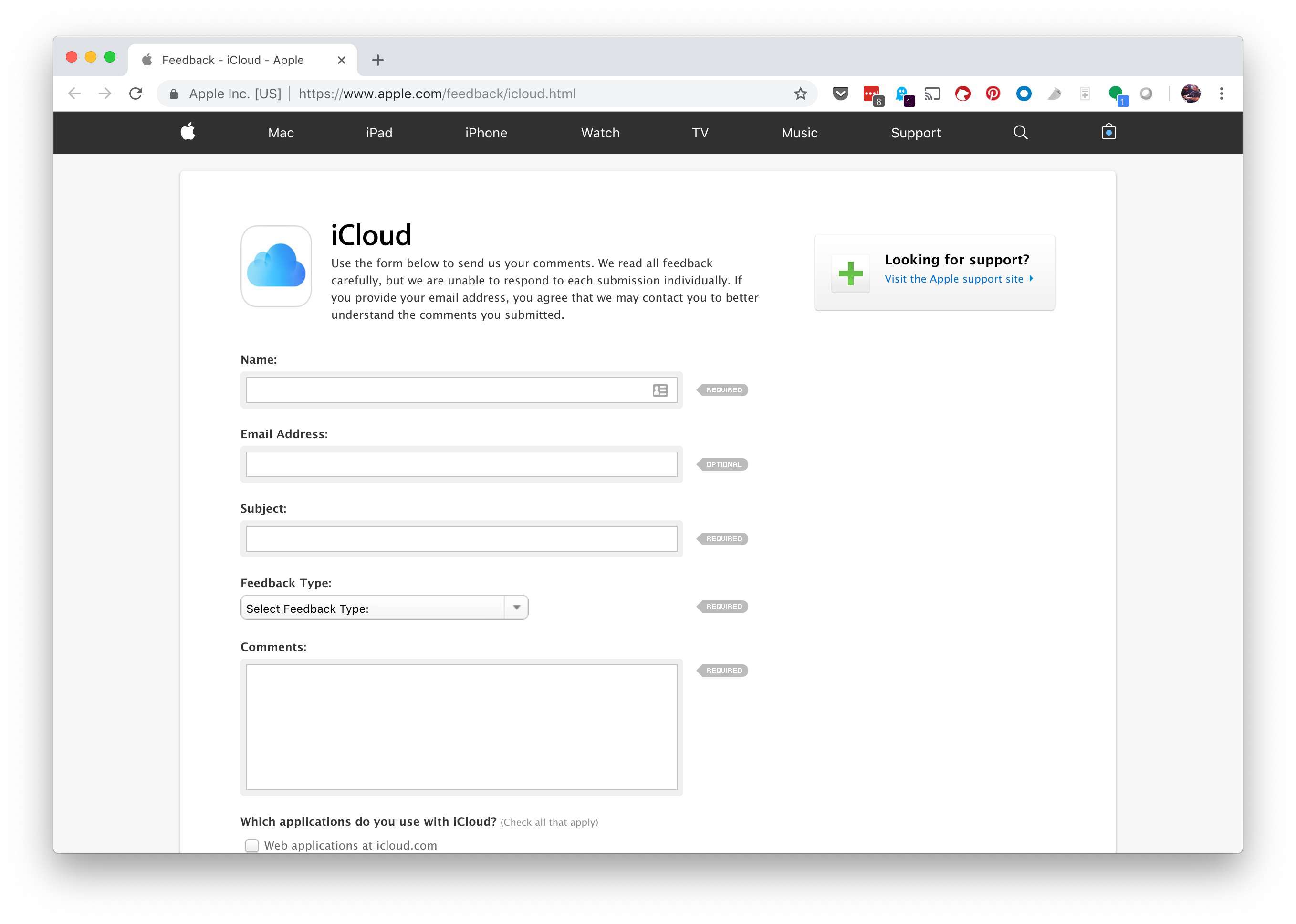What is iCloud Email System Status?
The iCloud Email System Status refers to the current operational status of Apple’s email service. It provides information about the overall performance, availability, and any known issues with the iCloud email system. This status is crucial for users to determine if any technical difficulties or maintenance activities may affect their ability to send, receive, or access emails through iCloud.
Apple maintains a dedicated System Status website that provides real-time updates about the status of its services, including iCloud email. By regularly checking the system status, users can stay informed about any ongoing issues or scheduled maintenance that may impact the functionality of their iCloud email.
Having access to the iCloud Email System Status helps users determine whether any email service disruptions they may be experiencing are due to a problem with Apple’s servers or their own devices. It allows users to troubleshoot and find appropriate solutions, saving time and frustration.
Furthermore, knowing the iCloud Email System Status is particularly useful for individuals who heavily rely on iCloud email for their personal or professional communications. By checking the system status, they can proactively plan their workflows and make alternative arrangements if there are any ongoing issues.
Overall, the iCloud Email System Status provides transparency and enables users to stay informed about the status of their email service. It allows them to make informed decisions, troubleshoot effectively, and seek further assistance if needed.
Why is it Important to Check the iCloud Email System Status?
Checking the iCloud Email System Status is of utmost importance for users who rely on iCloud email for their communication needs. Here are several key reasons why it is crucial to stay updated:
- Real-Time Updates: The iCloud Email System Status provides real-time information about the operational status of Apple’s email service. By regularly checking the system status, users can be aware of any ongoing issues, maintenance, or outages that may affect their ability to send, receive, or access their emails.
- Early Problem Detection: By monitoring the system status, users can quickly identify whether any issues they are experiencing with their iCloud email are widespread or specific to their own devices. This helps in troubleshooting and saves valuable time in finding solutions.
- Work Planning: Many individuals use iCloud email for their work-related communications. By checking the system status, they can plan their workflows more efficiently. If there are any ongoing issues, they can make alternative arrangements to ensure uninterrupted communication and productivity.
- Timely Notifications: The iCloud Email System Status not only provides updates on current issues but also gives notifications when the service is restored. This ensures that users are aware of the progress made in resolving any problems and can resume their email activities seamlessly.
- Proactive Troubleshooting: Being aware of any known issues with the iCloud email system allows users to troubleshoot proactively. They can follow any recommended troubleshooting steps provided by Apple or seek assistance if necessary, instead of wasting time attempting to fix non-existent problems.
How to Check the iCloud Email System Status on Apple’s System Status Website
Checking the iCloud Email System Status is a straightforward process on Apple’s System Status website. Here’s a step-by-step guide on how to do it:
- Open your preferred web browser and go to the Apple System Status page.
- Scroll down the page until you find the section labeled “iCloud.” This section provides an overview of the status of various iCloud services, including email.
- Look for the status indicator next to “iCloud Mail.” This indicator will show whether the service is operating normally or if there are any issues or outages.
- If the status indicator shows a green dot or the text “All Clear,” it means that the iCloud Mail service is functioning properly. You can proceed to use your iCloud email without any known issues.
- If the status indicator shows a yellow dot or the text “Issue,” it means there is a problem currently affecting iCloud Mail. Apple may provide additional details or a brief description of the issue.
- In case there is a known issue, Apple may display a timestamp indicating when the problem was identified. This can give you an idea of the time frame in which the service may be restored.
- If you encounter any difficulties or have questions about the status of iCloud Mail, you can click on the “More Details” link provided. This will open a separate page with more detailed information about the status and any relevant updates.
- Please note that Apple periodically updates the System Status page as the status of services changes. It is advisable to refresh the page or revisit it later if needed to get up-to-date information.
Checking the iCloud Email System Status on Apple’s System Status website is a valuable tool to stay informed about any issues that may affect your email service. Regularly checking the status can help you make informed decisions, plan your workflows, and troubleshoot any problems effectively.
Alternative Methods to Check the iCloud Email System Status
While checking the iCloud Email System Status on Apple’s System Status website is the primary and most reliable method, there are a few alternative methods available to verify the status of iCloud email. Here are some options:
- Apple Support App: The Apple Support app, available for iOS and Android devices, provides users with access to various support resources. It also includes a dedicated section for system status updates. By opening the app and navigating to the “System Status” section, users can quickly check the status of iCloud Mail.
- Apple Support Twitter Account: Apple’s official support Twitter account, @AppleSupport, broadcasts real-time updates about the status of Apple services, including iCloud email. Following this account can provide users with timely information about any ongoing issues or service disruptions. Additionally, users can also send a direct message to @AppleSupport for more personalized support.
- Third-Party Status Websites: Several third-party websites and services exist that provide aggregated status information for various online platforms, including iCloud email. These websites monitor the status of different services and display them in a consolidated manner. Examples include downdetector.com and isitdownrightnow.com. However, it’s important to note that these third-party sources may not always be as accurate or up-to-date as Apple’s official System Status website.
- Community Forums: Online communities like Apple Support Communities or Reddit’s r/applehelp may also provide insights into the status of iCloud email. Users often share their experiences or ask questions about service outages in these forums. However, information obtained from community forums should be taken with caution and verified against official sources.
These alternative methods can be useful if there are any issues accessing the Apple System Status website or if users prefer different channels for obtaining status updates. However, it is always recommended to rely on Apple’s official System Status website or verified sources for the most accurate and up-to-date information regarding the iCloud Email System Status.
Understanding the Different Status Indicators
When checking the iCloud Email System Status on Apple’s System Status website, you will come across different status indicators that provide important information about the current state of the service. Understanding these indicators is essential for interpreting the status accurately. Here are the primary status indicators you may encounter:
- Green Dot or “All Clear”: This status indicator indicates that the iCloud Mail service is operating normally, with no known issues or disruptions. If you see a green dot or the text “All Clear,” it means you can continue using your iCloud email without any major concerns.
- Yellow Dot or “Issue”: A yellow dot or the text “Issue” as the status indicator suggests that there is a problem affecting the iCloud Mail service. It indicates that Apple is aware of the issue and is working to resolve it. Apple may provide additional details or a brief description of the problem to give users a better understanding of the ongoing issue.
- Red Dot or “Outage”: If you encounter a red dot or the text “Outage” as the status indicator for iCloud Mail, it signifies a significant disruption in the service. This indicates that the service is currently unavailable or experiencing severe technical difficulties. Apple is actively working to restore the service, and it is advisable to check back later for updates on the status.
- No Indicator: In some cases, you may notice that there is no specific indicator or status provided for iCloud Mail. This typically means that Apple has not detected any issues or outages with the service. However, it is still recommended to refer to the last available status update or check back periodically to ensure no changes have occurred.
By understanding these different status indicators, users can easily determine the state of the iCloud Mail service and take appropriate actions based on the information provided. Whether the service is operating normally, experiencing a known issue, or encountering an outage, being aware of the status indicators helps users stay informed and make informed decisions regarding their email activities.
Troubleshooting Common Issues with the iCloud Email System
While Apple strives to provide a smooth and reliable experience with the iCloud Email System, there may still be occasions where users encounter issues. Here are several common issues that users might face with their iCloud email and some troubleshooting steps to help resolve them:
- Unable to Access iCloud Mail: If you are unable to access your iCloud Mail account, first make sure you have a stable internet connection. If the issue persists, try signing out of your iCloud account and signing back in. Additionally, clearing your browser cache and cookies can also help resolve access issues.
- Difficulty Sending or Receiving Emails: If you are experiencing problems sending or receiving emails, check your internet connection and ensure you have sufficient storage space available in your iCloud account. It is also worth checking your email settings to ensure they are properly configured. If the issue persists, contacting Apple Support for further assistance is recommended.
- Syncing Issues across Devices: If emails are not syncing correctly across your iCloud-enabled devices, start by ensuring that all devices are connected to the internet. You can also try signing out of your iCloud account on all devices and signing back in to refresh the sync. Verifying that you have enabled iCloud Mail on all devices and that your email settings are properly configured can also help resolve syncing issues.
- Spam or Unwanted Emails: If you are receiving an excessive amount of spam or unwanted emails, mark those emails as spam or use the “Block Sender” option to prevent future emails from the same sender. Additionally, regularly updating your email filters and configuring your spam settings can help reduce the occurrence of such emails in your inbox.
- Forgot iCloud Email Password: If you have forgotten your iCloud email password, you can initiate the account recovery process through Apple’s account recovery page. Follow the instructions provided there to reset your password and regain access to your iCloud email account.
It is important to note that these troubleshooting steps are general guidelines and may not resolve every issue. If you encounter persistent problems with your iCloud email and the standard troubleshooting steps do not work, it is advisable to seek further assistance from Apple Support. They can provide more specific guidance and solutions tailored to your situation.
How to Contact Apple Support for Further Assistance
If you have encountered a persistent issue with your iCloud email that you cannot resolve through basic troubleshooting steps, contacting Apple Support is the recommended course of action. Here’s how you can reach out to Apple for further assistance:
- Apple Support Website: Visit the Apple Support website to access a wealth of resources, including troubleshooting guides, user forums, and detailed documentation. Check the iCloud section for specific articles related to email issues. If you can’t find a solution, proceed to the next step.
- Contact Apple Support Online: On the Apple Support website, you may have the option to initiate a live chat session with an Apple Support representative. This method allows you to interact with a support agent in real-time, explaining the issue and receiving guidance on how to resolve it.
- Apple Support App: Download and install the Apple Support app on your iOS or Android device. The app provides an easy and convenient way to access Apple Support services, including initiating a chat session with a support representative or scheduling a call-back.
- Phone Support: If you prefer speaking directly to a support representative, you can contact Apple Support by phone. Visit the Contact Apple page, select your country or region, and choose the appropriate phone number for technical support related to iCloud email issues.
- Apple Store: If you have an Apple Store nearby, you can also visit their Customer Support desk for in-person assistance. Make sure to check the store’s availability and schedule an appointment if required.
When contacting Apple Support, it is essential to provide detailed information about the issue you are experiencing with your iCloud email. Be prepared to share relevant account details, describe any error messages or symptoms you are encountering, and mention any troubleshooting steps you have already attempted. The more information you can provide, the faster and more accurately the support team can assist you.
Remember, Apple Support is there to help you navigate through any issues with your iCloud email and provide you with the necessary guidance to resolve them. Don’t hesitate to reach out to them when you need further assistance beyond what basic troubleshooting can offer.