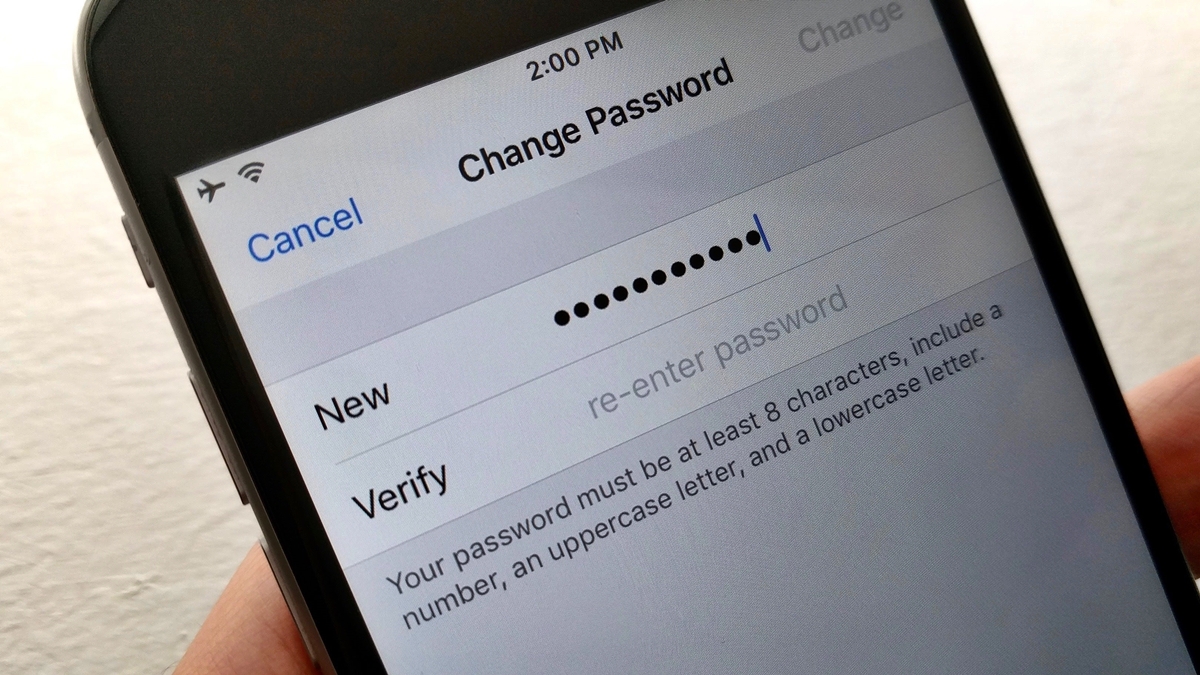Reasons to Change Your iCloud Mail Password
Your iCloud Mail password is a crucial element in keeping your personal and sensitive information secure. Changing your password regularly is a recommended practice to maintain the integrity of your iCloud Mail account. Here are some key reasons why you should consider changing your iCloud Mail password:
- Enhanced Security: Regularly changing your password helps to protect your account from unauthorized access. By using a unique and strong password, you make it harder for hackers to compromise your account and potentially gain access to your personal data.
- Protection against Phishing: Phishing attacks have become increasingly sophisticated, where cybercriminals try to trick users into revealing their login credentials through fake websites or emails. Changing your password periodically reduces the chances of falling victim to these scams.
- Prevention of Data Breaches: Data breaches are unfortunately common in today’s digital landscape. Whether it’s a breach of your iCloud Mail provider or another service that you use, changing passwords regularly ensures that even if your information is exposed, the breached password becomes outdated and decreases the risk of your account being compromised.
- Proactive Account Protection: Changing your password is an essential proactive measure to protect your online identity. It adds an extra layer of security to your iCloud Mail account, giving you peace of mind knowing that you are taking steps to secure your personal information.
- Restrict Unwanted Access: It’s possible that someone with access to your iCloud Mail password has been accessing your account without your knowledge. Changing your password ensures that any unauthorized individuals are immediately logged out, preventing them from accessing your emails and other sensitive information.
By understanding the importance of regularly changing your iCloud Mail password, you can strengthen the security of your account and protect your personal information from potential threats.
How to Change Your iCloud Mail Password on Mac
If you are using a Mac, here are the steps to change your iCloud Mail password:
- Open the Apple menu by clicking on the Apple logo on the top-left corner of the screen.
- Click on “System Preferences.”
- Click on “Apple ID” at the top of the System Preferences window.
- In the sidebar, select “Password & Security.”
- Click on “Change Password.”
- You will be prompted to enter your current password. Fill in the necessary details and click “Continue.”
- Next, enter your new password. Make sure to create a strong, unique password by using a combination of uppercase and lowercase letters, numbers, and symbols. Avoid using dictionary words or easily guessable sequences of characters.
- Confirm your new password by entering it again in the provided field.
- Click on “Change” to complete the process.
Once you have successfully changed your iCloud Mail password, it is vital to update this password on any other devices or email clients that you use to access your iCloud Mail account.
Remember to choose a password that is easy for you to remember but hard for others to guess. It is recommended to change your password regularly to maintain the security of your iCloud Mail account.
How to Change Your iCloud Mail Password on iPhone or iPad
If you are using an iPhone or iPad, follow these steps to change your iCloud Mail password:
- Unlock your device and go to the “Settings” app.
- Tap on your name at the top of the Settings menu.
- Select “Password & Security.”
- Tap on “Change Password.”
- You may be asked to enter your device passcode or Apple ID password for verification purposes. Provide the requested information.
- Enter your current password and then create a new password for your iCloud Mail account.
- Make sure to create a strong password that combines uppercase and lowercase letters, numbers, and symbols. Avoid using easily guessable or common passwords.
- Confirm your new password by entering it again in the provided field.
- Tap on “Change” or “Done” to complete the password change process.
After successfully changing your iCloud Mail password on your iPhone or iPad, remember to update the password in any other email clients or devices that you use to access your iCloud Mail account.
Changing your password regularly is a proactive step to safeguard the security and privacy of your iCloud Mail account on your iOS devices.
How to Change Your iCloud Mail Password on Windows
Changing your iCloud Mail password on a Windows computer requires accessing the iCloud for Windows application. Here’s how you can change your iCloud Mail password on Windows:
- Open the iCloud for Windows application on your computer.
- Sign in with your Apple ID and password.
- Click on the “Mail, Contacts, Calendars, and Tasks” option.
- Click on the “Account Details” button.
- In the next window, click on the “Security” tab.
- Click on the “Change Password” button.
- Enter your current password for your iCloud Mail account.
- Create a strong, unique password for your iCloud Mail account.
- Confirm your new password by entering it again in the provided field.
- Click on the “Change Password” button to save the changes.
After changing your iCloud Mail password on Windows, it is crucial to update the password in all other devices or email clients that you use to access your iCloud Mail account.
Regularly changing your password is an essential measure to protect your iCloud Mail account from unauthorized access and enhance its security.
How to Change Your iCloud Mail Password on Android
While iCloud Mail is primarily designed for Apple devices, you can still change your iCloud Mail password on an Android device by following these steps:
- Open a web browser on your Android device and go to the iCloud website (www.icloud.com).
- Sign in to your iCloud account using your Apple ID and current password.
- Once signed in, tap on your name at the top-right corner of the screen.
- From the drop-down menu, select “iCloud Settings.”
- Scroll down and tap on “Password & Security.”
- Tap on “Change Password.”
- Enter your current password and then create a new password for your iCloud Mail account.
- Ensure that your new password is strong and unique, incorporating a mix of uppercase and lowercase letters, numbers, and symbols.
- Confirm your new password by entering it again in the provided field.
- Tap on “Change” or “Done” to complete the password change process.
After successfully changing your iCloud Mail password on Android, remember to update the password in any other email clients or devices that you use to access your iCloud Mail account.
Regularly changing your password helps protect the security of your iCloud Mail account and ensures that your personal information remains secure.
Tips for Creating a Strong iCloud Mail Password
Creating a strong password for your iCloud Mail account is essential to protect your personal information and enhance the security of your account. Here are some tips to help you create a strong iCloud Mail password:
- Use a combination of characters: Include a mix of uppercase and lowercase letters, numbers, and symbols in your password. This makes it harder for others to guess or crack your password.
- Avoid commonly used passwords: Stay away from common or easily guessable passwords such as “password” or “123456.” These are the first ones hackers will try.
- Make it long: Use a password that is at least 8-12 characters long. The longer your password, the more secure it is.
- Avoid personal information: Do not use personal information such as your name, birthdate, or address in your password. This information is easily obtainable by others and can make your account vulnerable.
- Be unique: Do not reuse passwords across multiple accounts. If one account is breached, it could compromise all your other accounts. Use a unique password for each online service you use.
- Consider using a password manager: Password managers can help you create and store complex passwords securely. They can generate strong passwords for you and remember them, so you don’t have to. Just make sure to use a reliable and reputable password manager.
- Regularly change your password: Set a reminder to change your iCloud Mail password every few months. Regularly updating your password adds an extra layer of protection to your account.
Remember, creating a strong and unique iCloud Mail password is an important step in safeguarding your personal data and maintaining the security of your account. Take the time to create a password that is both memorable for you and difficult for others to crack.
How to Reset Your Forgotten iCloud Mail Password
Forgetting your iCloud Mail password can be frustrating, but you can easily reset it by following these steps:
- On your device, go to the iCloud website (www.icloud.com) using a web browser.
- Click on the “Forgot Apple ID or password?” link.
- Enter your Apple ID, which is usually your iCloud email address, and click “Continue.”
- You will be presented with two options: “Enter your trusted phone number” or “Use a different email address.” Choose the option that suits you best.
- If you choose the trusted phone number option, you will receive a verification code via SMS. Enter the code to verify your identity.
- If you choose the different email address option, you will receive a password reset link in your alternate email inbox. Open the email and click on the provided link.
- Once your identity is verified, you will be redirected to a password reset page.
- Create a new password for your iCloud Mail account. Ensure that your new password is strong and unique, combining uppercase and lowercase letters, numbers, and symbols.
- Confirm your new password by entering it again in the provided field.
- Click on “Reset” or “Change” to finalize the password reset process.
After resetting your iCloud Mail password, make sure to update the password on all your devices and email clients to ensure uninterrupted access to your account.
If you continue to experience issues or difficulties resetting your iCloud Mail password, consider reaching out to Apple Support for further assistance.
Additional Security Measures for Your iCloud Mail Account
While changing your iCloud Mail password is an important step in securing your account, there are additional measures you can take to further enhance the security of your iCloud Mail account:
- Enable Two-Factor Authentication: Two-Factor Authentication adds an extra layer of security by requiring a verification code in addition to your password when signing in. This helps prevent unauthorized access even if someone gets hold of your password.
- Regularly update your devices: Keep your devices updated with the latest security patches and software updates. These updates often include essential security fixes that protect your device and its data.
- Monitor your account activity: Regularly review the recent activity on your iCloud Mail account. If you notice any suspicious activities or logins from unrecognized devices or locations, take immediate action by changing your password and contacting Apple Support.
- Be cautious with email and attachments: Exercise caution while opening email attachments, especially from unknown or suspicious senders. Verify the legitimacy of the email and its attachments before clicking on any links or downloading any files.
- Use a strong PIN or passcode: Set a strong PIN or passcode to unlock your devices. This adds an extra layer of protection in case your device falls into the wrong hands.
- Regularly back up your data: Create regular backups of your important iCloud Mail data and store them securely. In case of any unforeseen circumstances or data loss, you can restore your information without any issues.
- Stay vigilant against phishing attempts: Be cautious of phishing attempts, where attackers try to trick you into revealing your personal information. Avoid clicking on suspicious links or providing sensitive information on untrusted websites.
- Review your security questions and answers: Ensure that your security questions and answers are difficult for others to guess. Avoid using obvious answers that can be easily found on public platforms or social media.
- Regularly update your Apple ID password: Your Apple ID password is connected to your iCloud Mail account. Regularly update it to maintain the security of your overall Apple ecosystem.
By implementing these additional security measures, you can significantly reduce the risk of unauthorized access and protect your iCloud Mail account and its sensitive information.