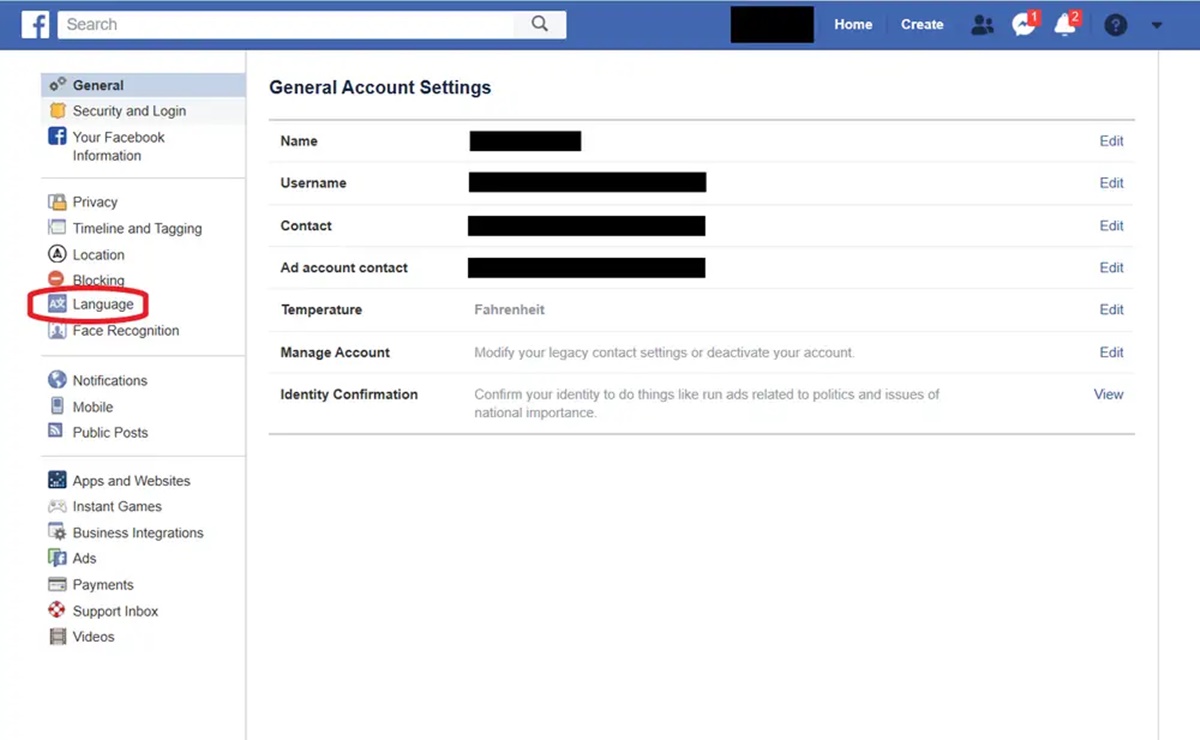Accessing Language Settings
Facebook is a global platform that is available in multiple languages. If you prefer to use Facebook in a language other than the default one, you can easily change the language settings to suit your needs. In this guide, we will walk you through the steps to change the language on both the Facebook website and the mobile app, as well as in Messenger and Messenger Kids.
To begin, follow these steps to access the language settings on the Facebook website:
- Log in to your Facebook account using your username and password.
- Click on the small arrow located in the top-right corner of the screen. This will open a dropdown menu.
- Scroll down and select “Settings & Privacy”.
- From the options that appear, click on “Settings”.
- In the left-hand menu, click on “Language and Region”. This will open the language settings page.
On the Facebook mobile app, you can access the language settings using the following steps:
- Open the Facebook app on your device and log in to your account if you haven’t already.
- Tap on the three horizontal lines at the top-right corner of the screen to open the menu.
- Scroll down and tap on “Settings & Privacy”.
- Tap on “Settings”.
- Scroll down and tap on “Language”.
In Messenger, the process of changing the language is as follows:
- Open the Messenger app on your iOS or Android device.
- Tap on your profile picture at the top-left corner of the screen, which will take you to the settings menu.
- Tap on “Language”.
For Messenger Kids, the steps are slightly different:
- Open the Messenger Kids app on your iOS or Android device.
- Tap on the profile picture of the child whose language you want to change. This will open their profile page.
- Tap on the gear icon at the top-right corner of the screen to access the settings.
- Tap on “Language”.
Now that you know how to access the language settings, we will guide you through the steps to change the language on each platform. Whether you prefer to use Facebook, Messenger, or Messenger Kids in English, Spanish, French, or any other language, the following sections will provide you with the necessary instructions.
Changing the Language on the Facebook Website
If you prefer to use Facebook on the website in a language other than the default one, you can easily change the language settings. Follow these step-by-step instructions to modify the language on the Facebook website:
- Access the language settings by clicking on the small arrow located in the top-right corner of the Facebook website. This will open a dropdown menu.
- Scroll down and select “Settings & Privacy”.
- From the options that appear, click on “Settings”.
- In the left-hand menu, click on “Language and Region”. This will open the language settings page.
- Under the “Facebook Language” section, click on the “Edit” button.
- A list of available languages will be displayed. Scroll through the options and select your desired language.
- Once you have chosen the language, click on the “Save Changes” button to apply the new language setting.
- The Facebook website will now reload and appear in the selected language.
Please note that changing the language on the Facebook website will only affect your account on that specific device. If you log in to your account on another device, the language may revert to the default setting or the language preference saved on that device.
By changing the language setting on the Facebook website, you can enjoy using the platform in your preferred language. Whether you want to switch to Spanish, French, German, or any other language, this simple adjustment makes Facebook more accessible and user-friendly for you.
Changing the Language on the Facebook App (iOS)
If you’re using the Facebook app on an iOS device and want to change the language to your preferred option, follow these simple steps:
- Open the Facebook app on your iOS device and log in to your account if you haven’t already.
- Tap on the three horizontal lines (also known as the hamburger icon) located at the bottom-right corner of the screen. This will open the menu.
- Scroll down and tap on “Settings & Privacy”.
- Tap on “Settings”.
- Scroll down and tap on “Language”.
- A list of available languages will be displayed. Tap on your preferred language to select it.
- Exit the settings by tapping on the back arrow at the top-left corner of the screen.
- The Facebook app will now appear in the language you have chosen.
By following these steps, you can easily change the language on the Facebook app for iOS. Whether you want to use Facebook in Spanish, French, Italian, or any other language, this option allows you to customize your experience and interact with the app in a language that is most comfortable for you.
Please note that changing the language on the app will only affect the language settings on that specific device. If you use the Facebook app on multiple devices, you will need to change the language setting separately on each device.
Now that you know how to change the language on the Facebook app for iOS, you can personalize your Facebook experience and connect with friends and family in a language that best suits you.
Changing the Language on the Facebook App (Android)
If you’re using the Facebook app on an Android device and want to change the language to your preferred option, follow these simple steps:
- Open the Facebook app on your Android device and log in to your account if you haven’t already.
- Tap on the three horizontal lines (also known as the hamburger icon) located at the top-right corner of the screen to open the menu.
- Scroll down and tap on “Settings & Privacy”.
- Tap on “Settings”.
- Scroll down and tap on “Language”.
- A list of available languages will be displayed. Tap on your preferred language to select it.
- Exit the settings by tapping on the back arrow at the top-left corner of the screen.
- The Facebook app will now appear in the language you have chosen.
By following these steps, you can easily change the language on the Facebook app for Android. Whether you want to use Facebook in Spanish, French, German, or any other language, this option allows you to customize your experience and interact with the app in a language that is most comfortable for you.
Please note that changing the language on the app will only affect the language settings on that specific Android device. If you use the Facebook app on multiple devices, you will need to change the language setting separately on each device.
Now that you know how to change the language on the Facebook app for Android, you can personalize your Facebook experience and connect with friends and family in a language that best suits you.
Changing the Language in Messenger (iOS)
If you’re using Messenger on an iOS device and want to change the language to your preferred option, follow these simple steps:
- Open the Messenger app on your iOS device.
- Tap on your profile picture located at the top-left corner of the screen. This will take you to the settings menu.
- Scroll down and tap on “Language”.
- A list of available languages will be displayed. Tap on your preferred language to select it.
- Exit the settings by tapping on the back arrow at the top-left corner of the screen.
- Messenger will now appear in the language you have chosen.
By following these steps, you can easily change the language in Messenger for iOS. Whether you want to use Messenger in Spanish, French, Italian, or any other language, this option allows you to communicate with friends and family in a language that is most comfortable for you.
Please note that changing the language in Messenger will only affect the language settings on that specific iOS device. If you use Messenger on multiple iOS devices, you will need to change the language setting separately on each device.
Now that you know how to change the language in Messenger for iOS, you can enjoy chatting and connecting with others in a language that best suits you.
Changing the Language in Messenger (Android)
If you’re using Messenger on an Android device and want to change the language to your preferred option, follow these simple steps:
- Open the Messenger app on your Android device.
- Tap on your profile picture located at the top-left corner of the screen. This will take you to the settings menu.
- Scroll down and tap on “Language”.
- A list of available languages will be displayed. Tap on your preferred language to select it.
- Exit the settings by tapping on the back arrow at the top-left corner of the screen.
- Messenger will now appear in the language you have chosen.
By following these steps, you can easily change the language in Messenger for Android. Whether you want to use Messenger in Spanish, French, German, or any other language, this option allows you to communicate with friends and family in a language that is most comfortable for you.
Please note that changing the language in Messenger will only affect the language settings on that specific Android device. If you use Messenger on multiple Android devices, you will need to change the language setting separately on each device.
Now that you know how to change the language in Messenger for Android, you can enjoy chatting and connecting with others in a language that best suits you.
Changing the Language in Messenger (Web)
If you prefer to use Messenger on the web and want to change the language to your preferred option, follow these simple steps:
- Open your web browser and visit the Messenger website.
- Log in to your Messenger account if you haven’t already.
- Click on your profile picture located at the top-left corner of the screen. This will open a dropdown menu.
- From the menu, click on “Settings”.
- In the left-hand menu, click on “Language”.
- A list of available languages will be displayed. Click on your preferred language to select it.
- Messenger will now appear in the language you have chosen.
By following these steps, you can easily change the language in Messenger on the web. Whether you want to use Messenger in Spanish, French, Italian, or any other language, this option allows you to communicate with friends and family in a language that is most comfortable for you on the web platform.
Please note that changing the language in Messenger on the web will only affect the language settings on that specific device and browser. If you access Messenger on multiple web browsers or devices, you will need to change the language setting separately for each one.
Now that you know how to change the language in Messenger on the web, you can enjoy chatting and connecting with others in a language that best suits you, regardless of the device you are using.
Changing the Language in Messenger Kids (iOS)
If you’re using Messenger Kids on an iOS device and want to change the language to your preferred option, follow these simple steps:
- Open the Messenger Kids app on your iOS device.
- Tap on the profile picture of the child whose language you want to change. This will open their profile page.
- Tap on the gear icon at the top-right corner of the screen to access the settings.
- Scroll down and tap on “Language”.
- A list of available languages will be displayed. Tap on your preferred language to select it.
- Exit the settings by tapping on the back arrow at the top-left corner of the screen.
- Messenger Kids will now appear in the language you have chosen.
By following these steps, you can easily change the language in Messenger Kids for iOS. Whether your child wants to use Messenger Kids in Spanish, French, Italian, or any other language, this option allows them to communicate and have fun in a language that is most comfortable for them.
Please note that changing the language in Messenger Kids will only affect the language settings on that specific iOS device. If you allow your child to use Messenger Kids on multiple iOS devices, you will need to change the language setting separately on each device.
Now that you know how to change the language in Messenger Kids for iOS, you can ensure that your child enjoys using the app in a language that best suits them.
Changing the Language in Messenger Kids (Android)
If your child is using Messenger Kids on an Android device and you want to change the language to their preferred option, follow these simple steps:
- Open the Messenger Kids app on your Android device.
- Tap on the profile picture of the child whose language you want to change. This will open their profile page.
- Tap on the gear icon at the top-right corner of the screen to access the settings.
- Scroll down and tap on “Language”.
- A list of available languages will be displayed. Tap on your preferred language to select it.
- Exit the settings by tapping on the back arrow at the top-left corner of the screen.
- Messenger Kids will now appear in the language you have chosen.
By following these steps, you can easily change the language in Messenger Kids for Android. Whether your child wants to use Messenger Kids in Spanish, French, German, or any other language, this option allows them to communicate and have fun in a language that is most comfortable for them.
Please note that changing the language in Messenger Kids will only affect the language settings on that specific Android device. If your child uses Messenger Kids on multiple Android devices, you will need to change the language setting separately on each device.
Now that you know how to change the language in Messenger Kids for Android, you can ensure that your child enjoys using the app in a language that best suits them.
Troubleshooting Language Settings Problems
While changing the language settings on Facebook, Messenger, and Messenger Kids is typically a straightforward process, you may encounter some issues along the way. Here are a few common problems that users may face and some potential solutions:
Language not appearing in the list: If you do not see your desired language in the list of available options, it is possible that Facebook, Messenger, or Messenger Kids does not currently support that language. In this case, you may need to wait for an update that includes support for your preferred language.
Language not applying after selection: If you have selected a new language but it is not being applied, try refreshing the page or restarting the app. This can often resolve temporary glitches and ensure that the language change takes effect.
Language reverting to default: If the language keeps reverting to the default setting after you have changed it, make sure that you are logged in to your account on the correct device or app. Language settings are specific to each device and app, so changing it on one device or app will not automatically apply to others.
Incomplete translation: If you notice that some parts of the interface or content are not fully translated into your selected language, it could be due to incomplete localization. You can report these translation issues to Facebook support, allowing them to improve the language support for your chosen language.
Clearing cache and data: If you are still experiencing language settings problems, you can try clearing the cache and data of the Facebook, Messenger, or Messenger Kids app. This can help resolve any lingering issues with the app’s language settings.
If you continue to encounter difficulties with the language settings on Facebook, Messenger, or Messenger Kids, it is recommended to reach out to the official support channels for further assistance. They will be able to provide more specific guidance and address any technical issues that may be causing the language settings problems.
Remember, being able to use Facebook and its affiliated apps in your preferred language enhances your overall experience, making it easier to connect with others and navigate the platform comfortably.