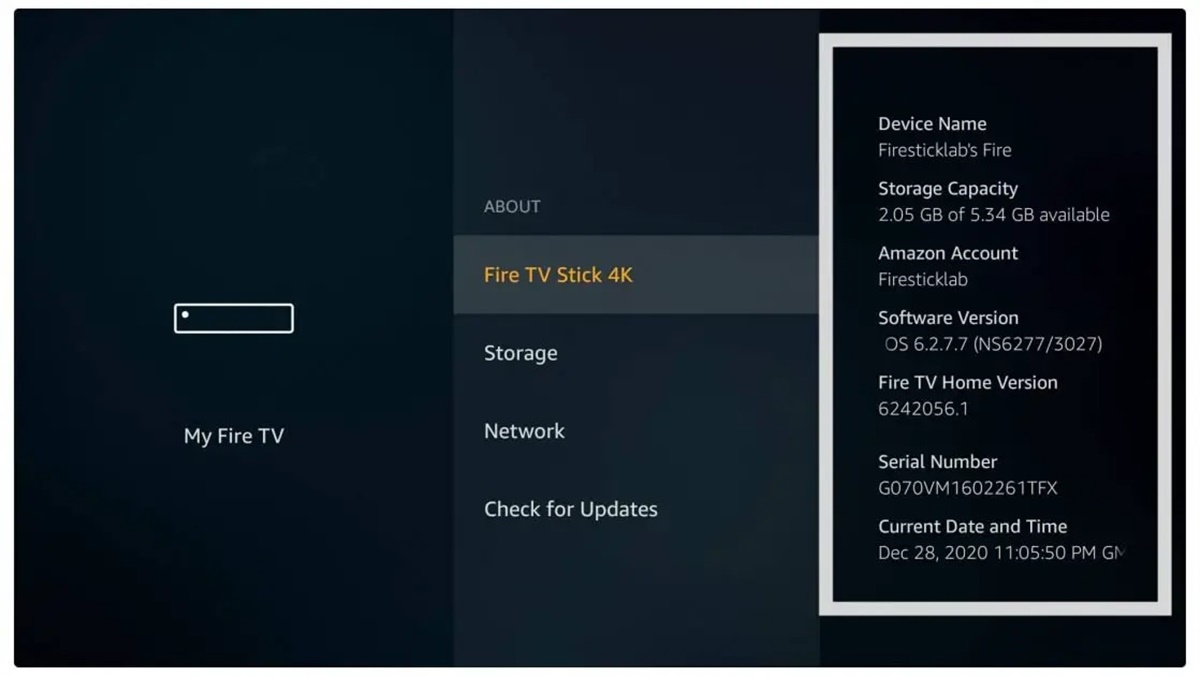Reasons to Change the Name of Your Fire Stick
The Fire Stick is a popular streaming device that allows you to access a wide range of content, including movies, TV shows, and apps, directly on your TV. By default, the Fire Stick comes with a generic name assigned to it, such as “Living Room Fire Stick” or “Bedroom Fire Stick.” However, there are several reasons why you might want to change the name of your Fire Stick to something more personalized. Here are a few compelling reasons to consider:
- Making it easier to identify: If you have multiple Fire Sticks in your home, changing the name can help you easily identify which one is connected to a particular TV. This can save you from constantly switching inputs or troubleshooting connectivity issues.
- Personalizing your device: Changing the name of your Fire Stick allows you to add a personal touch to your device. Whether you want to give it a creative name or simply customize it with a name that represents the room it’s in, this can make the device feel more like your own.
- Enhancing voice control experience: If you have an Echo device with Alexa, changing the name of your Fire Stick can help avoid any confusion when issuing voice commands. By giving it a unique name, you can ensure that Alexa responds to the specific Fire Stick you are referring to.
- Troubleshooting and device management: When dealing with technical issues or managing multiple devices, having distinct names for each Fire Stick can make it easier to troubleshoot or manage settings. This can save you time and prevent any potential confusion.
- Family-friendly naming: If you have young children at home, changing the name of your Fire Stick to something kid-friendly can add an element of fun and entertainment. You can choose a name that reflects their favorite character, show, or even a unique name that sparks their imagination.
These are just a few of the reasons why changing the name of your Fire Stick can be beneficial. Now that you understand the advantages, let’s explore various methods to change the name of your Fire Stick.
How to Change the Name of Your Fire Stick
Changing the name of your Fire Stick is a simple process that can be done using various methods. Here are four different methods you can use to personalize the name of your Fire Stick:
- Using the Fire TV Stick Interface: This method allows you to change the name directly from the Fire Stick’s settings menu. To do this, go to the Home screen, navigate to “Settings” and select “My Fire TV.” From there, choose “About” and then click on “Amazon Fire TV Stick Name.” Enter your desired name and select “Done.”
- Using the Alexa App: If you have the Alexa app installed on your smartphone or tablet, you can change the name of your Fire Stick through the app. Open the app, tap on “Devices” at the bottom menu, select the Fire Stick you want to rename, and then tap on “Edit Name.” Enter the new name and save the changes.
- Using the Fire TV App: If you prefer to use your mobile device to control your Fire Stick, you can also change the name through the Fire TV app. Launch the app, scroll down and select the Fire Stick you want to rename, tap on “Settings,” choose “Device Options,” and then select “Rename Fire TV.” Enter the new name and confirm the changes.
- Using the Remote Control: If you don’t have access to the Alexa app or the Fire TV app, you can still change the name using the Fire Stick’s remote control. Simply navigate to the Home screen, select “Settings,” go to “My Fire TV,” click on “About,” and then choose “Amazon Fire TV Stick Name.” Enter the new name using the on-screen keyboard and press the select button to confirm.
After following one of these methods, your Fire Stick will instantly have the new name you have chosen. It’s important to note that all the methods mentioned above require a stable internet connection for the changes to take effect.
Now that you know how to change the name of your Fire Stick, let’s move on to the next section, where we’ll discuss troubleshooting tips in case you encounter any issues during the process.
Method 1: Using the Fire TV Stick Interface
One of the easiest ways to change the name of your Fire Stick is by using the built-in interface of the device itself. Follow these steps to rename your Fire Stick:
- On your TV remote, press the Home button to go to the Fire TV Stick’s main screen.
- Using the navigation buttons on your remote, scroll to the left and select “Settings” from the menu.
- In the Settings menu, navigate to the right and select “My Fire TV.”
- Scroll down and choose “About” from the options.
- From the About menu, select “Amazon Fire TV Stick Name.”
- Using the on-screen keyboard, enter the new name you want to assign to your Fire Stick.
- Once you have entered the desired name, select “Done” to save the changes.
Your Fire Stick will instantly update with the new name you have chosen, and you can start using it with the updated name.
Method 1 is a quick and straightforward way to change the name of your Fire Stick without the need for any additional devices or apps. However, if you prefer to use the Alexa app on your smartphone or tablet to rename your Fire Stick, continue reading the next section for instructions on how to do so.
Method 2: Using the Alexa App
If you have the Alexa app installed on your smartphone or tablet, you can change the name of your Fire Stick using the app. Follow these steps to rename your Fire Stick:
- Open the Alexa app on your smartphone or tablet.
- Tap on the “Devices” tab located at the bottom of the app.
- Scroll through the list of devices and select the Fire Stick you want to rename.
- Tap on the “Edit Name” option.
- Enter the new name you want to assign to your Fire Stick.
- Tap on “Save” to apply the changes.
Once you have completed these steps, your Fire Stick will now have the new name you have chosen. You can confirm the change by checking the name displayed in the Alexa app or on your TV screen when using voice commands with Alexa.
Using the Alexa app provides you with a convenient method to change the name of your Fire Stick from the comfort of your smartphone or tablet. However, if you don’t have access to the Alexa app, don’t worry! There are other methods you can use to rename your Fire Stick, and we will explore one of them in the next section.
Method 3: Using the Fire TV App
If you prefer to control your Fire Stick using your mobile device, you can change the name of your Fire Stick through the Fire TV app. Follow these steps to rename your Fire Stick:
- Launch the Fire TV app on your smartphone or tablet.
- Scroll down and select the Fire Stick you want to rename from the list of devices.
- In the device’s settings, tap on “Settings.”
- From the settings menu, select “Device Options.”
- Choose “Rename Fire TV.”
- Enter the new name you want to assign to your Fire Stick.
- Confirm the changes by tapping on “Save” or “Apply.”
Once you have completed these steps, your Fire Stick will be updated with the new name you have chosen. You can now use the Fire TV app to control your Fire Stick with the updated name.
Using the Fire TV app provides you with a convenient method to change the name of your Fire Stick using your mobile device. However, if you don’t have access to the Fire TV app, or if you prefer to change the name directly on your TV screen, don’t worry! There is another method you can use, and we will cover it in the next section.
Method 4: Using the Remote Control
If you don’t have access to the Alexa app or the Fire TV app, you can still change the name of your Fire Stick using the device’s remote control. Follow these steps to rename your Fire Stick directly from the TV screen:
- On your TV remote, press the Home button to go to the main screen of your Fire Stick.
- Using the navigation buttons on your remote, scroll to the right and select “Settings” from the menu.
- In the Settings menu, scroll down and choose “My Fire TV.”
- From the My Fire TV options, select “About.”
- Scroll down and choose “Amazon Fire TV Stick Name.”
- Using the on-screen keyboard, enter the new name you want to assign to your Fire Stick.
- Once you have entered the desired name, press the select button on your remote to save the changes.
After following these steps, your Fire Stick will instantly update with the new name you have chosen. You can now use the remote control to navigate through the Fire Stick’s interface and enjoy your favorite content with the updated name.
Changing the name using the remote control is a straightforward method that doesn’t require any additional devices or apps. However, if you encounter any issues during the process or need additional assistance, refer to the troubleshooting tips section or the official documentation provided by Amazon.
Troubleshooting Tips
While changing the name of your Fire Stick is typically a smooth process, you may encounter some issues along the way. Here are a few troubleshooting tips to help you overcome common difficulties:
- Ensure a stable internet connection: Before attempting to change the name of your Fire Stick, make sure you have a stable internet connection. An unstable connection may result in the changes not being applied or an error occurring during the process.
- Restart your Fire Stick: If you’re experiencing any issues during the renaming process, try restarting your Fire Stick. To do this, go to “Settings,” select “My Fire TV,” and choose “Restart.” Once your device has restarted, attempt to change the name again.
- Check for software updates: Outdated software can sometimes cause issues. To ensure a smooth renaming process, check if there are any available software updates for your Fire Stick. To do this, go to “Settings,” select “My Fire TV,” choose “About,” and select “Software Update.”
- Reset your Fire Stick: If you’re still encountering problems, you may need to consider resetting your Fire Stick to its factory defaults. Keep in mind that resetting your device will erase all settings and data, so make sure to back up any important information before proceeding.
- Contact customer support: If none of the troubleshooting tips mentioned above resolve your issue, consider reaching out to Amazon customer support for further assistance. They can provide guidance and help troubleshoot any technical difficulties you may be facing.
By following these troubleshooting tips, you can overcome common challenges that may arise when changing the name of your Fire Stick. Remember to thoroughly read and follow the instructions provided in the respective methods, and do not hesitate to seek additional support if needed.
Best Practices for Choosing a New Name
When changing the name of your Fire Stick, it’s important to choose a new name that is not only personal and meaningful to you but also easy to remember and identify. Here are some best practices to consider when selecting a new name for your Fire Stick:
- Keep it simple and concise: Opt for a name that is easy to pronounce and remember. Avoid using long or complicated names that may cause confusion or frustration when using voice commands or searching for your Fire Stick.
- Reflect its location or purpose: If you have multiple Fire Sticks in different rooms, consider including the room name in the device’s new name. For example, “Living Room Fire Stick” or “Bedroom Fire Stick” can help you easily identify which device is connected to each TV.
- Add a personal touch: Infuse your own personality or interests into the name. Whether it’s your favorite character, a special nickname, or a unique name that represents something you love, personalizing the name can make the device feel more like an extension of yourself.
- Consider family-friendly options: If you have children at home, choosing a name that reflects their favorite character, show, or theme can add an element of fun and engagement. It can make using the Fire Stick a more enjoyable experience for the whole family.
- Avoid using sensitive or confidential information: It’s essential to prioritize your privacy and security. Avoid using any personal or sensitive information, such as your full name, address, or any passwords, as part of the device’s name.
- Test it with voice commands: If you have an Echo device with Alexa, test the new name by using voice commands to ensure that Alexa accurately recognizes and responds to the name you have chosen.
By following these best practices, you can choose a new name for your Fire Stick that not only reflects your preferences but also makes it easy for you to identify and interact with your device. Take the time to consider these factors when selecting the perfect new name for your Fire Stick.
Benefits of Changing the Name of Your Fire Stick
Changing the name of your Fire Stick offers several benefits that can enhance your overall streaming experience. Here are some advantages of personalizing the name of your Fire Stick:
- Easier identification: By giving your Fire Stick a unique name, you can easily identify it among multiple devices. This eliminates the need to constantly switch inputs or troubleshoot connectivity issues, saving you time and frustration.
- Personalization: Changing the name of your Fire Stick allows you to add a personal touch to the device. Whether you choose a creative name, a name that reflects its location, or something that represents your interests, personalizing the name can make the Fire Stick feel more like your own.
- Improved voice control: If you have an Echo device with Alexa, changing the name of your Fire Stick can prevent any confusion when issuing voice commands. By assigning a unique name, you can ensure that Alexa responds to the specific Fire Stick you want to control.
- Efficient troubleshooting: Having distinct names for each Fire Stick can simplify troubleshooting and device management. When encountering technical issues or managing settings, having a unique name can make it easier to identify and troubleshoot the correct device, saving you time and effort.
- Family-friendly experience: Changing the name of your Fire Stick to something kid-friendly can make the streaming experience more enjoyable for the whole family. You can choose a name that captures your children’s imagination or relates to their favorite characters or shows.
- Enhanced customization: Personalizing the name of your Fire Stick allows you to customize it to your liking. It adds a sense of ownership and makes the device feel more integrated into your entertainment setup.
By changing the name of your Fire Stick, you can experience enhanced convenience, personalization, and customization. It not only helps streamline your viewing experience but also adds a touch of individuality to your device.
Now that you understand the benefits of changing the name of your Fire Stick, you can explore the different methods mentioned earlier and choose the one that suits your preferences and needs.