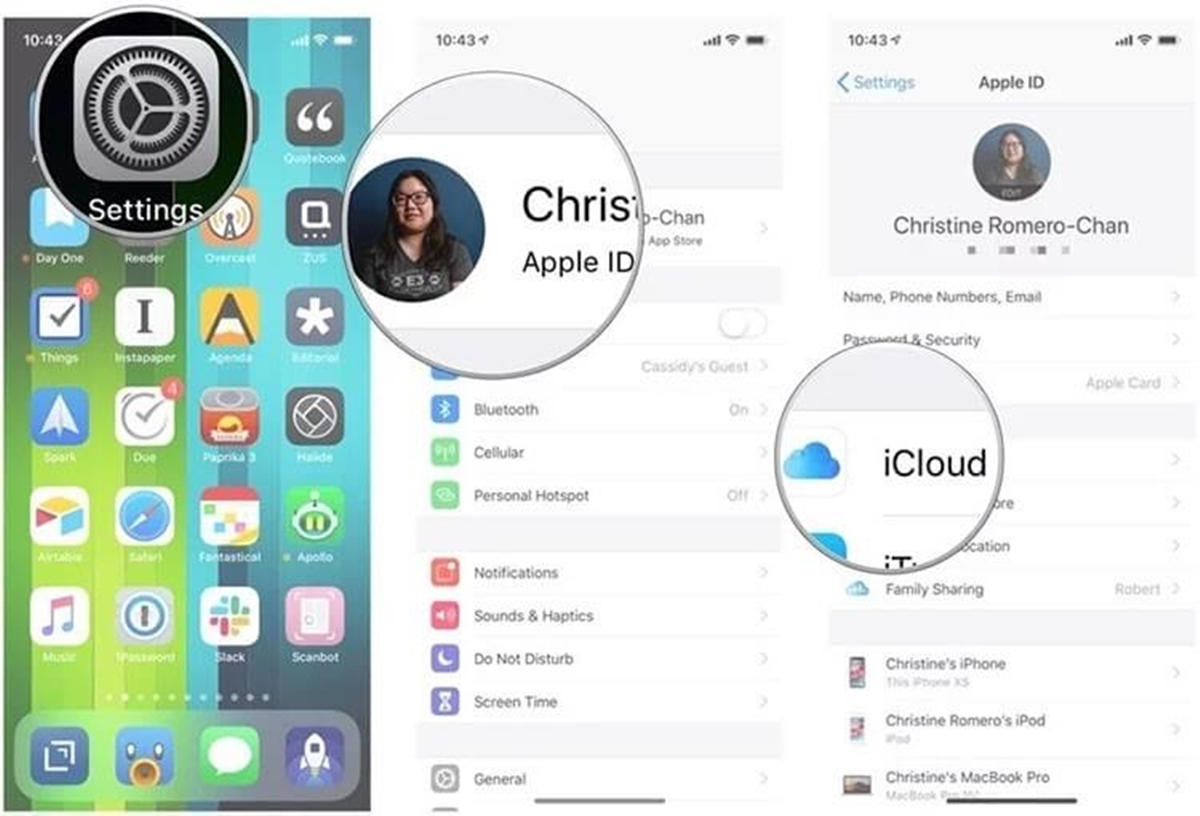Preparing for the Phone Change
Changing phones can be an exciting but sometimes daunting process. However, with proper planning and preparation, you can ensure a smooth transition without losing any of your valuable WhatsApp data. Here are some important steps to take before making the switch:
1. Backup Your WhatsApp Data: Before changing phones, it’s crucial to create a backup of your WhatsApp data on your current device. This will ensure that all your chats, media files, and settings are safely stored and can be easily transferred to your new phone.
2. Update WhatsApp: Make sure you have the latest version of WhatsApp installed on your current phone. Check for updates in your device’s app store and download any available updates. This will ensure that you have the most up-to-date version of WhatsApp before proceeding with the phone change.
3. Check Device Compatibility: Ensure that your new phone is compatible with WhatsApp. While WhatsApp is available on most smartphones, it’s always a good idea to verify if your new device meets the minimum requirements for running the app.
4. Clean up Your Old Phone: Take some time to declutter your old phone before making the switch. Delete unnecessary apps, files, and media to free up space and streamline the data transfer process. You can also consider transferring important files to your computer or a cloud storage platform for added convenience.
5. Save Important Chats and Media: If you have specific chats or media files that you want to keep, make sure to save them before switching phones. You can use WhatsApp’s export feature to save individual chats or media files to your device’s storage or send them to yourself via email or cloud storage platforms.
6. Update Your Contacts: Double-check that all your important contacts are saved in your phone’s address book with accurate phone numbers. This will ensure that once you restore your WhatsApp data on the new device, your contact list remains intact.
By following these steps and adequately preparing for the phone change, you’ll be well-equipped to transfer your WhatsApp data seamlessly to your new device. Taking the time to backup your data, update your app, and organize your old phone will not only simplify the process but also help you start using WhatsApp on your new phone without any interruptions.
Backing Up WhatsApp Data in Your Old Phone
Before changing phones, it is crucial to create a backup of your WhatsApp data on your current device. This will ensure that all your chats, media files, and settings are safely stored and can be easily transferred to your new phone. Here’s how you can back up your WhatsApp data:
1. Open WhatsApp: Launch the WhatsApp application on your old phone. Make sure you have a stable internet connection as the backup process requires data transfer.
2. Go to Settings: Tap on the three-dot menu in the top-right corner of the screen to access the WhatsApp settings.
3. Navigate to Chats: In the settings menu, select the “Chats” option. Here, you’ll find various options related to your chats and backup.
4. Choose Chat Backup: Tap on the “Chat backup” option to initiate the backup process.
5. Customize Backup Settings: In the chat backup settings, you can customize the frequency of backups, whether to include videos in the backup, and choose whether to backup over Wi-Fi or cellular data. Ensure that you have selected the appropriate options according to your preferences.
6. Initiate Backup: Once you have configured the backup settings, tap on the “Back Up” button to start the backup process. Depending on the size of your WhatsApp data, it may take several minutes to complete the backup.
7. Verify Backup Completion: After the backup is complete, you will see the timestamp of your last backup under the “Last backup” section in the Chat backup settings. This confirms that your WhatsApp data has been successfully backed up.
8. Additional Backup Options: To ensure extra safety, you can also manually export your chats and media from specific conversations. Open a chat, tap on the three-dot menu, and select “More”. From there, choose “Export chat” and select whether to include media or not. This will create a separate backup file that you can save externally.
By following these steps, you can securely back up your WhatsApp data on your old phone. This backup will be essential when it comes to transferring your WhatsApp data to your new device and ensuring that you don’t lose any valuable chats or media files. With your data safely backed up, you can confidently proceed with changing phones without worrying about losing your WhatsApp conversations.
Transferring WhatsApp Data to Your New Phone
Once you have successfully backed up your WhatsApp data on your old phone, the next step is to transfer it to your new phone. Follow these steps to ensure a seamless transfer of your WhatsApp data:
1. Set Up Your New Phone: Start by setting up your new phone as per the manufacturer’s instructions. Connect to a stable Wi-Fi network and sign in with your Google or Apple ID to access the respective app stores.
2. Install WhatsApp: Open the app store on your new phone and search for WhatsApp. Download and install the latest version of the app on your device.
3. Verify Your Phone Number: Open WhatsApp and enter your phone number. You will receive a verification code via SMS or call. Enter the code to verify your number and proceed with the setup process.
4. Transfer WhatsApp Data: During the setup process, WhatsApp will detect an existing backup. Tap on the “Restore” option to initiate the transfer of your WhatsApp data from your old phone to the new one.
5. Wait for Transfer to Complete: Depending on the size of your backup and the speed of your internet connection, the transfer process may take some time. Ensure that your new phone is connected to Wi-Fi and keep it charged or connected to a power source during the transfer.
6. Complete Set Up: Once the transfer is complete, you can proceed with the remaining setup steps on WhatsApp, such as choosing your display name and profile picture. Make sure to review and adjust your privacy settings according to your preferences.
7. Test and Verify: Open WhatsApp and check if all your chats, media files, and settings have been successfully transferred to your new phone. Take a moment to browse through your conversations to ensure everything is intact.
8. Delete WhatsApp from Your Old Phone: Once you have verified that your WhatsApp data is safely transferred to your new phone, you can uninstall WhatsApp from your old device to free up space and avoid any confusion.
By following these steps, you can transfer your WhatsApp data from your old phone to your new one effortlessly. This ensures that you can pick up where you left off and continue using WhatsApp on your new device without any interruptions or loss of valuable data.
Installing WhatsApp on Your New Phone
After transferring your WhatsApp data to your new phone, the next step is to install the WhatsApp application on your device. Here’s how you can do it:
1. Open the App Store: On your new phone, open the respective app store (Google Play Store for Android devices or the App Store for iOS devices).
2. Search for WhatsApp: In the app store, search for “WhatsApp” using the search bar at the top of the screen.
3. Select WhatsApp: From the search results, tap on the official WhatsApp application developed by WhatsApp Inc.
4. Install WhatsApp: On the app page, click on the “Install” or “Get” button to begin the installation process. This may take a few moments depending on your internet connection speed.
5. Accept Permissions: Grant the necessary permissions to WhatsApp when prompted. This includes permissions for accessing your contacts, media files, and microphone. These permissions enable WhatsApp to function properly and provide you with the full experience.
6. Open WhatsApp: Once the installation is complete, tap on the “Open” button to launch the WhatsApp application on your new phone.
7. Verify Your Number: In the WhatsApp setup process, enter your phone number and verify it. You will receive a verification code via SMS or call. Enter the code to confirm your number and proceed with the setup.
8. Complete Setup: After verifying your number, you can complete the remaining setup steps, such as choosing a display name, profile picture, and adjusting your privacy settings according to your preferences.
By following these steps, you can easily install WhatsApp on your new phone. Once the installation is complete, you can start using WhatsApp, access your chats, and continue communicating with your contacts seamlessly.
Restoring WhatsApp Data on Your New Phone
Once you have installed WhatsApp on your new phone, the next step is to restore your WhatsApp data that you previously backed up. Restoring your data will ensure that all your chats, media files, and settings are transferred to the new device. Here’s how you can restore your WhatsApp data:
1. Open WhatsApp: Launch the WhatsApp application on your new phone.
2. Verify Your Phone Number: Enter your phone number and verify it by entering the verification code sent to you via SMS or phone call. This step is necessary to ensure the security of your WhatsApp account.
3. Restore WhatsApp Data: During the setup process, WhatsApp will automatically detect the presence of a backup file. You will be prompted with a message asking if you want to restore your chat history from the backup. Tap on the “Restore” button to initiate the restoration process.
4. Wait for Restoration: Depending on the size of your backup and the speed of your internet connection, the restoration process may take some time. Make sure your new phone is connected to a stable Wi-Fi network and keep it charged or connected to a power source during the restoration.
5. Complete the Setup: After the restoration process is complete, you can proceed with the remaining setup steps, such as choosing your display name and profile picture. Review and adjust your privacy settings according to your preferences.
6. Verify Restored Data: Open WhatsApp and navigate through your chats to ensure that all your conversations, media files, and settings have been successfully restored. Take a moment to review your contacts and make sure everything is intact.
7. Enable Automatic Backup: To ensure that your data remains backed up on your new phone, go to the WhatsApp settings and navigate to the “Chats” section. Tap on “Chat backup” and select the frequency at which you want WhatsApp to automatically backup your data. This will ensure that your chats are regularly backed up on your device.
By following these steps, you can easily restore your WhatsApp data on your new phone. This will allow you to continue your conversations seamlessly and access your media files without any interruptions. Restoring your WhatsApp data ensures that you can pick up where you left off and stay connected with your contacts without any hassle.
Verifying Your Phone Number on WhatsApp
Verifying your phone number on WhatsApp is an essential step to ensure the security of your account and ensure that you are the rightful owner of the number. Here’s how you can verify your phone number on WhatsApp:
1. Open WhatsApp: Launch the WhatsApp application on your new phone.
2. Accept Terms and Conditions: Read and accept the terms and conditions presented to you by WhatsApp. This is a necessary step to proceed with the verification process.
3. Enter Your Phone Number: Enter your phone number in the provided field. Ensure that you enter the correct number, including the country code, to avoid any issues during the verification process.
4. Choose Verification Method: You will be prompted to choose a verification method. You can either receive a verification code via SMS or opt for a phone call to receive the code verbally. Select the method that is most convenient for you.
5. Receive Verification Code: If you chose the SMS method, you will receive a verification code via SMS on your phone. If you opted for the phone call, you will receive a call with an automated voice message providing the verification code.
6. Enter Verification Code: Once you receive the verification code, enter it in the designated field within the WhatsApp application. Ensure that you enter the code accurately to successfully verify your phone number.
7. Successful Verification: If the verification code is entered correctly, WhatsApp will confirm that your phone number has been successfully verified. You can now proceed with setting up your profile and using WhatsApp on your new phone.
8. Troubleshooting Verification Issues: If you encounter any issues during the verification process, make sure that you have a stable internet connection and that your phone number is active. In case of persistent issues, consider reaching out to WhatsApp support for further assistance.
Verifying your phone number on WhatsApp ensures the security and privacy of your account. It confirms that you are the legitimate owner of the number and allows you to effectively communicate with your contacts through the app. By following the above steps, you can easily and securely verify your phone number on WhatsApp.
Notifying Your Contacts About the Phone Change
When changing phones, it is important to notify your contacts about the switch so that they are aware of the new phone number and can continue communicating with you on WhatsApp without any confusion. Here are some steps you can take to notify your contacts about the phone change:
1. Update Your Profile: Open WhatsApp on your new phone and navigate to the “Settings” section. Update your profile, including your name, profile picture, and any other relevant information. This will help your contacts identify your new account.
2. Send a Broadcast Message: Use the broadcast message feature on WhatsApp to send a message to multiple contacts simultaneously. In the Chats tab, tap on the three-dot menu and select “New Broadcast”. Select the contacts you want to notify and compose a message informing them about your phone change, including your new number if applicable.
3. Update Status or About: Utilize the “Status” or “About” feature on WhatsApp to inform your contacts about the phone change. Post a status update or update your “About” section with a message about the switch, including your new phone number if needed.
4. Inform Key Contacts Individually: Reach out to your key contacts individually via a direct message or other communication channels to ensure they receive the notification about your phone change. This is especially important if there are specific contacts with whom you frequently communicate.
5. Utilize Social Media: If you have a large network of contacts, consider using social media platforms to share the news of your phone change. Create a post or update your status on platforms like Facebook, Twitter, or Instagram to inform your broader network about the switch and provide your new contact details if desired.
6. Update Contact Information: Inform your close friends, family members, and colleagues about your phone change outside of WhatsApp as well. Update your contact information in your phone’s address book to ensure that your contacts have the most up-to-date information to reach you on various platforms.
7. Be Patient: Give your contacts some time to update their records and save your new contact details. Some may not see your notification immediately, so it’s important to be patient and understanding during this transition period.
By following these steps and proactively notifying your contacts about your phone change, you can ensure a seamless transition and continue communicating with your contacts on WhatsApp without any interruptions. Remember to provide clear instructions and your new contact details if necessary to make the transition as smooth as possible for everyone involved.
Troubleshooting Common Issues
While changing phones and using WhatsApp, you may encounter some common issues. Here are some troubleshooting steps to help you resolve them:
1. Verification Code Not Received: If you did not receive the verification code, ensure that your phone number is correct and has a stable network connection. Wait a few minutes and try again. If the issue persists, consider requesting the code via phone call instead or contact WhatsApp support for assistance.
2. Backup Not Restoring: If your backup is not restoring on your new phone, ensure that you used the same Google or Apple ID associated with your previous phone. Also, make sure you have a stable internet connection and enough free storage space on your new device for the backup to restore successfully.
3. Missing Chats or Media: If you find that some of your chats or media files are missing after the restoration process, ensure that you have completed the backup and restore process correctly. Check if you have selected the appropriate backup file during the setup on your new phone. Additionally, make sure that the missing chats or media were included in the backup.
4. Contact Names Not Displayed: If the names of your contacts are not displayed in WhatsApp, make sure that you have saved their numbers correctly in your phone’s contacts. Verify that the contact information is accurate and that you are using the same contacts app on your new phone as you did on your old one.
5. Inability to Send or Receive Messages: If you are unable to send or receive messages on WhatsApp, ensure that you have a stable internet connection. Check your network settings and try restarting your phone. If the issue persists, consider reinstalling WhatsApp or contacting your service provider for further assistance.
6. App Crashes or Freezes: If WhatsApp crashes or freezes on your new phone, make sure that you have installed the latest version of the app. Clear the app cache or data, or try uninstalling and reinstalling WhatsApp. If the issue continues, it may be a compatibility issue with your device, so reach out to WhatsApp support for further guidance.
7. Notifications Not Working: If you are not receiving notifications for new messages on WhatsApp, ensure that you have enabled notifications in the app’s settings. Check your device’s notification settings and ensure that WhatsApp is allowed to send notifications. If the problem persists, consider restarting your phone or reinstalling the app.
8. Contact Syncing Issues: If your contacts are not syncing properly with WhatsApp, make sure that you have granted WhatsApp access to your device’s contacts and that you are logged in with the correct account. You can try toggling contact sync off and on in the app’s settings or reinstall WhatsApp if the problem persists.
If you encounter any other issues while changing phones or using WhatsApp, consult the WhatsApp FAQ, community forums, or contact WhatsApp support for further assistance. Their team can provide specific guidance and troubleshooting steps tailored to your situation.