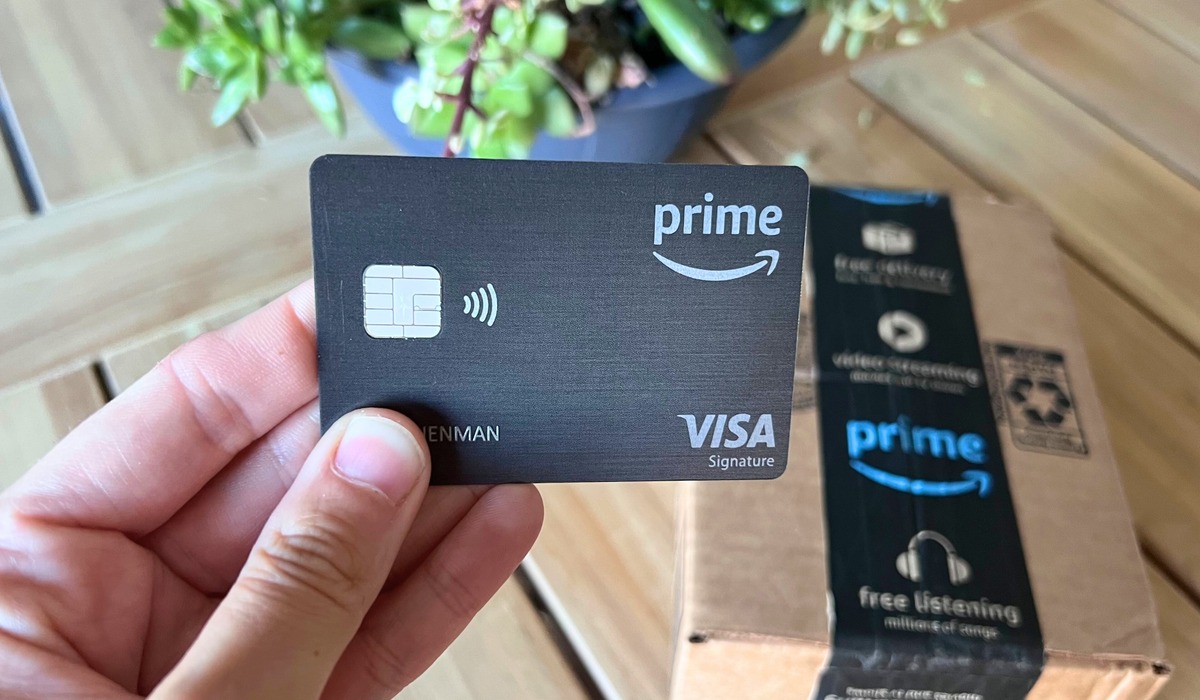Why Change Payment Method on Amazon Prime Video?
Changing your payment method on Amazon Prime Video can be necessary for several reasons. Here are a few key reasons why you might want to consider changing your payment method:
- Updating expired or invalid payment information: If your current payment method has expired or is no longer valid, you will need to update it to ensure uninterrupted access to Amazon Prime Video.
- Switching to a different payment method: Sometimes, you may decide to switch your payment method from one credit card to another, or from a credit card to a debit card or bank account. Changing your payment method allows you to use the most convenient or preferred option for your subscription.
- Separating personal and business expenses: If you use Amazon Prime Video for both personal and business purposes, you may want to change the payment method to keep your expenses separate. This can help with tracking and managing your expenses more efficiently.
- Managing multiple payment methods: If you have multiple payment methods linked to your Amazon account, changing the payment method on Prime Video allows you to select a specific payment method for the subscription, providing better control over your billing.
- Resolving billing issues: In some cases, you might encounter billing issues with your current payment method, such as failed transactions or incorrect charges. Changing your payment method can help troubleshoot these issues and ensure smooth billing going forward.
By understanding the reasons why you may need to change your payment method, you can make informed decisions and take the necessary steps to update your payment information on Amazon Prime Video.
Step-by-Step Guide to Changing Payment Method on Amazon Prime Video
Changing your payment method on Amazon Prime Video is a straightforward process. You can easily update your payment information on both the website and the mobile app. Follow these step-by-step instructions:
Method 1: Changing Payment Method on the Website
- Open your preferred web browser and go to the Amazon website.
- Sign in to your Amazon account using your registered email address and password.
- Once you’re logged in, hover over the “Account & Lists” option in the top-right corner of the page and select “Your Prime Video” from the drop-down menu.
- In the Prime Video dashboard, click on the “Settings” tab located on the left-hand side of the screen.
- Under the “Digital Payment Settings” section, click on the “Edit” button next to the payment method you want to change.
- A pop-up window will appear, allowing you to update your payment method. Choose the desired payment option, such as a credit card, debit card, or bank account.
- Once you’ve selected your new payment method, enter the required information, such as card details or bank account information.
- After entering the necessary information, click on the “Update” or “Save Changes” button to finalize the payment method update.
- Amazon Prime Video will now use your new payment method for future billing cycles.
Method 2: Changing Payment Method on the Mobile App
- Launch the Amazon Prime Video mobile app on your device.
- Sign in to your Amazon account using your registered email address and password.
- Tap on the menu icon (usually three horizontal lines) located in the top-left corner of the screen to open the side menu.
- From the side menu, select “Settings.”
- In the Settings menu, choose the “Your Account” option.
- Tap on the “Payment options” or “Digital Payment Settings” tab.
- Select the payment method you want to change.
- Follow the on-screen prompts to update your payment information with the new payment option.
- Save the changes, and your new payment method will now be applied to your Amazon Prime Video subscription.
By following these simple steps, you can easily change your payment method on Amazon Prime Video, ensuring convenient and uninterrupted access to your favorite movies and TV shows.
Method 1: Changing Payment Method on the Website
If you prefer to change your payment method on Amazon Prime Video using the website, follow these step-by-step instructions:
- Open your preferred web browser and go to the Amazon website.
- Sign in to your Amazon account using your registered email address and password.
- Once logged in, hover over the “Account & Lists” option in the top-right corner of the page and select “Your Prime Video” from the drop-down menu. This will take you to the Prime Video dashboard.
- In the Prime Video dashboard, click on the “Settings” tab located on the left-hand side of the screen. This will bring up various options related to your Prime Video account.
- Under the “Digital Payment Settings” section, you will see the payment method currently associated with your account. To change it, click on the “Edit” button next to the payment method.
- A pop-up window will appear, displaying the available payment options. Choose the desired payment method, such as a credit card, debit card, or bank account. If the payment method you want to use is not listed, select the “Add a card” or “Add a bank account” option to enter the new payment details.
- Enter the required information for the new payment method, ensuring that you provide accurate and up-to-date details. This may include card number, expiration date, CVV, or bank account details.
- After entering the necessary information, click on the “Update” or “Save Changes” button to finalize the payment method update. This will save your new payment method in your Amazon Prime Video account.
- Amazon Prime Video will now use your updated payment method for future billing cycles, ensuring that your subscription remains active without any interruption.
By following these steps, you can easily change your payment method on Amazon Prime Video’s website and ensure a smooth and hassle-free streaming experience.
Method 2: Changing Payment Method on the Mobile App
If you prefer to change your payment method on Amazon Prime Video using the mobile app, follow these step-by-step instructions:
- Launch the Amazon Prime Video mobile app on your device. Make sure you are signed in to your Amazon account using your registered email address and password.
- Tap on the menu icon (usually three horizontal lines) located in the top-left corner of the screen. This will open the side menu.
- From the side menu, select “Settings.” This will take you to the Settings menu, where you can manage various aspects of your Prime Video account.
- In the Settings menu, choose the “Your Account” option. This will open a new page with different account-related settings.
- Under the Account settings, look for “Payment options” or “Digital Payment Settings” tab. Tap on it to access the payment method options.
- You will see the payment method currently associated with your Amazon Prime Video account. To change it, select the payment method you want to update.
- Follow the on-screen prompts to update your payment information with the new payment option. This may involve entering the necessary details, such as card number, expiration date, CVV, or bank account information.
- Make sure to review the entered information and ensure its accuracy before proceeding.
- Save the changes, usually by tapping on the “Save” or “Update” button. This will finalize the payment method update.
- Once saved, your new payment method will be applied to your Amazon Prime Video subscription, and future payments will be charged accordingly.
By following these steps on the Amazon Prime Video mobile app, you can easily change your payment method and continue enjoying your favorite movies and TV shows with a hassle-free streaming experience.
Additional Tips for Changing Payment Method on Amazon Prime Video
When changing your payment method on Amazon Prime Video, consider the following tips to ensure a smooth transition:
- Double-check your information: Before saving the changes, review your new payment information to ensure that all details, such as card numbers or bank account numbers, are entered correctly. This will prevent any issues with future payments.
- Keep a backup payment method: It’s a good idea to have a backup payment method associated with your Amazon account. In case there are any problems with your primary payment method, having a secondary option can help avoid any interruptions in your Prime Video subscription.
- Update payment method for all linked devices: If you use Amazon Prime Video on multiple devices, such as smart TVs, tablets, or streaming devices, make sure to update the payment method for each device. This ensures that your subscription remains active on all devices.
- Check for pending transactions: If you have recently made a purchase or rental on Prime Video using your old payment method, there may be pending transactions. Wait for these transactions to complete or cancel them before changing your payment method to ensure a smooth transition.
- Keep track of the billing cycle: After changing your payment method, it’s essential to keep track of your billing cycle. Check your account settings or email notifications to ensure that your new payment method is being charged correctly on the designated date.
- Contact Amazon support if needed: If you encounter any difficulties or have questions during the process of changing your payment method, don’t hesitate to reach out to Amazon customer support. They can provide guidance and assist you in resolving any issues you may face.
By following these additional tips, you can ensure a seamless and trouble-free experience when changing your payment method on Amazon Prime Video.
Troubleshooting: Common Issues and Solutions with Changing Payment Method on Amazon Prime Video
While changing your payment method on Amazon Prime Video is generally a straightforward process, you may encounter some common issues along the way. Here are a few common scenarios and their respective solutions:
- Payment method not listed: If you don’t see your desired payment method listed when updating your payment information, make sure that it is a valid option for Prime Video subscriptions. If the method is valid but still not available, double-check if it is associated with your Amazon account. If not, add the payment method to your Amazon account before proceeding.
- Invalid payment details: If you receive an error message stating that your payment details are invalid, ensure that you have entered the correct information. Double-check the card number, expiration date, CVV, or bank account details. If you are confident that the information is correct, contact your bank or credit card issuer to verify if there are any issues on their end.
- Failed transaction: If a payment transaction fails during the process of updating your payment method, try again after a few minutes. Sometimes, temporary network issues or server errors can cause transaction failures. If the problem persists, contact Amazon customer support for further assistance.
- Billing date discrepancy: In some cases, changing your payment method may affect the billing date of your Amazon Prime Video subscription. If you notice a discrepancy in the billing date, review your account settings or contact Amazon customer support to resolve the issue and ensure that your subscription is billed correctly.
- Outdated app version: If you are using the mobile app to change your payment method and encounter issues, make sure that you are using the latest version of the Amazon Prime Video app. Updating the app to the latest version can resolve compatibility issues and improve functionality.
- Account lockout: If you are unable to change your payment method or access your account, it could be due to security reasons. Contact Amazon customer support to verify your account and resolve any potential issues that may be causing the lockout.
If you experience any other difficulties or encounter issues specific to your Amazon Prime Video account while changing your payment method, it is recommended to seek assistance from Amazon customer support. They will be able to provide personalized guidance and solutions to address your specific situation.