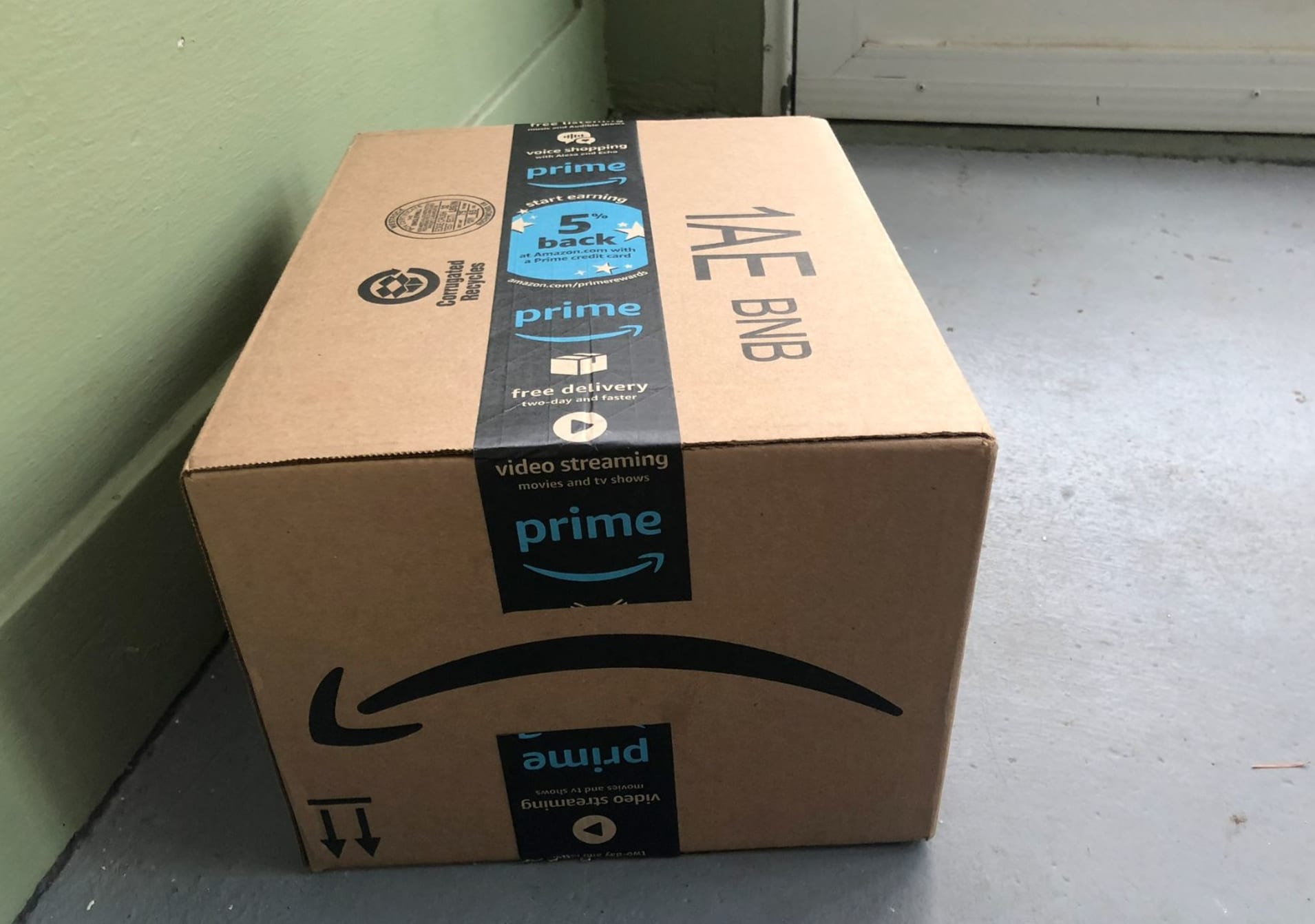What Are No-Rush Rewards
No-Rush Rewards are incentives offered by Amazon to encourage customers to opt for slower shipping speeds on eligible Prime orders. When you choose the No-Rush Shipping option at checkout, you not only help Amazon consolidate orders for more efficient delivery, but you also earn digital rewards that can be used for various services, including Amazon Prime Video.
These rewards can be accessed and used through the Amazon website or mobile app, providing customers with a convenient and flexible way to enjoy additional benefits for choosing longer delivery times.
No-Rush Rewards are typically in the form of promotional credits that can be applied towards select Amazon services. These credits can be accumulated and used to save money on movie rentals, Prime Video Channels subscriptions, and more.
It’s important to note that No-Rush Rewards have an expiration date, so it’s essential to use them before they expire. The expiration date is clearly stated with each reward, allowing customers to plan their usage accordingly.
By taking advantage of No-Rush Rewards, Amazon Prime members can enjoy their favorite movies and TV shows on Prime Video while also enjoying the perks of free, slower shipping on their orders.
How to Access No-Rush Rewards
Accessing your No-Rush Rewards is a straightforward process, and it can be done through the Amazon website or mobile app. Here’s a step-by-step guide on how to access your rewards:
- Login to your Amazon account using your credentials.
- Go to the Amazon website or open the Amazon mobile app.
- Add qualifying items to your cart and proceed to checkout.
- During the checkout process, look for the shipping options. Select the “No-Rush Shipping” option.
- Complete the checkout process by providing necessary information and confirming your order.
- After your order is placed, your No-Rush Rewards credits will be applied to your account automatically.
Once the rewards are applied, they can be used for various Amazon services, including Prime Video.
To confirm that the No-Rush Rewards have been applied to your account:
- Go to the Amazon website or open the Amazon mobile app.
- Login to your account.
- Navigate to the “Your Account” section.
- Look for the “Digital Content and Devices” tab and click on it.
- Under the “Manage Your Content and Devices” section, you should see your available No-Rush Rewards credits.
This will allow you to keep track of your rewards balance and plan their usage accordingly.
By following these simple steps, you can easily access and manage your No-Rush Rewards to take advantage of the benefits they offer when using Prime Video and other Amazon services.
Redeeming No-Rush Rewards for Amazon Prime Video
If you have accumulated No-Rush Rewards credits and wish to use them for Amazon Prime Video, you can easily do so. Here’s a step-by-step guide on how to redeem your rewards for Prime Video:
- Login to your Amazon account using your credentials.
- Go to the Amazon website or open the Amazon mobile app.
- Navigate to the Prime Video section.
- Search and select the movie or TV show you want to watch.
- Click on the “Rent” or “Buy” option, depending on your preference.
- On the checkout page, you will see a section called “Payment Method”.
- Under the “Payment Method” section, choose “No-Rush Rewards” as your payment option.
- Make sure the No-Rush Rewards credit is applied to the order total.
- If needed, you can use an additional payment method to cover the remaining balance.
- Complete the transaction and enjoy your movie or TV show on Prime Video.
By redeeming your No-Rush Rewards for Prime Video, you can save money on your movie rentals or purchases. It’s a fantastic way to utilize your rewards and enhance your streaming experience.
Remember, the amount you can redeem may vary depending on the number and value of the No-Rush Rewards credits in your account. If you don’t have enough credits to cover the full cost, you can always combine them with another payment method to complete the transaction.
Enjoy the wide selection of movies and TV shows available on Amazon Prime Video while making the most of your No-Rush Rewards credits.
Using No-Rush Rewards Towards Movie Rentals
One of the great benefits of No-Rush Rewards is the ability to apply them towards movie rentals on Amazon Prime Video. If you have accumulated these rewards and want to use them for movie rentals, here’s how you can do it:
- Login to your Amazon account using your credentials.
- Go to the Amazon website or open the Amazon mobile app.
- Navigate to the Prime Video section.
- Browse through the extensive collection of movies available for rent.
- Select the movie you want to rent.
- On the movie details page, click on the “Rent” option.
- Proceed to the checkout page.
- Under the “Payment Method” section, choose “No-Rush Rewards” as your payment option.
- Ensure that the No-Rush Rewards credit is applied to cover the rental cost.
- If necessary, you can use another payment method to supplement any remaining balance.
- Finalize the transaction, and the movie will be available for streaming on Prime Video.
By using your No-Rush Rewards towards movie rentals, you can enjoy your favorite films without having to spend additional money. It’s a fantastic way to make the most of your rewards while enhancing your cinematic experience.
Remember that the availability of movie rentals may vary depending on your location and the specific licensing agreements in place. Additionally, the amount you can redeem using your No-Rush Rewards may depend on the value and number of credits in your account.
Start exploring the vast range of movies available on Amazon Prime Video and enjoy the convenience of using your No-Rush Rewards towards movie rentals.
Applying No-Rush Rewards to Amazon Channels Subscriptions
Did you know that you can also apply your No-Rush Rewards towards Amazon Channels subscriptions? If you have accumulated these rewards and are interested in using them for Channels subscriptions, here’s how you can do it:
- Login to your Amazon account using your credentials.
- Go to the Amazon website or open the Amazon mobile app.
- Navigate to the Amazon Channels section.
- Browse the wide variety of subscription options available.
- Select the channel you want to subscribe to.
- On the subscription details page, click on the “Subscribe” or “Start Your Free Trial” button.
- Proceed to the checkout page.
- Under the “Payment Method” section, choose “No-Rush Rewards” as your payment option.
- Ensure that the No-Rush Rewards credit is applied to cover the subscription cost.
- If necessary, you can use another payment method to cover any remaining balance.
- Finalize the transaction, and you’ll have access to the selected Amazon Channel.
By applying your No-Rush Rewards towards Amazon Channels subscriptions, you can enjoy premium content across various genres without having to pay extra money. It’s an incredible way to make the most of your rewards while exploring new and exciting channels.
Keep in mind that the availability of Amazon Channels subscriptions may vary depending on your location and the specific offerings in your region. Additionally, the amount you can redeem using your No-Rush Rewards may depend on the value and number of credits in your account.
Discover the diverse range of channels available on Amazon Channels and use your No-Rush Rewards to expand your streaming options.
How to Use No-Rush Rewards on Prime Video Channels
If you have accumulated No-Rush Rewards and want to use them on Prime Video Channels, you can do so by following these simple steps:
- Login to your Amazon account using your credentials.
- Go to the Amazon website or open the Amazon mobile app.
- Navigate to the Prime Video section.
- Select the “Channels” tab to explore the available Prime Video Channels.
- Choose the channel or channels you want to subscribe to.
- On the channel details page, click on the “Subscribe” or “Start Free Trial” button.
- Proceed to the checkout page.
- Under the “Payment Method” section, select “No-Rush Rewards” as your payment option.
- Confirm that the No-Rush Rewards credit covers the subscription cost.
- If necessary, use another payment method to cover any remaining balance.
- Complete the transaction, and you will gain access to the selected Prime Video Channels.
By using your No-Rush Rewards on Prime Video Channels, you can enjoy premium content from a wide range of channels without any additional cost. It’s an excellent way to make the most of your rewards and enhance your streaming experience.
Please note that the availability of Prime Video Channels may vary by location, and the selection of channels may be subject to change. Additionally, the amount you can redeem with No-Rush Rewards will depend on the number and value of credits in your account.
Start exploring the exciting Prime Video Channels and utilize your No-Rush Rewards to unlock a world of captivating content.
Canceling a Movie Rental or Prime Video Channel Subscription Paid with No-Rush Rewards
If you need to cancel a movie rental or Prime Video Channel subscription that you paid for using No-Rush Rewards, you can easily do so by following these steps:
Canceling a Movie Rental
- Login to your Amazon account using your credentials.
- Go to the Amazon website or open the Amazon mobile app.
- Navigate to the Prime Video section.
- Click on the “Account & Lists” dropdown menu and select “Your Account”.
- Under the “Digital Content and Devices” section, click on “Your Video Subscriptions”.
- Find the movie rental you want to cancel and select “Cancel Rental”.
- Follow the prompts to confirm the cancellation.
Canceling a Prime Video Channel Subscription
- Login to your Amazon account using your credentials.
- Go to the Amazon website or open the Amazon mobile app.
- Navigate to the Prime Video section.
- Click on the “Account & Lists” dropdown menu and select “Your Account”.
- Under the “Digital Content and Devices” section, click on “Your Memberships & Subscriptions”.
- Find the Prime Video Channel subscription you want to cancel and select “Cancel Channel”.
- Follow the prompts to confirm the cancellation.
By canceling a movie rental or Prime Video Channel subscription that was paid for with No-Rush Rewards, you ensure that you won’t be charged any additional fees. It’s a convenient process to manage your subscriptions and rentals.
Keep in mind that the availability of cancelation options may vary depending on your location and the specific terms and conditions of the rental or subscription. If you encounter any issues or have further questions, it’s recommended to contact Amazon customer support for assistance.
Enjoy the flexibility and control over your rentals and subscriptions by easily canceling them if needed.
Checking Your No-Rush Rewards Balance
To ensure you are aware of your No-Rush Rewards balance and can plan the usage of your credits effectively, you can easily check your balance through the following steps:
- Login to your Amazon account using your credentials.
- Go to the Amazon website or open the Amazon mobile app.
- Click on the “Account & Lists” dropdown menu and select “Your Account”.
- Under the “Digital Content and Devices” section, click on “Your Rewards”.
- Locate the “No-Rush Rewards” section to view your current rewards balance.
By accessing your No-Rush Rewards balance, you can keep track of how many credits you have available to use on various Amazon services, including Prime Video.
It’s important to note that the rewards balance shown is updated in real-time, so you will have accurate information regarding the amount of credits you can redeem.
Furthermore, when you proceed to checkout while renting a movie or subscribing to a Prime Video Channel, the checkout page will also display if any No-Rush Rewards credits are applied to the transaction. This allows you to verify that your rewards are being used successfully.
Make sure to check your No-Rush Rewards balance regularly to stay informed about the credits you have available and use them before they expire. Enjoy the flexibility and benefits these rewards offer when using Prime Video and other Amazon services.
Limitations and Expiration of No-Rush Rewards on Prime Video
While No-Rush Rewards offer great benefits when using Prime Video, it’s important to be aware of certain limitations and expiration policies associated with these rewards:
Limitations:
- No-Rush Rewards can only be applied to eligible items and services on Amazon, including Prime Video rentals and subscriptions to Prime Video Channels.
- No-Rush Rewards are not transferable and can only be used by the Amazon account holder.
- The value of the rewards may vary depending on the promotions and offers available at any given time.
- No-Rush Rewards cannot be combined with other promotional offers or discounts unless specifically stated.
Expiration:
No-Rush Rewards come with an expiration date, so it’s crucial to use them before they expire. The expiration date is clearly stated with each reward, allowing you to plan your usage accordingly. Once the rewards expire, they cannot be reinstated or used for any transactions.
It’s important to note that the expiration date may vary for different rewards, so it’s recommended to regularly check your No-Rush Rewards balance and utilize them before they expire.
By being mindful of the limitations and expiration policies, you can make the most of your No-Rush Rewards on Prime Video and enjoy the benefits they provide. Take advantage of your rewards while they are valid to enhance your streaming experience on Prime Video.
Frequently Asked Questions about No-Rush Rewards on Amazon Prime Video
Here are some common questions and answers regarding No-Rush Rewards and their usage on Amazon Prime Video:
Q: What is the difference between No-Rush Shipping and No-Rush Rewards?
A: No-Rush Shipping allows you to choose a slower shipping speed on eligible Prime orders, while No-Rush Rewards are credits that you earn for choosing this slower shipping option. These rewards can be used for various services, including Amazon Prime Video.
Q: Can I use No-Rush Rewards for any movie rental or subscription on Prime Video?
A: No-Rush Rewards can be applied towards eligible movie rentals and Prime Video Channel subscriptions. However, it’s important to note that the availability of rentals and subscriptions may vary depending on factors such as location and licensing agreements.
Q: Can I combine No-Rush Rewards with other payment methods?
A: Yes, you can use No-Rush Rewards in combination with other payment methods if the rewards do not cover the full cost of the transaction. This allows you to maximize your rewards while still being able to make purchases or rentals.
Q: How do I check my No-Rush Rewards balance?
A: To check your No-Rush Rewards balance, log in to your Amazon account and navigate to the “Your Account” section. Under “Digital Content and Devices,” you will find your rewards balance.
Q: Can No-Rush Rewards be transferred or shared with others?
A: No, No-Rush Rewards are non-transferable and can only be used by the Amazon account holder who earned them.
Q: When do No-Rush Rewards expire?
A: No-Rush Rewards have an expiration date, which is clearly stated with each reward. It’s important to use them before the expiration date to avoid losing the credits.
Q: Can I use No-Rush Rewards on other Amazon services besides Prime Video?
A: Yes, No-Rush Rewards can be applied to various eligible items and services on Amazon. This includes movie rentals, Prime Video Channel subscriptions, and other qualifying purchases.
These frequently asked questions provide helpful information about No-Rush Rewards and their usage on Amazon Prime Video. If you have further inquiries or need more specific details, you can refer to Amazon’s official documentation or contact their customer support for assistance.