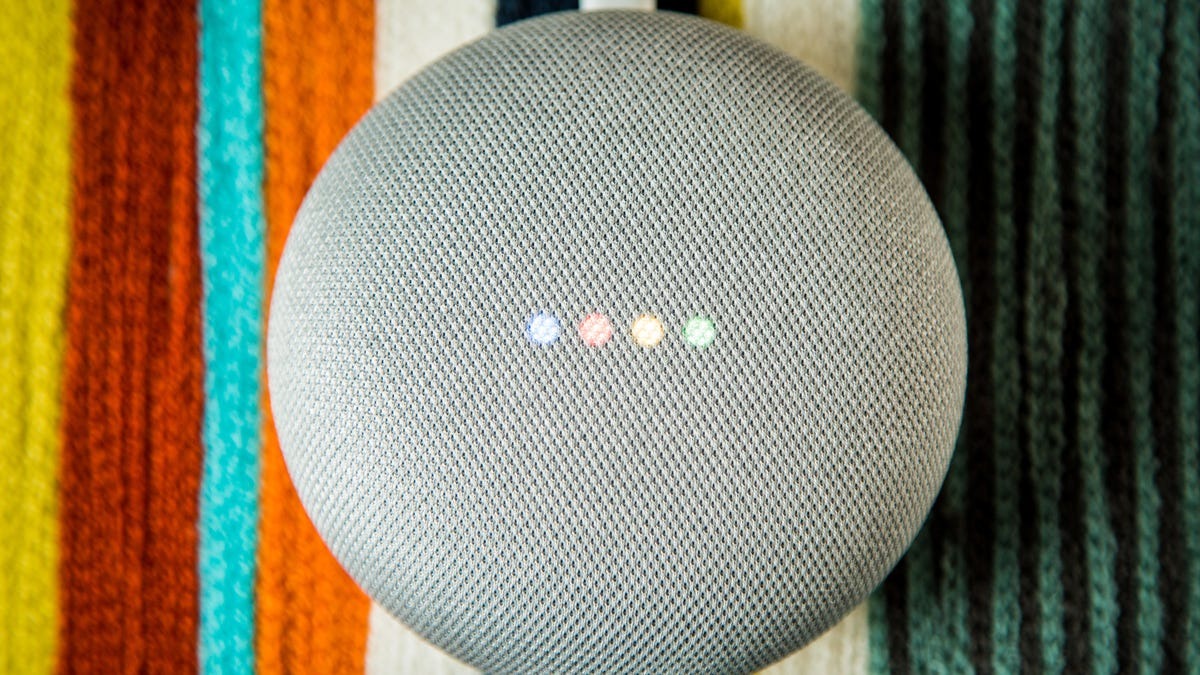Reasons why you might want to change your Google Home voice
Google Home, powered by the Google Assistant, is a versatile and helpful smart speaker that can simplify your daily tasks. One of the standout features of Google Home is the ability to change its voice to suit your preferences. While the default voice may be pleasant, there are several reasons why you might want to consider changing it.
First and foremost, changing the Google Home voice can add a personal touch to your smart speaker experience. By selecting a voice that resonates with you, you can make your interactions with Google Home feel more engaging and enjoyable. Whether you prefer a male or female voice, a soothing or energetic tone, or even a specific accent, customizing the voice can enhance the overall user experience and make it feel more personalized.
Another reason to change the Google Home voice is for accessibility purposes. Some people may have difficulty understanding certain accents or voices, and having the option to choose a voice that is clearer and easier to comprehend can greatly improve the interaction with the device. Additionally, individuals with visual impairments or those who rely on voice prompts may find it beneficial to have a voice that they find more comforting or familiar.
Moreover, changing the Google Home voice can create a fun and engaging environment for children. Kids often love interacting with smart speakers, and selecting a voice that is more playful or whimsical can make the experience more enjoyable for them. With different voices, Google Home can become a source of entertainment and education, stimulating their imagination and curiosity.
Lastly, changing the Google Home voice can simply be a way to keep things fresh and prevent monotony. Hearing the same voice day in and day out can become repetitive, and changing the voice periodically can add variety and novelty to your interactions with the smart speaker. It can make using Google Home feel more exciting and can prevent it from becoming just another device in your home.
Overall, there are numerous reasons why you might want to change the Google Home voice. From personalizing the experience to improving accessibility and creating a more engaging environment, customizing the voice can enhance your smart speaker interactions. So, let’s explore how you can change the Google Home voice and make it truly yours.
How to change the Google Home voice using the mobile app
Changing the voice on your Google Home is a simple process that can be done right from your mobile app. Here’s a step-by-step guide to help you customize your Google Home voice to your liking.
- Open the Google Home app on your mobile device and make sure it is connected to your Google Home device.
- Tap on the Google Home device for which you want to change the voice.
- Tap on the settings gear icon in the top-right corner of the screen.
- Scroll down and tap on “Voice settings.”
- You will see a list of available voices. Tap on a voice to hear a sample and decide if it suits your preferences.
- Once you’ve found the voice you like, simply tap on it to select it.
- Google Home will confirm the change, and the new voice will be applied to your device.
It’s worth noting that the availability of voices may vary depending on your region and language settings. Google regularly adds new voices, so if you don’t find a voice that you love right away, you can always check back later for additional options.
Additionally, if you have multiple Google Home devices, you can choose different voices for each device, allowing for a more personalized experience throughout your home. Simply repeat the above steps for each device you want to change the voice on.
Once you’ve changed the Google Home voice using the mobile app, you can also adjust the voice’s speed and volume to further customize your experience. These settings can be found in the same “Voice settings” menu, allowing you to fine-tune the voice to your liking.
Now that you know how to change the Google Home voice using the mobile app, let’s explore another method – changing the voice through the Google Assistant settings.
Changing the Google Home voice through the Google Assistant settings
Another way to change the voice on your Google Home is by accessing the Google Assistant settings. Follow these steps to customize your Google Home voice through the Google Assistant settings:
- Open the Google Assistant app on your mobile device.
- Tap on the Explore icon, which resembles a compass, at the bottom-left corner of the screen.
- Tap on your profile picture or initial in the top-right corner of the screen.
- Select “Assistant” from the menu that appears.
- Scroll down and tap on “Assistant voice.”
- You will see a list of available voices. Tap on a voice to hear a sample and determine if it matches your preferences.
- Once you’ve chosen your desired voice, tap on it to select it.
- The new voice will be applied to your Google Home device.
Just like changing the voice through the mobile app, you can customize the speed and volume of the Google Home voice through the Google Assistant settings. Simply navigate to the “Assistant voice” menu again and adjust the appropriate settings according to your preferences.
It’s important to note that changing the voice through the Google Assistant settings will affect the voice not only on your Google Home device but also on other devices with the Google Assistant, such as your smartphone or tablet. This ensures a consistent voice experience across all your Google Assistant-enabled devices.
By providing multiple methods to change the Google Home voice, Google allows users to easily customize their smart speaker experience. Whether you prefer using the mobile app or the Google Assistant settings, the process is straightforward and intuitive, empowering you to select a voice that suits your preferences and enhances your interactions with Google Home.
Now that you know how to change the Google Home voice through both the mobile app and the Google Assistant settings, let’s explore how you can choose a voice that truly suits your needs and preferences.
Choosing a voice that suits your preferences and needs
When it comes to selecting a voice for your Google Home, it’s important to choose one that aligns with your preferences and serves your needs. Here are a few factors to consider when choosing a voice:
- Gender: Determine whether you prefer a male or female voice for your Google Home. Some people may find one gender more pleasing or easier to understand.
- Tone: Consider the tone of the voice. Do you prefer a calming and soothing voice or a more energetic and enthusiastic one? Think about the atmosphere you want to create with your Google Home interactions.
- Accent: Google offers various accents for its voices. If you have a particular affinity for a specific accent or if you want to explore different cultural experiences, choosing a voice with a specific accent can add a unique touch to your interactions.
Remember, your preference may be different from others, so it’s essential to choose a voice that resonates with you personally. Take your time to explore the available options and listen to voice samples to help you make an informed decision.
Additionally, keep in mind that the selected voice should cater to your needs. If you or someone in your household has difficulty understanding certain accents or voices, opt for a voice that is clear and easily comprehensible. Prioritizing accessibility ensures a seamless and enjoyable experience when interacting with your Google Home.
Google regularly adds new voices to its repertoire, so make sure to check for updates and new voice options periodically. This allows you to continue personalizing your Google Home experience and ensures that you always have the option to choose a voice that suits your evolving preferences and needs.
By selecting a voice that aligns with your preferences and meets your needs, you can transform your interactions with Google Home into a truly personalized and enjoyable experience. So, take the time to explore the available voices and choose the one that resonates with you the most.
Now that you have a better understanding of choosing a voice for your Google Home, let’s delve into customizing the voice further by adjusting the speed and tone.
Customizing the Google Home voice by adjusting the speed and tone
Google Home not only allows you to change the voice, but it also provides additional flexibility to customize the voice further by adjusting the speed and tone. By fine-tuning these settings, you can create a voice experience that perfectly aligns with your preferences and needs.
To modify the speed and tone of the Google Home voice, follow these steps:
- Open the Google Home app on your mobile device.
- Make sure it is connected to your Google Home device.
- Tap on the Google Home device for which you want to customize the voice.
- Tap on the settings gear icon in the top-right corner of the screen.
- Scroll down and tap on “Voice settings.”
- Within the “Voice settings” menu, you will find options to adjust the voice speed and voice pitch.
- Slide the speed control to the left to slow down the voice or to the right to speed it up.
- Similarly, slide the tone control to the left for a lower-pitched voice or to the right for a higher-pitched voice.
- As you adjust the settings, the Google Home device will provide you with a preview of how the modified voice sounds.
Experiment with different speed and tone combinations to find the settings that suit your preferences the best. You can modify the voice to be fast and energetic or slow and calm, depending on your desired atmosphere and the type of interactions you have with your Google Home.
It’s important to note that adjusting the speed and tone will only affect the voice output on your Google Home device and will not impact any other devices with the Google Assistant, such as your smartphone or tablet.
Customizing the speed and tone of the Google Home voice allows you to fine-tune the voice to your liking, creating a more personalized and enjoyable experience. Whether you prefer a fast-paced, energetic voice or a slower, more soothing tone, the ability to adjust these settings gives you full control over your smart speaker’s voice.
Now that you know how to customize the Google Home voice by adjusting the speed and tone, let’s move on to the next section, which covers common issues and troubleshooting tips related to changing the Google Home voice.
Common issues and troubleshooting tips for changing the Google Home voice
While changing the voice on your Google Home is generally a smooth process, you may encounter some common issues along the way. Here are a few troubleshooting tips to help you overcome any challenges you may face when changing the Google Home voice:
- No voice options available: If you don’t see any voice options when trying to change the Google Home voice, ensure that your device and the Google Home app are up to date. Occasionally, voice options may be added through updates, so updating both your device and the app can resolve this issue.
- Unavailable voices in your region: Certain voices may be restricted to specific regions or languages. If you are unable to access a particular voice, check if it is available in your region or consider changing the language settings to access additional voice options.
- Voice not changing: If you have followed the steps to change the Google Home voice but it does not seem to take effect, try restarting your Google Home device. This can refresh the settings and apply the selected voice correctly.
- Inconsistent voice across devices: If you have multiple Google Home devices and notice that the voice is different on each device, ensure that you have selected the desired voice for each individual device. The selected voice is specific to each device, so make sure to go through the voice change process for each Google Home device separately.
- Poor voice quality or clarity: If you experience issues with poor voice quality or clarity after changing the Google Home voice, check the microphone of your Google Home device for any obstructions or dust. Clean the microphone area carefully to ensure clear voice input and output.
- Resetting the voice settings: If all else fails and you still encounter issues with the Google Home voice, you can try resetting the voice settings. To do this, go to the Google Home settings, navigate to the voice settings, and select the default voice option. This will revert the voice settings back to their default state.
If you continue to experience difficulties with changing the Google Home voice or encounter any other issues, you can visit the Google Home support page or reach out to Google support for further assistance. They can provide tailored solutions based on your specific situation.
By being aware of these common issues and troubleshooting tips, you can overcome any obstacles that may arise and ensure a smooth transition when changing the voice on your Google Home device.
Now that we’ve covered common issues and troubleshooting tips, let’s explore another exciting feature of Google Home – the ability to explore different accents and languages.
Exploring different accents and languages on Google Home
Google Home offers a wide range of accents and languages, allowing you to truly personalize your smart speaker experience. By exploring different accents and languages, you can create a multicultural and immersive environment that reflects your preferences and interests.
To explore different accents and languages on your Google Home, follow these steps:
- Open the Google Home app on your mobile device.
- Make sure it is connected to your Google Home device.
- Tap on the Google Home device for which you want to change the accent or language.
- Tap on the settings gear icon in the top-right corner of the screen.
- Scroll down and tap on “Voice settings.”
- Look for the language option and select the language you want to explore.
- The available accents and voices for the chosen language will be displayed.
- Tap on an accent or voice to hear a sample and decide if it aligns with your preferences.
- Select the desired accent or voice to apply it to your Google Home device.
By exploring different accents and languages, you can expand your cultural understanding and embrace diversity within your smart speaker interactions. Whether you want to immerse yourself in a different country’s accent or practice a foreign language, Google Home provides options to enrich your experience.
It’s important to note that accent availability may vary depending on the selected language. Certain languages may offer multiple accents to choose from, while others may have limited options. Additionally, keep in mind that the selected language and accent will impact the voice recognition and response of your Google Home device.
Exploring different accents and languages on Google Home can open up a world of possibilities and make your interactions more engaging and enjoyable. Whether you want to add a touch of international flair or practice language skills, this feature allows you to customize your smart speaker experience to suit your preferences.
Now that you have a better understanding of how to explore different accents and languages on Google Home, let’s move on to additional tips and tricks to further personalize your Google Home experience.
Additional tips and tricks to personalize your Google Home experience
Google Home offers a range of features and customization options to enhance your smart speaker experience. Here are some additional tips and tricks to further personalize your Google Home:
- Create custom routines: Take advantage of Google Home’s custom routines to automate multiple tasks with a single command. Whether you want to start your day with a personalized morning routine or unwind with a relaxing evening routine, custom routines allow you to tailor your Google Home’s actions to your specific needs.
- Make use of voice match: Set up voice match on your Google Home to teach it to recognize your voice. This enables personalized responses based on your calendar events, preferred music, and more. Voice match enhances the level of personalization by tailoring the Google Home experience specifically to you.
- Set up multiple user accounts: If you have multiple household members with individual preferences, consider setting up multiple user accounts on Google Home. This allows each user to have personalized responses, favorite music, and more, enhancing the personalization for everyone in the household.
- Explore third-party integrations: Google Home offers integration with a wide range of third-party services and devices. Explore the available integrations to personalize your smart home experience, such as controlling lights, thermostats, and other smart devices using your voice.
- Utilize the “My Day” feature: Start your day off right with the “My Day” feature on Google Home. By asking “Hey Google, tell me about my day,” you can get personalized information about your calendar events, commute, weather, news, and more, providing a tailored start to your day.
- Control privacy settings: Customize your privacy settings on Google Home to align with your preferences. You can control what data is stored, manage voice and audio recordings, and even disable certain features if desired. Taking control of your privacy ensures a personalized Google Home experience that you are comfortable with.
By leveraging these additional tips and tricks, you can take your Google Home experience to the next level. Whether it’s creating custom routines, setting up voice match, or exploring third-party integrations, personalization options abound to suit your unique needs and preferences.
Remember to stay updated with the latest features and updates from Google as they continuously introduce new ways to personalize and enhance your Google Home experience. With ongoing advancements, the possibilities for customization and personalization are ever-expanding.
Now that you have a collection of tips and tricks to personalize your Google Home, you are equipped to make the most out of your smart speaker. Enjoy the convenience, entertainment, and personalization that Google Home brings to your everyday life.