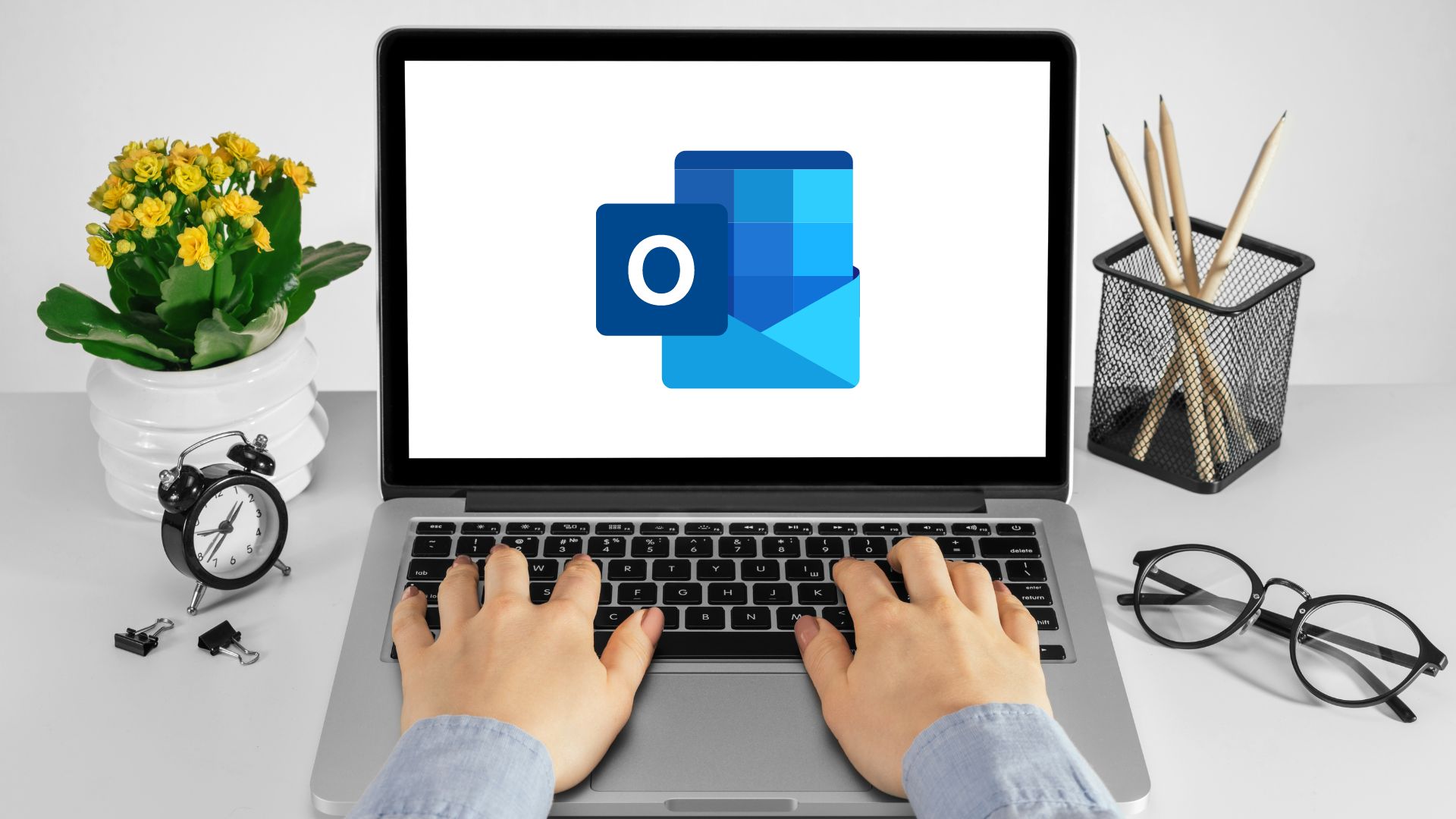Why Change Email Format in Outlook?
Email communication is an integral part of our daily lives, especially in a professional setting. Outlook, one of the most widely used email clients, offers multiple email format options, including HTML and Plain Text. Choosing the right format for your outgoing emails is important as it affects the appearance, readability, and functionality of your messages. In this section, we will explore the reasons why you might want to change the email format in Outlook.
1. Visual appeal: One of the main reasons to consider changing the email format is to enhance the visual appeal of your emails. HTML format allows you to add colors, fonts, images, and other visual elements to make your emails more engaging and professional. This is particularly useful when you want to create newsletters, promotional emails, or any communication that requires a visually appealing design.
2. Formatting options: HTML format offers a wide range of formatting options that allow you to create well-structured and organized emails. With HTML, you can create headings, bulleted or numbered lists, tables, and hyperlinks. These formatting options make your emails more reader-friendly and help convey your message effectively.
3. Rich media support: HTML format supports the inclusion of multimedia elements such as images, videos, and interactive content. This can be beneficial when you want to showcase products, share project portfolios, or provide step-by-step tutorials within your emails. Including rich media content can help captivate your recipients and make your messages more engaging.
4. Branding opportunities: HTML emails allow you to personalize and brand your emails by using your company’s logo, colors, and overall design. This provides consistency and reinforces your brand image with every email you send. It also helps in building brand recognition and creating a professional impression among recipients.
5. Tracking and analytics: HTML emails offer the ability to track the performance of your email campaigns through analytics tools. You can track email open rates, click-through rates, and other metrics that help you measure the effectiveness of your communication. These insights can assist you in optimizing your emails for better engagement and achieving your email marketing goals.
While HTML format offers numerous advantages, there might be situations where choosing a Plain Text format is more appropriate. In the following sections, we will explore how to change email format to HTML and Plain Text in Outlook, along with the pros and cons of each format. Understanding these options will enable you to decide the best approach for your email communication needs.
How to Change Email Format to HTML in Outlook?
Changing the email format to HTML in Outlook is a simple process that allows you to take advantage of the enhanced visual and formatting options. Follow these steps to change the email format to HTML:
- Open Outlook and click on the “File” tab located in the top-left corner of the screen.
- From the drop-down menu, select “Options.”
- In the Outlook Options window, click on the “Mail” category on the left-hand side.
- Scroll down to the “Compose messages” section and click on the “Stationery and Fonts” button.
- In the “Stationery and Fonts” window, under the “Personal Stationery” tab, click on the “Theme” button.
- From the “Choose a Theme” window, select a theme that supports HTML formatting.
- Click “OK” to apply the HTML theme to your emails.
- Close the Outlook Options window.
Once you have changed the email format to HTML, you can start composing your emails in the enhanced format. Outlook will provide you with various formatting options, including font styles, colors, sizes, and alignment tools.
Tips for formatting HTML emails in Outlook:
- Keep the design clean and professional: Avoid cluttered layouts and excessive use of formatting elements. Stick to a clean and professional design that aligns with your branding.
- Use tables for better organization: Use tables to structure your content and create well-defined sections within your email. This will make your emails more organized and visually appealing.
- Optimize images: If you include images in your HTML emails, ensure they are properly optimized to avoid large file sizes that can slow down email loading times. Compress images while maintaining appropriate quality.
- Test your emails across different devices and email clients: HTML emails may render differently in various email clients and devices. Perform thorough testing to ensure your emails look good across different platforms.
- Include alt text for images: Adding alternative text to images ensures that recipients who have disabled image loading can still understand the intended message.
- Avoid excessive use of large attachments: While HTML emails allow for rich media content, be mindful of file sizes. Large attachments may cause delivery issues or be flagged as spam by some email filters.
By following these steps and implementing best practices, you can effectively change the email format to HTML in Outlook and create visually impactful emails that engage your recipients.
How to Change Email Format to Plain Text in Outlook?
If you prefer a simpler and more straightforward email format, changing the email format to Plain Text in Outlook is an easy process. Follow these steps to switch to Plain Text format:
- Open Outlook and go to the “File” tab located in the top-left corner of the screen.
- From the drop-down menu, select “Options.”
- In the Outlook Options window, click on the “Mail” category on the left-hand side.
- Scroll down to the “Compose messages” section and click on the “Stationery and Fonts” button.
- In the “Stationery and Fonts” window, under the “Personal Stationery” tab, click on the “Theme” button.
- From the “Choose a Theme” window, select a theme that supports Plain Text formatting or choose the “No Theme” option.
- Click “OK” to apply the Plain Text theme to your emails.
- Close the Outlook Options window.
Once you have changed the email format to Plain Text, you can start composing your emails in a simpler format. In the Plain Text format, your emails will not have any formatting elements such as font styles, colors, or images.
Pros and Cons of Plain Text Email Format in Outlook:
Pros:
- Compatibility: Plain Text emails are compatible with all email clients and devices. They will appear the same regardless of the email client or device used by the recipient.
- Faster loading: Plain Text emails load quicker as they don’t contain any formatting or embedded images. This can be beneficial if you are sending emails to recipients with slow internet connections or older devices.
- Less possibility of being flagged as spam: Plain Text emails have a lower chance of being marked as spam compared to HTML emails. This is because Plain Text emails do not contain any potentially malicious code or embedded content.
Cons:
- Limited visual appeal: Plain Text emails lack the visual appeal and design elements that HTML emails offer. This can make it challenging to create visually engaging and branded emails.
- Limited formatting options: With Plain Text emails, you will not have any formatting options available, such as font styles, colors, or alignment. This can make it difficult to communicate important information effectively.
- No support for hyperlinks or multimedia: Plain Text emails cannot include hyperlinks or multimedia elements such as images or videos. This limits the interactive and engaging nature of your emails.
By following the steps above, you can easily change the email format to Plain Text in Outlook. Consider using this format when simplicity and compatibility are your main priorities.
Pros and Cons of HTML Email Format in Outlook
HTML email format in Outlook offers a range of advantages and disadvantages. Understanding these pros and cons will help you make an informed decision when choosing the email format for your communication needs.
Pros:
- Enhanced Visual Appeal: HTML emails allow you to incorporate colors, fonts, images, and other visual elements, making them visually engaging and professional. This is particularly useful when creating newsletters, promotional emails, or any communication that requires a visually appealing design.
- Formatting Options: With HTML format, you have a wide range of formatting options available, such as headings, bulleted or numbered lists, and tables. These options help organize your content and improve the readability of your emails.
- Rich Media Support: HTML emails support the inclusion of multimedia elements such as images, videos, and interactive content. This enables you to create more engaging and interactive emails, helping to captivate your recipients and deliver your message effectively.
- Branding Opportunities: HTML emails allow you to personalize and brand your emails by using your company’s logo, colors, and overall design. This consistency reinforces your brand image and creates a professional impression among recipients.
- Tracking and Analytics: HTML emails offer the ability to track the performance of your email campaigns through analytics tools. You can measure email open rates, click-through rates, and other metrics, providing valuable insights to optimize your communication and achieve better engagement.
Cons:
- Email Client Compatibility: HTML emails may render differently across various email clients and devices. It’s important to test your HTML emails across different platforms to ensure consistent display and functionality.
- Increase in Email File Size: HTML emails tend to have larger file sizes due to embedded images and other visual elements. This can result in slower email loading times and may create challenges for recipients with limited bandwidth or older devices.
- Potential for Spam Filtering: Some spam filters are more likely to flag HTML emails as potential spam due to the possibility of malicious code or embedded content. Being mindful of anti-spam guidelines and best practices can help minimize this risk.
- No Accessibility Support: HTML emails may lack accessibility features, such as screen reader compatibility and the ability to adjust font size or contrast. This can make it difficult for recipients with disabilities to access and understand the content of your emails.
Considering these pros and cons will assist you in determining whether HTML email format is suitable for your specific communication goals and audience. It’s important to weigh the benefits of enhanced visual appeal and functionality against potential limitations and compatibility issues.
Pros and Cons of Plain Text Email Format in Outlook
Using the Plain Text email format in Outlook comes with its own set of advantages and disadvantages. Understanding these pros and cons will help you make an informed decision when selecting the email format for your communication needs.
Pros:
- Compatibility: Plain Text emails are compatible with all email clients and devices. They will appear the same regardless of the recipient’s email software or device. This ensures consistent readability and accessibility of your messages.
- Faster Loading: Plain Text emails load quickly as they do not contain any formatting elements or embedded images. This can be advantageous when sending emails to recipients with slow internet connections or older devices, ensuring a faster and more seamless experience.
- Lower Risk of Being Flagged as Spam: Plain Text emails have a lower chance of being marked as spam compared to HTML emails. By avoiding potentially malicious code or embedded content, Plain Text emails are more likely to bypass spam filters and reach the recipient’s inbox.
Cons:
- Limited Visual Appeal: Plain Text emails lack the visual design elements that HTML offers, such as colors, fonts, and images. This limitation can make it difficult to create visually engaging and branded emails, particularly when aesthetics are important.
- Limited Formatting Options: With Plain Text emails, you do not have the option to format text, create bulleted or numbered lists, or use other formatting elements. This can make it challenging to convey complex information or create visually organized content.
- No Support for Hyperlinks or Multimedia: Plain Text emails cannot include hyperlinks or multimedia such as images or videos. This limitation restricts the interactive and engaging nature of your emails, diminishing the ability to share additional resources or visually explain concepts.
Considering these pros and cons will help you determine whether the Plain Text email format is suitable for your specific communication objectives and target audience. If simplicity, compatibility, and the avoidance of potential spam filtering are important to you, then Plain Text format may be a suitable choice. However, it is important to weigh these benefits against the limitations in visual appeal, formatting options, and multimedia support.
Tips for Formatting HTML Emails in Outlook
When formatting HTML emails in Outlook, there are several tips and best practices to keep in mind to ensure your emails are visually appealing, professional, and effective in conveying your message. Consider the following tips:
- Keep the design clean and professional: Avoid cluttered layouts and excessive use of formatting elements. Stick to a clean and professional design that aligns with your branding. Consider using a simple and balanced color scheme to enhance readability and visual appeal.
- Use tables for better organization: Use tables to structure your content and create well-defined sections within your email. This will make your emails more organized and visually appealing, especially when presenting information in a structured manner.
- Optimize images: If you include images in your HTML emails, ensure they are properly optimized to avoid large file sizes that can slow down email loading times. Compress images while maintaining appropriate quality to optimize the overall performance of your emails.
- Test your emails across different devices and email clients: HTML emails may render differently in various email clients and devices. Ensure you test your emails across different platforms to ensure consistent display and functionality. This will help you identify any issues and make necessary adjustments to improve the user experience for all recipients.
- Include alt text for images: Adding alternative text to images ensures that recipients who have disabled image loading can still understand the intended message. Alt text also improves accessibility and ensures compliance with WCAG guidelines.
- Avoid excessive use of large attachments: While HTML emails allow for rich media content, be mindful of file sizes. Sending large attachments can cause delivery issues or be flagged as spam by some email filters. Consider using file-sharing services or providing links to downloadable content instead.
By following these tips, you can create well-structured and visually appealing HTML emails that effectively convey your message. Remember to always consider the user experience and the compatibility of your emails across different platforms and devices.
Common Issues and Troubleshooting Tips When Changing Email Formats in Outlook
Changing the email format in Outlook can sometimes come with a few challenges. Here are some common issues that you may encounter and troubleshooting tips to help you resolve them:
- Rendition Issues: Different email clients and devices may interpret HTML emails differently, leading to inconsistencies in the way your email is displayed. To mitigate this, test your HTML email across various email clients and devices to ensure it renders consistently.
- Email Delivery Problems: Some email servers or spam filters may treat HTML emails differently than Plain Text emails. To avoid delivery issues, ensure that your HTML emails comply with anti-spam guidelines, use clean HTML code, and avoid excessive use of multimedia or large attachments.
- Bugs in Outlook: Occasionally, Outlook may have bugs or compatibility issues that affect how HTML emails are displayed or behave. Ensure that you have the latest updates installed for Outlook and consider searching for any known issues or troubleshooting resources specific to your version of Outlook.
- Missing Fonts or Images: If your HTML email uses custom fonts or includes images hosted on external servers, there is a possibility that recipients may not have the same fonts installed or the images may not load properly. Include fallback fonts in your email and consider hosting images directly in your email to ensure they appear as intended.
- Encoding Issues: When copying and pasting text from external sources into your HTML email, encoding issues may arise, resulting in garbled or unreadable characters. To avoid this problem, ensure that your text is encoded correctly using a compatible character set, such as UTF-8.
- Accessibility Challenges: HTML emails may present accessibility challenges for users with visual impairments or other disabilities. Make sure to include alt text for images, use semantic markup, and follow accessibility guidelines to ensure your emails are inclusive and accessible to all recipients.
- Unresponsive Design: HTML emails are often viewed on different screen sizes and orientations. Ensure your email design is responsive and adjusts well to different screen sizes, allowing recipients to view your email comfortably on desktops, tablets, and mobile devices.
When changing email formats in Outlook, it’s important to troubleshoot any issues that may arise to ensure your emails are delivered correctly and are visually appealing to recipients. By following these common troubleshooting tips, you can address these issues and create seamless email experiences for your recipients.
Best Practices for Email Formatting in Outlook
When it comes to formatting emails in Outlook, following best practices will help you create professional and well-structured email communications. Consider the following tips for optimal email formatting:
- Keep it concise: Keep your emails concise and to the point. Use clear and concise language to convey your message effectively and efficiently. Long, overly detailed emails may lose the attention of the recipient.
- Use paragraphs and headings: Break up your content into paragraphs with proper headings to make your email easier to read. This will help organize your thoughts and guide the recipient through your message more effectively.
- Use bullet points and numbered lists: When presenting lists, instructions, or multiple options, use bullet points or numbered lists to enhance readability and clarity. This helps the recipient quickly grasp the information you are conveying.
- Use clear and legible fonts: Stick to standard fonts like Arial, Helvetica, or Times New Roman to ensure legibility across different devices and email clients. Use a font size that is easily readable, typically between 10-12 points.
- Avoid excessive formatting: While some formatting is necessary to make your emails visually appealing, avoid excessive use of colors, fancy fonts, and unnecessary formatting elements like excessive styling, underlines, or bold text. Keep the focus on the content and ensure it is easy to read.
- Proofread before sending: Always proofread your emails for any grammatical or spelling errors. Typos and mistakes can undermine your professionalism and credibility. Take the time to review your emails before hitting the send button.
- Include a clear call-to-action: Clearly state what action you want the recipient to take after reading your email. Whether it’s replying to your email, visiting a website, or attending an event, make sure your call-to-action is prominent and easily understandable.
- Use a professional email signature: Include a professional email signature that includes your name, title, contact information, and any relevant social media links. This helps recipients easily identify who the email is coming from and provides additional ways to get in touch with you.
- Keep attachments to a minimum: Only attach files when necessary. Large attachments can take up valuable storage space and may be restricted by email servers or flagged as potential spam. Consider using cloud storage services and sharing links to files instead.
By following these best practices, you can ensure that your emails are well-formatted, professional, and effectively convey your message. Consistency, clarity, and simplicity are key when it comes to email formatting in Outlook.