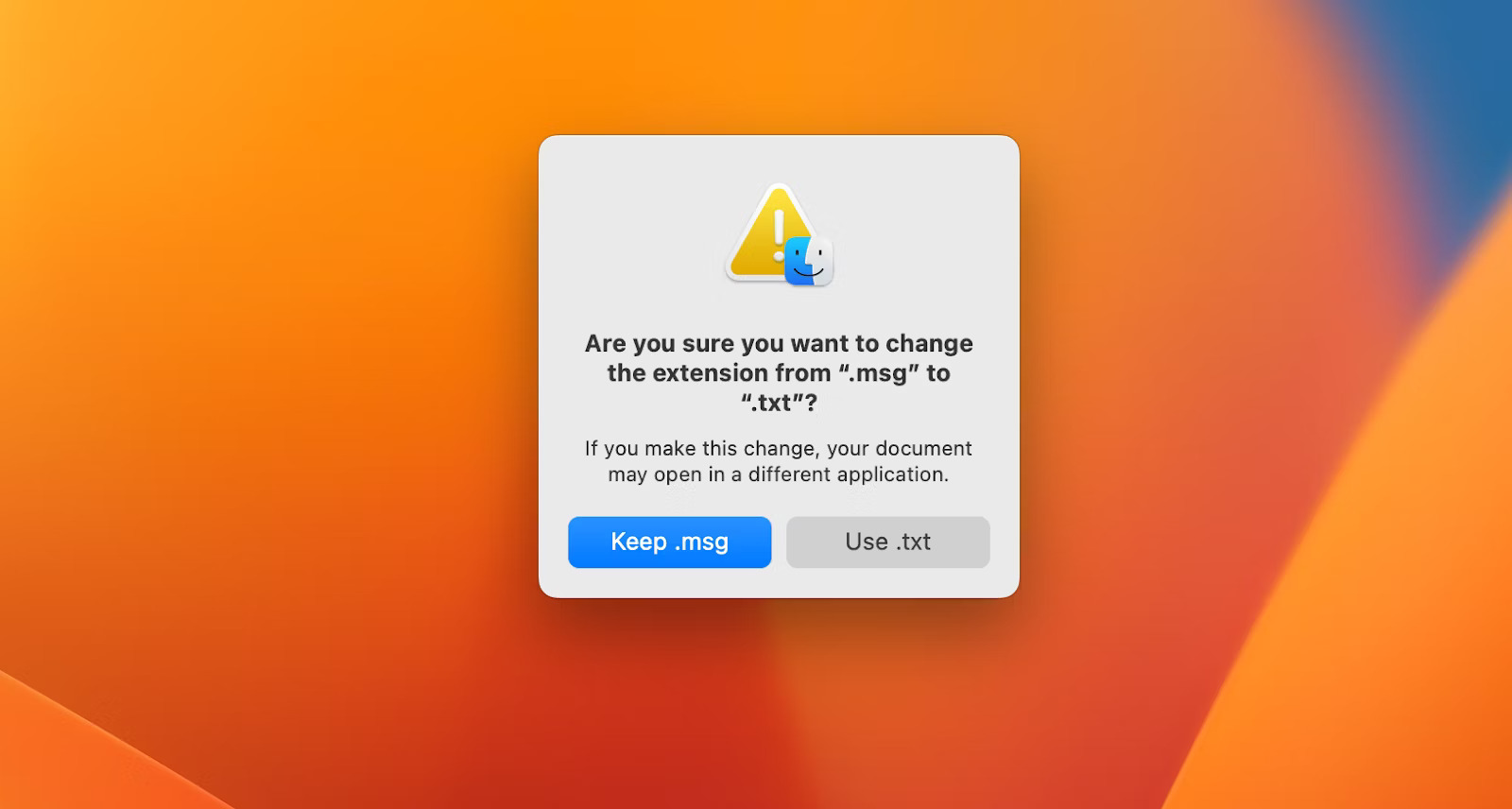What is an MSG File?
An MSG file, short for “Message,” is a file format used by Microsoft Outlook to store individual email messages, along with their attachments and other data. These files contain all the information related to an email, including the sender, recipient, subject, date, and contents of the message. MSG files are commonly used for archiving email conversations, sharing email messages with others, or for legal and compliance purposes. They are primarily associated with Microsoft Outlook, but can also be opened and viewed in other email clients that support the MSG file format.
MSG files are structured in a way that preserves the original formatting and properties of the email, including any embedded images, hyperlinks, and special formatting. This ensures that the email message is accurately represented when it is viewed or opened in a compatible email client.
In addition to the email content, MSG files can also contain attachments, such as documents, images, or other files that were attached to the original email. This makes MSG files a convenient way to store and transfer complete email conversations along with their associated files.
One of the key advantages of using MSG files is that they offer a compact and self-contained way to store and manage email messages. Instead of relying on a separate mail server or online email service to access the emails, MSG files can be stored locally on a computer or network server, allowing for easy retrieval and organization.
MSG files are typically saved with the .msg file extension, which helps to identify them as email message files. To open and view an MSG file, you will need a compatible email client that supports this file format. However, it’s important to note that MSG files may not be supported by all email clients or platforms, so it’s essential to check the compatibility before attempting to open or work with these files.
Common Uses for MSG Files
MSG files serve a variety of purposes and are commonly used in professional and personal settings. Here are some of the common uses for MSG files:
- Archiving Emails: One of the primary uses of MSG files is to archive emails. Instead of cluttering up your email inbox or relying on a mail server for long-term storage, you can save individual emails as MSG files. These files can be stored locally or on a network drive, making it easy to organize and retrieve important emails in the future.
- Legal and Compliance: In legal or compliance scenarios, it is crucial to maintain a record of all electronic communications. MSG files are widely used in these fields to store and present email evidence, as they preserve the original format, attachments, and other metadata. This ensures the integrity and authenticity of the email message is maintained.
- Sharing and Collaboration: MSG files provide a convenient way to share email messages and conversations with others. If you need to forward an entire email thread to a colleague or client, you can simply save the emails as MSG files and send them as attachments. The recipient can then open and view the emails, including any attachments, using a compatible email client.
- Email Migration: When transitioning from one email client or platform to another, you may need to convert your existing emails to a compatible format. MSG files can be useful in this process, as they can be easily imported into various email clients, making it simpler to transfer your email history from one system to another.
These are just a few examples of how MSG files are commonly used. Their versatility and compatibility with different email clients make them a popular choice for managing, storing, and sharing email messages and associated data.
How to Open an MSG File
To open an MSG file, you will need a compatible email client or viewer that supports this file format. Here are the steps to open an MSG file:
- Microsoft Outlook: If you have Microsoft Outlook installed on your computer, you can simply double-click on the MSG file, and it will open directly in Outlook. You can then view the email message and its attachments within the Outlook application.
- Third-Party Email Clients: Some email clients, such as Mozilla Thunderbird or eM Client, have built-in support for opening MSG files. You can usually drag and drop the MSG file into the email client, and it will open as a separate email message. Check the documentation or options in your specific email client to ensure MSG file compatibility.
- Online MSG File Viewers: If you don’t have access to the compatible email client mentioned above, you can use online MSG file viewers. There are several websites that offer free MSG file viewer tools. Simply upload the MSG file to the website, and it will display the email message contents and attachments for you to review.
- MSG File Conversion: If you want to open an MSG file in a different file format, such as PDF or plain text, you can convert the MSG file to your desired format using conversion tools or software. These tools allow you to save the MSG file as a different file type, making it easier to view or work with the email content in a format of your choice.
Remember that the availability of these options may vary depending on the email client or software you are using. It’s always a good idea to check the specific guidelines and instructions provided by the software manufacturer or consult the help documentation for more information on opening MSG files in your chosen application.
How to Create an MSG File
Creating an MSG file allows you to save an email message along with its attachments and other data for future reference or sharing. While MSG files are typically generated by email clients like Microsoft Outlook, there are alternative methods to create them. Here’s how you can create an MSG file:
- Using Microsoft Outlook: If you have Microsoft Outlook installed on your computer, you can easily create an MSG file. Open Outlook and compose a new email message or open an existing one. Include the desired recipients, subject, and content of the email. Attach any files or documents you want to include in the MSG file. Once the email is ready, click on “File” and choose “Save As.” In the save dialog, select a location, provide a file name, and choose “Outlook Message Format (*.msg)” as the file type. Click “Save” to create the MSG file.
- Third-Party Tools: There are third-party tools available that allow you to create MSG files without using Microsoft Outlook. These tools essentially replicate the functionality of Outlook, enabling you to compose emails, add attachments, and save them as MSG files. Search online for MSG file creation tools and choose one that suits your needs. Follow the instructions provided by the software to create your MSG files.
- Email Print to PDF: Another way to create an MSG file is to print the email message as a PDF file, which can then be converted to an MSG file. Open the email message you want to save and go to the print options. Choose a virtual PDF printer as the printer destination and initiate the printing process. Once the PDF file is generated, you can convert it to MSG format using a PDF to MSG converter utility or online conversion service.
- Email Forwarding: If you have received an email that you want to save as an MSG file, you can forward the email to yourself or another email address. In the forward process, the email client will create a new email message with the original email as an attachment. You can then save this forwarded email as an MSG file by using the save function, just as you would with a newly composed email.
These methods provide different alternatives for creating MSG files. Choose the option that is most convenient and compatible with your workflow and software setup. Remember to follow any specific instructions provided by the software or tools you are using to ensure successful creation of your MSG files.
Different File Types vs MSG Files
When it comes to storing and managing email messages, there are various file formats available. Understanding the differences between different file types and MSG files can help you make informed choices regarding email archiving and sharing. Here are some comparisons between different file types and MSG files:
- Plain Text: Plain text files are simple and contain only the text content of an email message, without any formatting, attachments, or metadata. While plain text files have the advantage of being universally readable, they lack the ability to preserve the original formatting and other data associated with the email. In contrast, MSG files retain the formatting, attachments, and other information, providing a more comprehensive representation of the email.
- HTML Files: HTML files are commonly used for web pages, and they can also be used to store email messages. Similar to MSG files, HTML files can retain the original formatting and attachments. However, HTML files are typically larger in size compared to MSG files due to the inclusion of additional code and styling information. MSG files offer a more compact and self-contained way of storing email messages with attachments.
- EML Files: EML files are another file format used to store email messages. Like MSG files, EML files preserve the original formatting and attachments. However, EML files are more commonly associated with non-Microsoft email clients, such as Mozilla Thunderbird or Apple Mail. MSG files are primarily used in Microsoft Outlook, offering seamless compatibility within the Outlook ecosystem.
- PST Files: PST files are a proprietary file format used by Microsoft Outlook to store multiple email messages, contacts, calendars, and other data. While PST files provide a comprehensive solution for organizing and managing emails, they are different from individual MSG files. PST files act as a container for multiple emails, whereas MSG files are used for individual email message storage.
It’s important to consider the specific requirements and limitations of your email management system when deciding between different file types and MSG files. Each file format has its own advantages and limitations, and the choice depends on factors such as compatibility, file size, and the level of detail and data preservation required for each email.
How to Convert an MSG File
Converting an MSG file allows you to transform it into a different file format, which may be more compatible or suitable for your needs. There are several methods and tools you can use to convert an MSG file. Here’s how you can do it:
- Using Microsoft Outlook: If you have Microsoft Outlook installed on your computer, you can easily convert an MSG file within the application. Open Outlook and select the MSG file you want to convert. Right-click on the file and choose “Save As.” In the save dialog, select the desired file format, such as PDF, HTML, or TXT. Provide a file name and choose the location to save the converted file. Click “Save” to convert the MSG file into the chosen format.
- Third-Party Conversion Tools: There are various third-party conversion tools available that specialize in converting MSG files into different formats. These tools offer advanced features and support a wide range of file formats. Search online for “MSG file converter” or “convert MSG file” to find reputable software or online services. Follow the instructions provided by the tool to convert your MSG files into the desired format.
- Email Clients: Some email clients, including Mozilla Thunderbird and eM Client, have built-in conversion features that allow you to convert MSG files to different formats. Open your email client and import or drag and drop the MSG file into the client. Then, go to the “File” or “Export” menu and choose the desired file format for conversion. Follow the prompts to complete the conversion process.
- Online Conversion Services: Online conversion services provide a convenient way to convert MSG files without the need to install additional software. There are several websites that offer free online MSG to PDF or other format converters. Simply upload the MSG file to the website, choose the desired conversion format, and initiate the conversion process. Once the conversion is complete, you can download the converted file to your computer.
When converting MSG files, it’s important to consider the specific requirements of the target file format and ensure compatibility with the software or system you will use to access the converted file. Additionally, be mindful of any potential loss of formatting or data during the conversion process, especially when converting complex MSG files with embedded images or other media elements.
Potential Issues with MSG Files
While MSG files offer several benefits for storing and managing email messages, there are certain potential issues that users should be aware of. Understanding these issues can help you navigate any challenges that may arise when working with MSG files. Here are some potential issues with MSG files:
- Compatibility: MSG files are primarily associated with Microsoft Outlook and may not be fully compatible with other email clients or platforms. Some email clients may not support the MSG file format or may have limited functionality when opening or working with MSG files. It’s important to check the compatibility of the email client or software you plan to use when working with MSG files.
- Attachment Handling: While MSG files can contain email attachments, the handling of these attachments can vary between different email clients or software. It’s possible that some email clients may not display or handle attachments in MSG files properly. This can lead to issues where attachments may not be visible or accessible when opening an MSG file in a non-compatible email client.
- File Size: Depending on the content and number of attachments, MSG files can sometimes become large in size. Large MSG files may pose challenges when sharing or transferring them, especially if there are restrictions on file size in email or file-sharing systems. It’s important to consider the file size of MSG files to ensure they can be easily managed and shared as needed.
- Data Loss during Conversion: Converting MSG files to different formats, especially using third-party tools or online conversion services, can sometimes result in data loss or formatting issues. Complex MSG files with embedded images, formatting, or other media elements may not convert seamlessly to certain file formats. It’s crucial to carefully choose conversion methods and ensure that important data and formatting are preserved during the conversion process.
- Metadata Loss: While MSG files retain the majority of email metadata, such as sender, recipient, subject, and date, there may be certain metadata elements that are not fully preserved when opening the file in a non-compatible email client. This can include more advanced metadata fields or custom properties associated with the original email message. It’s important to understand the limitations of metadata retention when working with MSG files.
By being aware of these potential issues and taking the necessary precautions, you can minimize any challenges and ensure a smooth experience when working with MSG files. It’s always a good idea to regularly backup your MSG files and test compatibility with different email clients or software to identify and address any potential issues proactively.
Best Practices for Working with MSG Files
To ensure smooth management and optimal utilization of MSG files, it’s important to follow some best practices. Implementing these practices can help you maintain the integrity of your email messages and enhance your overall experience when working with MSG files. Here are some best practices for working with MSG files:
- Backup and Archive: Regularly backup and archive your MSG files to ensure the preservation of important email messages. Consider implementing a reliable backup system, either locally or on a cloud-based storage platform, to safeguard against data loss or accidental deletion.
- Organize and Maintain a Folder Structure: Establish a logical folder structure to organize your MSG files. Categorize them based on topics, projects, or any relevant criteria that fit your workflow. This will allow for easy retrieval and navigation, especially when dealing with a large number of MSG files.
- Secure Storage: Ensure that your MSG files are securely stored to protect sensitive and confidential information. Use strong passwords or encryption methods to safeguard important emails, especially when sharing or transferring them to other parties.
- Regularly Verify and Validate MSG Files: Periodically check the integrity of your MSG files to ensure they are not corrupted or damaged. Consider using file validation tools to verify the file structure and content. This will help identify any potential issues and allow for prompt resolution.
- Be Mindful of File Size: Keep the file size of your MSG files in check, especially if they contain large attachments. Consider compressing files or using file compression techniques to minimize storage space requirements and improve file transfer efficiency.
- Test Compatibility: Before sharing or transferring MSG files, test their compatibility with the intended recipients’ email clients or software. This will help ensure that the files can be opened and viewed correctly on the recipient’s end without any formatting or attachment issues.
- Regularly Update Software and Email Clients: Keep your email client and associated software up to date to ensure compatibility with the latest file formats and standards. Regularly updating your software will ensure a seamless experience when working with MSG files.
- Educate and Train Users: If you are working in a team or organization, educate and train users on the proper handling and management of MSG files. This will help maintain consistency and adherence to the best practices, enabling efficient collaboration and organization of email messages.
By following these best practices, you can maximize the effectiveness and usability of MSG files throughout your email management processes. Consistently maintain file organization, security, and compatibility to enhance productivity and maintain the integrity of your valuable email messages.