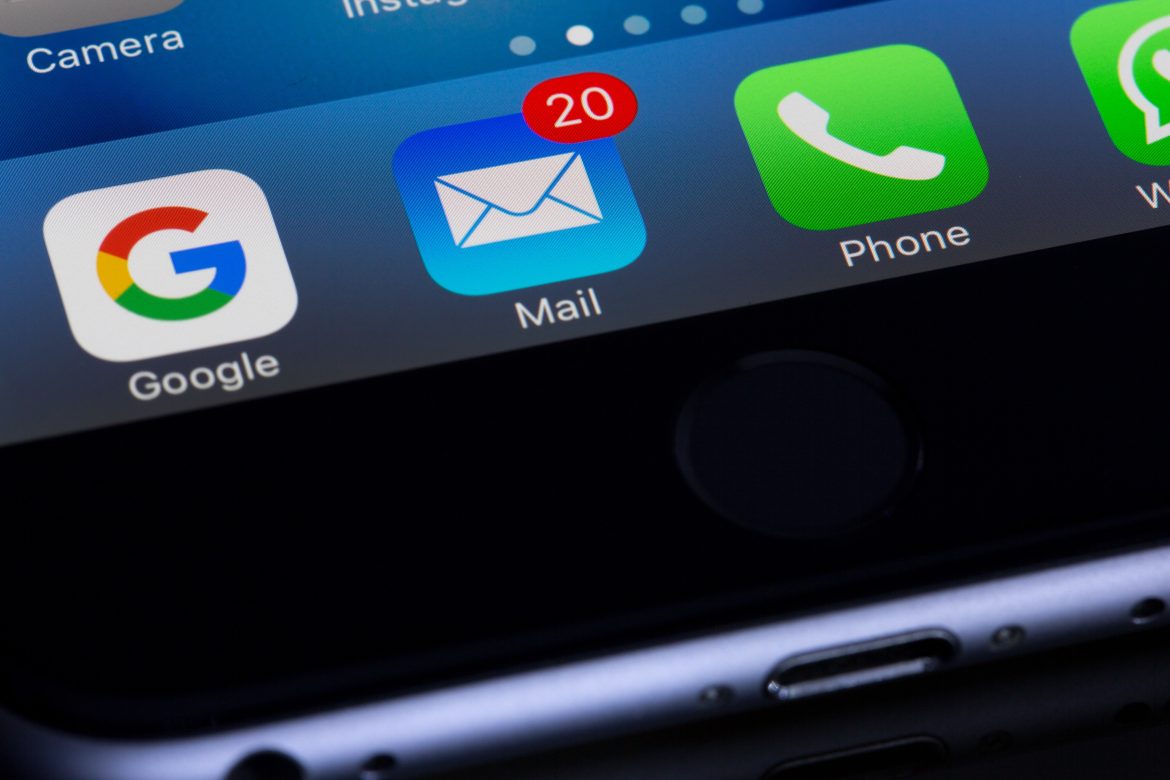MSG files are commonly associated with Microsoft Outlook, serving as containers for individual email messages. While Outlook provides a convenient way to open and read these files, not everyone has access to this application or desires to use it for viewing them. Fortunately, there are alternative methods and tools available that allow users to access the content of MSG files without the need for Outlook.
Understanding MSG Files
MSG files are email message files primarily used by Microsoft Outlook to store individual emails along with their attachments, headers, and other metadata. They serve as a convenient means to share email messages while retaining their original formatting and content.
Microsoft Outlook remains the most common application for opening MSG files. However, not all users have access to this software, and they need to convert MSG to PST to view the content. Moreover, its use might not be feasible for those who solely need to view the content of these files without extensive email management capabilities.
Alternative Methods to Open .MSG Files
Several online tools cater specifically to users who wish to access MSG files without Outlook. These free online viewers offer a straightforward approach to opening these files, making it possible to read the email content with ease.
Free Online Viewers
- Search for a Reputable Online Viewer: Start by using your preferred search engine to find a reliable online viewer. Ensure that the website is secure and trustworthy – check how it handles users’ data to make sure the information from your file will not be accessed by third parties.
- Upload Your File: Once you’ve found a suitable online viewer, navigate to the website and follow the instructions to upload your file.
- View and Read the Content: After the upload process is complete, the online viewer will display the content of the file, including the email body and any attachments.
Mozilla Thunderbird
Mozilla Thunderbird is a popular email client that can be used as an alternative to Outlook for opening MSG files. Follow these steps to use it for this purpose:
- Install Mozilla Thunderbird: If you haven’t already, download and install Mozilla Thunderbird on your computer.
- Install Add-ons: To enable Thunderbird to read MSG files, you need to install the “ImportExportTools NG” add-on. Open Thunderbird, go to the “Tools” menu, select “Add-ons,” and search for “ImportExportTools NG.” Click “Install” to add the add-on to Thunderbird.
- Import a File: Once the add-on is installed, restart Thunderbird, go to the “Tools” menu, and choose “Import messages.” Select “Single file” and browse for the file you want to open.
- View the Email: Thunderbird will import the file, and you can view the email content as if it were a regular email within the Thunderbird interface.
Extracting .MSG Content for Easy Access
This method is simple and doesn’t require any specific knowledge.
- Use an Online Conversion Tool: Search for reputable online MSG to EML conversion tools. Upload your file, and the tool will convert it into a more accessible EML format.
- Open the EML File: The EML format is widely supported by various email clients, including Thunderbird and Windows Mail. Open the EML file using your preferred email client to read the email content.


Utilizing Free .MSG Converters
If you trust online tools, this method will be fast and convenient.
- Find a Reliable MSG Converter: Search for reputable converter software that allows you to convert MSG files to more common formats such as EML or PDF.
- Install the Converter and Convert the MSG File: Install the chosen converter on your computer and follow the instructions to convert the file to your desired format.
- Open the Converted File: Once the conversion is complete, open the converted file with an appropriate application to access the email content without the need for Outlook.
Tips for Effective .MSG File Management
Create specific folders to categorize and organize your files based on different projects, clients, or dates. Proper organization will help you quickly locate and access relevant emails. Ensure you regularly back up your MSG files to prevent data loss. Consider storing backups on secure cloud storage or external drives.
Because MSG files may contain sensitive information, maintain proper security measures on your devices and storage locations to protect the files from unauthorized access. Embrace the flexibility and freedom of exploring MSG content beyond Outlook, opening new doors to efficient email accessibility and management.