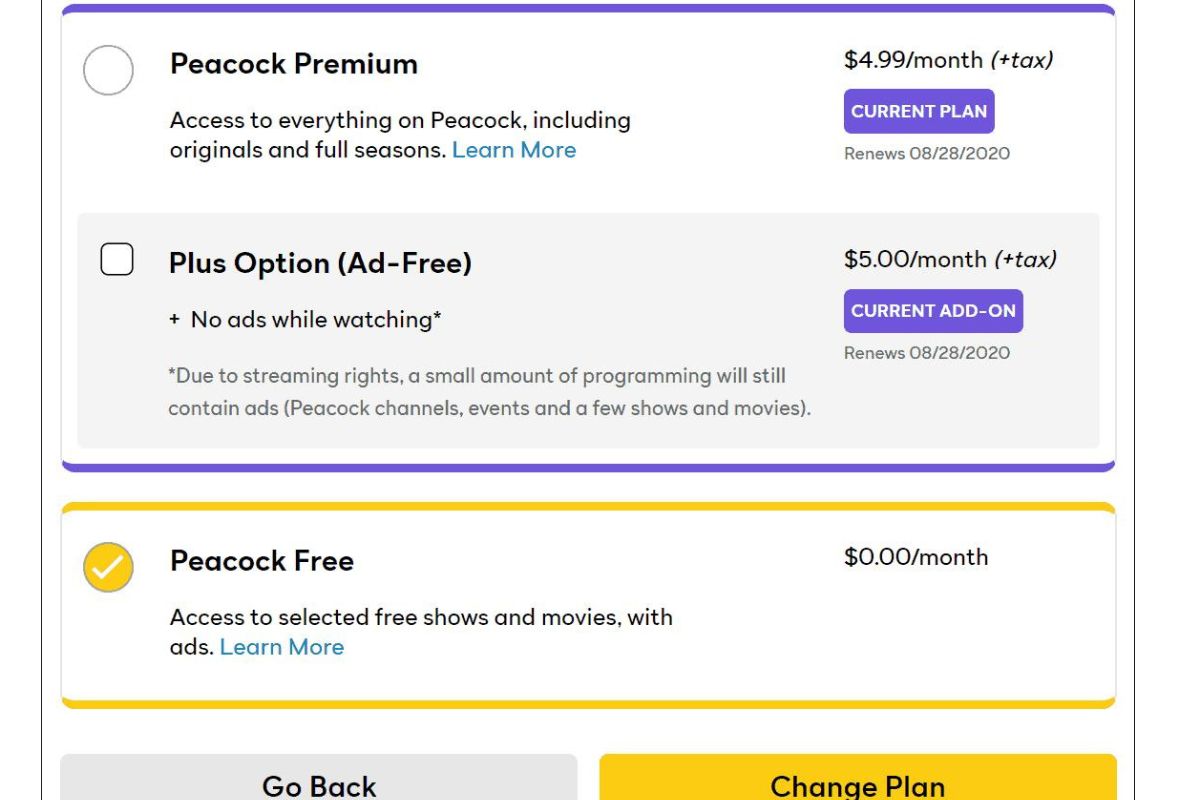Step 1: Sign in to Your Peacock Account
Canceling your Peacock subscription is a straightforward process, but it all begins with signing in to your Peacock account. Follow these simple steps to get started:
- Open your preferred web browser and go to the Peacock website.
- Click on the “Sign In” button located at the top-right corner of the page.
- Enter your login credentials, including your email address and password, in the designated fields.
- Click on the “Sign In” button to access your Peacock account.
Once you have successfully signed in, you will have access to manage your Peacock subscription and make any necessary changes.
It’s important to note that if you initially signed up for Peacock through a third-party service, such as a cable or satellite provider, you may need to follow a slightly different process. In this case, you will have to sign in to your account through the corresponding provider’s website, rather than the Peacock website directly. Be sure to refer to the instructions provided by your specific provider for guidance.
Now that you are signed in to your Peacock account, you are ready to proceed to the next step and navigate to your account settings.
Step 2: Navigate to Your Account Settings
After signing in to your Peacock account, the next step is to navigate to your account settings. Follow these instructions to find the account settings page:
- Once you are logged in to your Peacock account, look for a profile or account icon, usually located in the top-right corner of the page.
- Click on the icon to open a drop-down menu. Look for an option that says “Account Settings,” “Profile Settings,” or something similar. Click on it to proceed.
- This will take you to the account settings page, where you will find various options and preferences related to your Peacock account.
If you are having trouble locating the account settings page, try looking for a menu or navigation bar. Some websites may have a dedicated “Settings” or “Preferences” section that houses the account settings options.
In some cases, the account settings page may be accessible from the main homepage of the Peacock website. Look for a menu or navigation bar that contains links to different sections, and see if the account settings option is available there.
Once you have successfully navigated to the account settings page, you are ready to proceed to the next step and find the subscription section.
Step 3: Find the Subscription Section
Once you have accessed the account settings page, the next step is to locate the subscription section. Follow these simple steps to find where your Peacock subscription details are listed:
- On the account settings page, look for a tab or menu option that is specifically related to your subscription.
- It may be labeled as “Subscription,” “Billing,” “Membership,” or similar terms. Click on this option to access the subscription section.
- Once you are in the subscription section, you will see details such as your current plan, payment method, and other relevant information related to your Peacock subscription.
If you are having trouble locating the subscription section, try using the search or find function on your web browser. Look for keywords like “subscription,” “plan,” or “billing” to quickly navigate to the appropriate section.
Alternatively, you can also refer to the website’s help or support documentation for specific instructions on how to find the subscription section.
Once you have successfully found the subscription section, you can proceed to the next step and select the cancellation option.
Step 4: Select the Cancel Subscription Option
Now that you have accessed the subscription section, it’s time to proceed with canceling your Peacock subscription. Follow these steps to select the cancellation option:
- Within the subscription section, look for a button or link that is specifically related to canceling your subscription.
- This button or link may be labeled as “Cancel Subscription,” “End Membership,” or something similar. Click on it to proceed with the cancellation process.
- When you click on the cancellation option, you may be asked to confirm your decision or provide a reason for canceling. Follow the prompts and provide any requested information.
- Keep in mind that Peacock may offer some incentives or alternatives to encourage you to continue your subscription. These may include discounted rates, extended trial periods, or access to exclusive content. Consider these options carefully before making a final decision.
It’s important to note that the cancellation process may differ depending on how you initially subscribed to Peacock. For example, if you signed up through a third-party provider, you may be redirected to their platform to complete the cancellation process. Follow the instructions provided by your specific provider to cancel your Peacock subscription.
Once you have selected the cancel subscription option and completed any necessary steps, you are ready to proceed to the next step and confirm the cancellation.
Step 5: Confirm Cancellation
After selecting the cancel subscription option, it’s important to confirm your cancellation to ensure that your Peacock subscription will be discontinued. Follow these steps to confirm the cancellation:
- Once you have clicked on the cancel subscription option, you will be taken to a confirmation page.
- On this page, carefully review the details of the cancellation, including the effective date of cancellation and any remaining subscription period.
- If you are satisfied with the cancellation terms and wish to proceed, look for a confirmation button or link.
- Click on the confirmation button to finalize the cancellation of your Peacock subscription.
It is essential to double-check your cancellation confirmation to ensure that it reflects your intended decision accurately. Take note of any cancellation confirmation numbers or emails you receive for future reference.
Once you have confirmed your cancellation, your Peacock subscription will be discontinued at the specified date. You will no longer have access to premium content and features associated with your subscription.
If you change your mind or decide to rejoin Peacock in the future, you will need to sign up for a new subscription. Keep in mind that you may lose any grandfathered rates or promotional offers you had previously.
With the cancellation confirmed, you can now proceed to the next step and verify the status of your cancellation.
Step 6: Verify Cancellation Status
After canceling your Peacock subscription, it’s important to verify the status of your cancellation to ensure that it has been processed successfully. Follow these steps to verify the cancellation status:
- Log in to your Peacock account using your credentials.
- Navigate to the account settings or subscription section, as you did in earlier steps.
- Look for a confirmation or status indicator that confirms the cancellation of your subscription.
- If you see a message or notification that confirms the cancellation, then your cancellation has been successfully processed.
It’s a good idea to take a screenshot or note down any confirmation details for your records. This will serve as proof of cancellation in case any issues or discrepancies arise in the future.
If you do not see any confirmation or status indicating the cancellation of your Peacock subscription, it is recommended to reach out to Peacock customer support for assistance. They will be able to verify the status of your cancellation and provide any necessary support or guidance.
By verifying the cancellation status, you can have peace of mind knowing that your Peacock subscription has been successfully canceled and that you will no longer be charged for the service.
Now that you have verified the cancellation status, you can proceed to the next step and explore other Peacock subscription options, if desired.
Step 7: Explore Other Peacock Subscription Options
If you have canceled your Peacock subscription but are still interested in enjoying the content and features it offers, you can consider exploring other subscription options provided by Peacock. Follow these steps to explore alternative subscription options:
- While logged in to your Peacock account, navigate to the account settings or subscription section.
- Look for options such as “Upgrade,” “Change Plan,” or “Explore Subscription Options.”
- Click on these options to view the different subscription plans available.
- Take your time to review the features, benefits, and pricing of each subscription plan.
Peacock offers various subscription tiers, including a free ad-supported plan as well as premium plans with added benefits and content. Consider your viewing preferences, budgetary constraints, and desired features to determine the most suitable subscription option for you.
If you were previously on a paid subscription plan, you might want to evaluate if upgrading or downgrading to a different plan aligns better with your current needs.
During your exploration, be sure to check for any ongoing promotions or discounted rates that Peacock might be offering. These deals could potentially offer you a better value for your money.
Once you have decided on the desired subscription option, click on the corresponding button to update your subscription preferences and enjoy Peacock with your new subscription.
With the exploration of other Peacock subscription options complete, you can now proceed to the final step and enjoy free Peacock content if you wish.
Step 8: Enjoy Free Peacock Content
If you have canceled your Peacock subscription and are looking to continue enjoying the platform’s content, you have the option to access the free Peacock content available. Follow these steps to enjoy free Peacock content:
- Visit the Peacock website and sign in to your account.
- Once logged in, navigate to the homepage or browse section.
- Look for the “Free” category or section, which contains content that is available to watch without a subscription.
- Explore the different shows, movies, and other content available in the free section.
- Click on a title that interests you to start enjoying the content.
Peacock offers a wide range of free content, including popular TV shows, movies, live sports, and news. While you may not have access to all the premium features and exclusive content available to paid subscribers, you can still enjoy a substantial collection of entertainment without any additional costs.
It’s important to note that the availability of free content on Peacock may vary based on your location and other factors. Some content may be restricted or require a paid subscription to access, so make sure to check the details of each title before watching.
With free Peacock content at your fingertips, you can continue to stay entertained and engaged with the platform even without a subscription.
Congratulations! You have successfully canceled your Peacock subscription, explored other subscription options, and learned how to enjoy the free content available on Peacock. Remember, if you ever change your mind, you can always sign up for a new subscription and regain access to the full range of Peacock’s premium features and content.