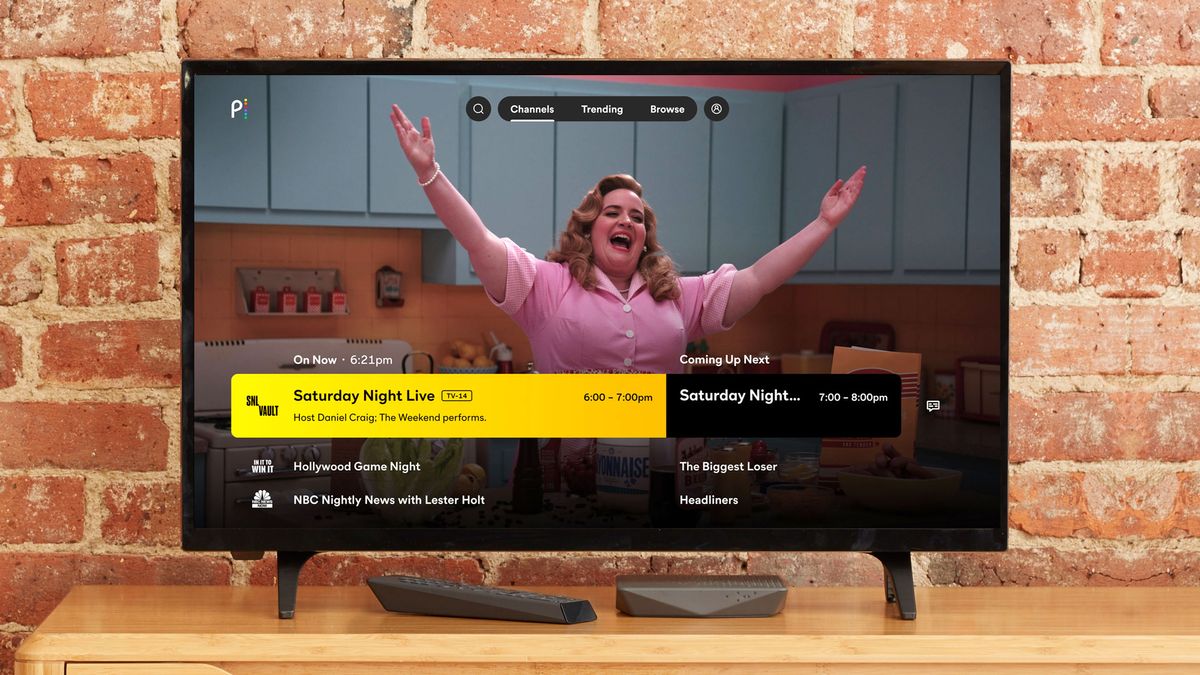What is the Peacock channel?
The Peacock channel is a popular streaming service that offers a wide range of entertainment content including TV shows, movies, and exclusive original programming. Launched by NBCUniversal, Peacock aims to provide viewers with a unique streaming experience that combines free ad-supported content with premium subscription options.
With a vast library of content from various networks and studios, Peacock allows users to access their favorite shows and movies whenever they want, from the comfort of their own devices. The platform offers a range of genres, including comedies, dramas, thrillers, documentaries, and more, catering to different tastes and preferences.
The Peacock channel offers both free and premium subscription plans. The free plan provides access to a limited selection of content, including a mix of TV shows, movies, news, and sports. Viewers can stream this content with occasional ad interruptions. For those who want an ad-free experience and access to additional features and content, Peacock also offers premium subscription plans.
One of the unique highlights of the Peacock channel is its collection of exclusive original programming. This includes original shows, movies, and documentaries that are available only on the Peacock platform. From gripping crime dramas to heartwarming comedies, the original content on Peacock offers something for everyone.
Whether you’re a fan of classic sitcoms, blockbuster movies, or want to discover new, cutting-edge programming, the Peacock channel has it all. With its diverse and extensive library of content, Peacock is committed to providing an immersive streaming experience that keeps viewers entertained and engaged.
Subscribing to the Peacock channel
Subscribing to the Peacock channel is a simple and convenient process that allows you to unlock a wide range of premium features and content. Whether you’re interested in an ad-free experience or exclusive access to original programming, here’s how you can subscribe to the Peacock channel:
1. Visit the Peacock website: Start by visiting the official website of the Peacock channel. You can access it through your computer or mobile device.
2. Choose your subscription plan: Peacock offers two subscription options – Free and Premium. The Free plan provides limited content with occasional ads, while the Premium plan offers an ad-free experience and access to exclusive features. Select the subscription plan that best suits your preferences.
3. Create an account: To subscribe to the Premium plan, you’ll need to create a Peacock account. Provide the required information such as your email address, password, and other necessary details to set up your account.
4. Select your billing method: Peacock offers different payment methods, including credit/debit cards and PayPal. Choose your preferred billing method and enter the necessary information to complete your subscription.
5. Confirm your subscription: Once you’ve provided the required information, review your subscription details and confirm your purchase. You will then gain access to the premium features and content offered by the Peacock channel.
6. Access Peacock on multiple devices: The great thing about Peacock is that you can watch it on various devices, including computers, smart TVs, streaming devices, and mobile devices. Simply download the Peacock app or visit the website on your preferred device and log in using your account details to start enjoying your subscription.
Remember, while the Free plan allows users to access certain content without a subscription, upgrading to the Premium plan unlocks a world of exclusive features, original content, and an ad-free viewing experience. So, if you want to take full advantage of what the Peacock channel has to offer, consider subscribing to the Premium plan and elevate your streaming experience.
Watching the Peacock channel on a computer
Watching the Peacock channel on a computer is a convenient and straightforward way to access your favorite shows and movies. Whether you’re using a desktop or a laptop, here’s how you can enjoy the Peacock channel on your computer:
1. Launch your web browser: Open your preferred web browser on your computer. Peacock supports popular browsers such as Google Chrome, Mozilla Firefox, and Microsoft Edge.
2. Go to the Peacock website: Type “www.peacocktv.com” in the address bar of your browser and press Enter. You will be directed to the official website of the Peacock channel.
3. Login or sign up: If you already have a Peacock account, click on the “Sign In” button at the top right corner of the website. Enter your login credentials and click “Sign In” to access your account. If you’re new to Peacock, click on the “Start Watching Now” button and follow the prompts to create a new account.
4. Browse and choose your content: Once you’re logged in, you can browse through the available shows, movies, and other content on the Peacock channel. Use the search bar or explore the different categories to find something that interests you.
5. Click and watch: When you’ve found something you want to watch, simply click on the content to start streaming. Peacock allows you to pause, rewind, or fast forward through the content, giving you full control of your viewing experience.
6. Customize your preferences: Peacock offers various customization options to enhance your streaming experience. You can create playlists, add shows to your watchlist, and receive personalized recommendations based on your viewing history.
7. Enjoy ad-supported or ad-free viewing: Depending on your subscription plan, you may experience occasional ads while using the Free plan. If you have a Premium subscription, enjoy uninterrupted, ad-free viewing for a seamless entertainment experience.
8. Keep in mind the system requirements: To ensure smooth playback, make sure your computer meets the minimum system requirements for streaming content on Peacock. This includes having a reliable internet connection and the latest version of your web browser.
Watching the Peacock channel on your computer gives you the freedom to enjoy your favorite shows and movies on a larger screen with the comfort of your keyboard and mouse. Explore the vast library of content and indulge in an immersive streaming experience right from your computer.
Watching the Peacock channel on a TV
Enjoying the Peacock channel on your TV allows you to immerse yourself in your favorite shows and movies on a bigger screen. Here’s how you can watch the Peacock channel on your TV:
1. Smart TV: If you have a smart TV, check if the Peacock app is available in the app store. Simply navigate to the app store on your TV, search for “Peacock”, and download the app. Once downloaded, launch the app and follow the prompts to log in or create a new Peacock account. Once you’re logged in, you can start streaming your favorite content on the big screen.
2. Streaming devices: If you have a streaming device like Roku, Amazon Fire TV Stick, or Apple TV, you can download the Peacock app from the respective app store. Simply navigate to the app store on your device, search for “Peacock”, and download the app. After installation, launch the app, sign in or create a new Peacock account, and start enjoying the Peacock channel on your TV.
3. Casting: Another option is to cast the Peacock channel from your smartphone or computer to your TV. Make sure your TV supports casting and that both your TV and casting device are connected to the same Wi-Fi network. Open the Peacock app on your smartphone or browser on your computer and start playing your desired content. Look for the casting icon and select your TV device to mirror the content on your TV screen.
4. Cable or satellite provider: Some cable or satellite TV providers may offer the Peacock channel as part of their package. Check with your provider to see if Peacock is included in your subscription. If it is, they will provide you with the necessary instructions and access to the channel on your TV.
Once you’ve set up the Peacock channel on your TV, you can navigate through the app using your TV remote or any associated devices. Explore the extensive content library, discover new shows and movies, and enjoy a seamless streaming experience on the big screen.
Please note that the availability and functionality of the Peacock channel on your TV may vary depending on the brand, model, and region. Ensure that your TV or streaming device is compatible with the Peacock app and that you have a stable internet connection for smooth streaming.
Watching the Peacock channel on a streaming device
Streaming devices provide a convenient and reliable way to access the Peacock channel on your television. Here’s how you can watch the Peacock channel on popular streaming devices:
1. Roku: If you have a Roku device, you can easily add the Peacock channel to your Roku home screen. Navigate to the Roku Channel Store, search for “Peacock,” and select the Peacock app. Click on “Add Channel” to install the app on your device. Once installed, launch the app, sign in or create a new Peacock account, and start enjoying your favorite Peacock content on your TV.
2. Amazon Fire TV Stick: On an Amazon Fire TV Stick, search for “Peacock” in the Appstore and download the app. Once installed, open the Peacock app, sign in or create a new Peacock account, and start streaming your favorite shows and movies on your TV screen.
3. Apple TV: For Apple TV users, navigate to the App Store on your device and search for the Peacock app. Download and install the app on your Apple TV. Launch the app, sign in or create a new Peacock account, and start enjoying the wide range of content available on the Peacock channel.
4. Google Chromecast: If you have a Google Chromecast device, you can cast the Peacock channel from your smartphone or computer to your TV screen. Make sure your Chromecast and casting device are connected to the same Wi-Fi network. Open the Peacock app on your smartphone or browser on your computer, select the content you want to watch, and look for the casting icon. Tap on it and choose your Chromecast device to start streaming the Peacock channel on your TV.
5. Other streaming devices: The Peacock channel is available on various other streaming devices such as Android TV, NVIDIA Shield, and Xbox. Simply search for “Peacock” in the respective app store, install the app, log in or create a new Peacock account, and enjoy the extensive library of content on your TV.
Once you have installed and set up the Peacock app on your streaming device, use the remote or associated devices to navigate through the app, explore different genres, and customize your viewing preferences. Enjoy a seamless streaming experience as you indulge in your favorite shows and movies on the big screen.
Remember to ensure that your streaming device is compatible with the Peacock app and that you have a stable internet connection for smooth streaming. The availability and functionality of the Peacock channel may vary depending on the device and region.
Watching the Peacock channel on a mobile device
Watching the Peacock channel on a mobile device gives you the flexibility to enjoy your favorite shows and movies on the go. Whether you have an iOS or Android device, here’s how you can watch the Peacock channel on your mobile:
1. App installation: Start by going to the App Store (iOS) or Google Play Store (Android) on your mobile device. Search for “Peacock” and download the Peacock app from the official store. Once the app is installed, tap on the icon to launch it.
2. Sign in or create an account: If you already have a Peacock account, enter your login credentials to sign in. If you’re new to Peacock, tap on the “Sign Up” or “Create an Account” button and follow the prompts to create a new account.
3. Browse and select content: Once you’re logged in, you can browse through the extensive library of shows, movies, and original programming available on the Peacock channel. Use the search bar or explore different categories to find something you’re interested in.
4. Play and stream: When you’ve found the content you want to watch, tap on it to start streaming. Peacock allows you to pause, rewind, or fast forward through the content, giving you full control over your viewing experience.
5. Personalize your preferences: Peacock offers various features to enhance your streaming experience. You can create playlists, add shows to your watchlist, and receive personalized recommendations based on your viewing history.
6. Offline viewing: The Peacock app also offers the option to download select shows and movies for offline viewing. This is particularly useful when you’re traveling or in an area with limited internet connectivity. Simply look for the download icon next to the content and tap on it to download it to your device.
7. Cast to a larger screen: If you prefer watching the Peacock channel on a bigger screen, you can also cast the content from your mobile device to a compatible smart TV or streaming device. Look for the casting icon within the Peacock app and select your preferred device to start mirroring the content on the larger screen.
Enjoy the Peacock channel on your mobile device, whether you’re commuting, traveling, or simply relaxing at home. Stream your favorite shows and movies at your convenience and never miss a moment of entertainment.
Remember to have a stable internet connection, preferably through Wi-Fi, for optimal streaming quality. The Peacock app is regularly updated to provide an enhanced user experience, so make sure to keep it updated to access the latest features and content.
Accessing Peacock channel content offline
Want to enjoy your favorite shows and movies from the Peacock channel even when you don’t have an internet connection? With the offline viewing feature, you can download select content and access it offline. Here’s how to access Peacock channel content offline:
1. Update the app: Ensure that you have the latest version of the Peacock app installed on your device. App updates often include new features, improvements, and bug fixes.
2. Downloading content: Open the Peacock app on your mobile device or tablet and sign in to your account. Browse through the available shows and movies and look for the download icon next to the content you want to watch offline. Tap on the download icon to initiate the download process.
3. Manage downloads: Once the content has been downloaded, you can access it by going to the “Downloads” section within the Peacock app. Here, you will find all the downloaded content available for offline viewing.
4. Playback offline: When you want to watch the downloaded content offline, go to the “Downloads” section and select the show or movie you wish to watch. The content will play on your device without requiring an internet connection.
5. Storage management: Keep in mind that downloaded content takes up storage space on your device. To manage your downloads and free up storage, you can delete downloaded content that you no longer need or want to access offline.
It’s important to note that not all content on the Peacock channel is available for offline viewing. Only select shows and movies can be downloaded. Additionally, the availability of offline viewing may vary depending on your location and rights restrictions.
By accessing Peacock channel content offline, you can enjoy your favorite content anytime, anywhere, without the need for an active internet connection. This feature is particularly useful when you’re traveling, in areas with limited internet access, or simply want to save on data usage while enjoying your favorite shows and movies.
Make sure to regularly check for app updates to access the latest features and improvements that Peacock has to offer, including enhancements to the offline viewing experience.
Troubleshooting common issues with the Peacock channel
While the Peacock channel strives to provide a seamless streaming experience, users may occasionally encounter technical issues or glitches. Here are some common issues and troubleshooting steps to help you resolve them:
1. Slow or buffering playback: If you experience slow or buffering playback while streaming on the Peacock channel, first check your internet connection. Ensure that you have a stable and high-speed internet connection. Restart your device or try closing and reopening the Peacock app. If the issue persists, try streaming at a lower resolution or clearing the cache of the app.
2. Login or authentication issues: If you’re having trouble logging into your Peacock account or encountering authentication errors, double-check your login credentials for accuracy. If you’ve forgotten your password, use the “Forgot Password” option to reset it. Ensure that you have a strong and stable internet connection.
3. Unresponsive app or frozen screen: If the Peacock app becomes unresponsive or the screen freezes, try force quitting the app and reopening it. On mobile devices, swipe up from the bottom (or double-click the home button) to access the app switcher, then swipe left or right to find the Peacock app and swipe it up or off the screen to close it. On TVs or streaming devices, navigate to the app and close it using the relevant method (e.g., exit button, home button). Wait a few moments and then relaunch the app.
4. Audio or video issues: If you’re experiencing issues with audio or video on the Peacock channel, ensure that the volume is turned up and not muted on your device or TV. Additionally, check the audio and video settings within the Peacock app to ensure they are configured correctly. If possible, try streaming on a different device to see if the issue persists.
5. Error messages: If you receive error messages while using the Peacock channel, take note of the error code or message displayed. Visit the Peacock Help Center or customer support website to search for the specific error code or message. The support resources may provide troubleshooting steps or information on resolving the specific issue.
6. Device compatibility issues: Ensure that your device meets the minimum system requirements for running the Peacock app. Outdated devices may not be compatible with the latest version of the app, leading to performance issues or unexpected behavior.
If you’ve tried troubleshooting the issue and the problem persists, consider reaching out to Peacock’s customer support for further assistance. They will be able to provide personalized troubleshooting steps or escalate the issue if necessary.
It’s important to keep the Peacock app updated to access the latest bug fixes, improvements, and new features. Regularly checking for updates in the app store or enabling automatic updates will help ensure a smoother streaming experience.
Additional features and benefits of the Peacock channel
The Peacock channel offers more than just access to a vast library of shows and movies. Here are some additional features and benefits that make the Peacock channel a popular choice among viewers:
1. Live sports and news: In addition to a wide range of entertainment content, the Peacock channel offers live sports events and news coverage. Get access to major sporting events, including exclusive coverage of the Olympic Games, Premier League, and more. Stay up to date with the latest news from around the world through Peacock’s news channels.
2. Exclusive original programming: Peacock is known for its impressive lineup of original shows, movies, and documentaries. From gripping dramas to laugh-out-loud comedies and thought-provoking documentaries, Peacock offers a diverse range of exclusive content that you won’t find anywhere else.
3. Personalization and recommendations: Peacock uses advanced algorithms to personalize your streaming experience. The more you use the platform, the better it gets at recommending content based on your viewing preferences. Discover new shows, movies, and genres tailored to your interests and easily find content you’ll love.
4. Multiple profiles: Peacock allows you to create multiple profiles within the same account. This is particularly useful for households or families with different viewing preferences. Each profile can have its own personalized recommendations, watchlist, and viewing history.
5. Ad-supported and premium subscriptions: Peacock offers both a free, ad-supported plan and a premium plan. The free plan provides access to a limited selection of content with occasional ads, while the premium plan removes ads and provides additional features and content.
6. Cross-device syncing: With Peacock, you can seamlessly switch between devices without missing a beat. Start watching your favorite show on your TV, pause it, and resume on your mobile device right where you left off. Sync your viewing progress across devices for a smooth and uninterrupted watching experience.
7. Parental controls: Peacock offers parental control options, allowing parents to set content restrictions and create a safe viewing environment for their children. Easily manage what your children can access and ensure they have age-appropriate content at their fingertips.
8. Easy cancellation and flexibility: If you decide that the Peacock channel is not for you, cancelling your subscription is hassle-free. Unlike traditional cable or satellite TV packages, Peacock offers flexible and easy cancellation options, giving you full control over your subscription.
Whether you’re a sports enthusiast, news junkie, or simply a fan of top-quality shows and movies, the Peacock channel has something for everyone. Take advantage of the additional features and benefits to enhance your streaming experience and enjoy a wide variety of content at your fingertips.