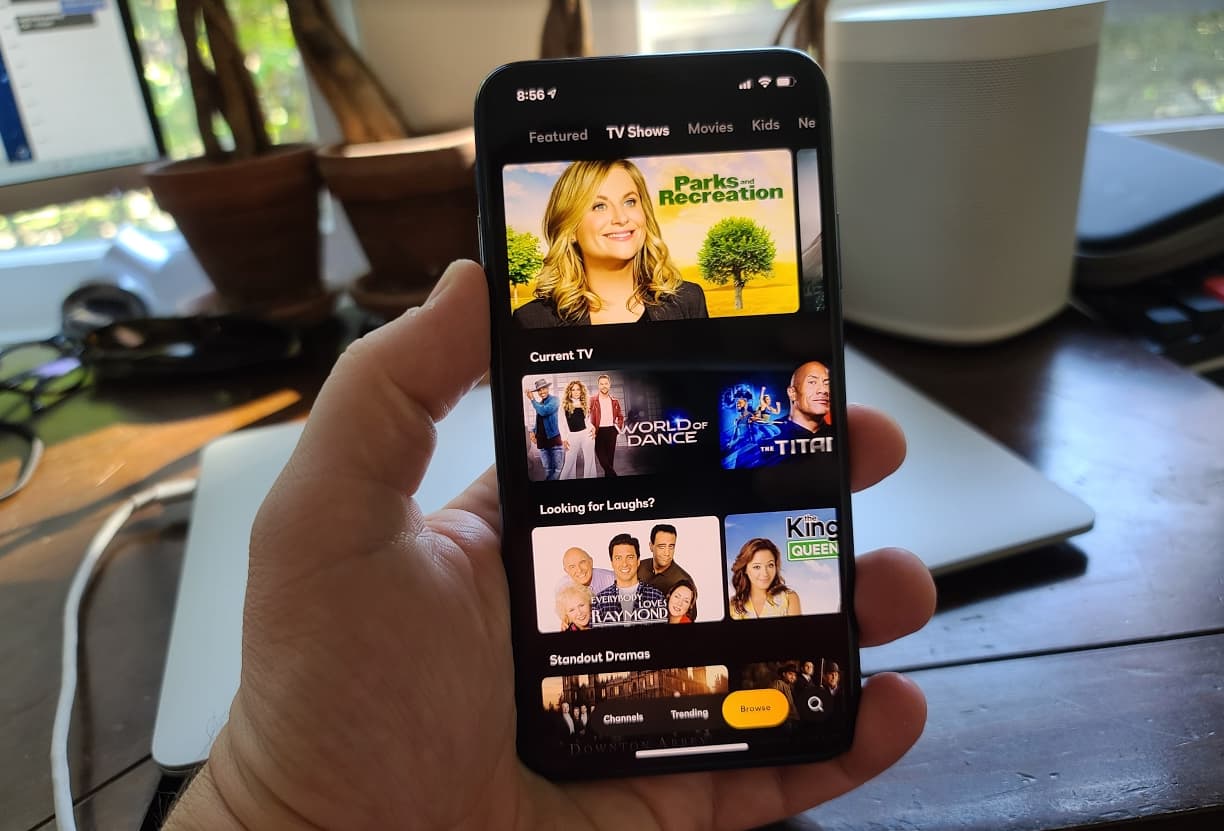What is Peacock?
Peacock is a popular streaming service that offers a wide range of content, including movies, TV shows, news, sports, and more. Launched in July 2020 by NBCUniversal, Peacock has quickly gained prominence in the streaming market due to its vast library of shows and exclusive content.
Peacock offers both free and premium subscription options, allowing users to choose the plan that best suits their needs. With the free tier, users can access a limited selection of shows, movies, news, and sports with occasional ad interruptions. On the other hand, the premium plans, namely Peacock Premium and Peacock Premium Plus, grant subscribers access to a broader range of content with no ads.
One of the key features of Peacock is its vast collection of NBCUniversal content. This includes popular TV shows like “The Office,” “Parks and Recreation,” “Saturday Night Live,” and “This Is Us,” making it a compelling choice for fans of these series. Additionally, Peacock offers live streaming of various NBCUniversal channels, including CNBC.
With its user-friendly interface and seamless streaming experience, Peacock has become a go-to platform for entertainment enthusiasts. Whether you’re a fan of classic TV shows, movies, or exclusive Peacock Originals, this streaming service has something for everyone.
To enjoy the full range of Peacock’s offerings, including access to CNBC and other exclusive content, users can sign up for a Peacock subscription and start enjoying a world of entertainment at their fingertips.
How to Sign up for Peacock
Signing up for Peacock is a simple process that can be done in a few easy steps. Whether you’re eager to access the free content or unlock the premium features, here’s a guide on how to sign up for Peacock:
- Visit the Peacock website: Go to the official Peacock website to start the sign-up process. You can access the website using any web browser on your computer or mobile device.
- Choose your plan: Peacock offers three different plans – Free, Peacock Premium, and Peacock Premium Plus. Select the plan that aligns with your preferences by considering the content availability and ad experience.
- Create an account: Click on the “Sign Up” or “Get Started” button to create a new Peacock account. You’ll need to provide some basic information, including your email address and password.
- Verify your email: After providing your email address, Peacock will send you a verification email. Open the email and click on the verification link to verify your account.
- Choose your devices: Once your account is verified, you’ll be prompted to select the devices you’ll be using to access Peacock. Choose from options like smart TVs, streaming devices, smartphones, and tablets.
- Add payment details (for premium plans): If you opt for the Peacock Premium or Peacock Premium Plus plan, you’ll need to provide your payment information. Follow the prompts to enter your credit card details or choose an alternate payment method.
- Start streaming: With your account set up and payment details added (if applicable), you’re all set to start streaming Peacock’s vast library of content. Simply log in to your account on any supported device and enjoy your favorite shows, movies, and more.
By following these steps, you can easily sign up for Peacock and gain access to a world of entertainment. Whether you choose the free plan or opt for the premium offerings, Peacock promises to provide hours of enjoyment for all streaming enthusiasts.
Peacock Plans and Pricing
Peacock offers a range of plans to cater to different viewing preferences and budgets. Whether you’re looking for a free streaming experience or access to premium content without ads, here are the available plans and their pricing:
- Peacock Free: This is the basic, no-cost plan offered by Peacock. With Peacock Free, you can enjoy a selection of TV shows, movies, news, and sports with occasional ad interruptions. It’s a great option if you’re looking for some entertainment without any subscription fees.
- Peacock Premium: For an enhanced streaming experience, Peacock offers the Premium plan. Priced at $4.99 per month, this plan unlocks the full range of Peacock’s content library with limited ads. It includes popular TV shows, movies, live sports, and Peacock Originals, making it an excellent option for avid entertainment enthusiasts.
- Peacock Premium Plus: If you prefer an ad-free streaming experience, the Premium Plus plan is the way to go. Priced at $9.99 per month, this plan offers all the benefits of the Peacock Premium plan but without any ads. You can enjoy uninterrupted streaming of all the available content, including the latest shows and movies.
It’s important to note that the pricing and availability of Peacock plans may vary depending on your location and the platform you choose to subscribe from. Additionally, some cable and internet providers may offer Peacock as part of their bundle or as a complimentary service to their subscribers.
To subscribe to a Peacock plan, you can sign up directly through the Peacock website or download the Peacock app from your device’s app store and follow the prompts to select your preferred plan. Payment methods such as credit cards or alternate payment options are generally accepted to complete the subscription process.
With its range of plans and pricing options, Peacock aims to provide flexibility and choice to its users. Whether you opt for the free plan or upgrade to the Premium or Premium Plus plans, Peacock ensures that there’s something for everyone to enjoy in the vast world of streaming entertainment.
Devices that Support Peacock
Peacock is compatible with a wide range of devices, allowing you to enjoy your favorite shows and movies on the platform across various screens. Whether you prefer streaming on a big screen TV or on-the-go with a mobile device, here are the devices that support Peacock:
- Smart TVs: Peacock is available on popular smart TV brands like Samsung, LG, VIZIO, and Sony. Simply search for the Peacock app on your smart TV’s app store, download it, and log in to start streaming.
- Streaming Devices: If you have a streaming device like Roku, Amazon Fire TV Stick, Apple TV, or Chromecast, you can easily access Peacock. Just install the Peacock app on your device, sign in, and enjoy a wide variety of content.
- Mobile Devices: Peacock is compatible with both iOS and Android devices, including smartphones and tablets. Download the Peacock app from the App Store or Google Play Store, create an account or sign in with your existing credentials, and you’re ready to stream on the go.
- Web Browsers: You can also enjoy Peacock on your computer or laptop through web browsers. Simply visit the official Peacock website, sign in to your account, and start streaming directly in your browser.
- Gaming Consoles: Peacock is available on gaming consoles such as Xbox One and Xbox Series X/S. Simply navigate to the app store on your gaming console, search for Peacock, download, and log in to start streaming.
It’s worth noting that Peacock may have certain compatibility requirements for some devices. Ensure that your device meets the minimum system requirements and that you have a stable internet connection for optimal streaming experience.
Additionally, availability and compatibility may vary by region and device model. It’s always recommended to check the official Peacock website or the app store of your chosen device for the most up-to-date information on device compatibility.
With Peacock’s broad compatibility across smart TVs, streaming devices, mobile devices, web browsers, and gaming consoles, you can enjoy your favorite content on the device that suits your viewing preferences and lifestyle.
How to Download the Peacock App
Downloading the Peacock app allows you to stream your favorite shows and movies on your preferred device. Whether you want to watch on your smartphone, tablet, smart TV, or streaming device, here’s a guide on how to download the Peacock app:
- For Mobile Devices (iOS and Android):
- Open the App Store (iOS) or Google Play Store (Android) on your device.
- Search for “Peacock” in the search bar.
- Tap on the Peacock app from the search results.
- Select “Download” or “Install” to initiate the app installation.
- Once the app is installed, open it and sign in with your Peacock account or create a new account if you haven’t already.
- You’re now ready to explore and enjoy Peacock’s extensive library of content on your mobile device.
- For Smart TVs and Streaming Devices:
- Turn on your smart TV or streaming device and navigate to the app store.
- Search for “Peacock” in the app store.
- Once you find the Peacock app, select it.
- Choose the option to download or install the app.
- After the installation is complete, open the Peacock app.
- Sign in with your Peacock account or create a new account if necessary.
- You can now start streaming Peacock’s content on your smart TV or streaming device.
- For Web Browsers:
- Open your preferred web browser on your computer or laptop.
- Visit the official Peacock website (www.peacocktv.com).
- Click on the “Sign Up” or “Log In” button.
- If you haven’t created an account, follow the prompts to create a new account.
- Once signed in, you can start streaming directly in your web browser without the need for a separate app download.
By following these steps, you can easily download the Peacock app on your mobile device, smart TV, streaming device, or access it directly through your web browser. With the app installed, you can enjoy a vast array of content and stream your favorite shows and movies at your convenience.
Accessing CNBC on Peacock
If you’re a fan of financial news and want to stay up to date with the latest market updates, accessing CNBC on Peacock is a great option. CNBC is a leading business news network, and Peacock provides convenient access to CNBC’s live streams, as well as on-demand content. Here’s how you can access CNBC on Peacock:
1. Sign up or log in: If you haven’t already, sign up for a Peacock account on the Peacock website or through the Peacock app. If you already have an account, simply log in using your credentials.
2. Choose your plan: Select the Peacock plan that suits your needs. Whether you choose the free plan or upgrade to the premium Peacock Premium or Peacock Premium Plus plan, CNBC is available to all Peacock users.
3. Navigate to the “Channels” section: Once you’re signed in to Peacock, navigate to the “Channels” section of the app or website. This is where you’ll find a collection of live channels, including CNBC.
4. Select CNBC: In the “Channels” section, locate and select the CNBC channel. This will give you access to CNBC’s live stream, where you can watch breaking news, interviews, analysis, and other financial content.
5. Enjoy live streaming: Once you’ve selected the CNBC channel, sit back and enjoy the live stream. CNBC provides real-time coverage of financial markets, top business stories, and expert opinions to keep you informed and engaged.
6. Explore on-demand content: In addition to live streaming, Peacock also offers on-demand content from CNBC. You can access a library of CNBC shows, documentaries, and specials, allowing you to catch up on missed episodes or delve deeper into specific topics.
7. Set CNBC as a favorite: To easily access CNBC in the future, you can mark it as a favorite channel on Peacock. This will make it easily accessible in your preferred channels or navigation menu.
With CNBC’s live stream and on-demand content available on Peacock, you can stay informed about the world of finance and business on your preferred device at any time. Whether you’re interested in stock market updates, business news, or expert analysis, accessing CNBC on Peacock provides a convenient and comprehensive platform for financial information.
Watching CNBC Live on Peacock
If you enjoy keeping up with the latest business news, market updates, and financial analysis, watching CNBC live on Peacock is a fantastic way to stay informed. With CNBC’s live stream available on the Peacock platform, you can tune in to real-time coverage and expert insights. Here’s how you can watch CNBC live on Peacock:
1. Access the Peacock app or website: Start by opening the Peacock app on your mobile device, smart TV, streaming device, or navigate to the Peacock website on your web browser.
2. Sign in or sign up for a Peacock account: If you already have a Peacock account, sign in with your credentials. If not, sign up for a new account by providing your email address, creating a password, and completing the account setup process.
3. Navigate to the “Channels” section: In the Peacock app or website, locate and select the “Channels” section. This is where you’ll find a collection of live channels, including CNBC.
4. Find the CNBC channel: Within the “Channels” section, locate the CNBC channel. It is usually listed under the “News” category. Select it to start watching the live stream.
5. Enjoy real-time updates: Once you have tuned in to CNBC’s live stream on Peacock, you can enjoy real-time business news, market updates, interviews, and expert analysis. Stay informed about the latest financial happenings and gain valuable insights from industry experts.
6. Customize your viewing experience: Peacock offers various features to enhance your viewing experience. You can adjust playback settings, enable closed captions, and explore additional content related to the live stream, such as related shows and documentaries.
7. Interact and engage: Engaging with the live stream is possible through Peacock’s interactive features. Depending on the platform you’re using, you may have the option to participate in live chats, comment on discussions, or share your thoughts on social media.
By watching CNBC live on Peacock, you can stay up to date with the latest financial news, market trends, and expert analysis, all in one convenient platform. Whether you choose to watch on your TV, mobile device, or computer, Peacock offers a seamless streaming experience for business enthusiasts looking to stay informed.
On Demand Content with CNBC on Peacock
Peacock not only provides access to live streaming of CNBC but also offers a vast library of on-demand content from the network. This means you can catch up on missed episodes, explore special reports, and delve deeper into specific topics at your own convenience. Here’s how you can enjoy on-demand content with CNBC on Peacock:
1. Browse the CNBC section: In the Peacock app or website, navigate to the dedicated CNBC section. This is where you’ll find a wide range of on-demand content from the network.
2. Explore featured shows: The CNBC section on Peacock showcases popular shows such as “Mad Money with Jim Cramer,” “Squawk Box,” and “Power Lunch.” Take some time to explore the featured shows and discover the ones that pique your interest.
3. Search for specific episodes or topics: If you have a particular episode or topic in mind, you can use the search function on Peacock to find relevant content. Simply enter keywords related to the episode or topic you’re looking for, and Peacock will display relevant results.
4. Watch full episodes: Once you’ve found a show or episode you want to watch, select it to start streaming. Peacock allows you to watch full episodes of CNBC shows, giving you the opportunity to catch up on missed episodes or binge-watch your favorite series.
5. Explore documentaries and specials: In addition to regular shows, CNBC on Peacock offers a collection of documentaries and special reports. These in-depth documentaries provide deeper insights into various topics like financial crises, industry innovations, and profiles of influential business figures.
6. Save shows to your watchlist: Peacock allows you to create a personalized watchlist, and you can add CNBC shows to it. By saving shows to your watchlist, you can easily access them later and stay updated on new episodes or releases.
7. Discover related content: As you navigate through the on-demand content with CNBC on Peacock, you may come across related shows, documentaries, or episodes. Take the opportunity to explore these recommendations and dive deeper into the world of business and finance.
With CNBC’s on-demand content on Peacock, you have the flexibility to watch CNBC shows and documentaries on your own schedule. Whether you want to catch up on missed episodes, dive into specific topics, or explore in-depth documentaries, Peacock offers a rich library of on-demand CNBC content for your enjoyment.
Creating a CNBC on Peacock Watchlist
Peacock offers a convenient feature that allows you to create a personalized watchlist, and this feature extends to the CNBC content available on the platform. By creating a CNBC watchlist on Peacock, you can easily access your favorite shows, episodes, and documentaries. Here’s how you can create a CNBC watchlist on Peacock:
1. Sign in to your Peacock account: Open the Peacock app or navigate to the Peacock website and sign in using your account credentials. If you don’t have an account, you can sign up for a free account.
2. Explore CNBC content: Browse through the CNBC section on Peacock and discover the shows, episodes, and documentaries that interest you. Take note of the ones you want to add to your watchlist.
3. Click on the “+” or “Add to Watchlist” button: When you come across a show or episode that you want to add to your watchlist, look for the “+” or “Add to Watchlist” button. This button is usually located near the show or episode title.
4. Access your watchlist: To access your watchlist, look for the “Watchlist” or “My Stuff” section in the Peacock app or website. This section is where you’ll find all the shows, episodes, and documentaries that you’ve added to your watchlist.
5. Manage and organize your watchlist: Within your watchlist, you can manage and organize the CNBC content based on your preferences. You can re-order the items, remove shows you’ve completed, or add new ones as you discover more content.
6. Receive notifications: Peacock may send you notifications about new episodes or releases of the shows in your watchlist. This feature helps you stay informed and ensures you never miss the latest episodes or content.
7. Enjoy your curated CNBC watchlist: With your CNBC watchlist created on Peacock, you can easily access your favorite shows, episodes, and documentaries with just a few clicks. This curated watchlist makes it effortless to stay up to date with the latest CNBC content and enjoy a personalized viewing experience.
By creating a CNBC watchlist on Peacock, you have the power to curate your own lineup of CNBC shows and episodes, ensuring that you never miss your favorite business news, interviews, or analysis. Explore the CNBC section, add content to your watchlist, and enjoy a tailored viewing experience with Peacock.
Customizing CNBC on Peacock Preferences
Peacock allows you to customize your preferences for CNBC content, ensuring that you have a personalized viewing experience. By adjusting settings and preferences, you can tailor CNBC on Peacock to match your interests and viewing habits. Here’s how you can customize CNBC preferences on Peacock:
1. Sign in to your Peacock account: Open the Peacock app on your device or navigate to the Peacock website and sign in with your account credentials. If you don’t have an account, you can sign up for free.
2. Go to the settings menu: Within the Peacock app or website, locate the settings menu. This can typically be found in the user profile section or in the app’s main menu.
3. Find the CNBC preferences: Within the settings menu, look for the section dedicated to CNBC preferences. This is where you’ll be able to adjust settings specific to CNBC on Peacock.
4. Manage notification settings: If you want to receive notifications about new episodes, breaking news, or CNBC content updates, you can adjust the notification settings. Enable or disable notifications based on your preference.
5. Customize content recommendations: Peacock provides personalized content recommendations based on your viewing habits. In the CNBC preferences section, you may have the option to customize these recommendations. You can provide feedback on the content you like or dislike to help Peacock refine its suggestions for you.
6. Set parental controls: If you want to restrict access to certain CNBC content or features, you can utilize the parental controls available on Peacock. This feature allows you to set content ratings or implement PIN protection for specific shows or channels.
7. Save your preferences: After customizing your CNBC preferences, make sure to save your settings. This ensures that Peacock remembers your preferences whenever you log in to your account.
By customizing CNBC preferences on Peacock, you can enhance your viewing experience by receiving personalized recommendations and adjusting settings to match your preferences. Whether it’s receiving timely notifications, refining content recommendations, or setting parental controls, Peacock allows you to have greater control over your CNBC viewing experience.
Troubleshooting CNBC on Peacock
While Peacock strives to provide a seamless streaming experience, technical issues can occasionally arise. If you encounter any problems while accessing or streaming CNBC on Peacock, there are several troubleshooting steps you can take to resolve the issues. Here are some common troubleshooting methods:
1. Ensure stable internet connection: A stable internet connection is crucial for uninterrupted streaming. Check your internet connection and make sure you have a strong and reliable signal. Restarting your modem or router may help resolve any connectivity issues.
2. Update the Peacock app: Outdated apps can sometimes cause streaming problems. Check for updates to the Peacock app on your device’s app store and make sure you have the latest version installed. Keeping the app up-to-date can help resolve compatibility issues between the app and your device.
3. Clear cache and data: If the Peacock app is experiencing performance issues, clearing the app’s cache and data can often resolve the problem. Depending on your device, you can find this option in the app settings or device settings. Clearing cache and data may require you to log back into the Peacock app.
4. Restart the device: Sometimes, a simple device restart can fix minor issues. Try turning off your device, wait a few seconds, and then turn it back on. This process can help refresh the device’s system and resolve any temporary glitches affecting the Peacock app or its streaming performance.
5. Check device compatibility: Ensure that your device meets the minimum system requirements for running the Peacock app. Some older devices may not be compatible with the latest streaming technologies or app versions, which can lead to performance issues. Refer to the Peacock website or contact support for device compatibility information.
6. Contact Peacock support: If the issue persists or you encounter specific problems that cannot be resolved through basic troubleshooting methods, reach out to Peacock’s customer support. They will be able to provide more specific assistance tailored to your situation and troubleshoot further.
7. Check for service disruptions: Occasionally, Peacock or CNBC may experience service disruptions or maintenance periods. Check the official Peacock website or social media channels for any announcements about ongoing issues or planned maintenance. It’s possible that the problem you’re experiencing is not related to your devices but rather an issue on the service provider’s end.
By following these troubleshooting steps, you should be able to resolve most common issues encountered while streaming CNBC on Peacock. Remember to stay patient and stay up to date with any announcements from Peacock’s support channels for timely information on service disruptions and updates.