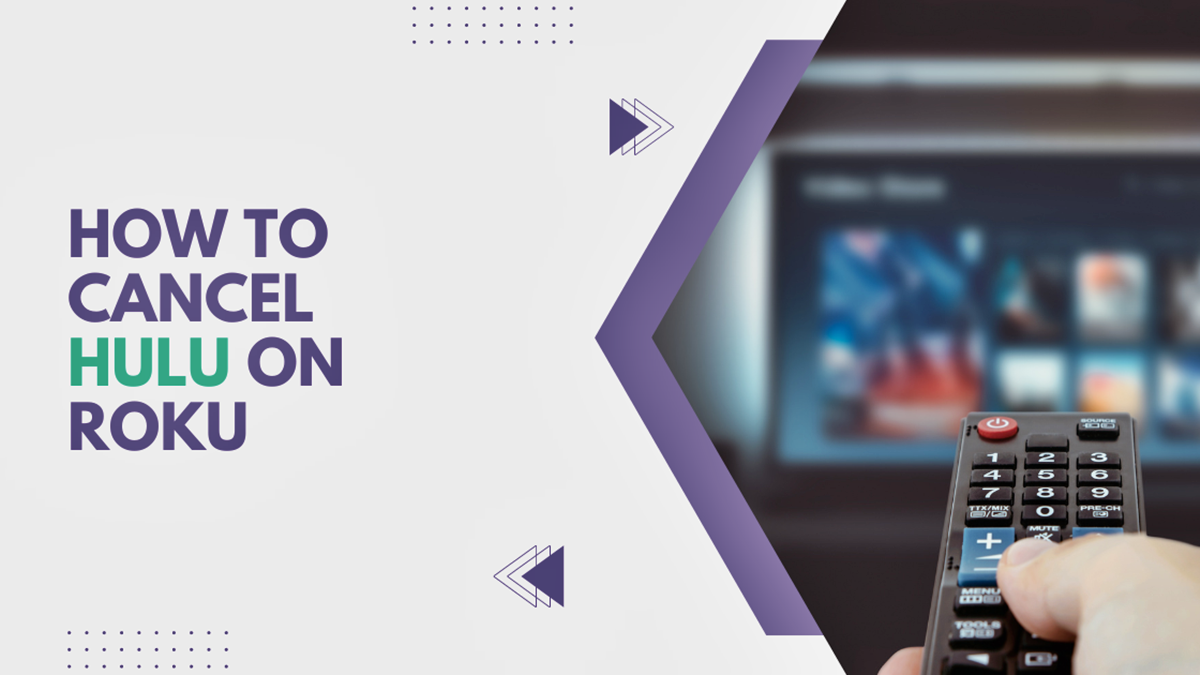Reasons to Cancel Hulu on Roku
While Hulu offers a vast library of streaming content, there are several reasons why you might consider canceling your Hulu subscription on Roku. It’s important to evaluate your streaming needs and determine if Hulu is the right choice for you. Here are some common reasons why users decide to cancel their Hulu subscription on Roku:
- Cost: Hulu’s subscription plans can be expensive, especially if you have multiple streaming services. If you’re looking to cut costs and streamline your entertainment expenses, canceling Hulu on Roku can be a smart choice.
- Content Overlap: If you have other streaming platforms like Netflix or Disney+, you might find that there’s an overlap in the content available on Hulu. In such cases, canceling your Hulu subscription can help you focus on the unique content offerings of other platforms.
- Limited Usage: If you find that you rarely use Hulu or don’t have the time to fully enjoy its extensive library, canceling your subscription can help you avoid wasting money on a service you don’t fully utilize.
- Streaming Preferences: Hulu might not be the best fit for your streaming preferences. If you prefer live TV or sports content, you might want to explore other streaming options that specialize in these areas.
- Platform Preferences: Roku offers a range of other streaming options, and you may prefer to utilize those instead of having multiple streaming subscriptions. Canceling Hulu on Roku allows you to try out different streaming platforms that better cater to your needs.
Ultimately, the decision to cancel Hulu on Roku should be based on your personal streaming preferences and budgetary considerations. It’s important to weigh the pros and cons to ensure you’re making the right choice for your entertainment needs.
Step-by-Step Guide to Cancel Hulu on Roku
Canceling your Hulu subscription on Roku is a straightforward process. Follow these step-by-step instructions to successfully cancel your Hulu on Roku:
- Access the Hulu App on Roku: Using your Roku remote, navigate to the home screen and find the Hulu app. Select it to open the app.
- Go to the Account Page: Once you’re on the Hulu app, navigate to the top menu and scroll to the right until you reach the “Account” option. Select it to access your Hulu account settings.
- Sign in to Your Hulu Account: On the account page, you will be prompted to sign in to your Hulu account. Enter your Hulu credentials to proceed.
- Navigate to the Subscription Tab: Once you’re signed in, navigate to the account settings menu and find the “Subscription” tab. Click on it to view your current Hulu subscription details.
- Cancel Your Subscription: On the subscription page, you will see an option to cancel your Hulu subscription. Click on the cancellation option and follow the prompts to confirm the cancellation.
- Verify Cancellation: After confirming the cancellation, you will receive a confirmation message that your subscription has been successfully canceled. Take note of any additional information provided to avoid any billing or subscription-related issues.
- Uninstall the Hulu App (Optional): If you no longer plan to use Hulu on Roku, consider uninstalling the Hulu app to free up space and remove any residual subscription information.
It’s important to note that canceling your Hulu subscription on Roku does not automatically cancel any add-ons or services you may have subscribed to. To cancel any additional subscriptions or add-ons, you will need to follow separate cancellation procedures, either through Hulu or Roku, depending on the specific service.
Following these step-by-step instructions will help you cancel your Hulu subscription on Roku quickly and effectively, giving you the freedom to explore other streaming options or manage your entertainment budget more efficiently.
Cancelling Hulu Through the Hulu Website
If you prefer to cancel your Hulu subscription directly through the Hulu website instead of using the Roku device, follow these steps:
- Visit the Hulu Website: Open your preferred web browser and go to the Hulu website (www.hulu.com).
- Sign in to Your Hulu Account: Click on the “Log In” button at the top-right corner of the page and enter your Hulu credentials to sign in to your account.
- Go to Account Settings: Once logged in, hover over your profile icon at the top-right corner of the page. In the dropdown menu, select “Account” to access your Hulu account settings.
- Find the Subscription Tab: On the account settings page, find the “Subscription” tab. Click on it to view your current Hulu subscription details.
- Cancel Your Subscription: On the subscription page, locate the “Cancel Subscription” button. Click on it to initiate the cancellation process.
- Follow the Cancellation Prompts: You will be presented with some cancellation options and offers. If you still wish to proceed with canceling Hulu, continue following the prompts to confirm the cancellation.
- Confirm the Cancellation: After confirming the cancellation, you will receive a confirmation message indicating that your Hulu subscription has been successfully canceled. Take note of any additional information provided for future reference.
Cancelling your Hulu subscription through the Hulu website ensures that your subscription is canceled across all devices and platforms, including Roku. It’s important to check your billing details and ensure that you won’t be charged for any future billing cycles.
Remember that canceling your Hulu subscription through the website might lead to the loss of any promotional offers or discounts you might have been eligible for. If you’re considering canceling Hulu and then restarting at a later date, it’s worth familiarizing yourself with the terms and conditions of any offers you might have received.
Following these steps will allow you to cancel your Hulu subscription through the Hulu website, providing you with a hassle-free experience and the flexibility to manage your streaming subscriptions according to your needs.
Cancelling Hulu Through the Roku Device
If you prefer to cancel your Hulu subscription directly through your Roku device, follow these steps:
- Access the Roku Home Screen: Using your Roku remote, press the home button to navigate to the Roku home screen.
- Find the Hulu Channel: Navigate to the Roku Channel Store by scrolling left or right on the home screen. Locate the Hulu channel and select it to open the channel on your device.
- Access Hulu Account: On the Hulu channel, navigate to the top menu bar and select the account icon to access your Hulu account.
- Sign in to Your Hulu Account: Enter your Hulu credentials when prompted to sign in to your account through the Roku device.
- Go to Subscription Management: Once signed in, navigate to the account settings menu and find the option for managing your subscription. It may be labeled as “Manage Subscriptions” or something similar.
- Cancel Your Subscription: On the subscription management page, you will find the option to cancel your Hulu subscription. Click on it to initiate the cancellation process.
- Follow the Cancellation Prompts: You will be presented with some cancellation options and offers. If you still wish to proceed with canceling Hulu, continue following the prompts to confirm the cancellation.
- Confirm the Cancellation: After confirming the cancellation, you will receive a confirmation message indicating that your Hulu subscription has been successfully canceled. Take note of any additional information provided for future reference.
Cancelling your Hulu subscription through the Roku device ensures that the cancellation is applied specifically to Hulu on Roku. However, it’s advisable to check your Hulu account settings through the Hulu website or the Hulu mobile app to ensure the cancellation is reflected across all platforms.
As with canceling through the Hulu website, canceling through the Roku device might lead to the loss of any promotional offers or discounts you might have received. Be aware of any special offers before canceling and restarting your subscription later.
By following these simple steps, you can easily cancel your Hulu subscription through your Roku device, giving you the freedom to explore alternative streaming options or manage your entertainment budget more effectively.
Contacting Hulu Support for Cancellation Assistance
If you encounter any issues or require additional assistance while trying to cancel your Hulu subscription on Roku, you can reach out to Hulu’s customer support for guidance. Here are a few ways to contact Hulu support:
- Hulu Help Center: Visit the Hulu Help Center on their website for a wide range of articles and FAQs that address common questions and issues. The Help Center can provide step-by-step instructions and troubleshooting tips to assist you in canceling your Hulu subscription.
- Live Chat: Hulu offers a live chat feature where you can chat with a customer support representative in real-time. Simply visit the Hulu website, navigate to the Support section, and look for the live chat option to connect with a representative who can assist you with the cancellation process.
- Phone Support: If you prefer to speak directly with a Hulu support representative, you can call their customer service phone number. The phone number can be found on the Hulu website under the Support section. Be prepared to provide your account details and explain your cancellation request to the representative.
- Social Media: Hulu has an active presence on social media platforms like Twitter. You can reach out to their support team by mentioning or direct messaging them on social media, and they will respond to your query or concern.
When contacting Hulu support, make sure to provide as much information as possible, including your account details and any error messages you may have encountered. This will help the support team assist you more efficiently.
Remember to be patient and courteous when interacting with customer support representatives. They are there to help and will guide you through the cancellation process or address any concerns you may have.
Utilizing the available support channels will ensure that you have the necessary assistance and guidance throughout the cancellation of your Hulu subscription, making the process as smooth and hassle-free as possible.
Cancelling Hulu Subscription Add-Ons on Roku
If you have additional add-ons or services linked to your Hulu subscription on Roku and wish to cancel them, you will need to follow a separate process. Here’s how you can cancel Hulu subscription add-ons on Roku:
- Access the Hulu App on Roku: Using your Roku remote, navigate to the home screen and find the Hulu app. Select it to open the app.
- Go to the Account Page: Once you’re on the Hulu app, navigate to the top menu and scroll to the right until you reach the “Account” option. Select it to access your Hulu account settings.
- Sign in to Your Hulu Account: On the account page, you will be prompted to sign in to your Hulu account. Enter your Hulu credentials to proceed.
- Locate the Subscription Add-Ons: Once you’re signed in, navigate to the account settings menu and find the “Subscription” tab. Click on it to view your current Hulu subscription details.
- Manage Subscription Add-Ons: On the subscription page, you will see a list of your add-ons and additional services associated with your Hulu subscription. Select the add-on you wish to cancel.
- Cancel the Add-On: Follow the prompts to cancel the selected add-on. Confirm the cancellation to remove the add-on from your Hulu subscription.
- Verify Cancellation: After canceling the add-on, you will receive a confirmation message indicating that the subscription add-on has been successfully canceled. Take note of any additional information provided to avoid any billing or subscription-related issues.
Canceling Hulu subscription add-ons on Roku allows you to customize your streaming experience according to your preferences and budget. It’s important to review your account settings periodically to ensure you’re only paying for the services and add-ons that you truly need.
Note that canceling add-ons may not affect your main Hulu subscription unless you specifically cancel the base Hulu subscription as well. Make sure to navigate to the appropriate section in your account settings if you wish to cancel the main subscription in addition to the add-ons.
By following these steps, you can easily cancel subscription add-ons linked to your Hulu account on Roku, ensuring that you have full control over your streaming experience and only pay for the services you genuinely enjoy.
What Happens After You Cancel Hulu on Roku
Once you cancel your Hulu subscription on Roku, there are a few things to keep in mind regarding what happens next:
- Immediate Cancellation: When you cancel your Hulu subscription on Roku, the cancellation is typically processed immediately. This means that you will no longer have access to Hulu’s content library and features once the cancellation is confirmed.
- No Further Charges: Canceling your Hulu subscription ensures that you won’t be charged for any future billing cycles. However, it’s essential to review your account and billing details to ensure that no unexpected charges occur.
- Access on Other Devices: While canceling your Hulu subscription on Roku removes access to the service on Roku devices, it does not affect your Hulu account on other devices or platforms. You can still access Hulu’s content on other supported devices, such as smartphones, tablets, computers, or other streaming devices.
- History and Settings: Canceling Hulu on Roku does not delete your viewing history or account settings. If you decide to reactivate your Hulu subscription in the future, your viewing history and preferences will still be available.
- Reactivation Options: If you change your mind or want to restart your Hulu subscription on Roku, you can reactivate it at any time using the same account credentials. Simply follow the instructions to reactivate your subscription and regain access to Hulu’s content library.
- Refunds and Prorated Charges: Canceling Hulu on Roku does not typically result in a prorated refund for any unused portion of your subscription. It’s important to review Hulu’s refund policy for more information on potential refunds or prorated charges.
After canceling Hulu on Roku, it’s a good idea to explore alternative streaming options or reassess your entertainment needs to determine the best streaming services for you. There are numerous streaming platforms available that cater to a wide range of preferences and budgets.
Remember to familiarize yourself with Hulu’s terms and conditions regarding cancellation to ensure a smooth and hassle-free experience. If you have any questions or concerns, contacting Hulu support can provide further clarification and assistance.
By understanding what happens after canceling Hulu on Roku, you can make informed decisions about your streaming subscriptions and enjoy a personalized and satisfying streaming experience.
Alternatives to Hulu on Roku
If you have decided to cancel your Hulu subscription on Roku or are looking for alternative streaming options, there are several popular alternatives to consider:
- Netflix: Netflix offers a vast selection of movies, TV shows, documentaries, and original content. It is one of the most popular streaming platforms and provides a diverse range of genres and options for all types of viewers.
- Disney+: Disney+ is a great choice for fans of Disney, Pixar, Marvel, Star Wars, and National Geographic content. It features a vast library of beloved classics, new releases, and exclusive original content.
- Amazon Prime Video: With an Amazon Prime subscription, you gain access to Amazon Prime Video, which offers a wide range of movies, TV shows, and exclusive content. It also gives you access to additional benefits like free shipping and music streaming.
- Apple TV+: Apple TV+ is home to original shows, movies, and documentaries created by Apple. It features high-quality content with renowned actors and creators, making it an excellent option for those seeking compelling and unique stories.
- YouTube TV: YouTube TV is a live TV streaming service that provides access to a wide variety of channels, including popular networks and local broadcast channels. It is a suitable option for those who want to stream live TV and sports events.
These are just a few examples of alternative streaming options to consider for your Roku device. Each platform offers its own unique content library, features, and pricing structures, so it’s worth exploring them to determine which one aligns best with your entertainment preferences.
It’s also worth noting that Roku has its own free and ad-supported channels, such as The Roku Channel, which offer a selection of movies, TV shows, and more. These channels can provide additional entertainment options without the need for a paid subscription.
Before subscribing to any alternative streaming service, make sure to research their content offerings, subscription plans, and user reviews to ensure they meet your specific requirements. Take advantage of free trials whenever available to get a feel for the platform and its content before committing to a subscription.
With a wide range of streaming options available on Roku, you can find the perfect alternative to Hulu that suits your streaming needs and preferences.
How to Restart Hulu Subscription on Roku
If you previously canceled your Hulu subscription on Roku and now wish to restart it, you can easily reactivate your subscription. Follow these steps to restart your Hulu subscription on Roku:
- Access the Hulu App on Roku: Using your Roku remote, navigate to the home screen and find the Hulu app. Select it to open the app.
- Sign in to Your Hulu Account: On the Hulu app, you will be prompted to sign in to your Hulu account. Enter your Hulu credentials to proceed.
- Navigate to the Subscription Tab: Once signed in, navigate to the account settings menu and find the “Subscription” tab. Click on it to view your previous Hulu subscription details.
- Reactivate Your Subscription: On the subscription page, you should see an option to reactivate your Hulu subscription. Select this option to initiate the reactivation process.
- Follow the Reactivation Prompts: You may be asked to confirm your payment method and agree to any updated terms and conditions. Follow the prompts and provide the necessary information to reactivate your subscription.
- Verify Reactivation: After successfully reactivating your subscription, you will receive a confirmation message indicating that your Hulu subscription on Roku is now active again.
- Enjoy Hulu: Once your subscription is reactivated, you can start enjoying Hulu’s extensive library of movies, TV shows, and exclusive content on your Roku device.
It’s important to note that restarting your Hulu subscription on Roku will bring back your previously saved preferences, including your viewing history and account settings. You can continue watching where you left off and customize your Hulu experience to suit your preferences.
If you encounter any issues while reactivating your subscription, it’s recommended to reach out to Hulu’s customer support for assistance. They can provide guidance and help resolve any problems you may encounter during the reactivation process.
By following these steps, you can easily restart your Hulu subscription on Roku and resume enjoying the wide range of entertainment options available on the Hulu streaming platform.
Common Issues and Troubleshooting Tips for Cancelling Hulu on Roku
While canceling Hulu on Roku is generally a straightforward process, some users may encounter common issues or face difficulties during the cancellation process. Here are some common issues that users may experience and troubleshooting tips to help resolve them:
- Difficulty Accessing the Hulu App: If you’re having trouble accessing the Hulu app on Roku, ensure that your Roku device is connected to the internet and that you have a stable network connection. Try restarting your Roku device or checking for any available software updates. If the problem persists, contact Roku support for further assistance.
- Unable to Find Account or Subscription Details: If you’re having trouble locating your Hulu account or subscription details on the Roku app, try logging in to your Hulu account through the Hulu website instead. Ensure that you’re using the correct login credentials, and check the account settings there.
- Confirmation Emails or Charges: After canceling your Hulu subscription on Roku, you should receive a confirmation email indicating the cancellation. If you haven’t received such an email, double-check your email spam or junk folders. If you notice any unexpected charges on your billing statement, contact Hulu support immediately and provide them with the necessary information for investigation.
- Delayed Cancellation: In some cases, the cancellation of Hulu on Roku may not take effect immediately. If you are still able to access Hulu even after canceling, try closing and reopening the Hulu app on Roku. If the problem persists, log out of your Hulu account and log back in. If the issue continues, contact Hulu support to ensure that the cancellation is properly processed.
- Assistance Needed: If you require additional assistance or encounter any other issues during the cancellation process, don’t hesitate to reach out to Hulu’s customer support team. They are equipped to help resolve any technical difficulties or answer questions you may have regarding the cancellation process.
Remember to provide specific details about the issue you’re experiencing when contacting support. This will help them better understand and troubleshoot the problem you’re encountering.
By following these troubleshooting tips, you can overcome common issues that may arise when canceling Hulu on Roku and ensure a seamless cancellation experience.