Check your subscription details
Before canceling Disney Plus on Roku, it’s essential to have a clear understanding of your subscription details. This will help ensure a smooth cancellation process and prevent any unexpected charges or complications. Here are a few key things to consider:
1. Subscription type: Determine whether you have a monthly or annual subscription. Monthly subscriptions are billed on a monthly basis, while annual subscriptions are billed annually. Take note of your billing cycle to avoid canceling at the wrong time and potentially losing unused days or having to pay any penalties.
2. Renewal date: Find out when your subscription renews. Knowing this date will allow you to cancel before the renewal if desired, so you won’t be charged for another billing cycle.
3. Auto-renewal status: Check whether your subscription is set to auto-renew. If it is, your payment will automatically be processed for the next billing cycle unless you cancel or make changes beforehand.
4. Payment method: Take note of the payment method linked to your Disney Plus account. If you wish to update or change the payment method, it’s recommended to do so before canceling.
5. Access to other Disney services: Consider whether your Disney Plus subscription is bundled with other services such as Hulu or ESPN+. Canceling Disney Plus might affect your access to these additional services, so it’s important to understand the potential impact.
By familiarizing yourself with these subscription details, you can make an informed decision about canceling Disney Plus on Roku. Keep in mind that canceling your subscription will result in the loss of access to Disney Plus content, including movies, TV shows, and exclusive Disney originals. Therefore, it’s a good idea to evaluate your decision and weigh the benefits before proceeding with the cancellation process.
Canceling Disney Plus through the Roku device
Canceling your Disney Plus subscription through the Roku device is a straightforward process. Follow these simple steps to cancel:
1. Navigate to the Disney Plus app: On your Roku home screen, locate and select the Disney Plus app using your Roku remote. Use the arrow keys to highlight the app and press the OK button to open it.
2. Sign in to your Disney Plus account: If you’re not already signed in, enter your Disney Plus username and password to access your account.
3. Go to your account settings: Once you’re signed in, locate the account settings within the Disney Plus app. The exact location may vary depending on the app version, but it is typically found in the profile or settings section.
4. Select “Cancel Subscription”: Within the account settings, scroll down until you find the option “Cancel Subscription” or a similar phrase. Select it using your Roku remote.
5. Confirm cancellation: After selecting “Cancel Subscription,” you will be prompted to confirm your decision. Carefully review the information provided and select “Confirm” to proceed with canceling your Disney Plus subscription.
6. Confirmation message: Once your cancellation is successfully processed, a confirmation message will appear on the screen, indicating that your Disney Plus subscription has been canceled.
It’s important to note that canceling through the Roku device will only cancel your Disney Plus subscription, not any other bundled services you may have subscribed to. If you have additional subscriptions like Hulu or ESPN+ through Disney, you will need to cancel those separately.
Remember to keep track of your cancellation date to ensure that you don’t get charged for any future billing cycles. Upon canceling, your access to Disney Plus content will expire at the end of your current billing period.
Canceling Disney Plus through the Roku website
If you prefer to cancel your Disney Plus subscription through the Roku website, here’s how you can do it:
1. Access the Roku website: Open a web browser on your computer or mobile device, and go to the Roku website at www.roku.com.
2. Log in to your Roku account: Click on the “Sign In” button on the top right corner of the website. Enter your login credentials to access your Roku account.
3. Navigate to your account settings: Once you’re logged in, click on your profile icon or name to open the account dropdown menu. From the menu, select “My Account” to access your account settings.
4. Find your Disney Plus subscription: Within your account settings, look for the section that displays your active subscriptions. Locate the Disney Plus subscription and click on it to manage the subscription details.
5. Cancel your Disney Plus subscription: On the subscription details page, you should see an option to cancel the subscription. Click on it to initiate the cancellation process.
6. Confirm cancellation: You will be prompted to confirm your decision to cancel. Carefully review the information provided and click on the confirmation button to proceed with canceling your Disney Plus subscription.
7. Confirmation email: After successfully canceling your subscription, you will receive a confirmation email from Roku. This email will serve as proof of your cancellation.
Canceling through the Roku website gives you the flexibility to manage your subscriptions and account settings in one centralized location. Make sure to double-check the cancellation date to avoid any unexpected charges or subscription renewals. Once canceled, your access to Disney Plus content will continue until the end of your current billing cycle.
How to cancel Disney Plus if you subscribed through a third-party provider
If you subscribed to Disney Plus through a third-party provider, such as Amazon Prime Video Channels or Apple TV Channels, the cancellation process may differ from canceling directly through Roku. Here’s a general guide on how to cancel your Disney Plus subscription if you signed up through a third-party provider:
1. Identify your subscription provider: Determine which third-party provider you used to subscribe to Disney Plus. Common providers include Amazon Prime Video Channels, Apple TV Channels, and Google Play.
2. Visit the provider’s website or app: Go to the website or app of the third-party provider through which you subscribed to Disney Plus. Ensure that you are signed in to your account.
3. Locate your subscriptions: Find the section in the provider’s website or app that displays your active subscriptions. Look for the Disney Plus subscription and select it to manage the subscription details.
4. Cancel the Disney Plus subscription: Within the subscription details, you should see an option to cancel or manage your Disney Plus subscription. Click on it to initiate the cancellation process.
5. Follow the cancellation steps: The specific steps to cancel your Disney Plus subscription may vary depending on the third-party provider. Carefully follow the instructions provided by the provider to complete the cancellation.
6. Confirm the cancellation: After going through the cancellation steps, you may be required to confirm your decision. Review the cancellation details and click on the confirmation button to finalize the cancellation.
It’s important to note that canceling through a third-party provider may have different terms and conditions compared to canceling directly through Roku. It’s recommended to review the cancellation policies of your specific provider to understand any potential fees or penalties associated with canceling your Disney Plus subscription.
Once the cancellation is successfully processed, you should receive a confirmation email or notification from the third-party provider. Keep in mind that canceling through a third-party provider may impact your access to Disney Plus content on other devices or platforms, so it’s essential to consider the implications before proceeding with the cancellation.
Contacting Disney Plus customer support for cancellation assistance
If you encounter any issues or need additional assistance with canceling your Disney Plus subscription on Roku, contacting Disney Plus customer support is a reliable option. Here’s how you can reach out to them for help:
1. Visit the Disney Plus Help Center: Go to the Disney Plus Help Center website using your preferred web browser. The Help Center provides a range of resources to address common concerns and inquiries.
2. Explore the support articles: Browse through the support articles in the Help Center to see if you can find a solution to your cancellation query. The articles cover various topics, including account management and cancellation policies.
3. Contact customer support: If you are unable to find a solution in the support articles, you can contact Disney Plus customer support directly. Look for the “Contact Us” or “Submit a Request” option on the Help Center website. This will allow you to send a message or request assistance.
4. Provide necessary details: When submitting a support request, make sure to provide accurate and relevant information about your issue. Include details such as your Roku device model, Disney Plus account information, and a clear description of the problem you’re facing.
5. Wait for a response: After submitting your request, Disney Plus customer support will review it and respond to you via email or through the support platform. The response time may vary, but they strive to address inquiries in a timely manner.
If you prefer to contact customer support by phone, check the Disney Plus website for the customer support phone number specific to your region. Calling their support line will allow you to speak with a representative directly and get immediate assistance for your cancellation concerns.
Remember to remain patient and courteous when communicating with Disney Plus customer support. Clearly explain your situation and provide any necessary proof of your cancellation request. They are there to help and will work to resolve your issue as efficiently as possible.
Having direct support from Disney Plus can provide peace of mind and ensure that your cancellation process goes smoothly. Don’t hesitate to reach out to them if you need any further guidance or clarification during the cancellation process on Roku.
Considerations before canceling Disney Plus on Roku
Before choosing to cancel your Disney Plus subscription on Roku, it’s important to consider a few key factors to ensure you are making an informed decision. Here are some considerations to keep in mind:
1. Exclusive Disney Plus content: Evaluate whether you have been taking full advantage of the exclusive content available on Disney Plus. From beloved classics to new releases and original series, Disney Plus offers a wide range of content that may be worth keeping for entertainment value.
2. Bundled services: If you have bundled your Disney Plus subscription with other services like Hulu or ESPN+, canceling Disney Plus on Roku may impact your access to these additional services. Make sure to understand the implications for any bundled services before proceeding with cancellation.
3. Subscription cost: Assess the subscription cost of Disney Plus and compare it to the value you are receiving. Consider the frequency of usage and whether it justifies the monthly or annual fee. If you find that you are not utilizing the service as much or can find equally entertaining alternatives, cancellation might be a practical choice.
4. Temporary cancellation: If you are canceling due to temporary reasons like travel or a busy schedule, consider pausing or suspending your subscription rather than canceling. Some services may offer an option to temporarily halt the subscription, allowing you to pick up where you left off later without losing your settings or preferences.
5. Limited-time offers: Take into account any limited-time offers or promotions currently available for Disney Plus. If you cancel and decide to re-subscribe later, you may miss out on reduced pricing or special deals that were offered during the initial sign-up period.
6. Easy reactivation: Keep in mind that reactivating your Disney Plus subscription on Roku at a later time is generally a simple process. If you cancel now and find a need for the service in the future, you can easily sign back up and regain access to the content and features.
By considering these factors, you can make an informed decision about canceling your Disney Plus subscription. Remember to weigh the benefits and drawbacks based on your personal preferences and circumstances. Take the time to evaluate your usage and overall satisfaction with the service to determine the best course of action.
Frequently Asked Questions about Canceling Disney Plus on Roku
Here are some common questions and answers regarding the cancellation process of Disney Plus on Roku:
Q: Can I cancel Disney Plus through Roku if I signed up through a different device?
A: Yes, you can cancel your Disney Plus subscription on Roku even if you signed up using a different device or platform. The cancellation process remains the same regardless of the device used for signing up.
Q: Will canceling Disney Plus on Roku delete my account?
A: Canceling Disney Plus on Roku will not delete your account. It only cancels your subscription, which means you will no longer have access to the Disney Plus content. Your account and personal information will remain intact, allowing you to resubscribe or reactivate in the future.
Q: Can I cancel Disney Plus during the free trial period?
A: Yes, you can cancel Disney Plus on Roku during the free trial period without being charged. It’s recommended to cancel a few days before the trial ends to ensure that you are not billed for the next subscription cycle.
Q: Will I get a refund if I cancel Disney Plus on Roku before the end of my billing cycle?
A: Disney Plus does not typically offer refunds if you cancel before the end of your billing cycle. However, you will be able to access the service until the end of your current billing period, even after canceling.
Q: Do I need to cancel through Roku if I subscribed to Disney Plus through a third-party provider?
A: If you subscribed to Disney Plus through a third-party provider such as Amazon Prime Video Channels or Apple TV Channels, you will need to cancel through that provider’s website or app. Canceling through Roku will only cancel your Disney Plus subscription on that specific platform.
Q: Can I download my purchased movies or shows before canceling Disney Plus?
A: No, once you cancel your Disney Plus subscription, you will no longer have access to the streaming library, including the ability to download content. It’s recommended to watch or download any content you want to keep before canceling your subscription.
Q: What happens to my profile and preferences after canceling Disney Plus on Roku?
A: After canceling Disney Plus on Roku, your profile and preferences will be saved in your account. If you decide to reactivate your subscription in the future, your profile and preferences will still be available. However, you will need to resubscribe to regain access to the content library.
Please note that the answers provided are general and may vary depending on specific circumstances and changes to Disney Plus policies. It’s always recommended to refer to official Disney Plus resources or reach out to customer support for the most up-to-date and accurate information regarding canceling Disney Plus on Roku.

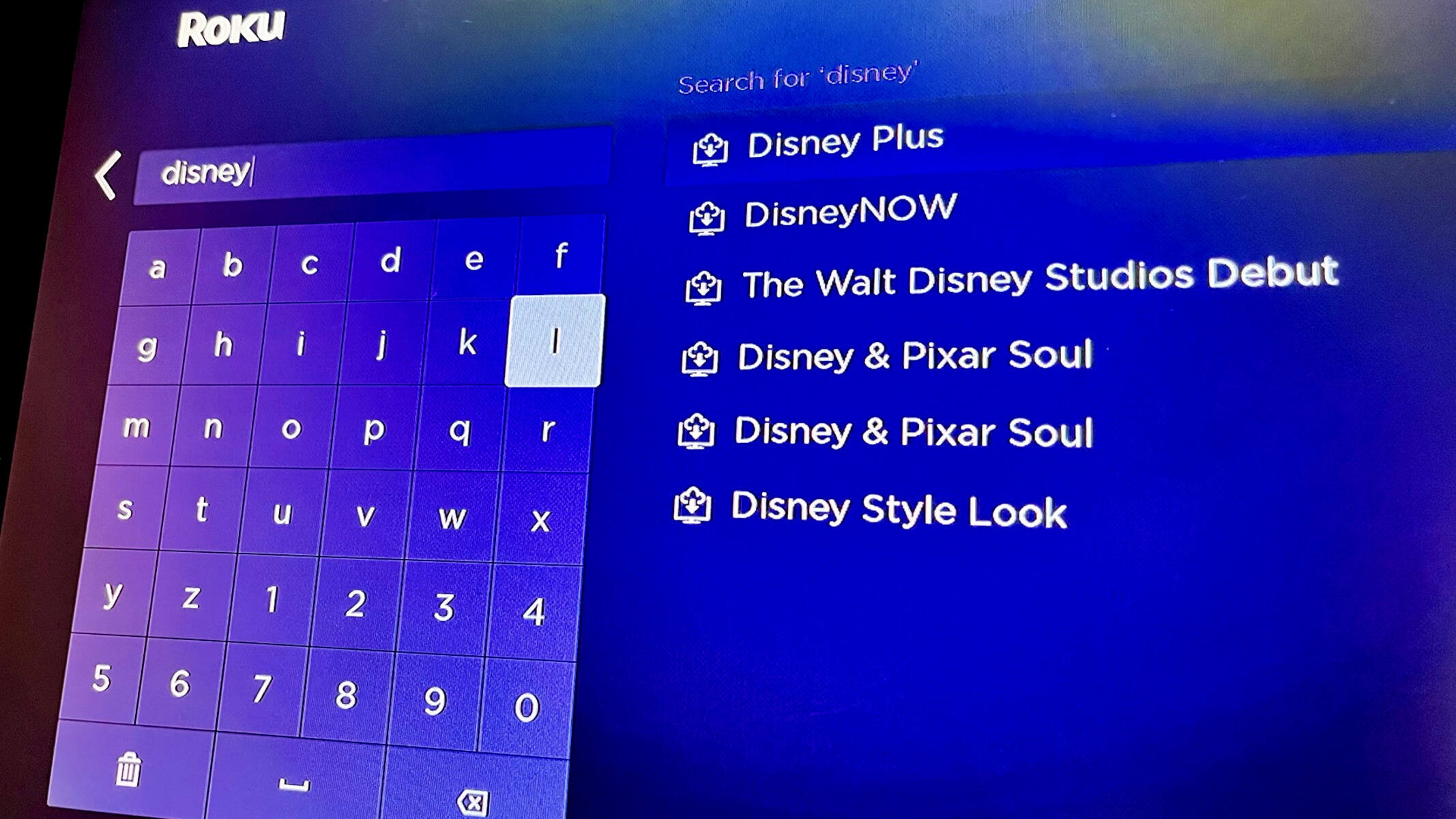
![How Does Disney + Works and How Much It Cost [Explained]](https://citizenside.com/wp-content/uploads/2020/05/disney-plus-300x200.jpg)