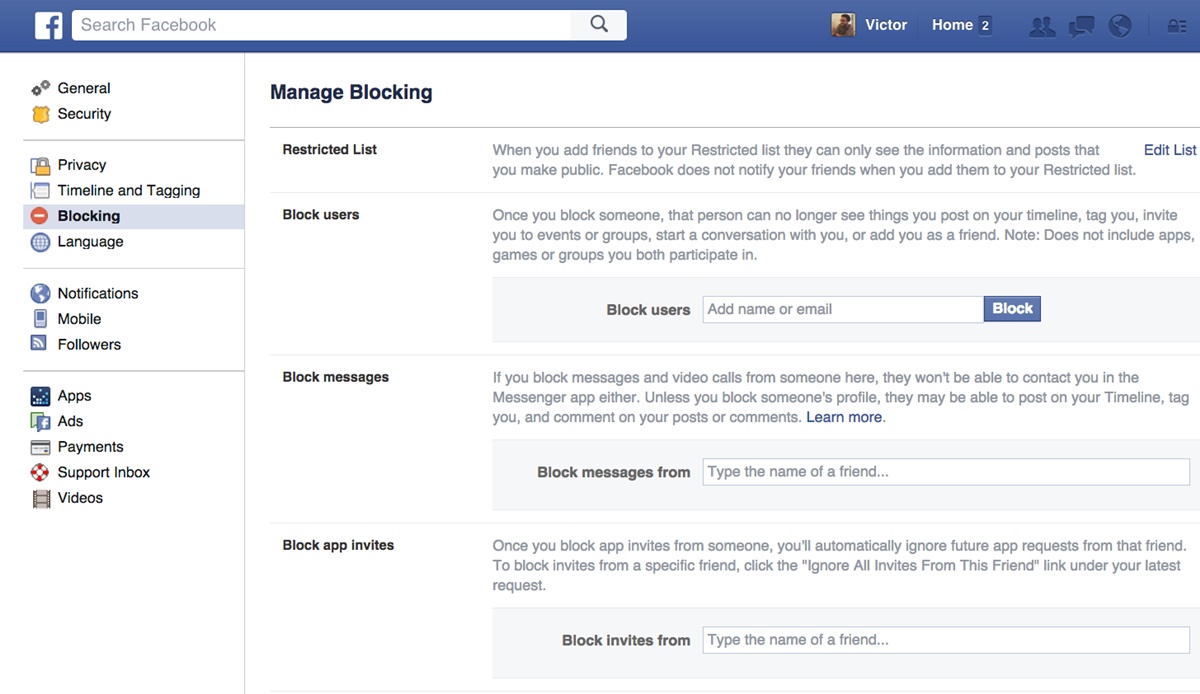Assess your current privacy settings
When it comes to protecting your privacy on Facebook, the first step is to assess your current privacy settings. By understanding what information is currently visible to others and who can access your profile, you can make informed decisions on how to tighten your privacy measures.
To begin, navigate to the privacy settings on your Facebook account. You can access these settings by clicking on the downward arrow in the top-right corner of the screen and selecting “Settings & Privacy,” then “Privacy Checkup.”
The Privacy Checkup will guide you through a series of prompts to review and adjust your privacy settings. Take the time to carefully review each category, starting with your personal information, such as your email address, phone number, and date of birth. Determine who you want to have access to this information and make the necessary changes.
Next, examine the privacy settings for your posts and timeline. Decide if you want your posts to be visible to the public, friends, or a custom audience. You can also limit the visibility of past posts, which allows you to control who can see your previous activity on Facebook.
Another important aspect to consider is who can send you friend requests. If you want to limit these requests to people you know personally, you can adjust your settings to only allow friend requests from friends of friends or friends of current friends.
Additionally, managing your friend list and followers can help further control who can see your content. You have the option to review and approve friend requests, as well as restrict the visibility of your friends list to only yourself or a select group of people.
Lastly, evaluate the visibility of your personal information in search engines outside of Facebook. By adjusting this setting, you can ensure that your profile does not appear in search engine results, thereby reducing the chances of strangers finding your Facebook account.
Regularly assessing and adjusting your privacy settings is crucial to maintaining a secure and private Facebook experience. By taking these initial steps, you will have a solid foundation to customize your privacy settings further and block strangers from finding you on Facebook.
Adjust your primary privacy settings
When it comes to protecting your privacy on Facebook, one of the most important steps is to adjust your primary privacy settings. These settings determine who can see your profile information and what they can access. By customizing these options, you can ensure that only trusted individuals have access to your personal information.
To begin, navigate to the privacy settings on your Facebook account. From the drop-down menu in the top-right corner of the screen, select “Settings & Privacy,” and then click on “Privacy Shortcuts.”
Under the “Privacy Shortcuts” menu, you will find options to control who can see your future posts, review your activity log, and manage your profile information. Adjusting these settings can significantly enhance your privacy on Facebook.
Start by reviewing the “Who can see your future posts?” option. You can choose to make your posts visible to the public, friends, or a customized group of people. By limiting the visibility to friends only, you can ensure that your posts are seen by individuals you trust.
Next, explore the “Review your activity log” feature. Here, you can go through your past posts and activities to review and control who can see them. You have the option to delete posts, hide them from certain individuals, or adjust the audience for each post.
Another crucial privacy setting to adjust is your profile information. You can control who can see your personal details like your email address, phone number, and birthday. Choose the option that best aligns with your privacy preferences, whether it’s keeping this information private or sharing it with only trusted friends.
Lastly, consider enabling the feature that allows you to review tags before they appear on your timeline. This way, you have control over what content is associated with your profile and can prevent any unwanted tags from others.
By adjusting your primary privacy settings, you are taking a proactive step in safeguarding your personal information on Facebook. Keep in mind that these settings can be customized further based on your preferences, ensuring that your profile is visible only to those you trust.
Customize your privacy settings for posts and timeline
When it comes to protecting your privacy on Facebook, it’s important to have control over who can see your posts and access your timeline. By customizing your privacy settings for posts and timeline, you can ensure that your content is shared only with the intended audience and that your timeline is secure from unwanted eyes.
To begin customizing your privacy settings, go to the privacy settings menu on your Facebook account. From the drop-down menu in the top-right corner, select “Settings & Privacy,” and then click on “Privacy Shortcuts.”
Under the “Privacy Shortcuts” menu, you will find various options to manage your privacy. Look for the section that says “Your Activity” and click on “Who can see your future posts?”
Here, you have the choice to make your future posts visible to the public, friends, or a customized audience. If you want to limit the visibility to a specific group of people, select the “Custom” option and choose the individuals or groups you want to include or exclude.
It’s also important to review the visibility of your past posts. Click on “Limit Past Posts” to restrict the visibility of all your previous posts to friends only. This ensures that even posts you may have shared publicly in the past are now seen only by your intended audience.
Additionally, you can control the visibility of individual posts as you create them. When composing a post, you’ll see an audience selector option near the bottom of the post box. Click on it to choose who can see that particular post. This gives you the flexibility to share some posts publicly while keeping others private.
Furthermore, you have the option to customize the privacy settings for specific photos, videos, or albums. When you upload or view a photo or video, you can click on the audience selector to choose who can see that specific piece of content. This allows you to have more granular control over the visibility of your media.
By taking the time to customize your privacy settings for posts and your timeline, you can ensure that your content is shared only with the people you trust. This empowers you to have a more secure and private Facebook experience.
Control who can send you friend requests
One way to enhance your privacy on Facebook is by controlling who can send you friend requests. By choosing who can add you as a friend, you can limit your connections to people you know and trust, reducing the chances of unwanted interactions and maintaining a safer online experience.
To manage your friend request settings, start by clicking on the downward arrow in the top-right corner of the screen and selecting “Settings & Privacy.” From there, click on “Settings” and navigate to the “Privacy” tab on the left-hand side of the page.
Under the “How People Find and Contact You” section, you’ll find an option called “Who can send you friend requests?”. Click on the dropdown menu to select your preferred setting.
If you want to only receive friend requests from people you personally know, you can choose the “Friends of Friends” option. This ensures that requests only come from individuals who have mutual friends with you, providing a level of familiarity and trust.
Alternatively, you can select the “Friends” option to limit friend requests to people who are already your friends on Facebook. This setting is particularly useful if you want to have tighter control over your connections and maintain a smaller, more intimate network.
It’s also worth noting that you can customize your friend request settings further by using the “Edit” button next to the chosen option. This allows you to exclude specific people or groups from being able to send you friend requests, providing even more control over your connections.
By controlling who can send you friend requests, you can prevent strangers from adding you on Facebook and maintain a network of trusted individuals. This helps to ensure a safer and more private social media experience.
Manage your friend list and followers
Controlling who can see your content and interact with you on Facebook goes beyond just accepting or rejecting friend requests. It’s important to actively manage your friend list and followers to maintain a secure and private online presence.
To manage your friend list and followers, start by visiting your Facebook profile. Click on the “Friends” tab on your profile page to view your current friend list.
Review your friend list regularly and consider removing individuals who you no longer wish to have access to your content. Simply click on the “Friends” button next to their names and select “Unfriend” to remove them from your friend list.
Furthermore, you have the option to unfollow or restrict certain friends without unfriending them. This means their posts will no longer appear in your news feed, but you will still remain connected on Facebook. To unfollow or restrict someone, go to their profile, click on the “Following” button, and select the appropriate option.
In addition to managing your friend list, it’s crucial to manage your followers as well. Followers are individuals who can see the content you choose to make public, even if they are not your friends on Facebook.
To manage your followers, navigate to your profile. Click on the “Friends” dropdown button, and you’ll see options to manage your followers. You can limit the visibility of your posts to only your friends or choose to allow followers.
If you do allow followers, you have the option to block or remove specific individuals who are following you. To block someone, visit their profile, click on the three dots button, and select “Block.” This ensures they can no longer follow you or see your public content.
By regularly managing your friend list and followers, you can ensure that only individuals you trust have access to your content and interactions on Facebook. This helps to maintain a safer and more private online experience.
Limit who can see your personal information
Protecting your personal information is crucial for maintaining privacy on Facebook. One way to safeguard your data is by limiting who can see your personal information. By customizing your privacy settings, you can control what details are visible to others, reducing the risk of your information falling into the wrong hands.
To begin, go to the privacy settings on your Facebook account. From the dropdown menu in the top-right corner, select “Settings & Privacy,” and then click on “Privacy Shortcuts.”
Under the “Privacy Shortcuts” menu, you will find options to manage your privacy. Look for the section titled “Your Activity” and click on “Review a few important privacy settings.”
One of the critical areas to focus on is “Your Personal Information.” Here, you can customize who can see your email address, phone number, and date of birth.
Review the current visibility settings and choose the level of privacy you desire. You can select from options such as “Everyone,” “Friends,” or “Only Me.” Choosing “Only Me” ensures that your personal information is visible only to you, providing the highest level of privacy.
It’s also important to review and manage other personal information, such as your hometown, current city, and workplace. By clicking on “Edit” next to each category, you can determine who can see this information or choose to keep it hidden altogether.
Additionally, consider limiting who can see your relationship status, family members, and education details. Adjusting these settings allows you to share this information selectively, ensuring that only trusted individuals have access to it.
Remember that privacy settings can be customized for each piece of personal information, so you have full control over what you share and with whom you share it.
By taking the time to limit who can see your personal information, you are proactively protecting your privacy on Facebook. Keep in mind that regularly reviewing and updating these settings is essential to maintain a secure and private online presence.
Set limits for search engines outside of Facebook
Facebook allows you to control how search engines outside of the platform access and display your profile information. By setting limits for search engines, you can protect your privacy and limit the visibility of your Facebook profile to a wider audience.
To manage your search engine settings, go to the privacy settings on your Facebook account. From the dropdown menu in the top-right corner, select “Settings & Privacy,” and then click on “Privacy Shortcuts.”
Under the “Privacy Shortcuts” menu, look for the section titled “Your Privacy” and click on “Your Facebook Information.”
Here, you will find an option called “Do you want search engines outside of Facebook to link to your profile?”. By default, this option is enabled, which means search engines can index and display your public profile information.
If you want to limit the visibility of your Facebook profile on search engines, deselect this option. When unchecked, search engines will no longer be able to link to your profile, and your public information will not appear in search engine results.
It’s important to note that this setting does not affect the visibility of your profile within Facebook or to your Facebook friends. It solely restricts search engine access to your public profile information.
Setting limits for search engines is an effective way to control your online presence and protect your privacy. By limiting the visibility of your Facebook profile outside of the platform, you can ensure that your personal information is only accessible to those within your trusted network.
Remember to regularly review and adjust your search engine settings to align with your privacy preferences. By staying vigilant, you can maintain a safer and more private experience on Facebook.
Block specific individuals from finding you
One of the most effective ways to maintain your privacy on Facebook is by blocking specific individuals from finding you. By blocking someone, you can prevent them from accessing your profile, sending you friend requests, or interacting with your posts and content.
To block someone on Facebook, start by visiting their profile. You can do this by searching for their name in the Facebook search bar or clicking on their name if they have interacted with one of your posts.
Once you are on their profile, click on the three dots button located next to the “Message” button. From the dropdown menu, select “Block.” Facebook will then prompt you to confirm your decision.
By blocking someone, you effectively cut off their access to your profile. Blocked individuals will no longer be able to see your posts, tag you in photos or posts, send you messages, or interact with your content in any way.
Furthermore, blocking someone also prevents them from searching for your profile or finding you in search results on Facebook. This ensures that your profile remains hidden from specific individuals, providing an additional layer of privacy.
Keep in mind that when you block someone, they will not be notified of your action, and they will not be able to unblock themselves. Additionally, blocking someone does not remove them from your friend list if you were previously friends. You will need to unfriend them separately if desired.
Blocking specific individuals is a powerful tool in protecting your privacy and maintaining control over your Facebook experience. Use this feature whenever you feel the need to prevent someone from accessing your profile or engaging with your content.
Remember to regularly review your blocked list to ensure it aligns with your current privacy needs. By staying vigilant and actively managing your blocked list, you can have a more secure and private presence on Facebook.
Control tagging and mentions on your timeline
Controlling tagging and mentions on your Facebook timeline is crucial for maintaining your privacy and managing the content associated with your profile. By customizing these settings, you can have more control over what gets shared on your timeline and who can tag you in their posts.
To manage your tagging and mention settings, go to the privacy settings on your Facebook account. From the dropdown menu in the top-right corner, select “Settings & Privacy,” and then click on “Privacy Shortcuts.”
Under the “Privacy Shortcuts” menu, look for the section titled “Your Activity” and click on “Timeline and Tagging.”
Here, you’ll find several options to customize your tagging and mention settings. Let’s start with “Timeline.” Review the settings under “Who can add things to my timeline?” to specify who can post on your timeline.
You can choose to allow only yourself to post on your timeline, or expand it to include your friends or custom audiences. Select the option that aligns with your privacy preferences.
Next, let’s focus on “Tagging.” You have the option to review and approve tags before they appear on your timeline. When someone tags you in a post or photo, you will receive a notification and have the opportunity to review and accept or reject the tag.
If you want tighter control over tags, enable the “Review tags people add to your own posts before the tags appear on Facebook?” option. This allows you to review and approve tags added to your own posts by others before they become visible.
You can also customize who can see posts you’re tagged in on your timeline. Under the “Tagging” section, click on “Edit” next to “Who sees tag suggestions when photos that look like you are uploaded?” to choose who can see these tags.
Last but not least, consider adjusting your “Mentions” settings. Here, you can choose who can mention you in posts, comments, and other content on Facebook. Select the option that best suits your privacy preferences.
By controlling tagging and mentions on your timeline, you have greater control over the content associated with your Facebook profile. You can prevent unwanted tags from appearing on your timeline and ensure that your privacy remains intact.
Regularly reviewing and updating these settings can help you maintain a secure and private Facebook experience while still engaging with others on the platform.
Manage privacy settings for your photos and videos
Privacy settings for your photos and videos on Facebook are essential for controlling who can view and interact with the visual content you share. By managing these settings, you can ensure that your photos and videos are only visible to the intended audience, maintaining your privacy and security.
To manage privacy settings for your photos and videos, navigate to the privacy settings on your Facebook account. From the dropdown menu in the top-right corner, select “Settings & Privacy,” and then click on “Privacy Shortcuts.”
Under the “Privacy Shortcuts” menu, look for the section titled “Your Activity” and click on “Profile and Tagging.”
Here, you have several options to take control of your photos and videos. Start by reviewing the setting for “Who can see photos and videos you’re tagged in on your timeline?” This determines who can view the photos and videos in which you have been tagged.
You can choose to allow only yourself, friends, or a custom audience to see them. Set the option that matches your desired level of privacy.
Next, consider enabling the feature to review tags people add to your photos and videos before they appear. This means that when someone tags you in a photo or video, you have the option to review and approve the tag before it becomes visible to others.
Furthermore, you can control who can see the albums you’ve created on Facebook. Under the “Albums” section, click on “Edit” and choose the preferred audience for each album. You can make them visible to everyone, friends, specific friends, or only yourself.
If you want to customize the privacy settings for individual photos or videos, you can do so when you upload or view them. Simply click on the audience selector and choose who can see that specific piece of visual content.
Remember that you can always go back and adjust the privacy settings for your existing photos and videos as well. Simply go to your profile, find the photo or video you want to modify, click on the audience selector, and make the desired changes.
By managing privacy settings for your photos and videos, you can have peace of mind knowing that these visual assets are shared only with the audience you trust. This allows you to maintain a higher level of privacy while still sharing meaningful moments with those who matter to you.
Use additional privacy features and tools
Facebook offers a range of additional privacy features and tools that can further enhance your control over your profile and personal information. By utilizing these features, you can customize your privacy settings to suit your preferences and protect your privacy on the platform.
One such feature is the option to create friend lists. Friend lists allow you to group your Facebook friends into different categories, such as close friends, family, or colleagues. By organizing your friends into lists, you can selectively share content with specific groups and limit access to others.
To create a friend list, go to your profile and click on the “Friends” tab. From there, you can create new lists and add friends to them. When posting content, you can choose the specific friend list you want to share it with, ensuring that only the intended audience sees it.
Another privacy feature is the ability to customize your audience for individual posts. When composing a post, click on the audience selector and choose from options such as public, friends, friends except specific individuals, or a custom audience. This gives you granular control over who can see each post, allowing you to share certain content with a select few.
You can also manage privacy settings for your apps and websites connected to your Facebook account. Under the “Settings & Privacy” dropdown menu, click on “Settings” and navigate to the “Apps and Websites” tab. From here, you can review and control the information shared with connected apps and adjust the audience for the activities they can see.
Furthermore, Facebook provides options to control who can see your past posts. Under the “Privacy Settings and Tools” section, you can access the “Limit Past Posts” feature. By clicking on this option, you can change the visibility of all your previous public posts to friends only, giving you more control over your post history.
Additionally, you can enable two-factor authentication for your Facebook account. This adds an extra layer of security by requiring a second form of verification, such as a code sent to your mobile device, in addition to your password. Enabling this feature helps protect your account from unauthorized access.
By utilizing these additional privacy features and tools, you can further enhance your control over your Facebook account. Take advantage of these options to customize your privacy settings and protect your personal information on the platform.
Stay vigilant and regularly review your privacy settings
Maintaining your privacy on Facebook requires ongoing vigilance and regular review of your privacy settings. As technology and Facebook’s features evolve, it’s important to stay up to date and make sure your privacy measures reflect your current preferences.
First and foremost, it’s essential to familiarize yourself with Facebook’s privacy settings and understand how they work. Take the time to explore the different options and customize them according to your privacy preferences. By having a good understanding of these settings, you can make informed decisions about your privacy on the platform.
Alongside familiarizing yourself with the privacy settings, it’s important to regularly review and update them. As your circumstances change or as you become more aware of specific privacy concerns, you may need to adjust your settings accordingly. Consider setting a reminder to review your privacy settings every few months to ensure they still align with your needs and preferences.
Additionally, pay attention to the notifications and prompts that Facebook provides related to privacy. Facebook often introduces new features or updates to improve privacy controls, so it’s essential to stay aware of these changes and adjust your settings accordingly. Keep an eye out for any notifications from Facebook that may require your attention and action.
In addition to reviewing your privacy settings, it’s crucial to be mindful of the information you share on Facebook. Evaluate whether certain details, posts, or photos need to be shared publicly or if they are better suited for a more limited audience. Consider the potential impact of sharing personal information and adjust your sharing habits accordingly.
Furthermore, it’s wise to practice caution when accepting friend requests or engaging with unfamiliar individuals on the platform. Be cautious about sharing personal information, and ensure that you are comfortable with the level of access granted to each connection. Trust your instincts and don’t hesitate to block or unfriend individuals who make you feel uncomfortable or violate your privacy boundaries.
Lastly, educating yourself about common privacy risks and staying informed about privacy best practices can help you navigate Facebook’s platform more securely. Stay updated on the latest privacy news, read reputable sources, and be proactive in understanding and implementing privacy measures.
By staying vigilant, regularly reviewing your privacy settings, and being mindful of what you share, you can maintain a higher level of privacy and security on Facebook. Remember that protecting your privacy is an ongoing process that requires active participation and continuous monitoring.