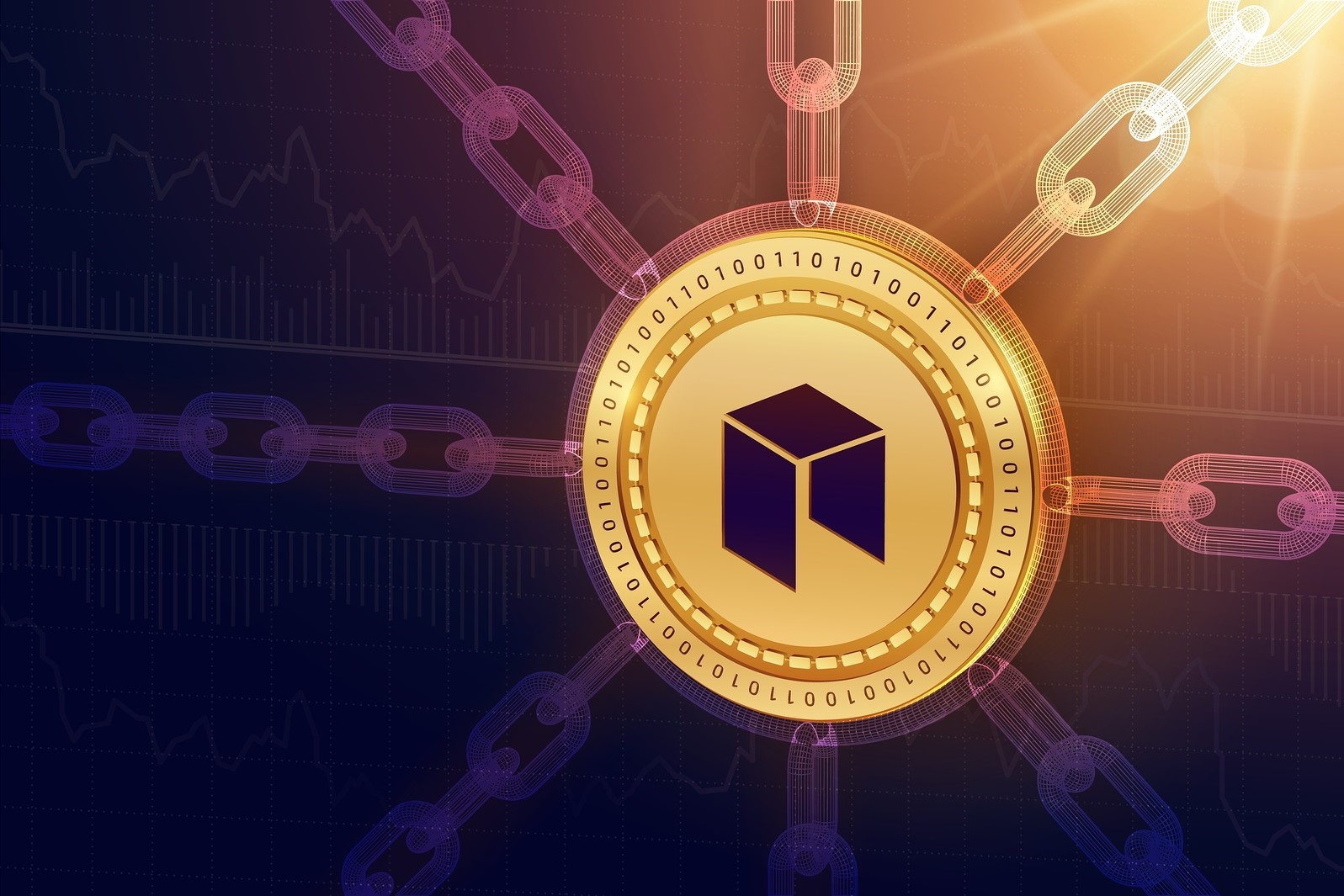Why should you use a hardware wallet like Ledger Nano S?
When it comes to securing your cryptocurrencies, a hardware wallet like the Ledger Nano S offers unparalleled protection. Unlike software wallets or exchange platforms, a hardware wallet stores your private keys offline, making them immune to hacking attempts and online vulnerabilities.
Here are some compelling reasons why you should consider using a hardware wallet like Ledger Nano S:
- Enhanced Security: The Ledger Nano S is designed to protect your digital assets from theft, malware, and keyloggers. Its secure element chip ensures that private keys are never exposed to your computer or the internet. Additionally, the device requires physical confirmation for transactions, reducing the risk of unauthorized access.
- Offline Storage: Unlike software wallets that store private keys on your computer or mobile device, the Ledger Nano S keeps your keys offline. This significantly reduces the risk of being hacked or compromised by malware. Your private keys remain secure even if your computer is infected with malware.
- Multiple Cryptocurrency Support: The Ledger Nano S supports a wide range of cryptocurrencies, including NEO. This means you can conveniently manage multiple digital assets on a single device, eliminating the need for multiple wallets.
- User-Friendly Interface: The Ledger Live application provides a user-friendly interface that simplifies the management of your cryptocurrencies. With just a few clicks, you can access your NEO wallet, check your balance, and initiate transactions.
- Backup and Recovery: The Ledger Nano S allows you to create a backup of your device. In the event of loss, theft, or damage, you can easily restore your wallet on a new device using the recovery phrase provided during setup.
Step 1: Setting up your Ledger Nano S
Before you can start using your Ledger Nano S to securely store and manage your cryptocurrencies, you’ll need to complete the initial setup process. Follow these steps to set up your Ledger Nano S:
- Unboxing and connecting: Start by unboxing your Ledger Nano S and connect it to your computer or mobile device using the USB cable provided. Ensure that the device is properly connected and powered on.
- Setting up and securing your device: Once your Ledger Nano S is connected, you’ll need to initialize it. Follow the on-screen instructions to set up a new device and choose a PIN code, which will be used to access your wallet and confirm transactions.
- Writing down the recovery phrase: During the initialization process, you will be prompted to write down a recovery phrase. This phrase is crucial for recovering your wallet in case your Ledger Nano S is lost, stolen, or damaged. Make sure to write it down on the provided recovery sheet and store it in a safe place.
- Confirming the recovery phrase: To ensure that you’ve accurately written down your recovery phrase, the device will test your memorization skills by asking you to confirm specific words from the phrase. This step is extremely important, as it ensures that you have a valid backup of your wallet.
- Installing Ledger Live: After confirming the recovery phrase, you’ll be prompted to install Ledger Live, the official companion application for the Ledger Nano S. Visit the Ledger website to download and install the application on your computer or mobile device.
- Updating the firmware: Once Ledger Live is installed, connect your Ledger Nano S again and follow the instructions to update the device’s firmware to the latest version. Firmware updates often include bug fixes and security enhancements, so it’s essential to keep your device up to date.
- Creating a password: To further secure your Ledger Live application, you will be prompted to set a password. Choose a strong password that is unique and not easily guessable. This will add an extra layer of protection to your wallet and prevent unauthorized access.
- Adding your accounts: Lastly, you’ll need to add your cryptocurrency accounts to Ledger Live. Simply follow the prompts in the application to add your NEO account by selecting it from the list of supported cryptocurrencies.
Once you’ve completed these steps, your Ledger Nano S will be set up and ready to securely store your cryptocurrencies, including NEO. Now, you can proceed to the next step of installing the NEO app on your Ledger Nano S to access your NEO wallet.
Step 2: Installing the NEO app on your Ledger Nano S
After setting up your Ledger Nano S, the next step is to install the NEO app on your device. This will allow you to securely manage your NEO tokens and interact with the NEO blockchain. Follow these instructions to install the NEO app on your Ledger Nano S:
- Open Ledger Live: Launch the Ledger Live application on your computer or mobile device, and make sure your Ledger Nano S is connected via USB.
- Access the Manager: In Ledger Live, click on the “Manager” tab located at the bottom of the screen. This will take you to the app manager, where you can browse and install different cryptocurrency apps.
- Find the NEO app: In the app manager, search for the NEO app. You can either scroll through the list or use the search bar to quickly locate it.
- Click “Install”: Once you’ve found the NEO app, click on the “Install” button next to it. The installation process will begin, and you may be prompted to confirm the installation on your Ledger Nano S by using the device’s buttons.
- Wait for installation: Allow the installation process to complete. This may take a few moments, so be patient and do not disconnect your Ledger Nano S during the installation.
- Installation complete: Once the installation is finished, you will see a confirmation message on your computer or mobile device, indicating that the NEO app is successfully installed on your Ledger Nano S.
Now that you have successfully installed the NEO app, you can proceed to the next step of creating a NEO wallet on your Ledger Nano S. With the NEO app installed, you will be able to securely store and manage your NEO tokens, as well as interact with the NEO blockchain.
Step 3: Creating a NEO wallet on your Ledger Nano S
With the NEO app installed on your Ledger Nano S, you can now create a wallet to securely store your NEO tokens. Follow these steps to create a NEO wallet on your Ledger Nano S:
- Access the NEO app: Make sure your Ledger Nano S is connected to your computer or mobile device. Open the Ledger Live application and navigate to the “Manager” tab. Find the NEO app and click on it to open the app.
- Launch the NEO wallet: Once you have opened the NEO app on your Ledger Nano S, click on the “Launch” button in the Ledger Live application. This will open the NEO wallet interface.
- Choose a wallet name: In the NEO wallet interface, you will be prompted to choose a name for your wallet. Select a name that is easy for you to remember and distinguish from any other wallets you may have.
- Create a password: Next, you will need to create a password for your NEO wallet. Choose a strong password that includes a combination of letters, numbers, and special characters. This will add an extra layer of security to your wallet.
- Write down your recovery phrase: After setting a password, you will be given a recovery phrase consisting of a series of words. Write down these words in the correct order and keep them in a safe and secure location. This recovery phrase is essential for restoring your wallet in case you forget your password or lose access to your Ledger Nano S.
- Confirm your recovery phrase: To ensure that you have accurately written down your recovery phrase, the NEO wallet interface will ask you to confirm specific words from the phrase. This helps verify that you have correctly recorded your recovery phrase.
- Wallet creation complete: Once you have confirmed your recovery phrase, your NEO wallet will be successfully created on your Ledger Nano S. You can now start using your wallet to store, receive, and send NEO tokens.
Congratulations! You have successfully created a NEO wallet on your Ledger Nano S. Your wallet is now securely stored on your device, ensuring that only you have control over your NEO tokens. In the next step, we will cover how to transfer NEO to your Ledger Nano S wallet.
Step 4: Transferring NEO to your Ledger Nano S
Now that you have created a NEO wallet on your Ledger Nano S, you can start transferring your NEO tokens to your secure hardware wallet. Follow these steps to transfer NEO to your Ledger Nano S:
- Open the NEO wallet: Make sure your Ledger Nano S is connected to your computer or mobile device. Open the Ledger Live application and navigate to the “Manager” tab. Find the NEO app and click on it to open the app.
- Access the NEO wallet: Once the NEO app is open, click on the “Launch” button in the Ledger Live application to access your NEO wallet interface on the Ledger Nano S.
- Retrieve your NEO address: In the NEO wallet interface, you will find your unique NEO address. This address is what you will use to receive NEO tokens. Click on the “Receive” button or navigate to the “Receive” tab to view your address.
- Send NEO from your current wallet: Open your current software or exchange wallet from which you want to send NEO tokens. Find the option to send or withdraw NEO tokens and enter your Ledger Nano S NEO address as the recipient address.
- Specify the amount and confirm: Enter the amount of NEO tokens you want to transfer and double-check that the address is correct. Once you have reviewed all the details, confirm the transaction to initiate the transfer from your current wallet to your Ledger Nano S NEO wallet.
- Wait for confirmation: The transfer may take a few minutes to be confirmed on the NEO blockchain. You can track the status of the transaction using a blockchain explorer, inputting your transaction hash or recipient address.
- Transaction complete: Once the transfer is confirmed on the blockchain, the NEO tokens will be successfully transferred to your Ledger Nano S. You can now view your NEO balance in the Ledger Live application or on a blockchain explorer.
By following these steps, you can securely transfer your NEO tokens to your Ledger Nano S, ensuring that they are protected in your hardware wallet. Your NEO tokens are now safely stored on your Ledger Nano S, ready for you to manage, hold, or even stake within the NEO ecosystem.
Step 5: Verifying the transaction on your Ledger Nano S
Once you have transferred NEO tokens to your Ledger Nano S, it is important to verify the transaction to ensure its accuracy and security. Follow these steps to verify the transaction on your Ledger Nano S:
- Open the NEO wallet: Make sure your Ledger Nano S is connected to your computer or mobile device. Open the Ledger Live application and navigate to the “Manager” tab. Find the NEO app and click on it to open the app.
- Access the NEO wallet: Once the NEO app is open, click on the “Launch” button in the Ledger Live application to access your NEO wallet interface on the Ledger Nano S.
- Check transaction history: In the NEO wallet interface, you will find a transaction history section that displays all recent transactions. Locate the specific transaction you want to verify.
- Verify recipient address: In the transaction details, double-check the recipient address to ensure it matches the intended recipient. This is crucial for confirming that the NEO tokens were sent to the correct address.
- Verify transaction amount: Confirm that the transaction amount matches the amount you intended to transfer. This helps ensure that the correct number of NEO tokens was sent.
- Verify transaction status: Check the status of the transaction to ensure it is confirmed and completed. If the transaction is still pending or unconfirmed, you may need to wait for additional confirmations or investigate any potential issues.
- Verify on the blockchain: For further verification, you can use a blockchain explorer to search for your transaction. Input your transaction hash or recipient address to view the transaction details on the NEO blockchain.
- Transaction verified: Once you have verified all the transaction details and confirmed its accuracy, you can be confident that the NEO transfer was successful and securely recorded on the blockchain.
By following these verification steps, you can ensure that your NEO transactions are accurately recorded and securely managed on your Ledger Nano S. Verifying transactions adds an extra layer of protection and peace of mind, ensuring the integrity of your NEO holdings.
Step 6: Checking your NEO balance on your Ledger Nano S
After transferring your NEO tokens to your Ledger Nano S, it is important to regularly check your NEO balance to stay updated on your holdings. Follow these steps to check your NEO balance on your Ledger Nano S:
- Open the NEO wallet: Make sure your Ledger Nano S is connected to your computer or mobile device. Open the Ledger Live application and navigate to the “Manager” tab. Find the NEO app and click on it to open the app.
- Access the NEO wallet: Once the NEO app is open, click on the “Launch” button in the Ledger Live application to access your NEO wallet interface on the Ledger Nano S.
- View your balance: In the NEO wallet interface, you will be able to see your NEO balance. The balance will be displayed in the appropriate unit, such as NEO or GAS, depending on your preference.
- Check for NEO and GAS: It’s important to note that when holding NEO tokens, you may also generate GAS as a form of dividend. Make sure to check your balance for both NEO and GAS tokens if you are interested in monitoring your total holdings.
- Update the balance: If you have recently conducted any transactions or received new NEO or GAS tokens, you may need to refresh the balance to ensure it is up to date. Look for a “Refresh” or “Update” button in the wallet interface to update the balance.
- Note the value: Take note of the current value of your NEO holdings. This can give you an idea of the worth of your assets relative to market conditions and can help inform your investment decisions.
- Monitor your balance regularly: It’s a good practice to check your NEO balance periodically to stay informed about the status of your holdings. This will also allow you to detect any unexpected changes or discrepancies in your balance.
By following these steps to check your NEO balance on your Ledger Nano S, you can stay informed and up-to-date on your cryptocurrency holdings. Monitoring your balance regularly ensures that you have an accurate understanding of your NEO assets and enables you to make informed decisions based on your portfolio’s value.
Step 7: Sending NEO from your Ledger Nano S
Once you have checked your NEO balance on your Ledger Nano S and are ready to send NEO tokens to another wallet or exchange, follow these steps to initiate the transaction:
- Open the NEO wallet: Make sure your Ledger Nano S is connected to your computer or mobile device. Open the Ledger Live application and navigate to the “Manager” tab. Find the NEO app and click on it to open the app.
- Access the NEO wallet: Once the NEO app is open, click on the “Launch” button in the Ledger Live application to access your NEO wallet interface on the Ledger Nano S.
- Click on “Send”: In the NEO wallet interface, click on the “Send” button or navigate to the “Send” tab to initiate a transaction.
- Enter recipient address: In the transaction form, enter the recipient’s NEO address. Make sure to double-check the address to prevent any errors or loss of funds.
- Specify the amount: Indicate the amount of NEO tokens you want to send. Pay close attention to decimal places, as NEO can only be sent in whole numbers.
- Transaction fee: The transaction fee for sending NEO tokens may vary. The wallet will automatically calculate the fee based on the network conditions. Make sure you have enough GAS in your wallet to cover the transaction fee.
- Confirm the transaction: Review all the transaction details, including the recipient address, amount, and fee. Once you have verified the information, confirm the transaction on your Ledger Nano S by following the on-screen prompts.
- Wait for confirmation: Once the transaction is sent, it will be broadcasted to the NEO network. You can track the status of the transaction using a blockchain explorer, by entering the transaction hash or recipient address.
- Transaction complete: Once the transaction is confirmed on the NEO blockchain, the NEO tokens will be successfully sent to the recipient’s address. The transaction will be reflected in your transaction history and the recipient’s wallet.
By following these steps, you can safely send your NEO tokens from your Ledger Nano S to another wallet or exchange. Always double-check the transaction details before confirming to avoid any errors or loss of funds. It is recommended to start with a small test transaction before sending larger amounts to ensure everything goes smoothly.