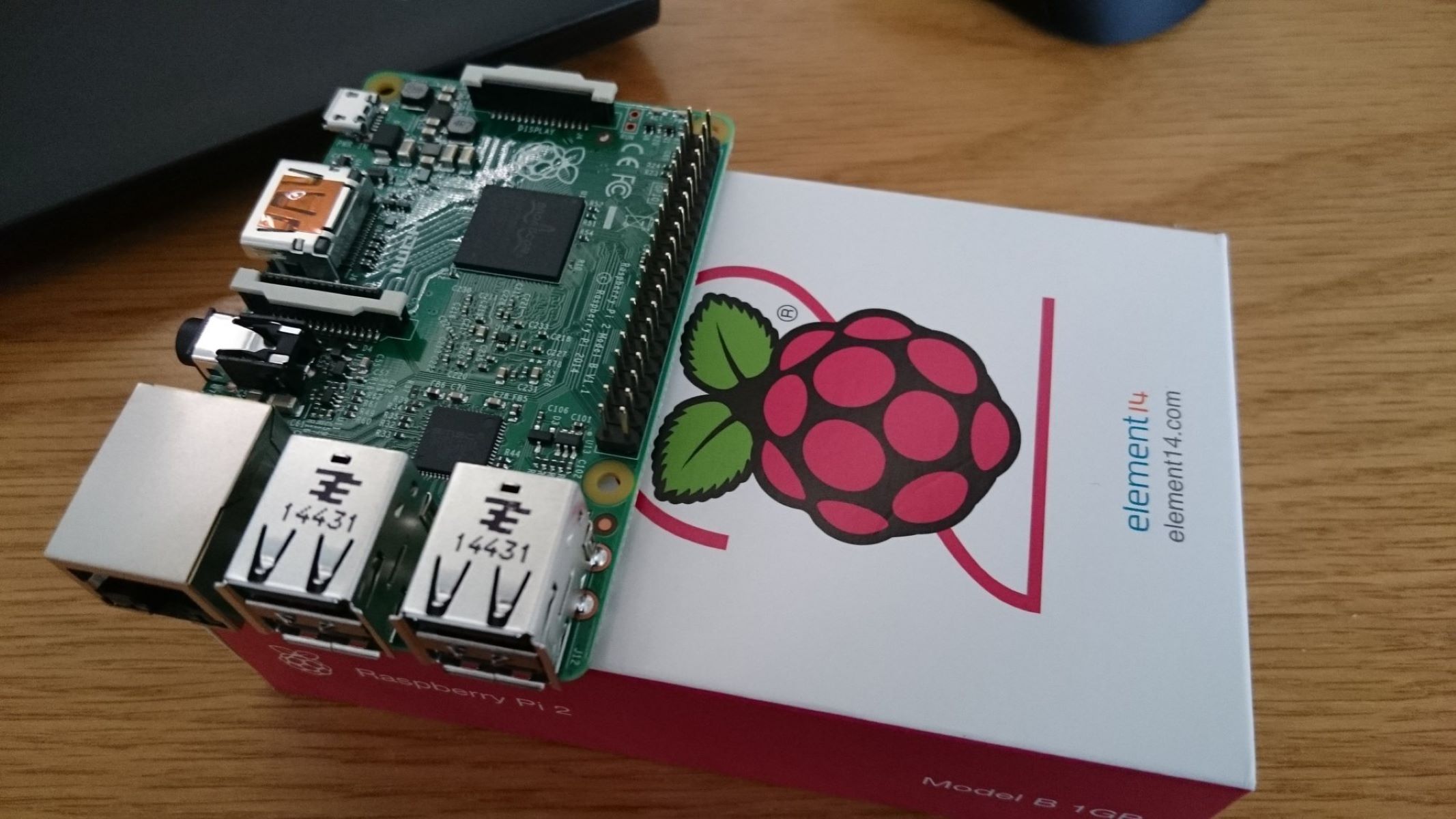What is a Raspberry Pi Firewall?
A Raspberry Pi firewall is a network security device that works as a barrier between your network and potential threats from the internet. It acts as a gatekeeper, monitoring and controlling incoming and outgoing network traffic based on predefined rules. By implementing a firewall on your Raspberry Pi, you can protect your devices and data from malicious attacks, unauthorized access, and other security risks.
A Raspberry Pi, a small, affordable computer, can be an excellent choice for setting up a firewall. Its compact size, low power consumption, and customizable features make it ideal for this purpose. With the right software and configuration, you can turn your Raspberry Pi into a powerful and cost-effective firewall solution.
Firewalls help prevent unauthorized access to your network by filtering traffic based on various parameters such as IP addresses, ports, protocols, and more. They can block potentially harmful connections, detect and prevent intrusion attempts, and provide an additional layer of security for your network.
Furthermore, a Raspberry Pi firewall can be used not only for protecting your network but also for managing traffic flow within your network. You can use it to control access to certain services or applications, prioritize network traffic, and monitor bandwidth usage.
Deploying a Raspberry Pi firewall is especially beneficial for individuals and small businesses who don’t have the resources or budget for commercial-grade firewall solutions. With a bit of technical know-how and the right software, you can create a custom firewall tailored to your specific needs.
Overall, a Raspberry Pi firewall is a versatile and cost-effective solution for network security. Whether you want to safeguard your home network or secure your small business, setting up a Raspberry Pi firewall can provide peace of mind and protect your network from potential threats.
Setting Up a Raspberry Pi Firewall
Setting up a Raspberry Pi firewall involves several steps, but with the right guidance, it can be a straightforward process. Here’s a general overview of the process:
- Choose the right operating system: Start by selecting a Linux-based operating system optimized for Raspberry Pi, such as Raspbian or Ubuntu Server. These distributions provide a solid foundation for running firewall software.
- Install the necessary software: Install a firewall software package, such as iptables, which is a powerful firewall tool available for Linux. It allows you to define and manage firewall rules.
- Configure the firewall: Define your firewall rules based on your specific needs and requirements. This includes determining which ports to open or close, configuring network zones, and setting up any additional security measures.
- Test the firewall: Once you have defined your rules, test the functionality of your firewall to ensure that it is working as intended. Verify that the desired traffic is allowed while unwanted traffic is blocked.
- Set up automatic startup: Configure the firewall software to start automatically when the Raspberry Pi boots up, ensuring that your firewall protection is always active.
- Regularly update and maintain: Keeping your firewall software and operating system up to date is crucial for maintaining security. Regularly check for updates and patches, and apply them as necessary.
While these steps offer a basic overview, the specific process may vary depending on the firewall software you choose and any additional configurations you require.
It’s important to note that setting up and maintaining a firewall requires a solid understanding of networking and Linux systems. If you’re new to these concepts, it may be beneficial to seek guidance from online tutorials, forums, or professional resources.
By following these steps and taking the necessary precautions, you can effectively set up a Raspberry Pi firewall to safeguard your network and protect against potential security threats.
Checking the Firewall Status
Once you have set up your Raspberry Pi firewall, it’s important to regularly check its status to ensure that it is functioning correctly and providing the necessary protection for your network. Here are a few methods you can use to check the firewall status:
- Command Line Interface: Access your Raspberry Pi’s command line interface and use the appropriate commands to check the firewall status. For example, if you are using iptables as your firewall software, you can use the command
iptables -Lto list all the firewall rules and their status. This will give you a comprehensive view of the current configuration and allow you to verify that the firewall rules are implemented correctly. - Firewall Management Interfaces: Some firewall software provides web-based management interfaces that allow you to view and manage the firewall configuration. These interfaces often include a status or dashboard page that displays the current status of the firewall, including the number of blocked connections, allowed connections, and any recent security events. Check the documentation of your chosen firewall software to find out how to access and utilize these management interfaces.
- Monitoring Tools: There are various monitoring tools available that can help you track the performance and status of your Raspberry Pi firewall. These tools provide real-time information about network traffic, firewall activities, and system resource usage. Examples include Nagios, Zabbix, or even simple command-line tools like iptables statistics. Implementing these tools can provide valuable insights into the effectiveness of your firewall and help identify any potential issues.
Regularly checking the firewall status is crucial for maintaining the security of your network. It allows you to detect any misconfigurations, potential vulnerabilities, or suspicious activities. If you notice any abnormalities or unexpected behavior, it’s essential to investigate and address the issue promptly.
Remember, a firewall is just one layer of your overall network security strategy. It should be complemented with other security measures, such as regularly updating your software, using strong and unique passwords, performing regular backups, and educating yourself and your network users about safe internet practices.
By staying vigilant and proactive, you can ensure that your Raspberry Pi firewall is functioning as intended and providing the necessary protection for your network.
Opening Ports on the Raspberry Pi Firewall
When setting up a Raspberry Pi firewall, you might need to open specific ports to allow incoming connections to reach certain services or applications running on your network. Here’s how you can open ports on your Raspberry Pi firewall:
- Identify the ports to be opened: Determine which ports need to be opened to allow incoming connections. You can refer to the documentation or configuration settings of the service or application you want to access for the required port numbers.
- Access the firewall configuration: Depending on the firewall software you are using, you need to access the configuration file or management interface. For example, if you are using iptables, you can edit the firewall rules directly using the command line interface or use a text editor to modify the configuration file.
- Add a rule to open the port: In the firewall configuration, add a rule that allows incoming connections to the desired port. Specify the port number, the intended protocol (TCP or UDP), and any additional parameters required. For example, to open port 80 for HTTP traffic, you might add a rule like:
iptables -A INPUT -p tcp --dport 80 -j ACCEPT. - Apply the new configuration: Save the changes to the firewall configuration and apply the new settings. This typically involves restarting the firewall service or reloading the configuration file.
- Test the opened port: Verify that the port is now open by attempting to connect to the service or application using the specified port number. You can use tools like telnet or netcat to test the connectivity from a different device on your network or over the internet.
It’s important to exercise caution when opening ports on your firewall. Only open the ports necessary for the services or applications you want to access, and regularly review and update your firewall rules to close any unnecessary ports. Open ports can potentially expose your network to security risks if not properly configured and monitored.
Additionally, consider implementing additional security measures such as limiting the source IP addresses that can access the open ports, using secure protocols, enabling authentication mechanisms, or configuring firewall settings to detect and block suspicious activities.
By following these steps and taking necessary precautions, you can safely open ports on your Raspberry Pi firewall and allow incoming connections to reach the desired services or applications.
Closing Ports on the Raspberry Pi Firewall
Closing ports on your Raspberry Pi firewall is an essential step in securing your network and minimizing exposure to potential security risks. Here’s how you can close ports on your Raspberry Pi firewall:
- Identify the ports to be closed: Determine which ports you want to close to block incoming connections. This could be ports that are no longer needed or ports that might pose a security risk if left open.
- Access the firewall configuration: Depending on the firewall software you are using, access the configuration file or management interface. For example, if you are using iptables, you can edit the firewall rules directly using the command line interface or use a text editor to modify the configuration file.
- Remove the rule to close the port: In the firewall configuration, locate the rule that allows incoming connections to the port you want to close and remove it. This typically involves deleting or commenting out the corresponding line in the configuration file or using specific commands to delete the rule.
- Apply the new configuration: Save the changes to the firewall configuration and apply the new settings. Restart the firewall service or reload the configuration file to ensure that the changes take effect.
- Test the closed port: Verify that the port is now closed by attempting to connect to it from a different device on your network or over the internet. The connection should not be established, indicating that the port is successfully closed.
Closing unnecessary ports is an essential step in reducing the attack surface and potential security vulnerabilities. It helps protect your network from unauthorized access and potential malicious activities.
It is recommended to regularly review your firewall configuration and close any ports that are not actively used. Additionally, consider implementing other security measures such as enabling intrusion detection systems, configuring firewall logging to monitor and analyze network traffic, and updating your firewall software and operating system to ensure you have the latest security patches and enhancements.
By following these steps and regularly reviewing and updating your firewall configuration, you can effectively close ports on your Raspberry Pi firewall and enhance the security of your network.
Adjusting Firewall Rules
Adjusting firewall rules on your Raspberry Pi firewall allows you to fine-tune the security settings based on your specific needs and requirements. Here’s how you can adjust the firewall rules:
- Access the firewall configuration: Depending on the firewall software you are using, access the configuration file or management interface. This could involve using a text editor to modify the configuration file directly or utilizing a web-based interface provided by your chosen firewall software.
- Review the existing rules: Take a detailed look at the current firewall rules to understand how traffic is being filtered and controlled. This will help you identify any rules that need to be adjusted or removed.
- Add or modify rules: Determine the changes you want to make to the firewall rules. This could involve adding new rules to allow or block specific types of traffic, modifying existing rules to accommodate new requirements, or removing rules that are no longer needed.
- Consider network zones: If you have different network zones with varying levels of trust, you can adjust the firewall rules to separate and control the traffic flow between these zones. For example, you can create rules that allow communication between devices in a trusted internal network but restrict access from external networks.
- Apply the new configuration: Save the changes to the firewall configuration and apply the updated settings. This may involve restarting the firewall service or reloading the configuration file for the changes to take effect.
- Test the adjusted rules: After making adjustments to the firewall rules, it’s essential to test the new configuration to ensure that it functions as intended. Verify that the desired traffic is allowed while unwanted or malicious traffic is blocked.
Regularly reviewing and adjusting firewall rules is crucial for maintaining an effective and secure firewall. As your network and security needs evolve, you may need to make further adjustments to the rules to accommodate new services, applications, or changes in network infrastructure.
It’s important to strike a balance between the desired level of security and the functionality needed for your network. Be cautious when making changes to avoid creating loopholes or unintended consequences that might compromise the integrity of your firewall.
By following these steps and regularly reviewing and adjusting the firewall rules, you can ensure that your Raspberry Pi firewall provides optimal security and protection for your network.
Creating Custom Firewall Rules
Creating custom firewall rules on your Raspberry Pi firewall allows you to have greater control and flexibility over how incoming and outgoing network traffic is handled. Here’s how you can create custom firewall rules:
- Access the firewall configuration: Depending on the firewall software you are using, access the configuration file or management interface. This could involve using a text editor to modify the configuration file directly or utilizing a web-based interface provided by your chosen firewall software.
- Understand firewall rule syntax: Familiarize yourself with the syntax and structure of the firewall rules specific to your firewall software. This includes understanding how to define source and destination IP addresses, port numbers, protocols, and any other parameters necessary for rule creation.
- Determine the purpose of the custom rule: Identify the specific requirements for the traffic you want to allow or block. For example, you might want to create a rule that allows incoming SSH connections from a specific IP address range or block all incoming traffic on a specific port.
- Create the custom rule: Based on your requirements, write the custom rule in the firewall configuration. Specify the necessary parameters such as source and destination IP addresses, port numbers, protocols, and any other relevant details. Make sure to follow the proper syntax and formatting guidelines for your firewall software.
- Apply the new configuration: Save the changes to the firewall configuration and apply the updated settings. This may involve restarting the firewall service or reloading the configuration file for the changes to take effect.
- Test the custom rule: After creating the custom firewall rule, it’s crucial to test its functionality. Verify that the desired traffic is allowed or blocked according to the rule you defined. Use appropriate testing methods such as attempting connections from specified IP addresses or using network diagnostic tools to confirm the rule’s effectiveness.
Creating custom firewall rules requires a good understanding of networking concepts and the specific firewall software you are using. It’s essential to carefully plan the rules, considering security requirements and potential impacts on network functionality.
Regularly review and update your custom firewall rules to maintain an effective and robust security posture for your network. As your network evolves and new services or applications are introduced, you may need to create additional custom rules or modify existing ones to accommodate changes.
By following these steps and creating custom firewall rules, you can tailor the firewall configuration to meet your specific security needs and provide targeted protection for your Raspberry Pi network.
Removing Firewall Rules
Removing firewall rules from your Raspberry Pi firewall is an important step in maintaining a well-defined and efficient firewall configuration. Here’s how you can remove firewall rules:
- Access the firewall configuration: Depending on the firewall software you are using, access the configuration file or management interface. This could involve using a text editor to modify the configuration file directly or utilizing a web-based interface provided by your chosen firewall software.
- Identify the rule to be removed: Review the existing firewall rules and identify the specific rule that you want to remove. Take note of the parameters or characteristics of the rule, such as source and destination IP addresses, port numbers, and protocols, to ensure you remove the correct rule.
- Remove the rule: Delete the firewall rule from the configuration file or management interface. Make sure to follow the correct syntax and formatting guidelines of your firewall software. Alternatively, some firewall software may provide specific commands for removing rules from the command-line interface.
- Apply the new configuration: Save the changes to the firewall configuration and apply the updated settings. This may involve restarting the firewall service or reloading the configuration file for the changes to take effect.
- Test the removed rule: After removing the firewall rule, it’s crucial to test the new configuration to ensure that the rule has been successfully removed. Verify that the intended traffic is no longer affected by the rule that was removed.
Regularly reviewing and removing unnecessary or obsolete firewall rules is essential for maintaining an optimized and secure firewall configuration. It helps minimize complexity, improves performance, and reduces the risk of potential conflicts or unintended behavior.
When removing firewall rules, it’s important to exercise caution and ensure that the rule being removed is indeed unnecessary or no longer needed. Deleting a rule without proper consideration can lead to unintended consequences or security vulnerabilities. Be sure to carefully evaluate the impact before removing any rule.
By following these steps and regularly reviewing and removing unnecessary firewall rules, you can keep your Raspberry Pi firewall configuration clean, efficient, and aligned with your evolving network security requirements.
Monitoring Firewall Logs
Monitoring firewall logs on your Raspberry Pi firewall is a crucial aspect of maintaining network security and identifying potential threats or issues. Here’s how you can effectively monitor firewall logs:
- Access the firewall log files: Locate the log files generated by your firewall software. The location and format of firewall logs may vary depending on the software you are using. Common locations include /var/log or /var/log/firewall.
- Review log entries: Open the log files and review the entries to gain insights into the traffic patterns, connection attempts, and any events related to your firewall. Pay attention to any warning signs, such as repeated failed login attempts or suspicious IP addresses.
- Use log analysis tools: Consider using log analysis tools to aid in monitoring firewall logs. These tools can automatically parse and analyze log entries, identify patterns, and generate visualizations or alerts for potential security incidents. Popular log analysis tools include ELK Stack (Elasticsearch, Logstash, Kibana), Splunk, or Graylog.
- Set up alerts: Configure your firewall software or log analysis tools to send notifications or alerts when specific events occur. For example, you can set up alerts for failed login attempts, port scans, or traffic spikes. This allows you to promptly respond to potential security issues.
- Regularly review logs: Schedule regular log reviews to ensure that you stay up to date with any potential security incidents or anomalies. Set aside dedicated time to analyze the log entries and take appropriate actions, such as blocking suspicious IP addresses or adjusting firewall rules based on the observed patterns.
- Integrate with SIEM: Consider integrating your firewall logs with a Security Information and Event Management (SIEM) system. SIEM platforms centralize log data from various sources and enable advanced correlation and analysis capabilities, providing a holistic view of your network security posture.
Monitoring firewall logs is a continuous process that requires attention and diligence. Regularly reviewing and analyzing logs allows you to detect and respond to security incidents promptly, identify network behavior trends, and make informed decisions regarding firewall configurations and security policies.
Remember to secure access to your log files and log analysis tools, as they contain valuable information about your network. Implement measures to protect log files from unauthorized access, such as restricting permissions and enabling encryption.
By implementing effective log monitoring practices, you can strengthen the security of your Raspberry Pi firewall and ensure the ongoing protection of your network from potential threats.
Securing Remote Access to the Raspberry Pi Firewall
Enabling remote access to your Raspberry Pi firewall allows you to manage and monitor it from anywhere. However, it’s essential to take precautions to secure remote access and prevent unauthorized access to your firewall. Here are some steps to secure remote access to your Raspberry Pi firewall:
- Change default credentials: When setting up your Raspberry Pi firewall, change the default username and password for remote access. Using strong, unique credentials helps protect your firewall from brute-force attacks and unauthorized access.
- Use secure protocols: Make sure to use secure protocols for remote access, such as SSH (Secure Shell) or HTTPS. These protocols encrypt the communication between your device and the Raspberry Pi, reducing the risk of interception and unauthorized access to sensitive information.
- Enable firewall on the Raspberry Pi: Activate the firewall on your Raspberry Pi and configure it to allow only trusted IP addresses to connect remotely. Consider setting up rules that restrict remote access to specific IP ranges or use VPN (Virtual Private Network) for secure remote connections.
- Use key-based authentication: Implement key-based authentication instead of relying solely on passwords. This involves generating SSH keys and configuring your Raspberry Pi firewall to accept connections only from authorized devices with the corresponding private keys.
- Enable Two-Factor Authentication (2FA): Consider enabling Two-Factor Authentication for remote access to add an additional layer of security. This requires users to provide two types of authentication, such as a password and a unique verification code sent to their mobile device, to gain access. This significantly mitigates the risk of unauthorized access even if passwords are compromised.
- Limit remote access permissions: Restrict the level of access granted to remote users. Only provide access to the functionalities and commands necessary for remote management and monitoring tasks, and avoid granting full administrator rights unnecessarily.
- Regularly update software: Keep your Raspberry Pi firewall software and operating system up to date with the latest security patches and updates. This helps address any vulnerabilities that could be exploited by attackers attempting to gain remote access.
Remember that securing remote access to your Raspberry Pi firewall is an ongoing process. Regularly review your remote access settings, monitor access logs, and keep an eye out for any potential security breaches or unauthorized activity.
By following these steps and implementing appropriate security measures, you can enhance the security of your remote access to the Raspberry Pi firewall and protect your network from potential threats.
Troubleshooting Raspberry Pi Firewall Issues
While configuring and managing a Raspberry Pi firewall can greatly enhance your network security, it’s not uncommon to encounter issues along the way. Troubleshooting these issues promptly can help ensure the proper functioning of your firewall. Here are some common troubleshooting steps:
- Check firewall status: Verify that the firewall service is running and active on your Raspberry Pi. Use the appropriate command or management interface to check the status of the firewall software.
- Review firewall rules: Take a closer look at your firewall rules to ensure they are correctly configured. Check for any syntax errors or missing parameters that could potentially disrupt the intended functionality of the firewall.
- Examine logs: Inspect the firewall logs to identify any error messages, warning signs, or anomalies. Logs may provide valuable insights into the cause of the issue, such as blocked connections or rule violations.
- Test connectivity: Verify that your network devices can establish connections as desired. Use tools like telnet or ping to check connectivity to specific IP addresses and ports. This can help identify if an issue is related to firewall rules blocking certain connections.
- Ensure correct port configuration: Double-check the port configuration for services or applications you want to allow through the firewall. Make sure you have correctly specified the required ports and protocols to avoid inadvertent blocking or allowing of traffic.
- Restart the firewall service: If you encounter persistent issues, try restarting the firewall service. This can help refresh the configurations and potentially resolve any temporary glitches or errors within the firewall software.
- Verify network settings: Ensure that your Raspberry Pi firewall is properly connected to the network and has the correct IP configuration. Incorrect network settings can lead to network connectivity issues and cause difficulties in firewall functionality.
- Consult documentation and support: If you are still unable to resolve the issue, refer to the documentation and forums specific to your firewall software. These resources often provide troubleshooting guides, FAQs, and community support that can assist in resolving complex issues.
It’s important to approach troubleshooting with patience and a systematic approach. Make changes or adjustments one step at a time and test the firewall after each modification to pinpoint the root cause of the problem.
Remember to always have a backup plan in case troubleshooting efforts result in unforeseen issues or disruptions to network connectivity. This can include temporary firewall rule adjustments or utilizing backup configurations to restore the firewall to a previously known working state.
By following these troubleshooting steps and seeking assistance when needed, you can effectively address Raspberry Pi firewall issues and maintain a secure network environment.