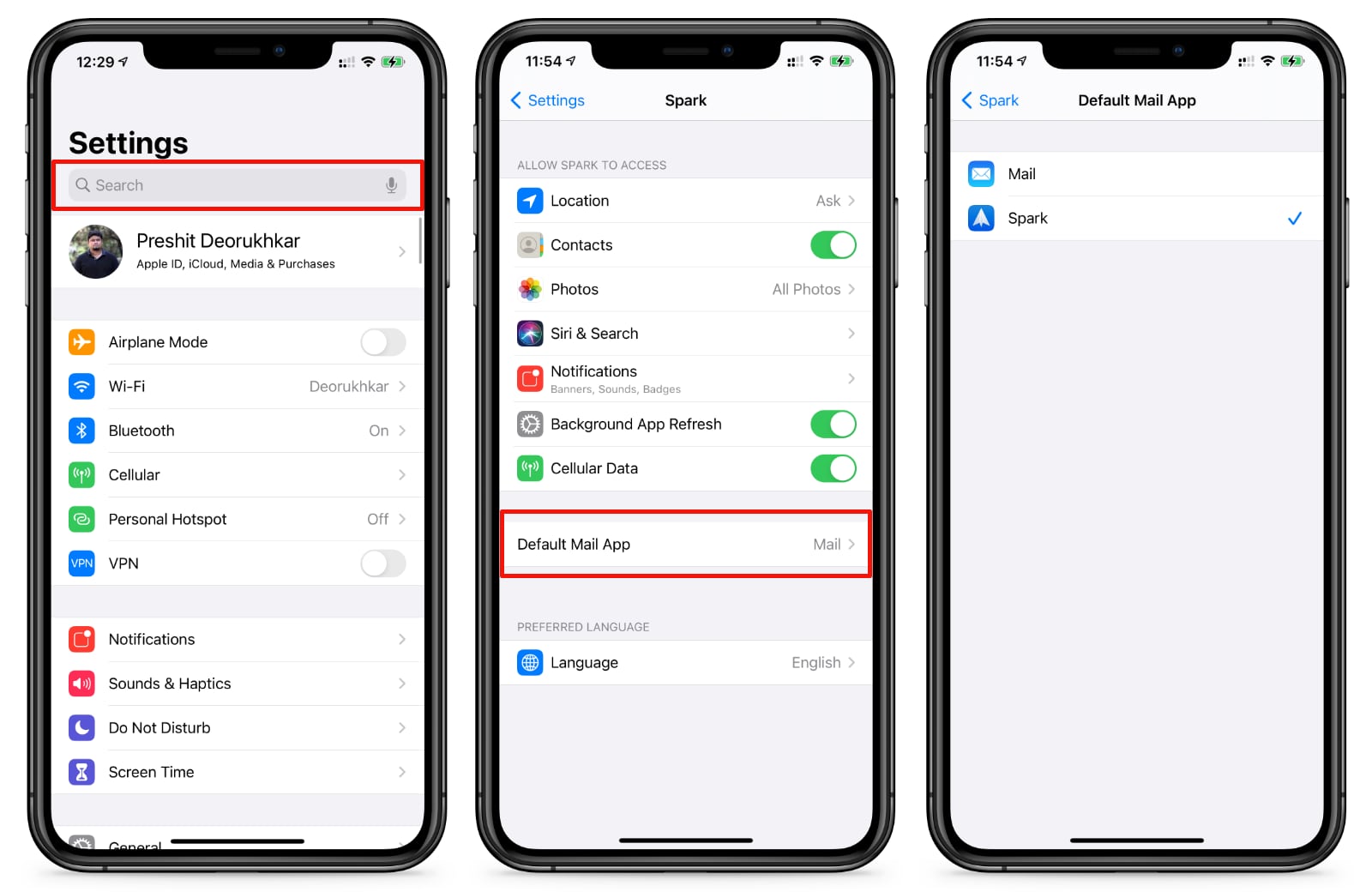Checking Internet Connection
The first step in troubleshooting access issues with Hotmail on your iPhone 10 is to ensure that your device has a stable and reliable internet connection. Without a proper connection, accessing your Hotmail account will be challenging, if not impossible. Here's how to check your internet connection:
-
Wi-Fi Connection: Start by verifying that your iPhone 10 is connected to a stable Wi-Fi network. Navigate to the Settings app, tap on Wi-Fi, and ensure that the Wi-Fi switch is turned on. Look for the name of your network under "Choose a Network" and select it. If prompted, enter the network password to establish the connection.
-
Cellular Data: If you're not connected to Wi-Fi, ensure that your cellular data is turned on. Go to Settings, tap on Cellular, and toggle the Cellular Data switch to the on position. This will enable your iPhone 10 to use your cellular data for internet access.
-
Signal Strength: Once connected to either Wi-Fi or cellular data, check the signal strength indicator on your iPhone 10. A strong signal is indicated by more bars, while a weak signal is indicated by fewer bars. If the signal is weak, consider moving to a location with better reception or troubleshooting any issues with your Wi-Fi router.
-
Internet Speed: Test the speed of your internet connection using a speed test app or website. This will help you determine if the connection is fast enough to support accessing your Hotmail account. A slow connection may result in timeouts or errors when trying to access your emails.
By ensuring that your iPhone 10 is connected to a stable and fast internet connection, you can eliminate one potential cause of Hotmail access issues. Once you've confirmed that your internet connection is reliable, you can proceed to the next troubleshooting steps to resolve any remaining access issues with your Hotmail account on your iPhone 10.
Verifying Hotmail Account Settings
Verifying the Hotmail account settings on your iPhone 10 is crucial in troubleshooting access issues. Incorrect or outdated settings can prevent your device from connecting to the Hotmail servers, leading to access problems. By carefully reviewing and updating the account settings, you can ensure that your iPhone 10 is configured to communicate effectively with the Hotmail servers. Here's a detailed guide on how to verify and adjust your Hotmail account settings:
1. Open Settings and Select Mail
Begin by unlocking your iPhone 10 and navigating to the home screen. Locate and tap the "Settings" app, which is represented by a gear icon. Scroll down the settings menu and select "Mail" to access the email account settings.
2. Choose Hotmail Account
Under the "Accounts" section, you will find a list of email accounts configured on your iPhone 10. Locate and tap on your Hotmail account to view and modify its settings.
3. Verify Incoming Mail Server Settings
Check the incoming mail server settings to ensure that the information is accurate. The "Host Name" should be set to "outlook.office365.com," and your Hotmail email address and password should be correctly entered in the "User Name" and "Password" fields, respectively.
4. Review Outgoing Mail Server Settings
Next, review the outgoing mail server (SMTP) settings for your Hotmail account. The "Host Name" for the outgoing server should also be "outlook.office365.com." Ensure that your email address and password are correctly entered in the "User Name" and "Password" fields for the outgoing server settings.
5. Check SSL and Authentication Settings
Verify that SSL is enabled for both the incoming and outgoing mail servers. Additionally, ensure that the authentication method is set to "Password" for both servers.
6. Save and Test the Settings
After reviewing and adjusting the Hotmail account settings, tap "Done" to save the changes. To confirm that the settings are correct, send a test email from your Hotmail account and verify that it is successfully sent and received.
By meticulously verifying and adjusting the Hotmail account settings on your iPhone 10, you can eliminate potential configuration errors that may be hindering access to your emails. Once the settings are confirmed to be accurate, you can proceed to the next steps in troubleshooting Hotmail access issues on your device.
Updating iPhone Software
Keeping your iPhone 10's software up to date is essential for ensuring the smooth functioning of all its features, including email access. Apple regularly releases software updates that not only introduce new features but also address existing issues and enhance device security. If you are experiencing access issues with your Hotmail account on your iPhone 10, updating the device's software may help resolve the underlying problems. Here's a detailed guide on how to update the software on your iPhone 10:
-
Check for Available Updates: Start by unlocking your iPhone 10 and navigating to the "Settings" app on the home screen. Scroll down and tap on "General," followed by "Software Update." Your device will then check for available updates. If an update is available, you will be prompted to download and install it.
-
Download and Install the Update: If a software update is available, tap "Download and Install" to initiate the process. Ensure that your iPhone 10 is connected to a stable Wi-Fi network and has sufficient battery life to complete the update. The download and installation process may take some time, depending on the size of the update and your internet connection speed.
-
Enter Passcode and Agree to Terms: Before proceeding with the update, you may be required to enter your device passcode. Once entered, you will need to agree to the terms and conditions presented. This step is essential to initiate the installation of the software update.
-
Wait for the Update to Complete: Your iPhone 10 will begin installing the software update after agreeing to the terms. It will restart during the installation process, and you may see the Apple logo and a progress bar. It's crucial to allow the update to complete without interrupting the process to avoid any potential issues.
-
Verify the Update: After the installation is complete, your iPhone 10 will restart, and you can verify the software update by navigating back to "Settings," "General," and "Software Update." If your device is up to date, you will see a message confirming that your software is current.
By ensuring that your iPhone 10 is running the latest software version, you can take advantage of bug fixes and improvements that may address Hotmail access issues. If updating the software does not resolve the problem, you can proceed to the next troubleshooting steps to further investigate and address the issue.
Reinstalling Hotmail App
If you are encountering persistent access issues with your Hotmail account on your iPhone 10, reinstalling the Hotmail app can serve as a potential solution. Reinstallation can address underlying app-related issues, such as corrupted files or conflicting settings, that may be hindering your ability to access your emails. Here's a step-by-step guide on how to reinstall the Hotmail app on your iPhone 10:
-
Delete the Hotmail App: Begin by locating the Hotmail app on your iPhone 10's home screen. Press and hold the app icon until it starts to jiggle, indicating that it can be deleted. Tap the "X" icon on the app, followed by "Delete" to remove the Hotmail app from your device.
-
Restart Your iPhone: After deleting the Hotmail app, it's beneficial to restart your iPhone 10. This action can help clear any temporary data or cache related to the app and ensure a fresh start for the reinstallation process.
-
Access the App Store: Navigate to the App Store on your iPhone 10 by tapping on the App Store icon from the home screen. Once in the App Store, use the search function to look for the Hotmail app.
-
Download and Install the Hotmail App: Locate the Hotmail app in the search results and tap on it to access the app's details. If the app was previously installed on your device, you will see the option to download and install it. Tap on the "Download" or "Install" button to initiate the process.
-
Sign In and Configure: Once the Hotmail app is successfully installed, launch the app and sign in using your Hotmail email address and password. Follow any on-screen prompts to configure the app settings according to your preferences.
-
Test Access: After reinstalling the Hotmail app and configuring it with your account details, test the access to your emails. Send a test email to yourself or attempt to view your inbox to ensure that the app is functioning as expected.
By reinstalling the Hotmail app on your iPhone 10, you can effectively reset the app's configuration and potentially resolve any underlying issues that were impeding access to your Hotmail account. If the access issues persist even after reinstalling the app, you can explore additional troubleshooting steps or consider reaching out to Hotmail support for further assistance.
Reinstalling the Hotmail app can serve as a straightforward yet effective method to address app-related access issues, providing a fresh start for the app's functionality on your iPhone 10.
Contacting Hotmail Support
If you've exhausted the troubleshooting steps and are still experiencing access issues with your Hotmail account on your iPhone 10, reaching out to Hotmail support can provide valuable assistance in resolving the underlying issues. Hotmail support offers dedicated resources to help users address account-related concerns, technical difficulties, and other access issues. Here's a comprehensive guide on how to effectively contact Hotmail support for assistance:
1. Access Hotmail Support Website
Navigate to the official Hotmail support website using a web browser on your iPhone 10 or any other internet-enabled device. The support website provides a wealth of resources, including troubleshooting guides, frequently asked questions, and direct contact options.
2. Explore Self-Help Resources
Before initiating direct contact with Hotmail support, explore the self-help resources available on the support website. Look for relevant articles, guides, and troubleshooting steps that may address the specific access issues you are encountering. Many common issues can be resolved using the comprehensive self-help resources provided by Hotmail support.
3. Contact Options
On the Hotmail support website, locate the contact options available for reaching out to the support team. This may include options such as live chat, email support, or a dedicated support phone number. Choose the contact method that best suits your preferences and the urgency of the access issues you are facing.
4. Live Chat Support
If available, engaging in a live chat with a Hotmail support representative can provide real-time assistance. This interactive support channel allows you to communicate directly with a support agent, who can guide you through troubleshooting steps, account verification processes, and potential solutions to your access issues.
5. Email Support
Alternatively, if live chat is not available or if you prefer written communication, consider reaching out to Hotmail support via email. Compose a detailed message outlining the access issues you are experiencing, including any relevant error messages, account details, and steps you have already taken to troubleshoot the problem. Be sure to provide a valid email address for the support team to respond to your inquiry.
6. Phone Support
If your access issues require immediate attention or if you prefer speaking with a support representative directly, consider contacting Hotmail support via phone. Use the provided support phone number to connect with a support agent who can assist you in real-time. Be prepared to provide account verification details to ensure the security of your Hotmail account.
7. Provide Detailed Information
Regardless of the contact method chosen, it's essential to provide detailed information about the access issues you are facing. Include any relevant error codes, account settings, device information, and a clear description of the problems you are encountering. The more information you can provide, the better equipped the Hotmail support team will be to assist you effectively.
By effectively contacting Hotmail support and leveraging the available resources, you can gain valuable assistance in resolving access issues with your Hotmail account on your iPhone 10. Whether through live chat, email support, or phone assistance, Hotmail support is dedicated to helping users overcome technical challenges and enjoy seamless access to their email accounts.